Creating and Editing Dimensions
Last updated on 2025-11-03
Overview
Dimensions are xP&A’s most powerful concept. Dimensions allow you to build your business’ structure directly into your financial models, removing the need for formula duplication and lookups.
With dimensions, you can:
- Reduce the number of formulas in your models by 100x or more
- Make it much easier to maintain and develop your models over time
- Significantly reduce the chance of human error when working with formulas
- Make it much easier to connect to historical data
- Make it much easier to visualize and pivot data from your models
This article contains the following sections:
Creating a Dimension
You have several options for creating a dimension:
- Create a new dimension via the + icon in the overview of the model on the left.
- Create a dimension directly on a variable:
You can also create a new dimension directly on a variable by clicking on the Dimensions button and adding a dimension breakdown.
If dimensions exist in your data sources, these will show up as options when you click the Dimensions button on a variable that is connected to integrated data. If you select these dimensions, this will automatically create the dimension in xP&A (if they do not exist in xP&A yet), and add it to your model/variables. See linking dimensions from data sources for more.
- Create a dimension in the Dimensions workspace:
Open the Dimension workspace and click New.
Editing a Dimension
How you edit a dimension depends on whether you are editing the dimension in the spreadsheet or in the Dimensions workspace.
To edit a dimension in the spreadsheet of a model:
- Click the dimension you want to edit.
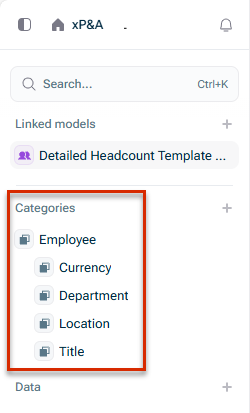
Dimensions in a model - The dimension is displayed as follows, for example:
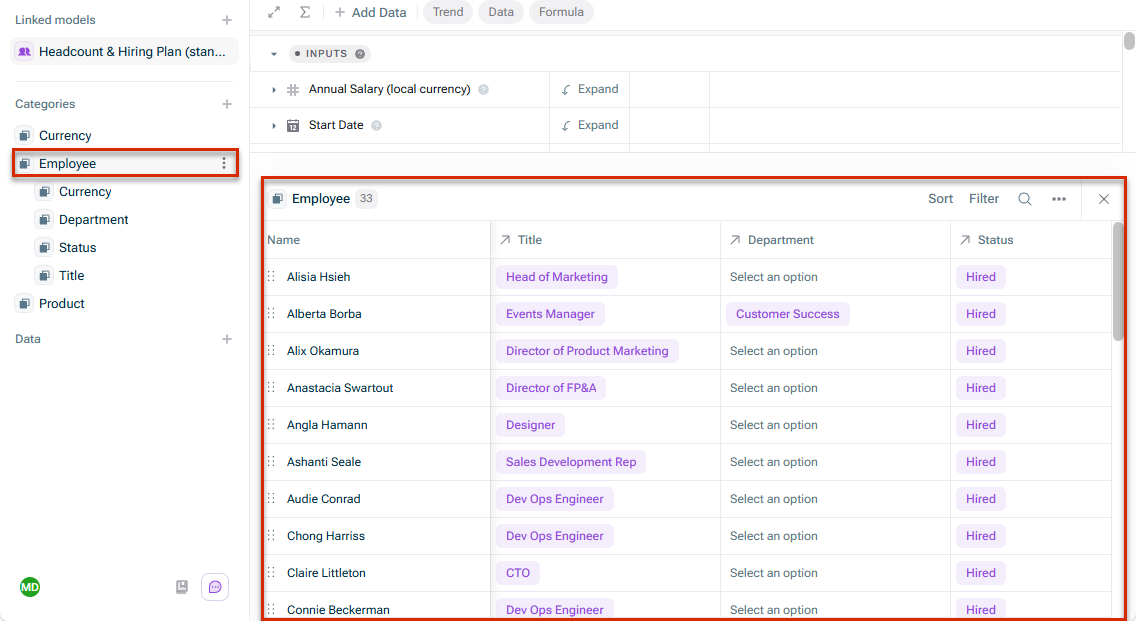
Dimension in a model - If necessary, edit the dimension items. The following functions are available:
- You can rename, duplicate, or delete an item in the item's three-dot menu.
- Change the order of the items by moving one or more items using drag and drop.
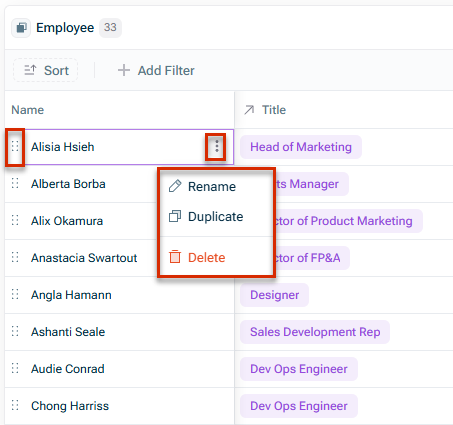
Edit dimension item
- If necessary, edit the dimension and the item list using the functions in the upper right corner of the dimension area.
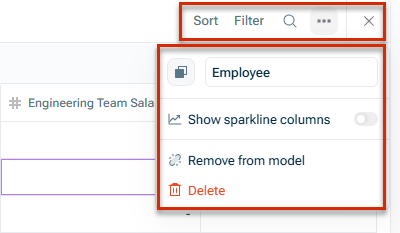
Edit dimension
The following functions are available:- Sort, filter or search the dimension
- Rename the dimension
- Change the dimension icon
- Show or hide sparkline columns
- Remove the dimension from the model
- Delete the dimension
Dimensions can also be edited in the Dimensions workspace. The Dimensions page shows you a list of all of the dimensions on your account, and any dimensions that are used in models that have been shared with you (shared dimensions).
- If neccessary, click xP&A in the upper left corner.
- Navigate to the Dimensions workspace.
The Dimensions workspace is displayed as follows, for example: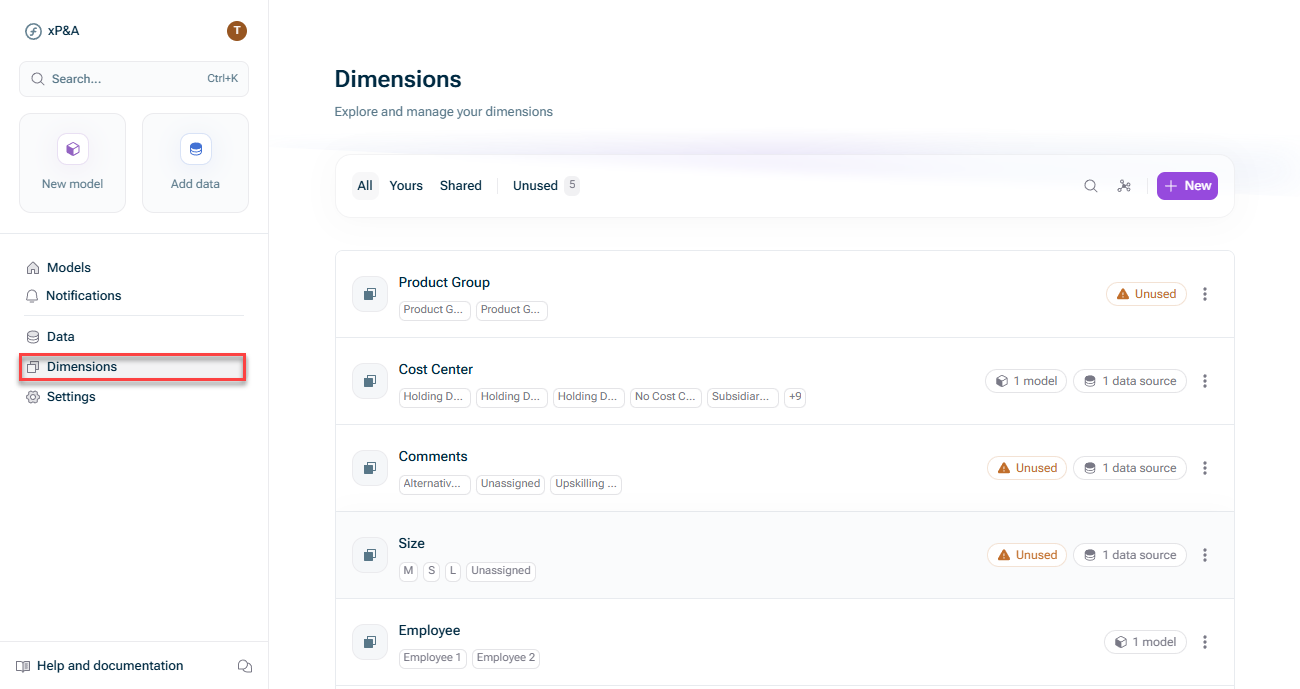 Open the dimension workspace
Open the dimension workspace - Configure the dimensions as desired (see Options for Dimensions).
- If you want to edit the dimension items click on an empty space in the dimension line (see Editing Dimension Items).
Options for Dimensions
Option
Description
All,
Yours,
Shared
Filters the list of dimensions
![]()
Search for a dimension
![]()
Open a dimension mapping graph
![]()
Create a new dimension
![]()
Give dimensions an icon to distinguish them, by clicking the icon next to the dimension name
Models (Tooltip)
Visualise how dimensions link to each other (if you have linked dimensions).
Hover over the models entry to display the tooltip:
Edit a dimension item
To edit the items list in a dimension, click on an empty space in the desired dimension line (see Editing Dimension Items).
Adding a Dimension Item
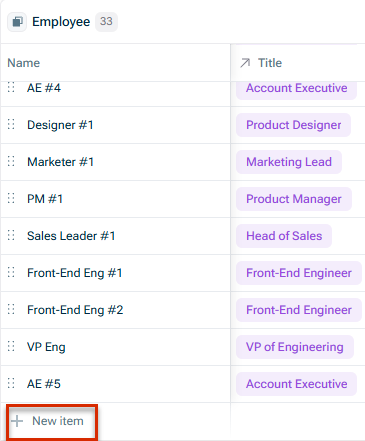 Add dimension item
Add dimension item
All dimension items for a dimension must be unique, i.e. you cannot have two duplicate dimension items.
Editing Dimension Items
- Click on an empty space in the dimension line.
- The Dimension detail view is displayed as follows, for example:
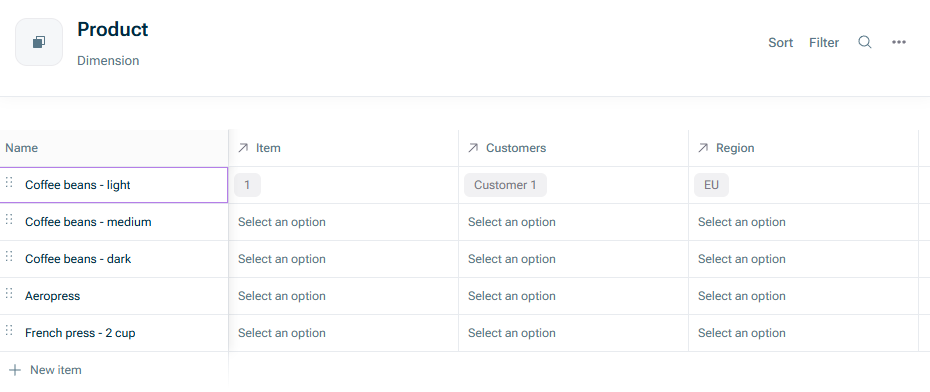
Product dimension with dimension items - Configure the dimension items as desired.
The following functions for dimension items are available:- Add/delete/rename dimension items using the three-dot menu behind the name of the dimension item.
- Create and update dimension-level links and item-level mappings.
- Set the dimension icon.
- Search, sort, filter, or reorder dimension items.
- See which data sources the dimension is linked to (by hovering over each item).
Structuring Dimensions in Hierarchies
If your dimension has an inherent hierarchy, e.g. you dimension is Group and contains Divisions, Branches, and Shops that are rolled up, you can build your dimension in order to display and aggregate data at the corresponding level.
To create this hierarchy in the dimension settings, simply grab a dimension item on the left and drop it under the dimension it belongs. This automatically assigns levels (top items are level 1, their children Level 2, and so on).
In the following example Division 1 is level 1, Branch A is level 2 and Shop 1, 2 and 3 are level 3:
 Hierarchy of a dimension
Hierarchy of a dimension
Adding Types to a Dimension
In addition to levels, dimensions may also have types, which are classifications you can assign to items.
Types may align with levels, but don’t have to.
For example, you could have a Shop type where Shop 5 and Shop 6 are grouped under Shop 4.
In models, you can group the dimensions either by types or levels.
To add a type to a dimension:
Enter the name of the type and click Save.
Add the Type column to the dimension table by clicking the + sign on top of an empty column and choosing Show type column:
 Adding the 'Type' column
Adding the 'Type' column
In the Type column, assign the types to the relevant dimension items by choosing them from the dropdown menu. You can also click Create new to create a new type during this assignment step.
 Assigning a type to a dimension item
Assigning a type to a dimension item
Additional Functions for Dimensions
The following additional functions for dimensions are available:
To include an existing dimension in a model, choose one of the following options:
- Navigate to the dimension under the + icon in the overview of the model on the left. You can include multiple dimensions at once by clicking multiple dimensions while the picker is open:
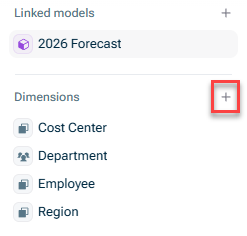
Adding a dimension from the overview - Click the Dimensions button on a variable, to add that dimension to the variable (and to the model):
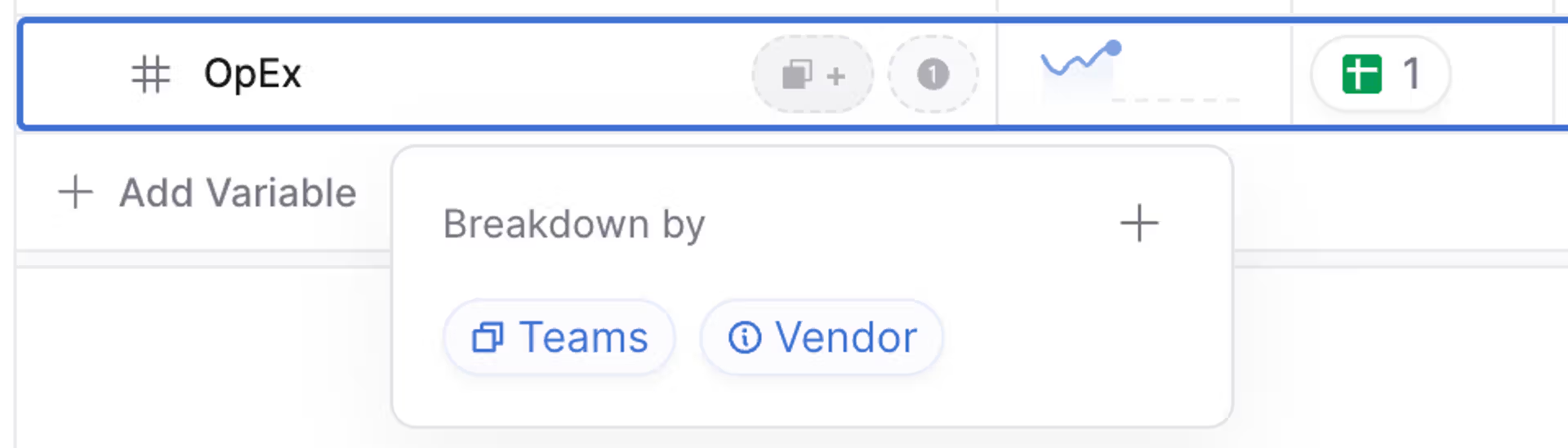
- Adding a dimension from a variable
You can show or hide indirect dimension mappings in the data tables, or in the detail view of the dimension in the Dimension workspace.
Example:
- If each Employee has a Title, and each Title sits within a Team, then each Employee sits within a Team via their Title.
- The indirect dimension mapping is from the Employee to their Team.
- When in the Employee dimension, you can reveal the Team of each employee by clicking the > in the column header.
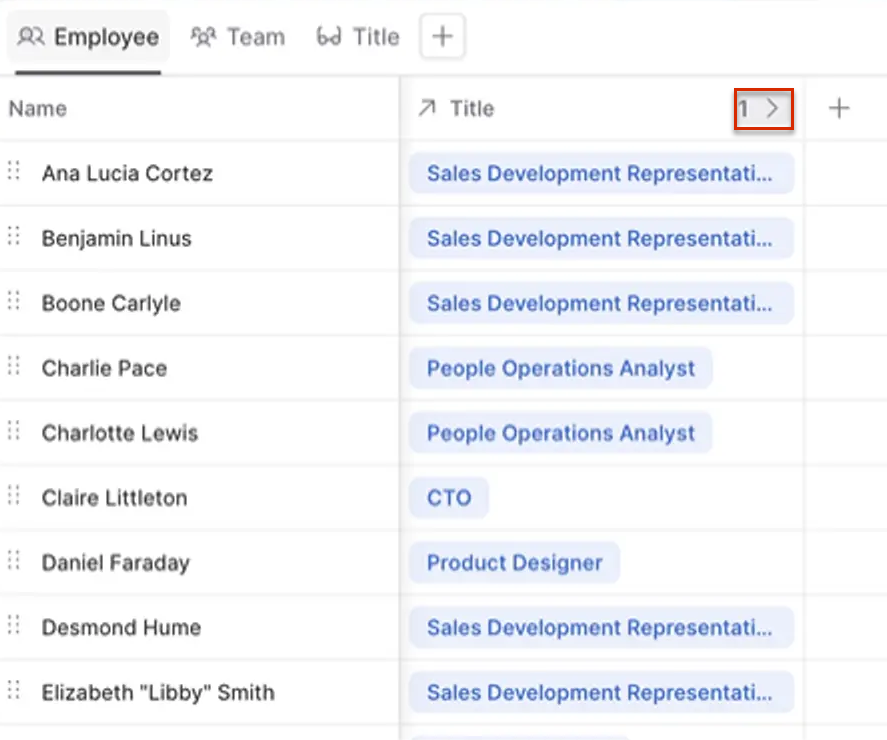 Show/Hide indirect dimensions
Show/Hide indirect dimensions
1-to-1 vs. 1-to-many relationships
- Linked dimensions have a 1-to-1 relationship, i.e. each dimension item in the primary dimension links to only one dimension item in the linked dimension. Each employee may only have one job title, for instance.
- xP&A's dimensions are not designed for 1-to-many relationships, i.e. one job title cannot sit within multiple departments.
Often, there will be a relationship between dimensions. For example, assigning each Employee to a Job Title, or assigning each Deal to a Sales Representative.
To link dimensions, click the + in the far-right column (in the data tables, or in the detail view of the dimension in the Dimensions workspace) and select the Link dimension option.
This will create an extra column in the data table, allowing you to map the two dimensions together (e.g. giving each Employee a Location).
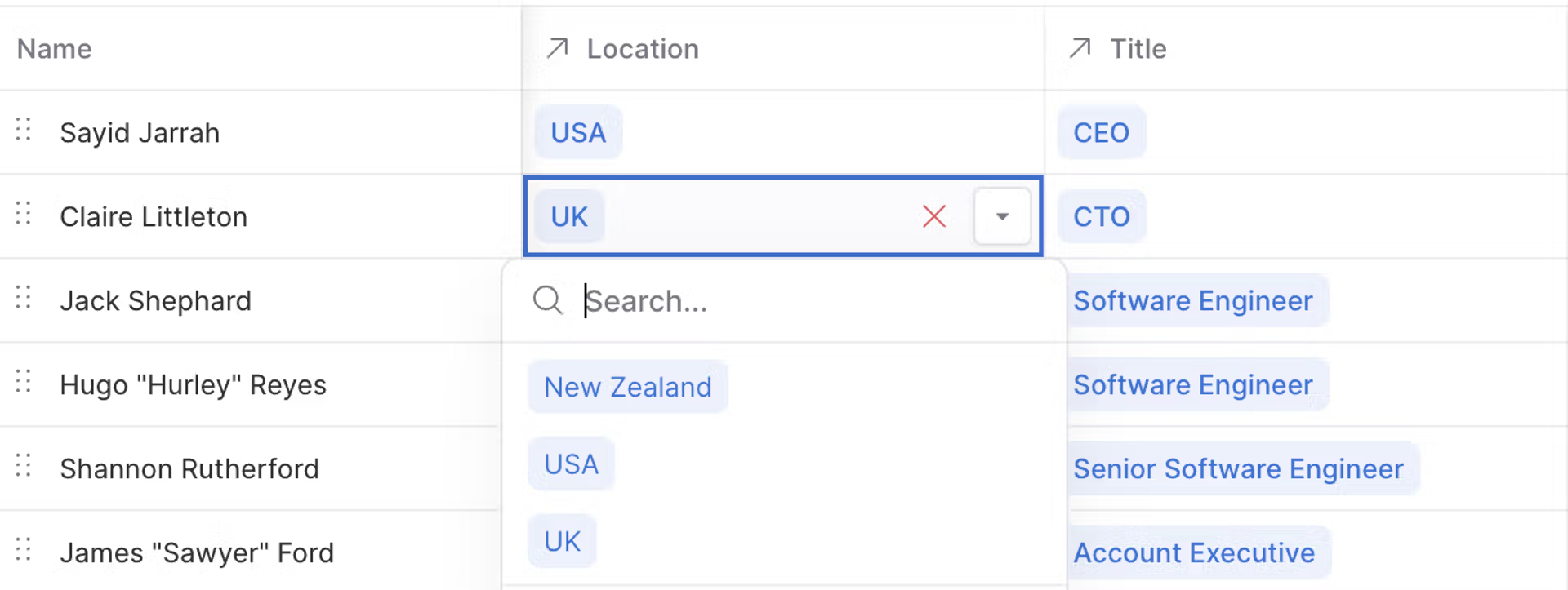 Map dimensions
Map dimensions
In hierarchical dimension with levels, only the lowest dimension items can be linked.
Example: In Group A → Branch 1 → Shop New, only Shop New can be linked.
Dimension linking can have an impact on your cell count and thus the performance of your model. Always verify your dimension relationships before implementing your model to avoid exponential cell growth and potential system performance issues.
For more information, see Cells and Limits.
To paste data in (e.g. from a spreadsheet), simply copy your data, then select your row/s), and paste (Ctrl/Cmd + V). xP&A will "paste over" whatever row(s) you had selected.
If you do not want to paste over what you have already in the data table, then create a new item at the bottom of the table (you may have to take off alphabetical sorting if you have that applied), select that new item, and paste over that new item (see Adding a dimension item).








