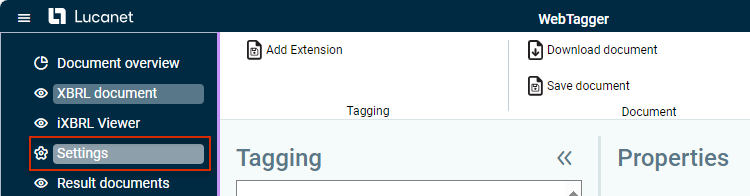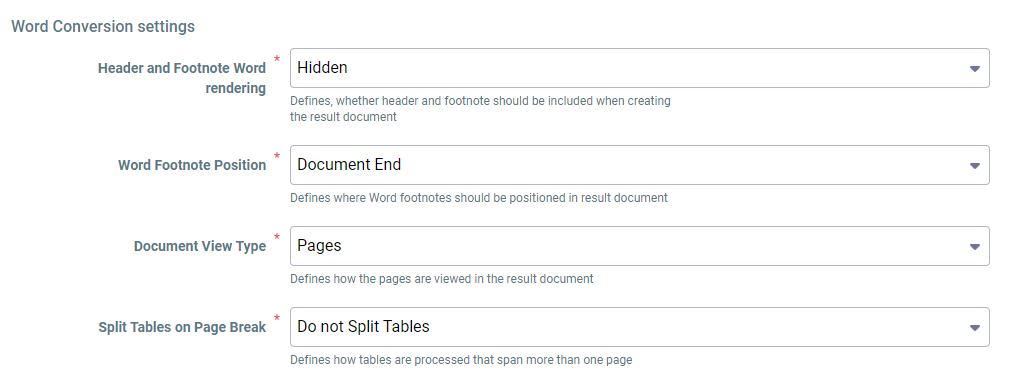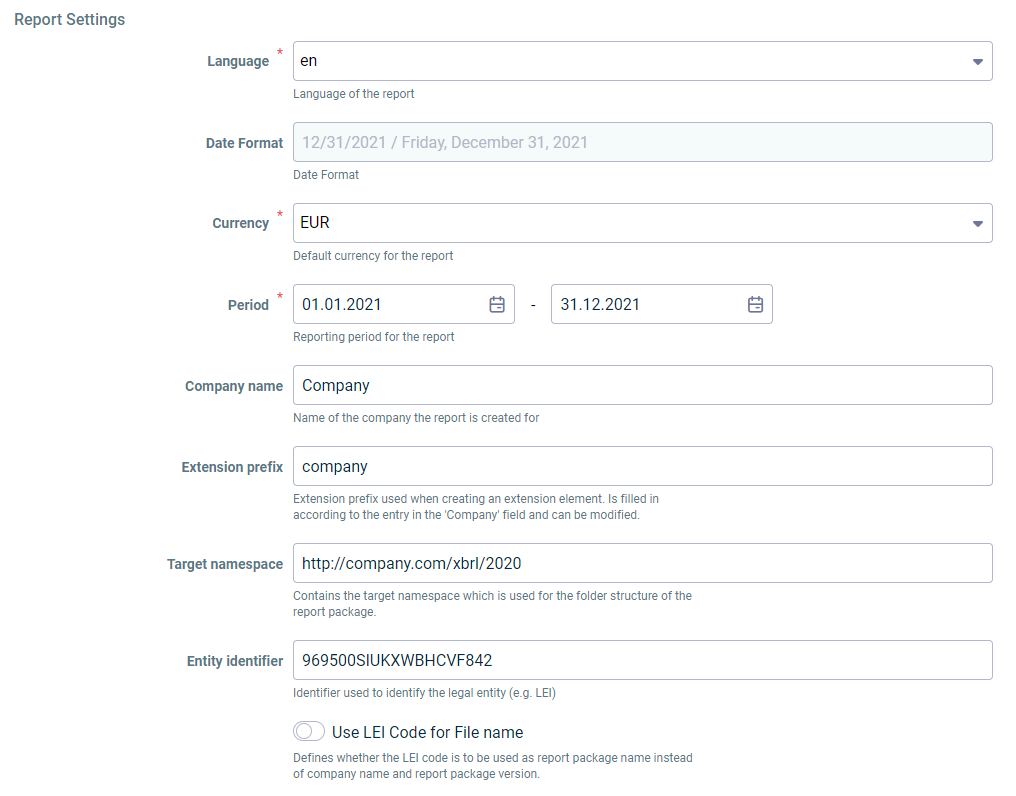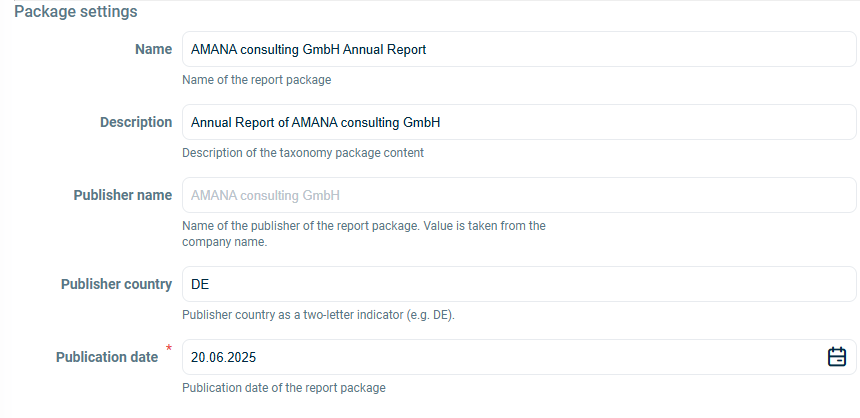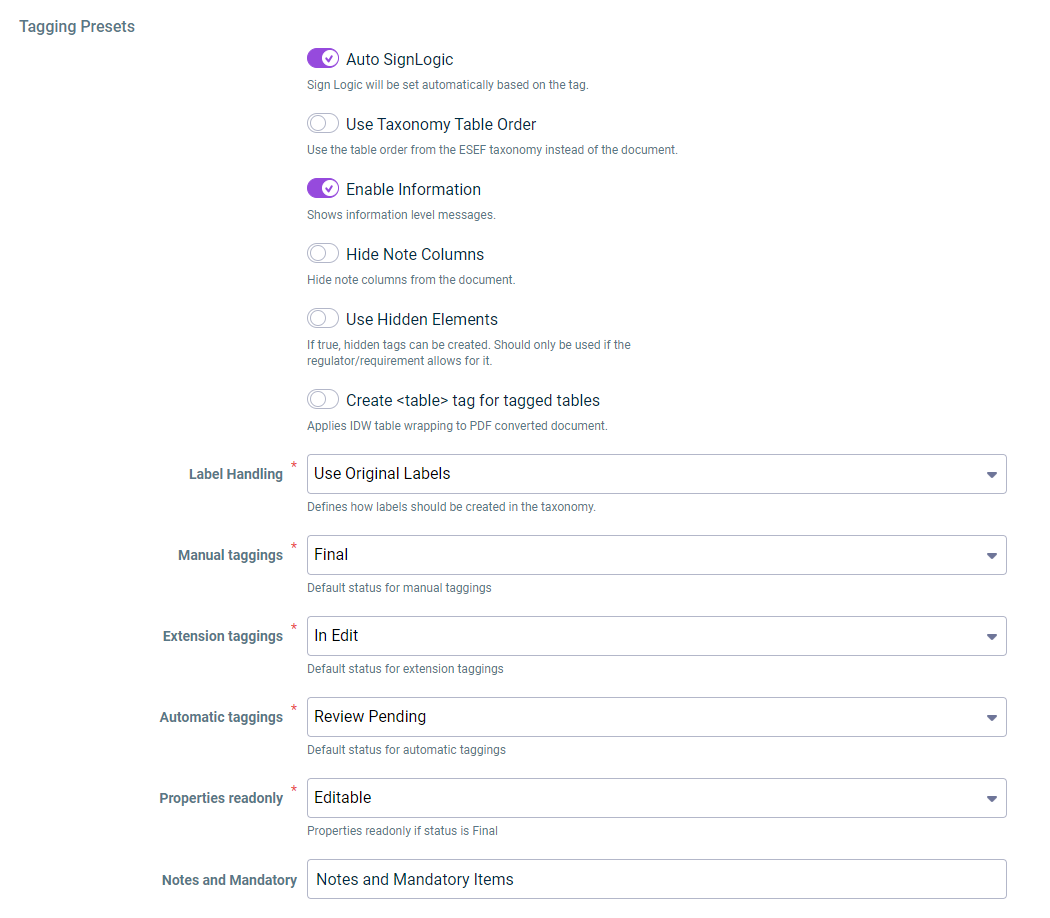Configuring Document Settings
Last updated on 2025-09-02
Overview
Individual specifications can be configured for each document in the Settings workspace, such as:
- The taxonomy to be used
- Settings for using specific Word elements, e. g. footnotes and tables
- Settings for the report to be created, such as the language and currency
- Settings for the report package
- Settings for tagging a document
This article contains the following sections:
Opening the Workspace
To open the Settings workspace:
- Make sure you have opened the desired document.
- Click Settings in the overview to open the workspace.
- Configure the settings (see Configuring Settings)
- Save the settings.
Option
Description