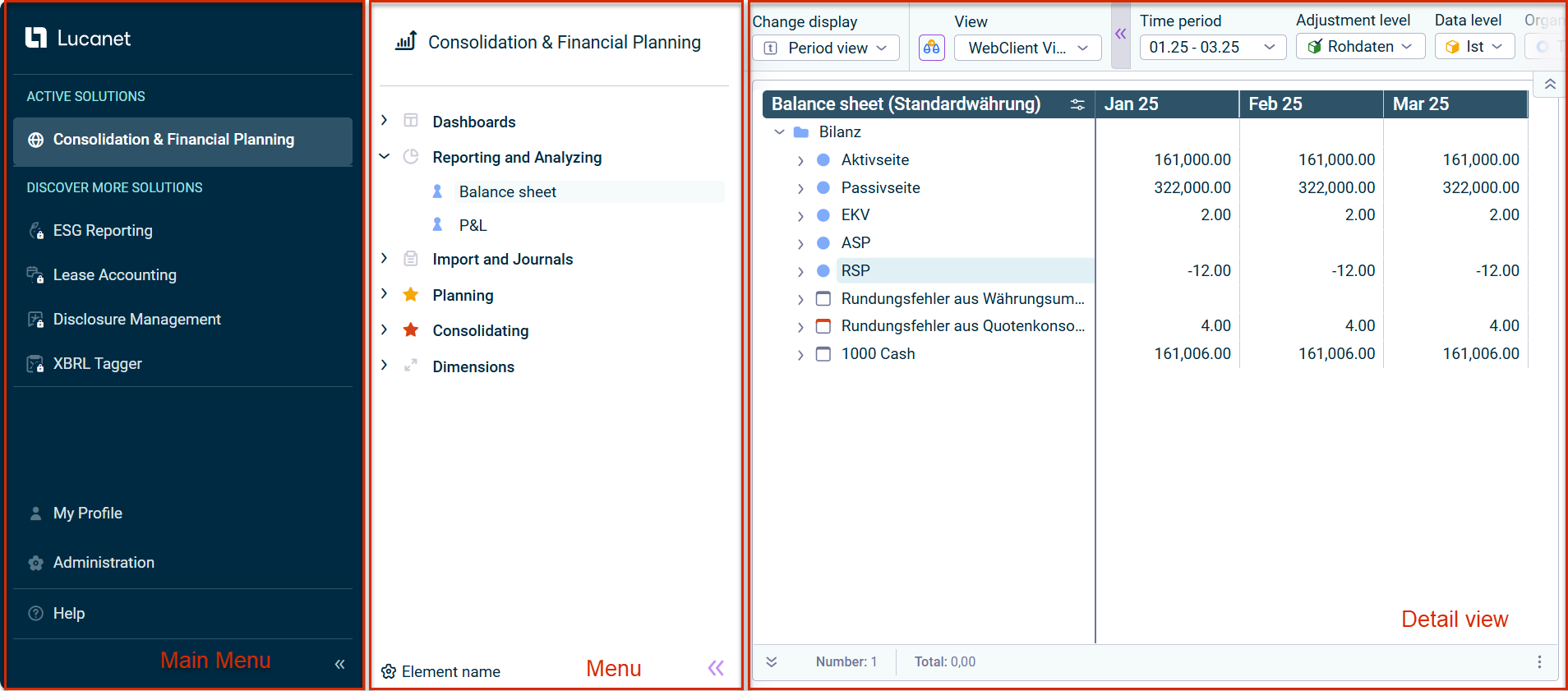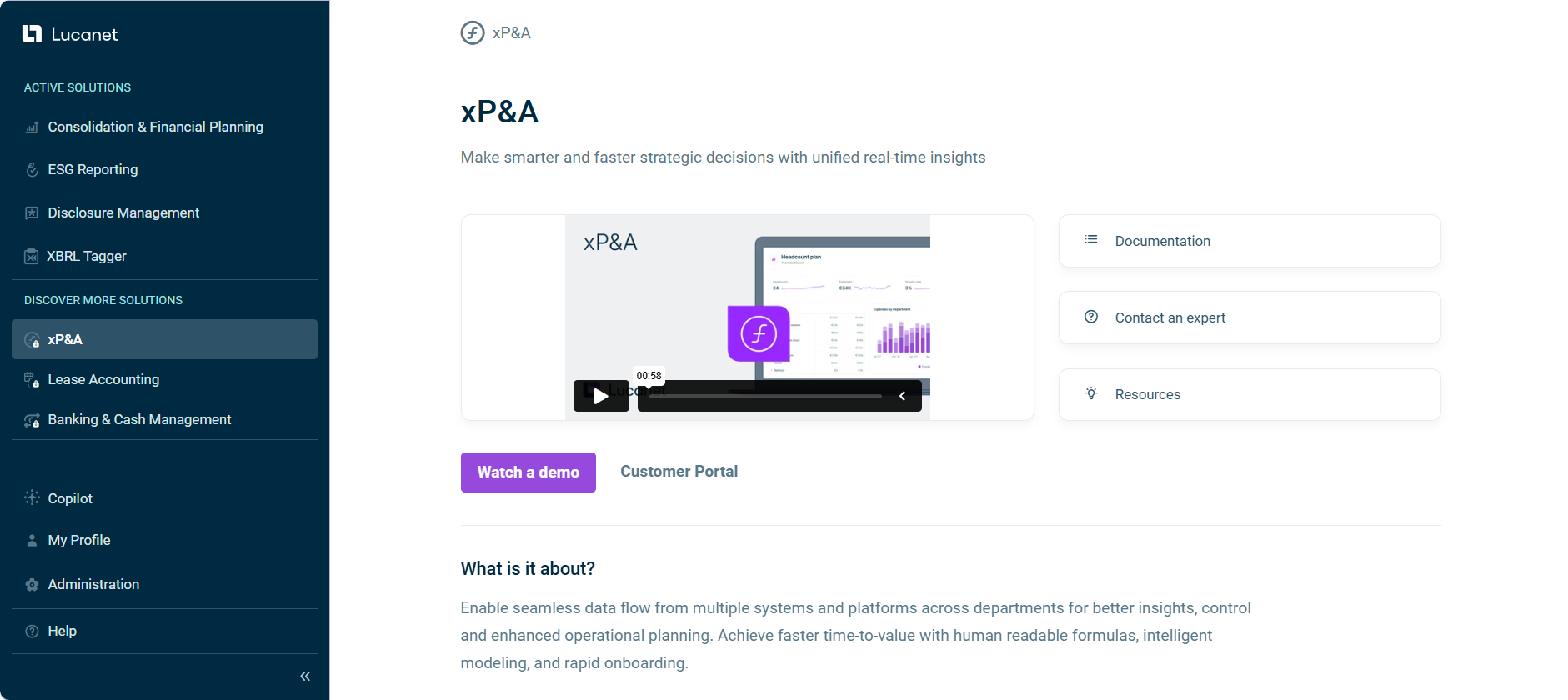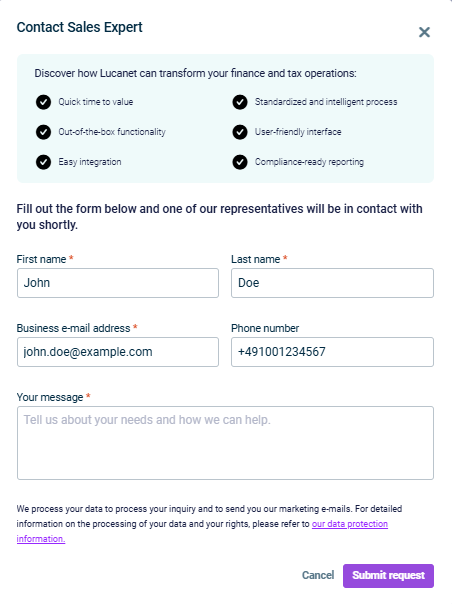User Interface of the Lucanet CFO Solution Platform
Last updated on 2025-12-15
Overview
The Lucanet CFO Solution Platform is the user interface for end users and Lucanet administrators in the web view. This page contains information about the structure of the user interface and the most important elements.
This article contains the following sections:
Structure of the User Interface
After you log in, you will see the Lucanet CFO Solution Platform landing page. This is divided into the main menu and the start page.
If you open any solution or the Administration section, the user interface will be displayed in three areas: main menu, menu, and detail view. For example, the Balance Sheet workspace in the Consolidation & Financial Planning solution is displayed as follows:
The following elements are available in the main menu:
Element
Description
Lucanet logo
Returns you to the start page of the Lucanet CFO Solution Platform
Centralized interface for managing notifications from the Task Center and Administration. Unread notifications are indicated by a number behind the menu item.
Provides a unified interface for managing tasks across the Lucanet CFO Solution Platform. You can easily create, organize, and monitor tasks in one place here.
Active solutions
Contains the overview of all the solutions available to you within the scope of your license
Contains all unlicensed solutions of the Lucanet CFO Solution Platform. Clicking on a solution opens the corresponding demo page, which is displayed as follows, for example:
Contacting a Sales Expert
On each demo page, you can click the Contact an expert button to request assistance or more information about unlicensed solutions. A contact form is displayed as follows, for example:
Your contact information is automatically filled from your profile. After submitting your request, one of our sales representatives will contact you shortly to discuss your requirements.
(if available)
Provides an AI-based chat functionality that offers quick answers and insights regarding your data within the CFO Solution Platform.
My profile
Allows users to perform the following actions:
- Change formatting preferences
- Change password
- View their Lucanet profile
- Select their UI language
- Log out
Serves as the central hub for user management and platform administration. Is displayed only for users with access to the Administration module.
Help
Provides access to the following options:
- Lucanet Knowledge Base
- Support website
- Customer portal
- Product versions under About Lucanet
The Menu provides an overview of the selected licensed solution or the Administration section. What is displayed in the menu depends on which solution or section has been chosen. For example, the menu can display:
- Licensed and unlicensed modules within the selected solution
- Functional areas and workspaces of the selected solution
- Other configuration options
The detail view displays specific information and functions related to the currently selected element in the menu.
For more information on the user interface of each solution, see:
Changing the Display of the Menus
The following options are available to change the display of the main menu or the menu:
Element
Option
Main menu
- Click the
 or
or  icon to expand or collapse the main menu.
icon to expand or collapse the main menu. - Drag and drop the dividing line between the main menu and the menu to hide or show the element names in the main menu.
Menu
- Click the
 or
or  icon to show or hide the menu.
icon to show or hide the menu. - Drag and drop the dividing line between the main menu and the menu to resize the width of the menu.