Consolidation Areas and Units
Last updated on 2025-08-06
Overview
Consolidation areas are used to summarize all consolidation units that are to be consolidated together. This could be groups or sub-groups, for example.
To facilitate administration, elements can also be grouped into consolidation unit groups.
Additionally, total lines can be used to display the total values for each consolidation area and consolidation unit group.
Consolidation areas are the object of consolidation, i.e. consolidation is performed in the consolidation areas. The values from the referenced organization elements are transferred to the consolidation areas using the app for Data transfer and proportioning. Based on the clear assignment of organization elements to consolidation dimension elements and consolidation units, it is always possible to determine which values come from which organization elements.
A single consolidation dimension element (e.g., a company) can be included in multiple consolidation areas.
If a group consists of several foreign currency companies, all relevant exchange rate tables have to be stored for the individual consolidation units.
This article contains the following sections:
Creating a Consolidation Area
To create a new consolidation area, select the folder Consolidation areas in the Groups workspace and choose Create | Consolidation area from the context menu.
The Create Consolidation Area dialog is displayed as follows:
Please configure the following options:
Option
Description
Name
Name of the consolidation area
Default consolidation unit
Selection of the consolidation dimension element that are to be used as the default consolidation unit of the consolidation area.
- The default consolidation unit defines the highest-level parent company in the consolidation area. Based on this element, the effective ownership interests are calculated.
- All consolidation dimension elements are available for selection that have been configured beforehand.
- A subsequent change of the default consolidation unit is not possible.
Consolidation dimension
The dimension under which the previously selected consolidation dimension element was created is automatically used as the consolidation dimension.
Start of the fiscal year
Start of the fiscal year of the consolidation area
Default currency
Default currency to be used for the consolidation area
Configuring a Consolidation Area
In addition to the default consolidation unit, you can configure the following for a consolidation area:
- Select the consolidation area under which the consolidation unit is to be created in the structure view and do one of the following:
- Choose Create | Transaction currency from the context menu
- Click Create consolidation unit in the detail view
- The Create consolidation unit dialog is displayed as follows:
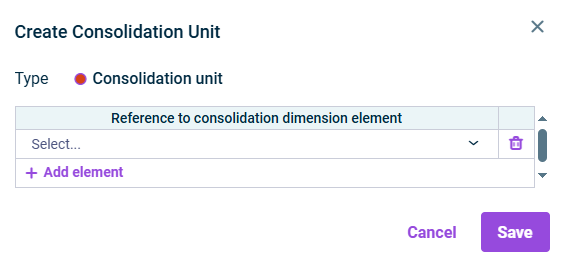
Create consolidation unit - Select the consolidation dimension element(s) to be referenced as consolidation unit in the drop-down list and click Apply.
- Click Save.
All defined consolidation units are shown directly below their consolidation area. To facilitate administration, elements can also be grouped into consolidation unit groups.
Proceed as follows:
- In the structure view, select the consolidation area under which the consolidation unit group is to be created and select the Create | Consolidation unit group from the context menu.
- Enter a name for the consolidation unit group and save it.
- In the structure view, select the consolidation unit group and create the desired consolidation units below the group as described under Adding Further Consolidation Units.
Currency translation within a consolidation area is always necessary if there are foreign currency companies in the group. If a group consists of several foreign currency companies, all relevant exchange rate tables of the individual consolidation units must be included.
To create an exchange rate table, proceed as follows:
- In the structure view, highlight the consolidation area under which the exchange rate table is to be created, and click Edit in the detail view.
- Click Add element below the exchange rate table and select the desired exchange rate tables:

Add exchange rate table. - Click Adopt and Save.
In order to display total values, any number of total lines can be created for every consolidation area and every consolidation unit group.
Select the element under which you want to create a total line and select Create | Total line from the context menu.
In the detail view of a total line, you can also define whether you want to calculate the subtotal until the previous total line.
Deleting an Element
To delete an element in the Consolidation areas workspace, right-click the desired element and choose Delete from the context menu.

