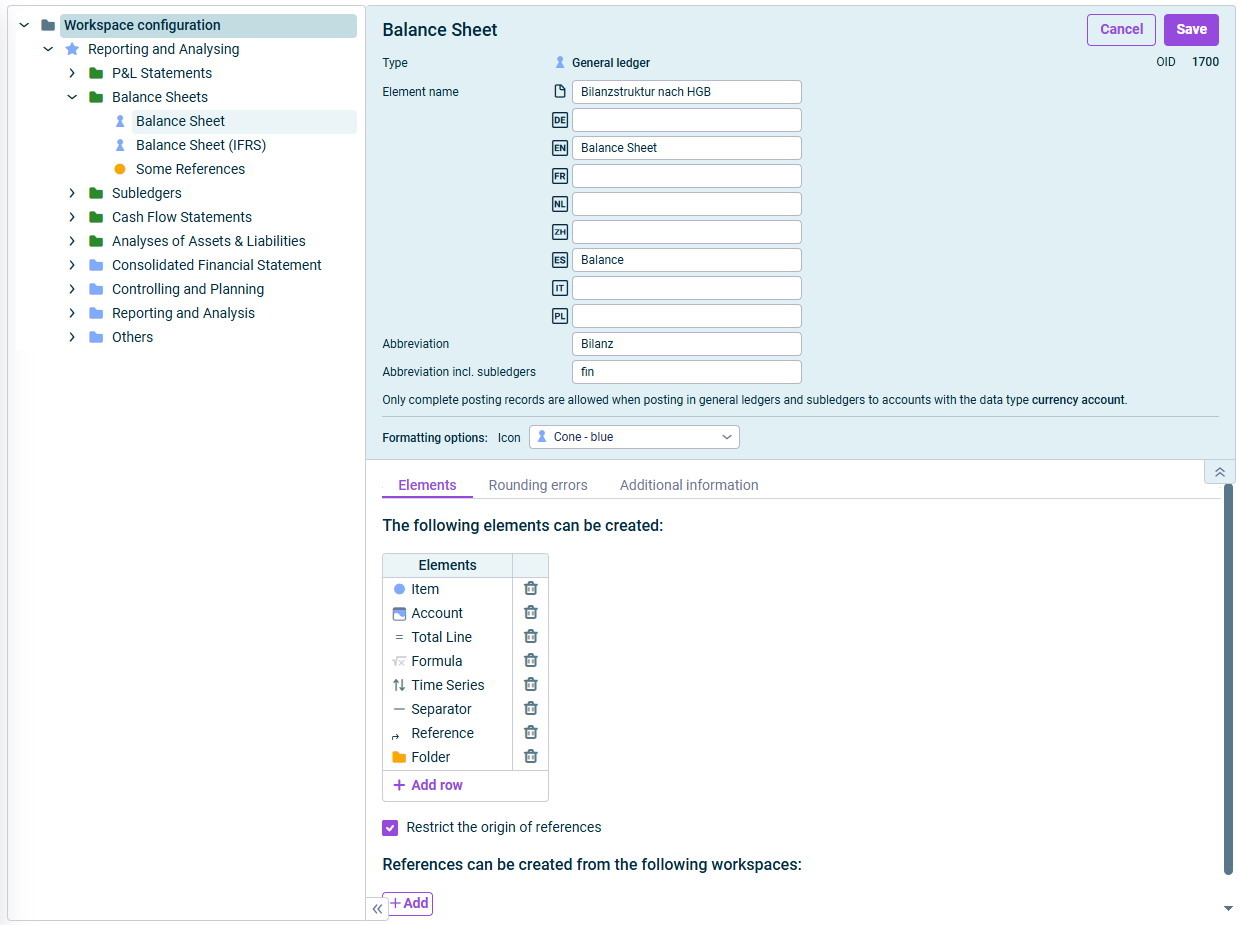Editing the Properties of the General Ledger
Last updated on 2025-08-15
Overview
The general ledger is used to keep and display accounts and items in Lucanet. The account structure of a balance sheet is stored in the general ledger. In the general ledger, the original accounts from the financial accounting source systems are recreated, assigned, and maintained, and manually created accounts and items are managed.
By default, the general ledger is displayed as a workspace in the overview in the Reporting and analyzing folder.
The properties of the general ledger can be edited in the Workspace Configuration as described below.
Dieser Artikel enthält folgende Abschnitte:
Editing the Properties of the General Ledger
To edit the properties of the general ledger:
- In the structure view of the Workspace Configuration, click the name of the general ledger.
- Click Edit in the upper right corner to open the edit mode.
Options
The following options are available for the general ledger:
You can configure the following general properties for the general ledger:
Option
Description
Element name
Name of the general ledger. If necessary, specify the country-specific language descriptions of the general ledger for the display languages available for the Lucanet user interface.
Abbreviation
Abbreviation of the general ledger
Abbreviation incl. subledgers
Abbreviation for the general ledger and all subledgers assigned to it.
Formatting options
If necessary, choose another icon from the drop-down list.
On the Elements tab you can define which elements can be created in the ledger:
- To delete elements from the Elements list, click
 next to the element you want to delete.
next to the element you want to delete. - To add elements to the Elements list, click + Add row and choose the desired element in the displayed drop-down list. The following elements are available:
- If references are permitted as elements: Activate the Restrict the origin of references check box if you only want to enable references to certain workspaces. Then, click + Add and select the workspaces for which references can be created.
Configure the following on the Rounding errors tab:
- Account for presentation of the rounding error from proportionate consolidation
- Account for presentation of the rounding error from currency translation