Configuring Display Settings
Last modified on 20.06.2024
Overview
General display settings, which you only have to configure once, can be defined for ledgers and schedules. The display settings automatically apply to all ledgers and schedules in the Reporting and analyzing workspace.
This article contains the following sections:
Display Settings Shown as a Video
The following video gives you an overview of the display settings:
Opening Display Settings
The display settings for ledgers and schedules is opened via the context menu of the three dots icon ![]() in the header of the first column of a ledger or schedule:
in the header of the first column of a ledger or schedule:
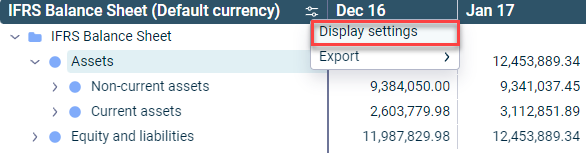 Context menu used to open the display settings
Context menu used to open the display settings
The Display settings dialog is then displayed as follows, for example:
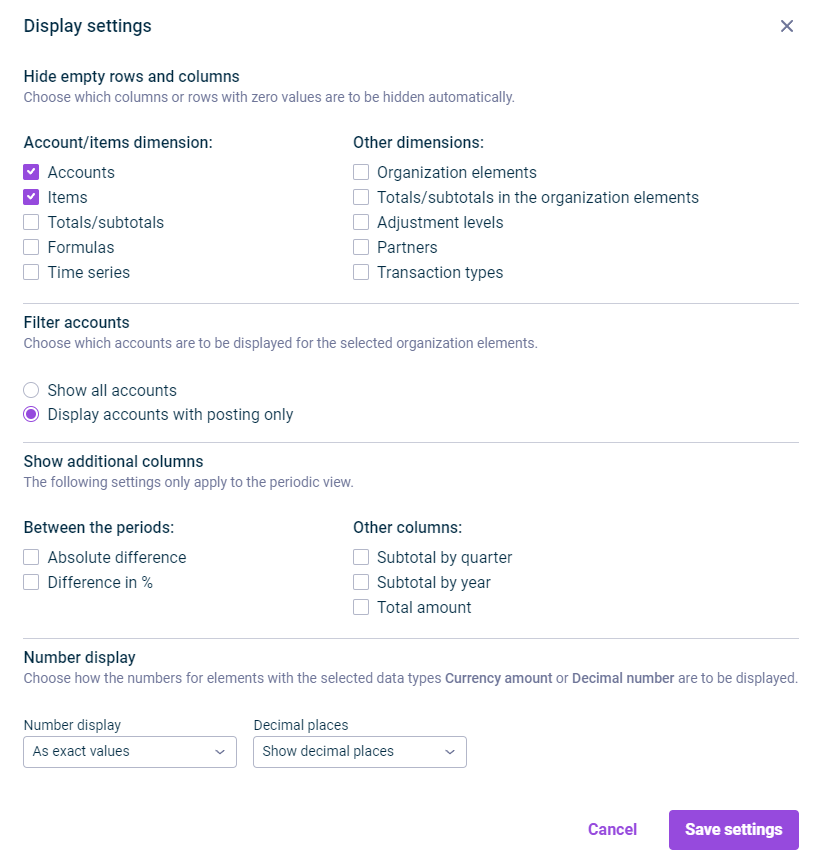 Display settings dialog
Display settings dialog
Configuring Display Settings
The following options are available in the Display settings dialog:
| Area | Description |
|---|---|
| Hide empty rows and columns |
|
| Filter accounts | Defines the display of accounts:
|
| Show additional columns | Defines whether and which additional columns are to be displayed in the periods view:
|
| Number format | Defines the display of numbers:
|