Exporting Reports and Postings
Last updated on 2025-11-24
Overview
In the Export workspace, you can:
- Generate reports for the data recorded in Lease Accounting. The following reports are available:
- Balance values for reference date
- Contract overview
- Disclosures
- Asset register
- Account balances
- Export postings that have already been created so they can be imported into other systems.
All the reports and postings created can be downloaded separately in the form of an Excel file.
The option to export postings is only available to users with a standalone license for Lucanet Lease Accounting.
If you have a Consolidation & Financial Planning license, you can import the postings created in Lease Accounting directly to Consolidation & Financial Planning using a script.
This article contains the following sections:
Creating a Report
Reports have several uses; for example, they can provide an overview of the contracts in Lease Accounting or be used to compare the figures calculated by the software solution against the data on the balance sheet.
To generate a report, proceed as follows:
- Open the Create reports workspace:
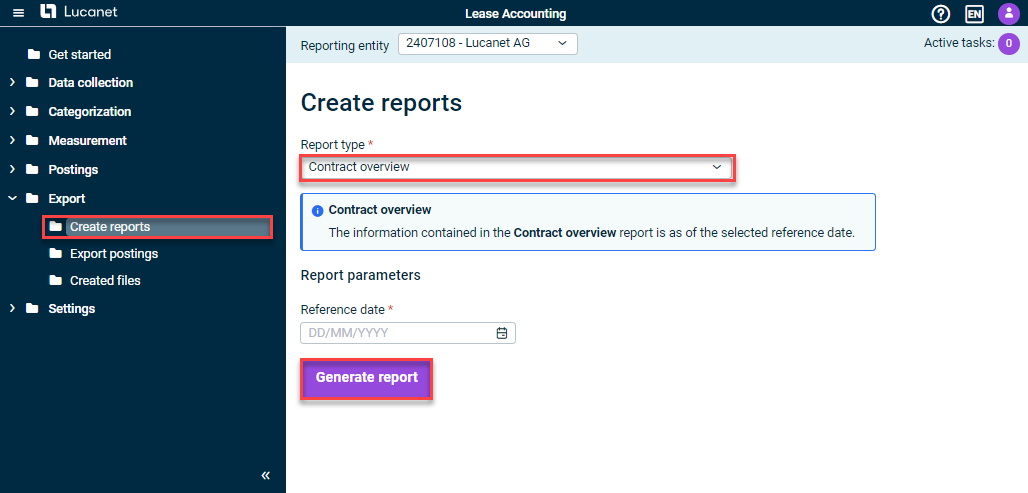
The ‘Create reports’ workspace (example for ‘Contract overview’) - Select the report type you want to generate from the drop-down list, and enter additional report-specific information.
Note: The available report types and report-specific additional information are described in the following subheading. - Click Generate report.
Report Types
The following report types are available in Lease Accounting:
Report type
Description
Balance values for reference date
Generates subsequent overviews:
- Overview of the Balance values for reference date (end of last month)
- Overview of the Component events for the reference date (first of a month)
Requires entering the following information:
- The start of reporting period
- Reference date
Contract overview
Generates an overview of all the existing contracts
Requires entering the following information:
- Reference date
Disclosures
Generates a detailed breakdown of lease liabilities and assets for the selected reporting entity
Requires entering the following information:
- The start of the reporting period
- The end of the reporting period
Asset register
Generates an overview of all assets and asset-related information
Requires entering the following information:
- The end of the reporting period
Account balance
Generates an overview of the balances for each account, aggregated by:
- Transaction type
- Cost center and/or,
- Asset class
This report allows a reconciliation of the balance in the Lease Accounting database with the balance of the accounts in the balance sheet to make sure that both are in line and postings are complete.
Requires entering the following information:
- Posting date from
- Posting date to
- Aggregate by transaction type/cost center/asset class
Notes on creating reports:
- The report will be created in XLSX format, and a download link will be added to the Reports section of Created files.
- The file name of each report type is structured as follows:
- Contract overview: Contract-Overview_ID of the lessee (reporting entity)_creation date_creation time.xlsx
- Balance values for reporting date: Balance-values-for-reference-date_ID of the lessee (reporting entity)_creation date_creation time.xlsx
- Disclosures: Disclosures---in-reporting-currency_name of the lessee (reporting entity)_creation date_creation time.xlsx
- Asset register: Asset-Register_ID of the lessee (reporting entity)_creation date_creation time.xlsx
- Account balance: Aggregated-posting-entries-YTD---account-level_ID of the lessee (reporting entity)_creation date_creation time.xlsx
Exporting Postings
The option to export postings is only available to users with a standalone license for Lucanet Lease Accounting.
To create an Export of the existing postings, proceed as follows:
- Open the Export postings workspace:
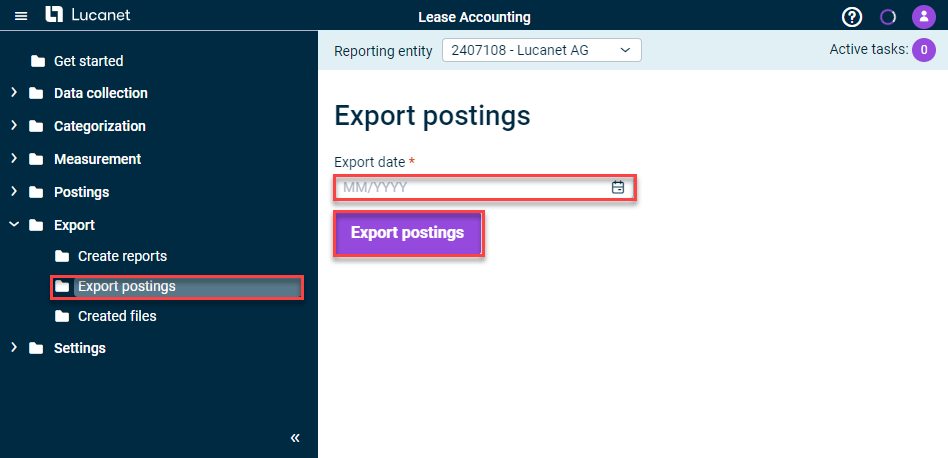
The ‘Export postings’ workspace - Select the Export date, i.e. the latest date for which you want to export postings.
- Click Export postings.
The export will be created in XLSX format, and a download link will be added to the Postings section of Created files.
The file name is structured as follows: Export date_Export time_ID of the lessee (reporting entity)__BookingVoucher_file ID assigned by the Server.xlsx
Viewing and Downloading Created Files
The Created files workspace contains download links for all the XLSX files that have been created as described above. It makes no difference which reporting entity you have selected in the function bar, as this area shows the files created for every reporting entity.
To download a file, proceed as follows:
- Open the Created files workspace:
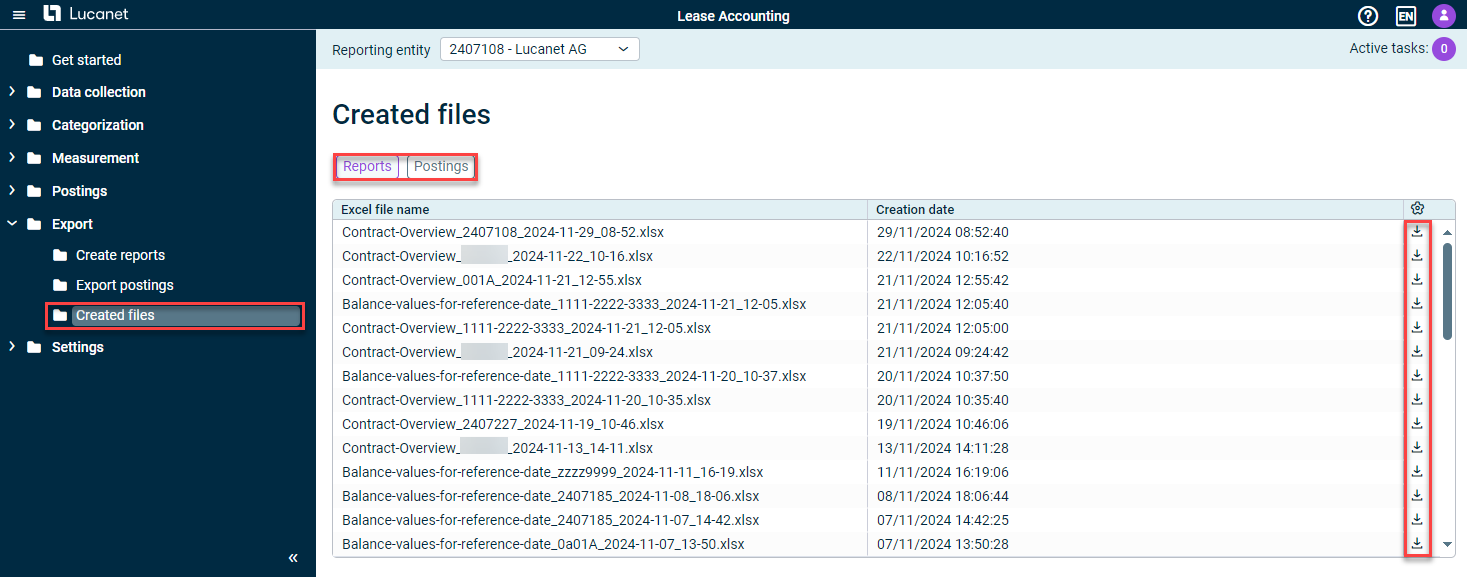
The ‘Created files’ workspace - Select whether you want to view the XLSX files for the reports or for the postings .
- In the row of the file you want to download, click the Download icon
.
The file will be saved in your Downloads folder.