Creating and Editing Excel Files
Last modified on 2024-04-25
Overview
Excel files form the main basis for using report data from the source system. For report generation purposes, data from the Excel files can be embedded in Word files in such a way that the values in the report are updated automatically if the Excel data are updated, e.g. as a result of an additional data import. To that end, an Excel file can be assigned to every chapter of a Disclosure Management document in the Cockpit.
This article contains the following sections:
Creating Excel Files
Excel files can be created in the Cockpit or in the detail view of a chapter. Alternatively, existing files located in the local file directory can be assigned to a chapter to create a new Excel file.
To create an Excel file for a chapter:
- Click Cockpit in the overview or click Document in the function bar.
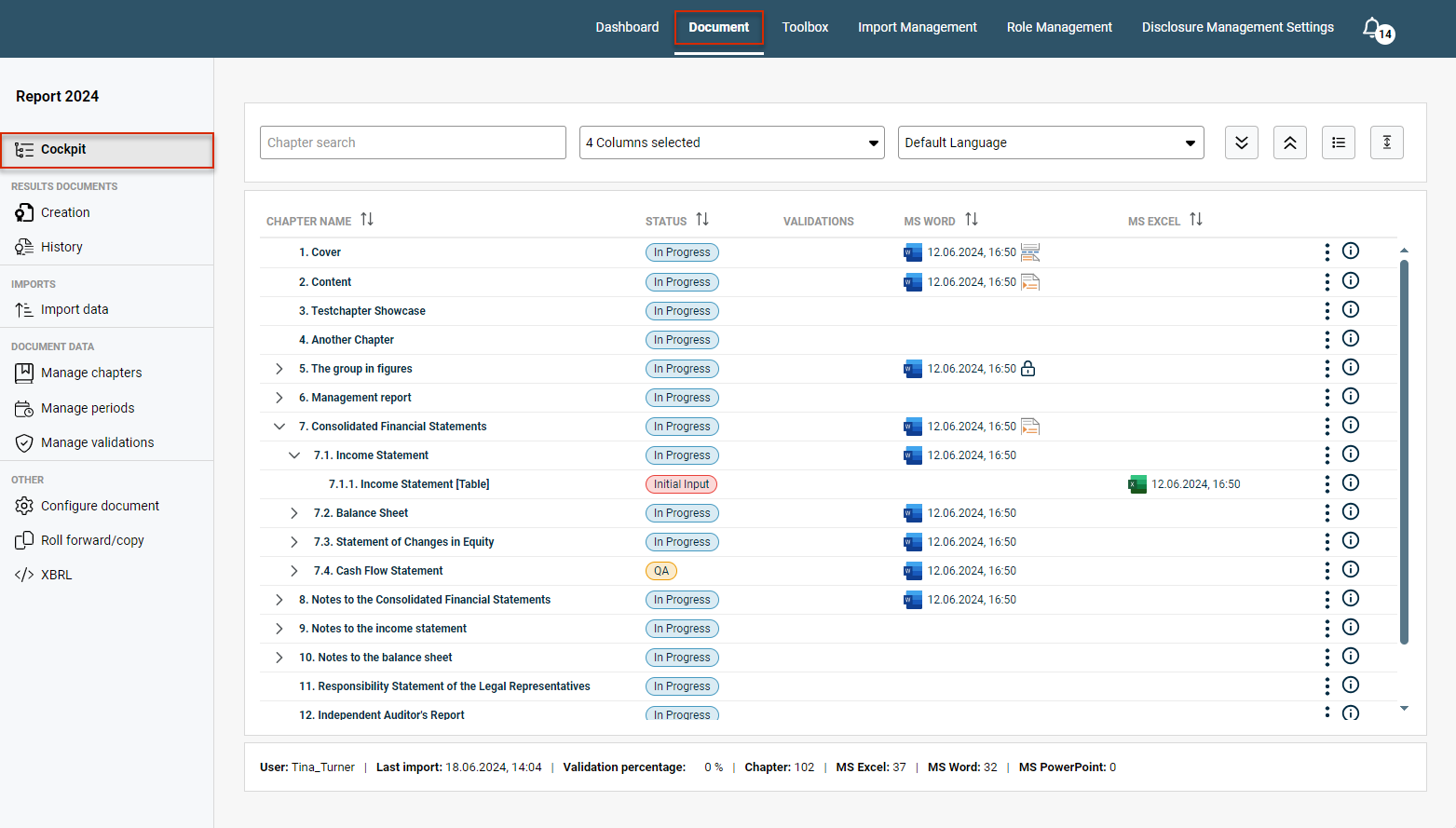
Opening a document in Disclosure Management - Click the three dots icon
 at the end of the desired chapter row.
at the end of the desired chapter row. - Choose MS Excel | Add Excel file or MS Excel | Add external Excel file from the context menu.
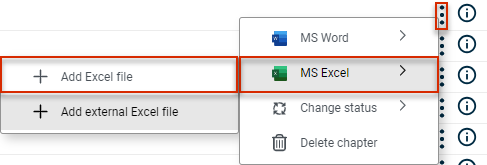
Creating a new Excel file - MS Excel will open with a new workbook. As soon as you Check In the file, it will be displayed in the MS Excel column of the Cockpit.
Opening Excel Files
Excel files assigned to a chapter can be opened from the Cockpit for editing purposes.
To open an Excel file for a chapter:
- Click Cockpit in the overview or click Document in the function bar.
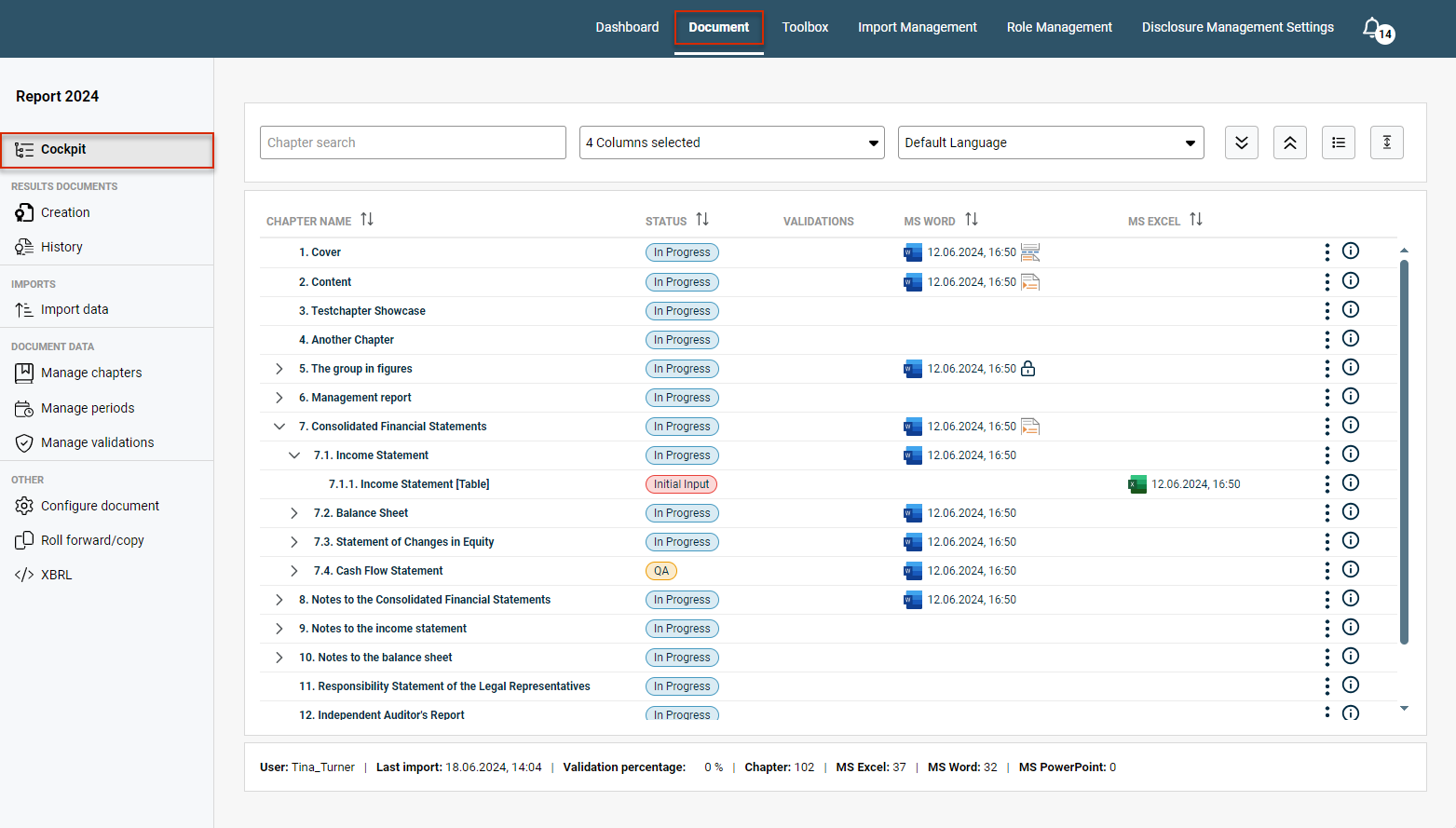
Opening a document in Disclosure Management - You have two options for opening the file:
- Click the desired file.
- Click the three dots icon
 at the end of the desired chapter row and choose MS Excel | Open Excel file from the context menu:
at the end of the desired chapter row and choose MS Excel | Open Excel file from the context menu:
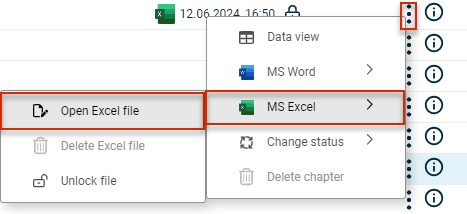
Opening an Excel file from the Cockpit
- The file will open in MS Excel and can be edited using the Excel ribbon.
Editing Excel Files
Excel files can be edited using the Excel ribbon. The Excel ribbon provides specific functions tailored to Disclosure Management:
 Excel ribbon for Disclosure Management
Excel ribbon for Disclosure Management
The Ribbons for Disclosure Management chapter provides an overview of all the functions available in the Excel ribbon.
Have you not installed the ribbons yet? Then go to the Toolbox of Disclosure Management and first install the Excel ribbon, the Word ribbon, and the Dispatcher. The Dispatcher is responsible for communication between Disclosure Management and the MS Office files.