Creating and Configuring Accounts
Last updated on 2025-09-03
This article contains the following sections:
Accounts in Lucanet
Besides user-defined accounts in ledgers, there are also accounts in Lucanet that are automatically created and have special tasks. The following accounts are available in Lucanet:
Option
Description
Item account
Because it is not possible to post to items, an item account is created automatically if the item is affected by a data import, for example.
Transfer account
Each subledger is assigned a transfer account to the general ledger. All postings to subledger accounts are automatically made to the respective transfer account also in the general ledger.
Debit/credit shift account
A debit/credit shift can be set up for each general ledger account in Lucanet. When a debit/credit shift is performed, the respective account is disclosed either on the assets side or the equity and liabilities side of a balance sheet structure, depending on the balance (credit or debit).
Account for rounding errors
These accounts disclose rounding errors resulting from currency translations or proportionate consolidations.
Account for differences from currency translation
Differences from the currency translation are incurred whenever different exchange rates are used for the translation of financial statements of foreign subsidiaries into a single group currency. For example, in accordance with the temporal method, some accounts are translated at closing exchange rates and other ones at historical exchange rates. The resulting differences are automatically entered on the respective accounts for differences from the currency translation by Lucanet if the respective option has been chosen for the account.
Creating an Account
You can create an account from the context menu of an item or from the context menu of the root folder in ledgers and schedules.
To create an account:
- Open the ledger (general ledger, subledger, or statistical ledger) and navigate to the item or root folder under that you want to create the account.
Right-click the item or root folder and choose Create | Account from the context menu.
Creating an account in the root folder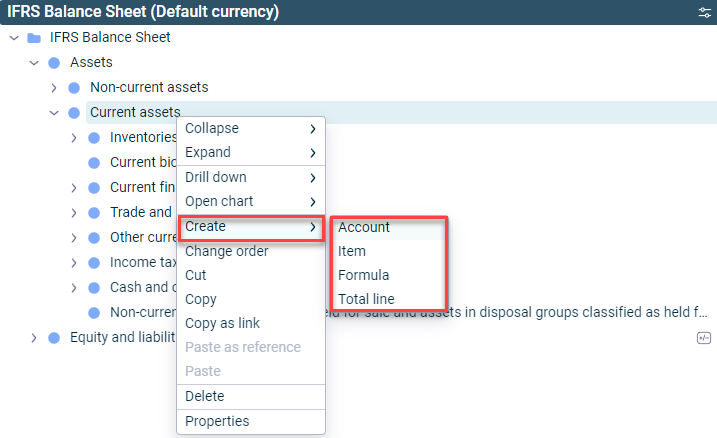 Creating an account at an item
Creating an account at an item
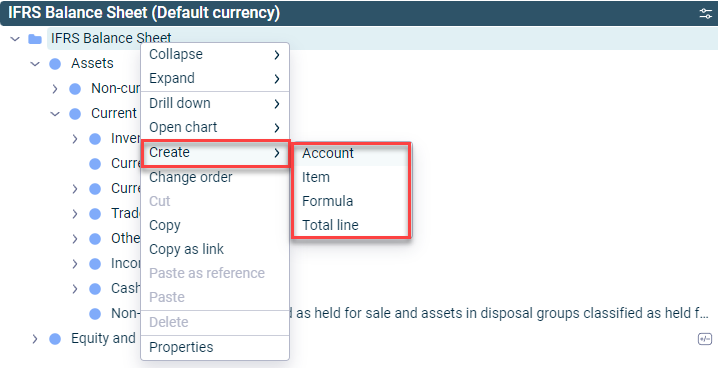
Configuring an Account
Different options are available for configuring an account, depending on the ledger (general ledger, subledger, or statistical ledger) in which you create the account:
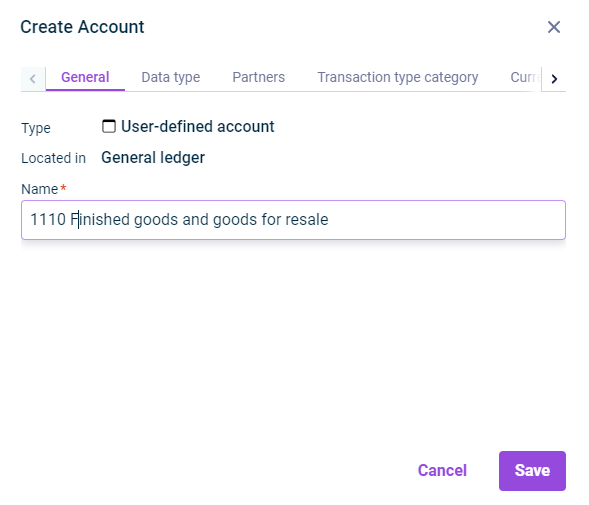 'General' tab in the 'Create Account' dialog
'General' tab in the 'Create Account' dialog
Description
Type
Element type
Located in
Shows where the account is located
Name
Account name
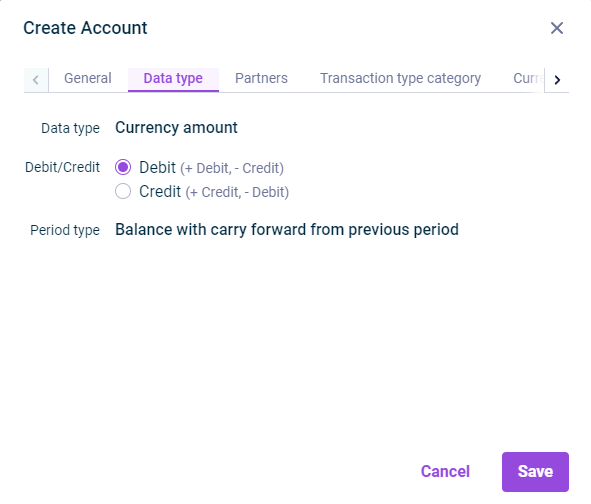 'Data type' tab in the 'Create Account' dialog
'Data type' tab in the 'Create Account' dialog
Description
Data type
Regardless of the ledger in which it was created, every account in Lucanet can have one of the following data types:
- Currency amount: The value is displayed as currency amount. Accounts of type Currency amount are used to display business transactions in ledgers.
- Percentage: The value is displayed as a percentage. Accounts of type Percentage are used to display percentages of amounts, such as utilization rates.
- Decimal number: The value is displayed as a decimal number. Accounts of type Decimal number are used to display statistical values, such as the number of employees.
Accounts created under an item take on the data type properties of the directly superordinate item.
Debit/Credit
Choose whether it is a debit or credit account:
- Debit: Positive values are considered as debit values, negative values as credit values
- Credit: Positive values are considered as credit values, negative values as debit values
Accounts created under an item adopt the debit/credit setting of the directly superordinate item.
Period type
Choose the period type of the account:
- Transaction figure: The value of the account is a transaction figure.
- Balance: The value of the account is a balance.
- Balance with carry forward from previous period: The value of the account is a balance with carry forward from the previous period.
In general ledgers, the period type is, by default, a Balance with carry forward from the previous period and cannot be changed.
Accounts created under an item take on the period type of the directly superordinate item.
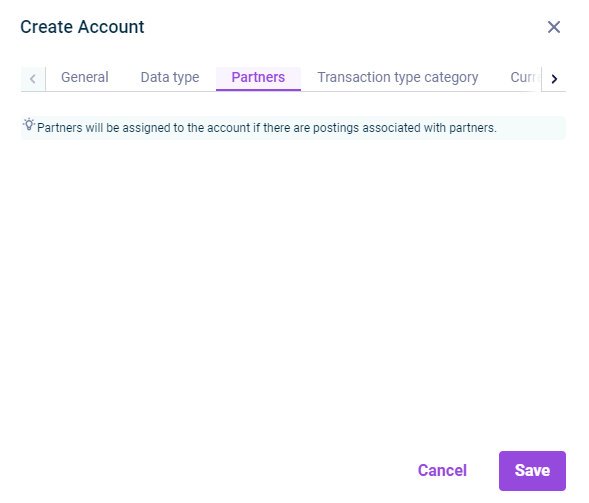 'Partners' tab in the 'Create Account' dialog
'Partners' tab in the 'Create Account' dialog
Description
Partners
Shows the partner assignment of the account.
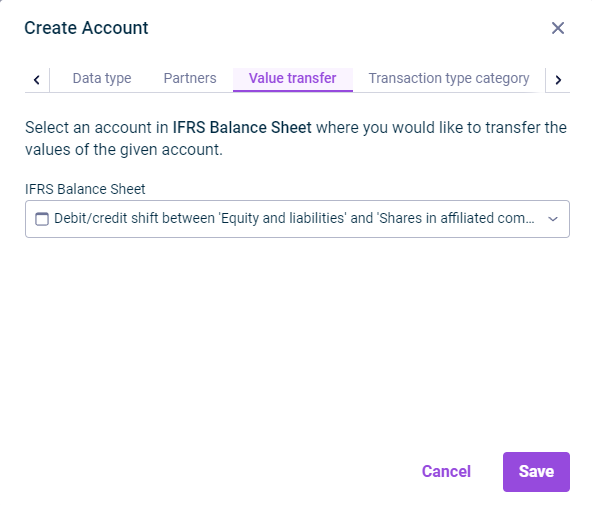 'Value transfer' tab in the 'Create Account' dialog
'Value transfer' tab in the 'Create Account' dialog
Description
Transfer account
Choose a general ledger account to that the transfer of the subledger account is to be posted.
Transaction type
Transaction types provide information on the reason for changes to an account. Choose a transaction type for the transfer. The choice of transaction type depends on the transaction type category of the subledger account.
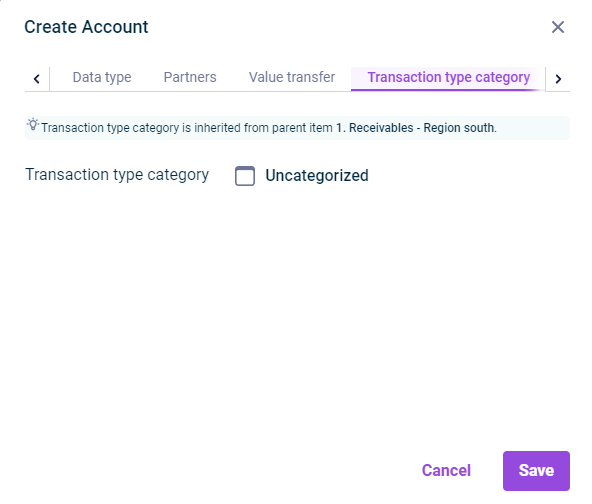 'Transaction type category' tab in the 'Create Account' dialog
'Transaction type category' tab in the 'Create Account' dialog
Description
Displays the transaction type categories:
- Uncategorized: The account does not have any category.
- Fixed assets: All transaction types defined for the Fixed assets transaction type category are available for the account. The fixed assets are created from items and accounts with this category.
- Provisions: All transaction types defined for the Provisions transaction type category are available for the account. The provisions are created from items and accounts with this category.
- Loans: All transaction types defined for the Loans transaction type category are available for the account. The loans are created from items and accounts with this category.
- Equity: All transaction types defined for the Equity transaction type category are available for the account. The statement of changes in equity is created from items and accounts with this category.
The transaction type category is taken from the superordinate item.
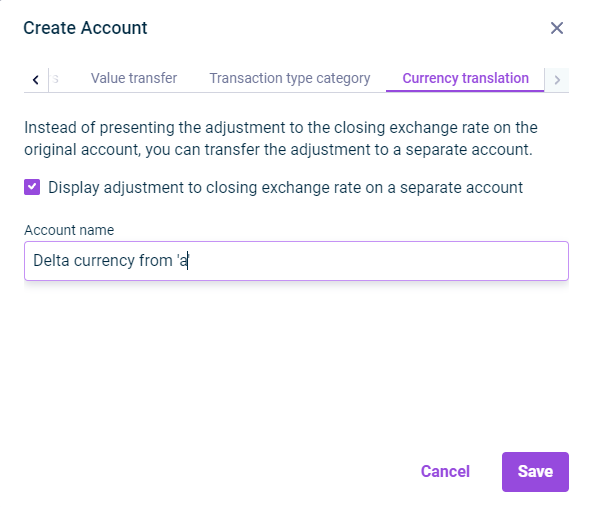 'Currency translation' tab in the 'Create Account' dialog
'Currency translation' tab in the 'Create Account' dialog
Description
The currency translation is available only for accounts with the data type Currency amount and the period type Balance or Balance with carry forward from previous period.
Display adjustment to closing exchange rate on a separate account
- The exchange difference in equity (adjustment to the closing exchange rate) can be disclosed on a separate account for each account with the data type Currency amount and the period type Balance or Balance with carry forward from previous period.
- If you activate the check box, an account will be automatically created under the item of the account that the differential is posted to. You can change the account name if necessary.
Once you have saved your configuration, the account name is displayed as a link on the Currency translation tab in the Account Properties dialog. You can navigate to the account by clicking the link.
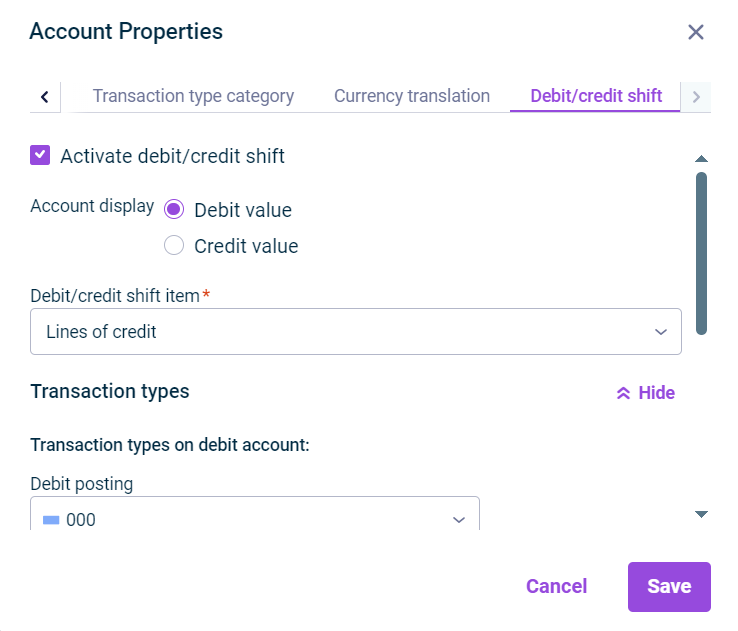 'Debit/credit shift' tab in the 'Account Properties’ dialog
'Debit/credit shift' tab in the 'Account Properties’ dialog
The Debit/credit shift tab is only displayed for already created accounts.
Description
Debit/credit shifts are configured so that negative values for each debit/credit shift are posted as positive values on a contra account. The following options are available:
Activate debit/credit shift
When the check box is activated, further configuration options are displayed.
Account display
Define whether the debit or credit value is to be disclosed on the debit/credit shift item.
Debit/credit shift item
Contra item in the general ledger
Transaction types
Click Show to define the transaction types on the debit account and the transaction types on the credit account:
- Transaction types on debit account: Define for which transaction types the debit/credit shift to the initial item is to be performed.
- Transaction types on credit account: Define for which transaction types the debit/credit shift to the debit/credit shift account is to be performed.
Debit/credit shift per partner
If you activate the check box, the debit/credit shift is performed at partner level.
The debit/credit shift can only be deactivated for accounts in the general ledger.
After saving the configuration, the balance is disclosed under the contra item if a negative value is created in the initial account. To display the values, a debit/credit shift account is automatically created under the configured contra item, for example:
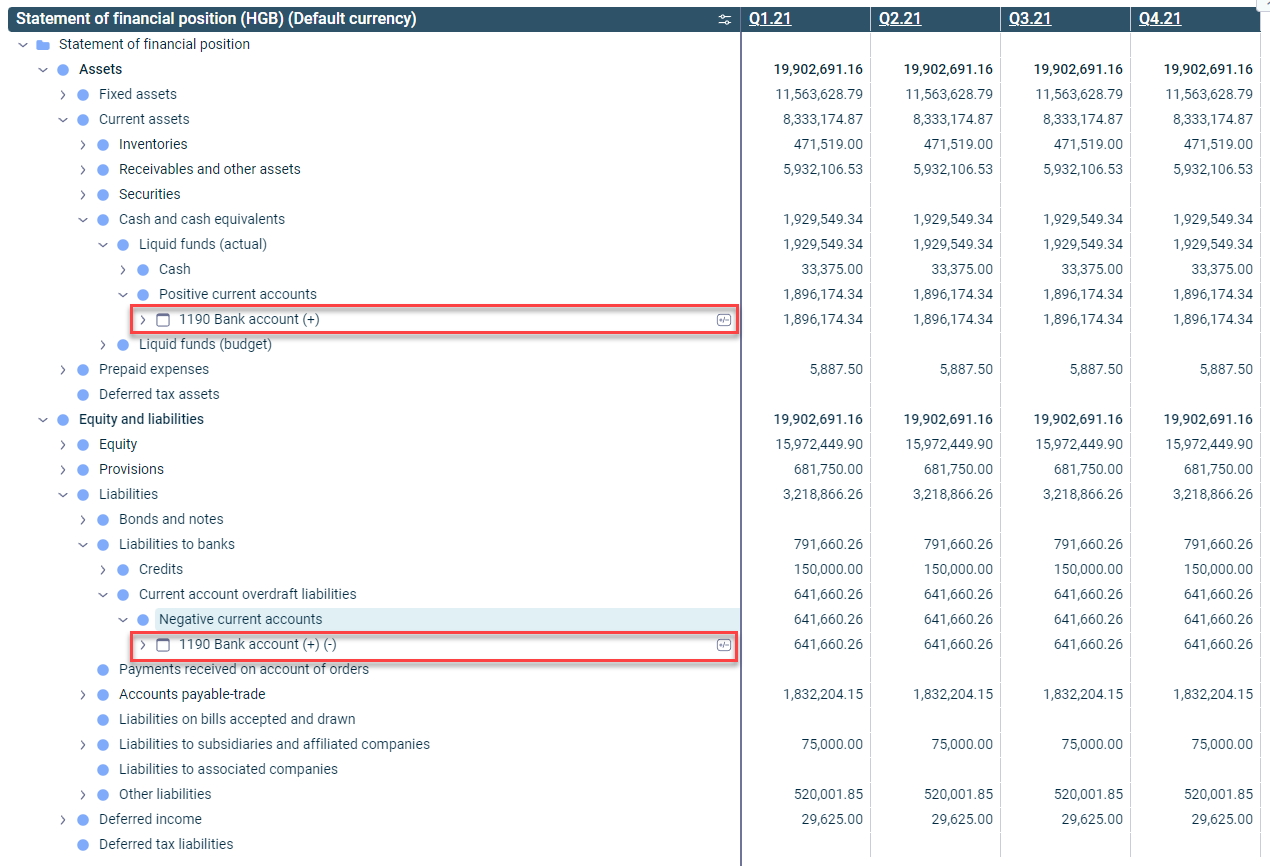 Example of an activated debit/credit shift at account level
Example of an activated debit/credit shift at account level
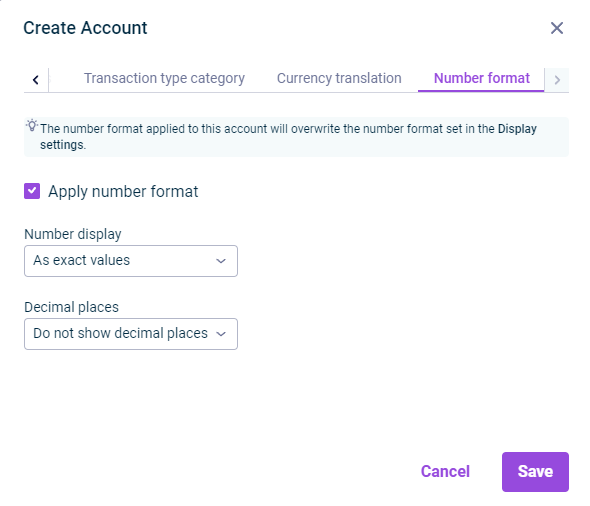 'Number format' tab in the 'Create Account' dialog
'Number format' tab in the 'Create Account' dialog
The Number format tab is only displayed for formulas in statistical ledgers.
Description
On the Number format tab, the way numbers are displayed for a formula can be configured. The following options are available:
Apply number format
Applies the number format that is different from the display settings
Number display
Formatting of the displayed values
Decimal places
Number of displayed decimal places
Configurations on the Number format tab overwrite the number format defined in the display settings.
As soon as a different number format has been configured, the icon ![]() is displayed in the account line.
is displayed in the account line.
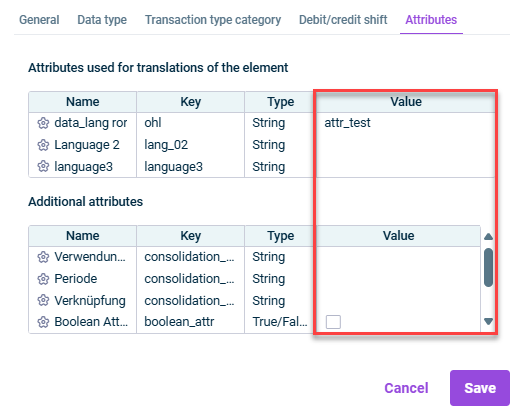 Attributes
Attributes
Description
Attributes are used to define multilingual or customer-specific names for Lucanet elements.
The Attributes tab displays all attributes that have been defined in Lucanet.Financial Client in the Attributes workspace and are enabled for this dimension.
You can edit the value of an attribute by opening the element's edit mode and clicking on the corresponding row in the Value column.