Configuring an Excel File
Last updated on 2024-10-17
Overview
In the Advanced settings of an Excel file, you can overwrite the Output format and Number formatting settings that are valid for all documents.
The advanced settings in an Excel file overwrite the settings defined in the Configure Document workspace.
This article contains the following sections:
Opening Advanced Settings
The advanced settings of an Excel file can be opened and configured from the Excel ribbon. Proceed as follows:
- Click Maintain properties in the Excel ribbon.
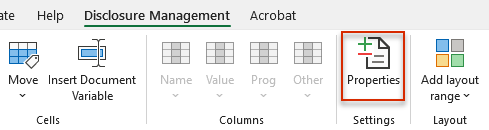
Opening advanced settings from the Excel ribbon - The Advanced Settings dialog is displayed in MS Excel:
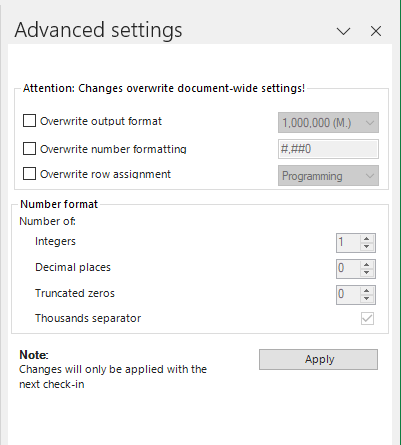
Advanced settings of an Excel file - Configure the desired settings (see Configuring Advanced Settings) and then click Apply.
Column
Description
Overwrite output format
The output format of the Excel file can be set in the drop-down list (e.g. Million).
Overwrite number formatting
Defines the formatting for values in the file and the number of decimal places used by Disclosure Management in its calculations.
When you activate the Overwrite number formatting check box, the option Decimal places in the Number formatting area will be unlocked and can be edited.
The preview will be adjusted as soon as you change the settings in the Number formatting area:
Examples
- #,0.##: number with thousands separator and two decimal places
- #,0.#: number with thousands separator and one decimal places
Overwrite row assignment
Disclosure Management recognizes the connection between periods and their values based on the set row assignment (revenue from the current year and revenue from the previous year, for example).
The Row assignment is responsible for ensuring that periods (such as periods in the current year and the corresponding periods in the previous year) are displayed correctly in the Data View.
The following row assignments are available:
- Programming: When the Programming row assignment is selected, Disclosure Management searches for identical programming, e.g. same accounts in the current and previous year. This type of row assignment properly matches the current to the previous year, especially when programming schedules in which the current period and the period being used for comparison are located in different rows.
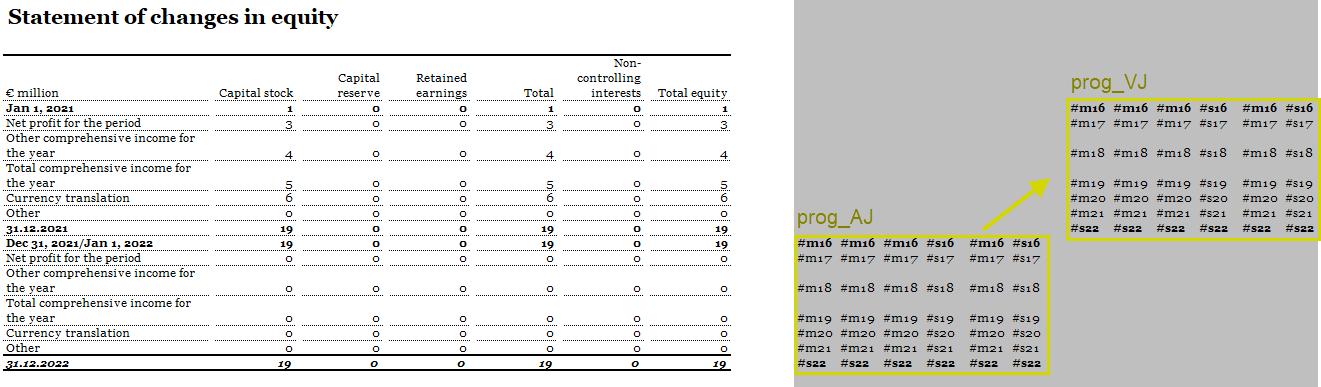 Overwriting the row assignment with the 'Programming' method
Overwriting the row assignment with the 'Programming' method
- Row position: Disclosure Management identifies connected report values based on their Row position. When multiple values are located in the same row, they will be considered related. This type of assignment is used (for example) in tables in which the values from the current period and those from the comparative period are located in adjacent columns, regardless of the programming selected. In other words, if two report values are located in the same row but have different programming (e.g. #s6 and #m6), Disclosure Management will recognize them as related if the Row position row assignment has been set.
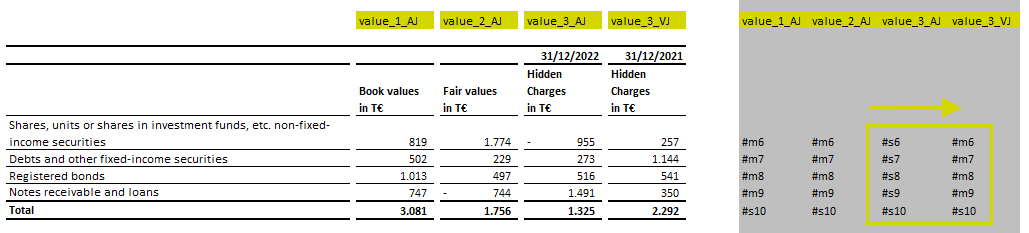 Overwriting the row assignment with the 'Row position' method
Overwriting the row assignment with the 'Row position' method
- Row name: Disclosure Management identifies report values based on their Row name (= name_column). If multiple values have the exact same name, they will be considered related. This type of assignment is very rare.
The Programming row assignment is preset by default.