Generating and Downloading SEA Certificates
Last updated on 2025-07-08
Overview
Lucanet Script Execution Application (SEA for short) is a Lucanet application that you need if you operate ERP/financial source systems on-premises and want to import data from these systems into the Lucanet CFO Solution Platform using an ETL script.
The Certificates workspace allows administrators to generate and download SEA certificates using instances. These certificates are used to install SEA in Lucanet.Software Manager and to configure SEA applications in Consolidation & Financial Planning solution of the Lucanet CFO Solution Platform.
This article contains the following sections:
Creating an SEA Instance
When generating an SEA instance, the respective certificates are generated for the instance and can be downloaded. To create an SEA instance:
- Click Generate instance.
- In the displayed Generate Instance dialog, enter the name of the instance.
- Click Generate.
The instance name must adhere to the following criteria:
- The instance name must be unique.
- Only alphanumeric characters and the special characters '-' and '_' are allowed.
- The maximum length is 50 characters.
After an instance is generated, it is displayed in the overview table. The following information is available in the overview table:
Column
Description
User name
The user who created the instance.
Instance
The name of the SEA instance
Activated
The date the instance was created. Once an instance is created, the instance is automatically activated.
Downloading Certificates
Option
Description
Download sender
Download the sender certificate for the instance as a ZIP file. This certificate is required for the configuration of the instance in the Scripts workspace in the Import and Journals functional area in the Consolidation & Financial Planning solution.
Download receiver
Download the receiver certificate for the instance as a ZIP file. This certificate is required for the installation of SEA in Lucanet.Software Manager.
For more information on how to install and update SEA, see Installing and Updating Lucanet.Script Execution Application.
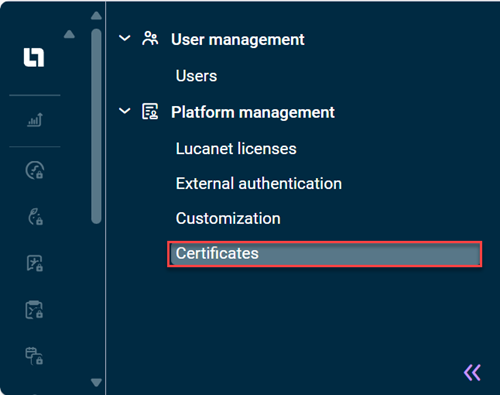 Open the 'Certificates' workspace
Open the 'Certificates' workspace