Displaying and Configuring Dashboards
Last modified on 2024-07-10
Overview
In the Dashboards workspace, the dashboard is displayed and edited. The dimension bar can be used to configure the value display in the widgets.
This article contains the following sections:
Creating a Dashboard
By default, there is one dashboard in the Lucanet CFO Solution Platform. In Lucanet.Financial Client, you can create additional dashboards under Administration | Workspaces to then use these dashboards in the Lucanet CFO Solution Platform.
More information on this can be found in the Lucanet online help under: Complete description | Administration | Administration at database level | Workspaces | Elements | Creating and configuring dashboards.
Displaying Dashboards
Dashboards are displayed in the Consolidation & FInancial Planning menu in the Dashboards workspace:
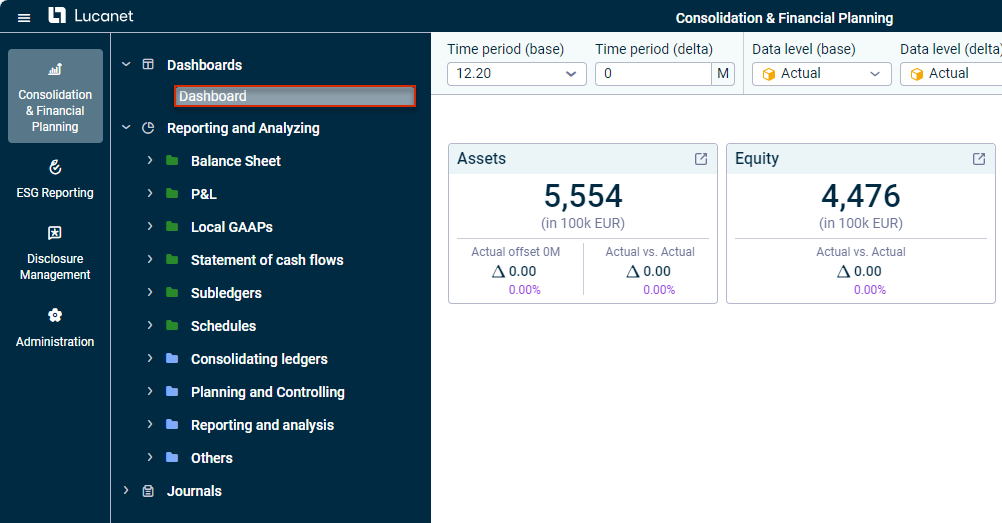 'Dashboards' workspace in the overview
'Dashboards' workspace in the overview
A dashboard is displayed as follows, for example:
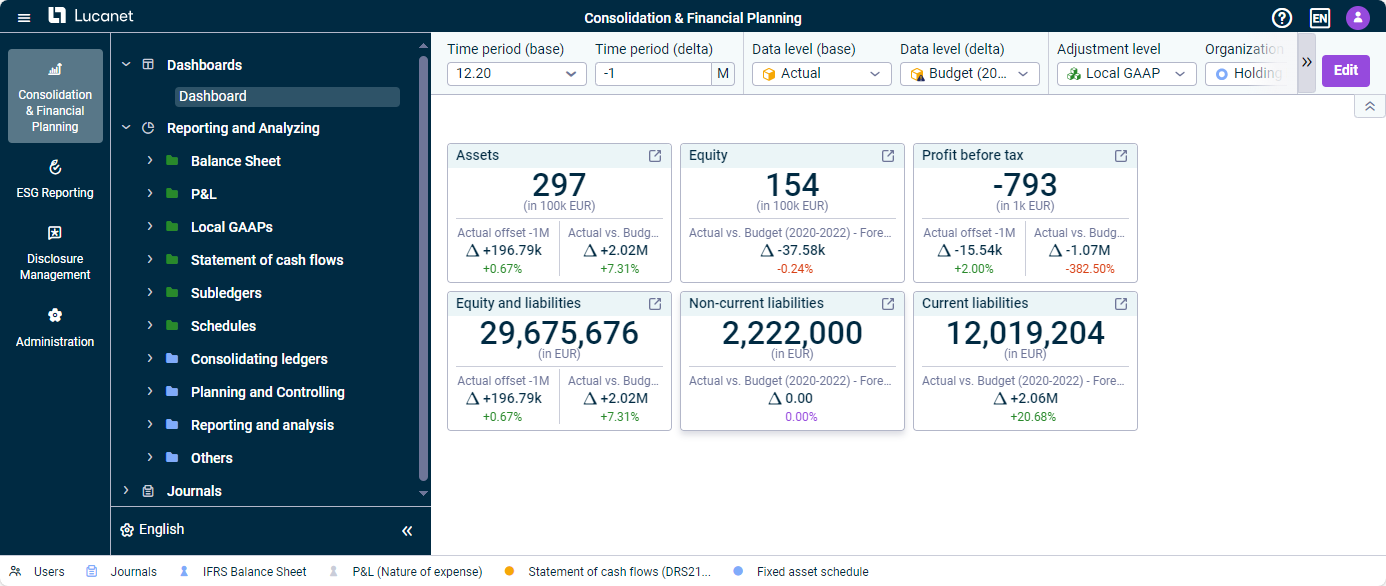 Dashboard with all widgets
Dashboard with all widgets
Configuring Dashboards
In the dimension bar, you can configure the dimensions for displaying the values in the dashboard widgets. Changes to dimensions affect all widgets in the dashboard.
 Dimension bar of the 'Dashboards' workspace
Dimension bar of the 'Dashboards' workspace
The Time period and Data level dimensions are available in two variants in the dimension bar for dashboards and can be used to display comparisons (deltas).
- Time period (base): Period for which values are displayed in the widgets and, if applicable, base period for displaying comparisons (deltas).
- Time period (delta): To track the performance of a particular account or item in a given period compared to the Time period (base), it is possible to specify a positive or negative offset in months under Time period (delta). When a delta is specified, the Offset prefix is displayed in widgets that are configured to display a delta (see Editing Dashboards):
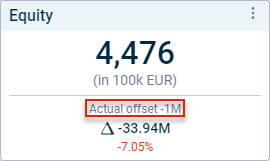 Widget with a comparison of time periods
Widget with a comparison of time periods
- Data level (base): Data level for which values are displayed in the widgets and, if applicable, base data level for displaying comparisons (deltas).
- Data level (delta): To display a comparison between planned and actual values, or between different planning scenarios, for example, you can use Data level (delta) to choose the level to be compared with the Data level (base). In widgets configured to display a delta (see Editing Dashboards), the delta is displayed as follows:
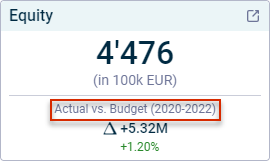 Widget with a comparison of data levels
Widget with a comparison of data levels
All other dimensions match the dimensions that can be configured by default in dimension bars.
Go to Workspace
If you click the icon ![]() at the top right of the widget, the workspace containing the element selected for the widget will be displayed in a new browser tab. The item or account displayed in the widget is highlighted.
at the top right of the widget, the workspace containing the element selected for the widget will be displayed in a new browser tab. The item or account displayed in the widget is highlighted.
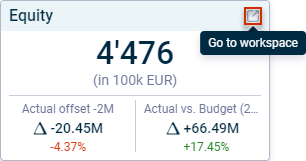 'Go to workspace' option on a widget
'Go to workspace' option on a widget