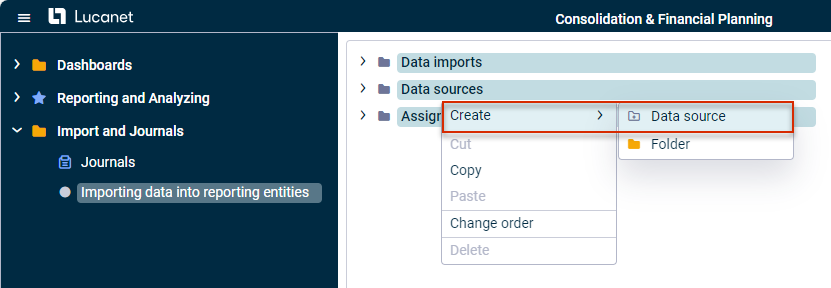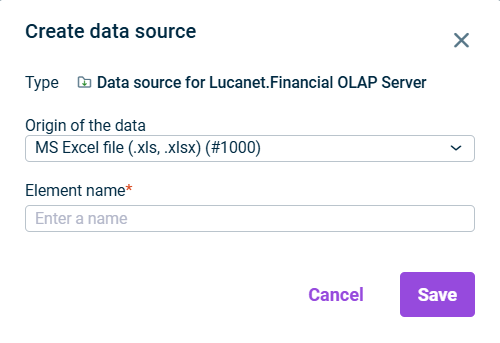Open the Importing data into reporting entities workspace in the Import and Journals folder.
Defining the Data Source for the Import
Last updated on 2025-11-28
Overview
To import data from various sources into the current Lucanet database, a data source must first be created. Depending on the origin of the data, different data source types are available.
This article contains the following sections:
Creating a Data Source
To create a data source:
Choose the desired data source type from the Origin of the data drop-down list (see Available Data Source Types).
Specify the name of the data source in the Element name field.
Click Save or press Enter to create the data source.
The detail view of the data source is displayed. Configure the data source according to the selected type:
Available Data Source Types
Data source
Description
MS Excel file (.xls, .xlsx) (#1000)
Used for importing data from Excel files (e.g. Excel reporting packages)
Provision via script (#2075)
Used to import data via a script
Lucanet.Financial Warehouse (#2068)
Used to import data from Lucanet.Financial Warehouse