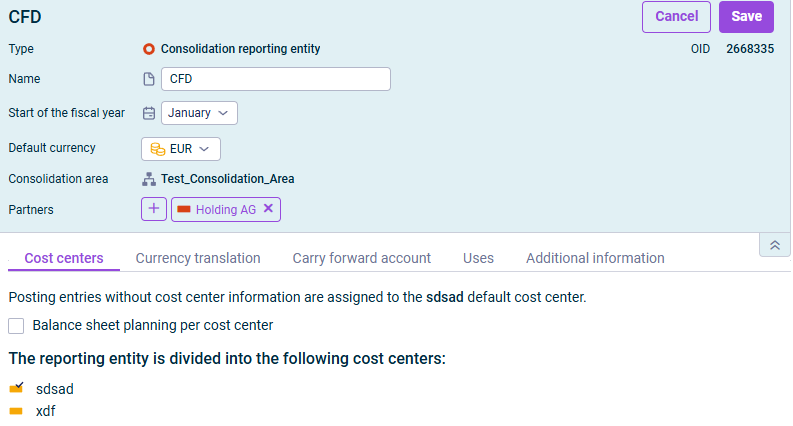Creating and Configuring Consolidation Reporting Entities
Last updated on 2025-08-04
Overview
Consolidation reporting entities are used for postings during the consolidation and are assigned to consolidation areas in the Consolidation areas workspace.
This article contains the following sections:
Creating Consolidation Reporting Entities
To create a consolidation reporting entity:
- Right-click a folder and choose Create | Consolidation reporting entity from the context menu. The Create Reporting Entity dialog is displayed:
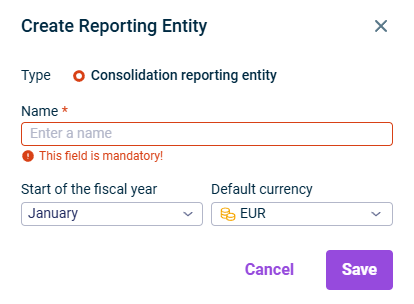
Creating a consolidation reporting entity - Specify the name of the element.
- Choose the start of the fiscal year and the default currency in which the transactions of the reporting entity are to be executed.
- Click Save.
Configuring Consolidation Reporting Entities
To configure a consolidation reporting entity:
- Click a consolidation reporting entity in the tree view.
- Click Edit at the top right to open the editing mode.
When configuring a reporting entity, the following options are available:
Option
Description
Start of the financial year
Allows selection of the first month of the fiscal year from a dropdown menu.
Default currency
Allows selection of the currency in which transactions of the reporting entity will be executed.
Partner
Partners can be assigned to reporting entities in the detail view of the respective partner (see Creating and Configuring Partners).
Cost centers tab
- Create default cost center: Creates a default cost center if none exists.
- Balance sheet planning per cost center: Accumulates planning values at the individual cost center level instead of using the default cost center.
Currency translation tab
Allows selection of exchange rates created in the Currency Translation workspace (see Creating and Configuring Exchange Rate Tables)
The message The changes shown in red will take effect only after exporting and importing the database is displayed when adding or deleting exchange rate tables. This indicates that the changes will not take effect until the current database is re-exported and re-imported. If needed, contact your Lucanet administrator.
Carry forward account tab
- Specify an account and a transaction type for the cancellation of the carry forward when importing cumulative balances.
- Activate historical exchange rate translation: Allows automatic translation of historical exchange rates for the next balance import.
Note: This option is only available if at least one active exchange rate table is assigned to the reporting entity.