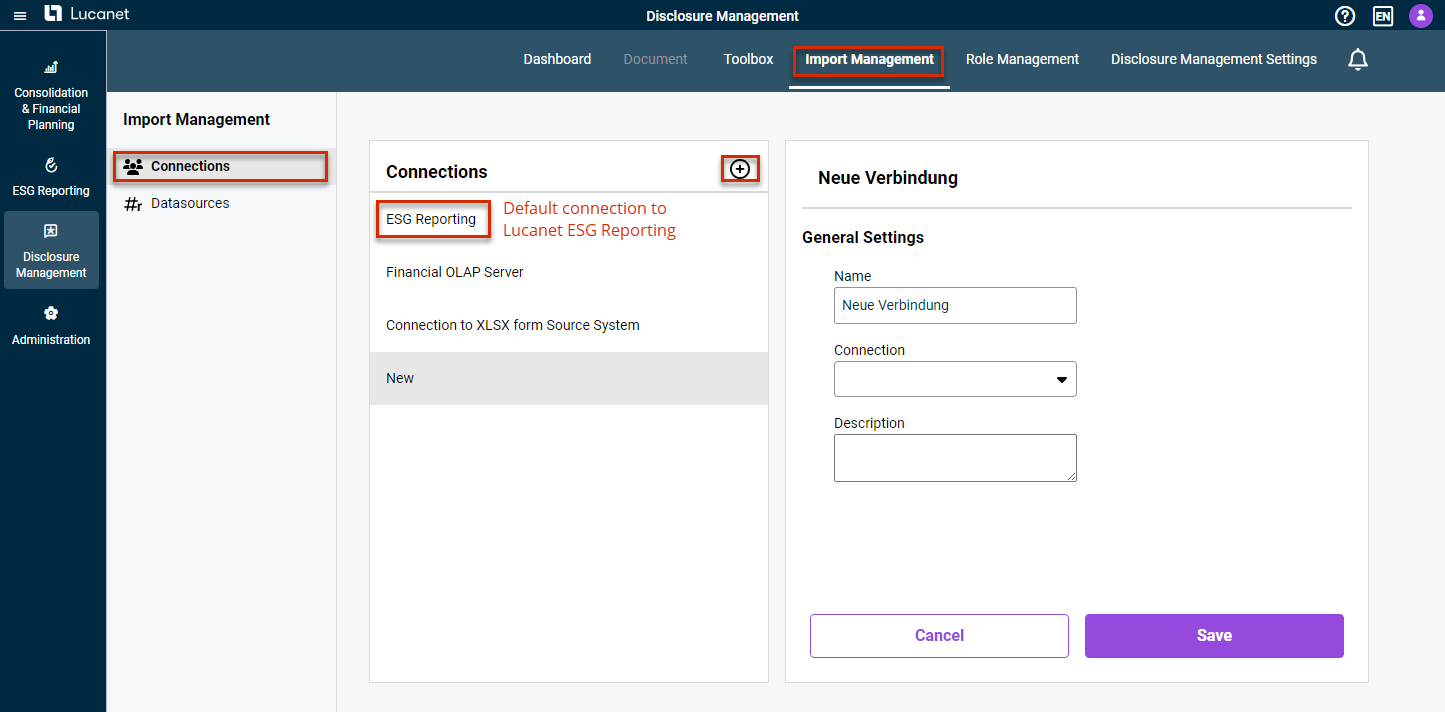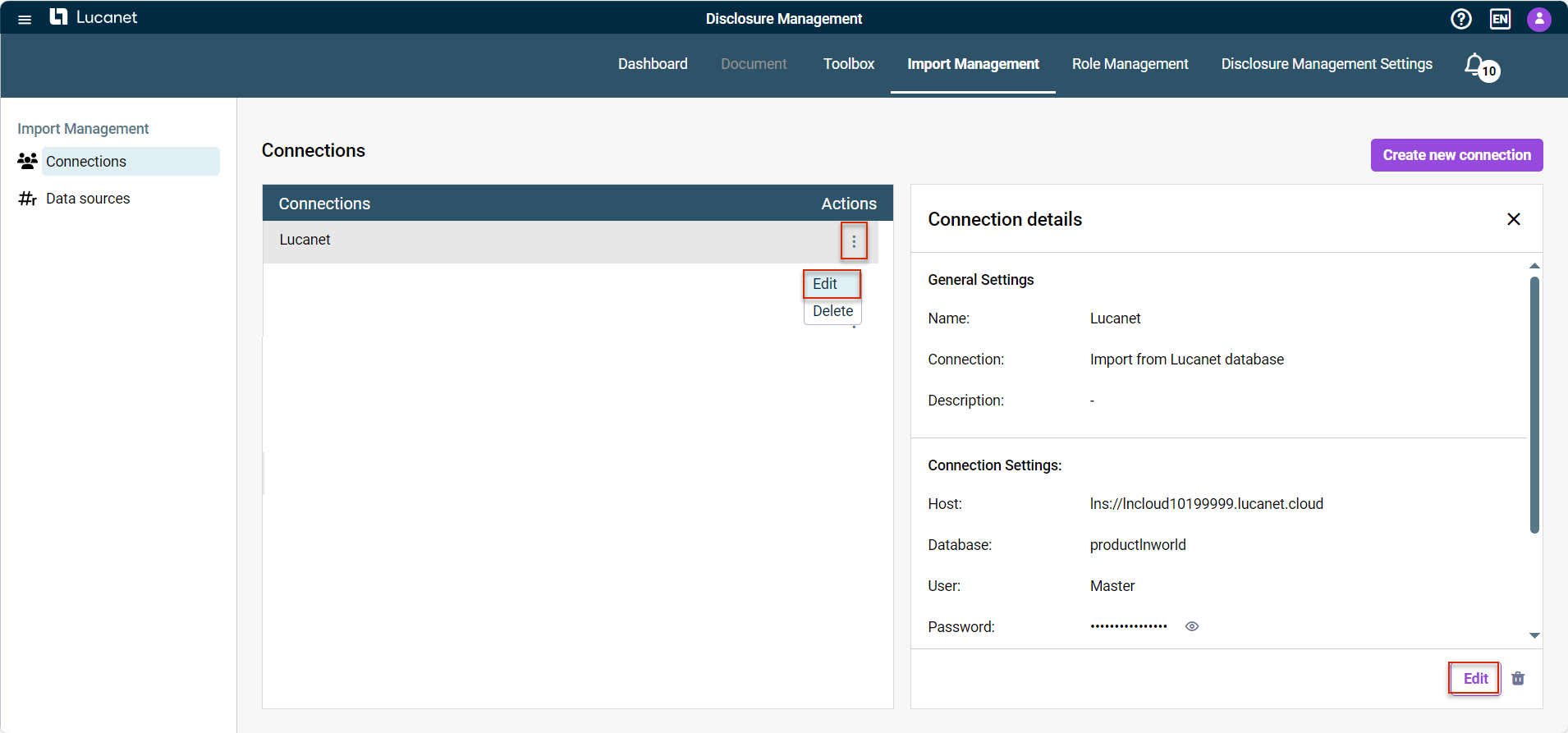Defining Connection to a Data Source
Last updated on 2025-02-04
Overview
To create a data source as the basis for importing data from a source system or a source file into Disclosure Management, a connection to the data source must first be defined in the Import Management area.
The following connection types are available:
- Connection for importing from a file (in CSV or XLSX format)
- Connection for importing from a Lucanet database
- Connection for importing from Lucanet ESG reporting
The Import Management functional area is only activated for users who have been assigned the Global Administrator role in Disclosure Management role management, as only this user role is authorized to manage imports (ImportData). For additional information about roles in Disclosure Management, see Creating and Editing User Roles for Disclosure Management.
This article contains the following sections:
Creating Connection to a Data Source
Connections to data sources are created and configured in Disclosure Management Import Management:
To create a new connection:
- Click in the function bar on Import Management and then in the overview on Connections to open the workspace.
- Click Create New Connection.
- Configure the connection (see Configuring Connection to a Data Source).
An overview of all connections already created is displayed under Connections. You can use the three dots icon ![]() to:
to:
- Select and edit existing connections
- Delete connections
By default, a connection for the import from Lucanet ESG Reporting is already created in the overview, which cannot be configured further and which can be used by all users who have licensed Lucanet ESG Reporting.
Configuring Connection to a Data Source
General Settings
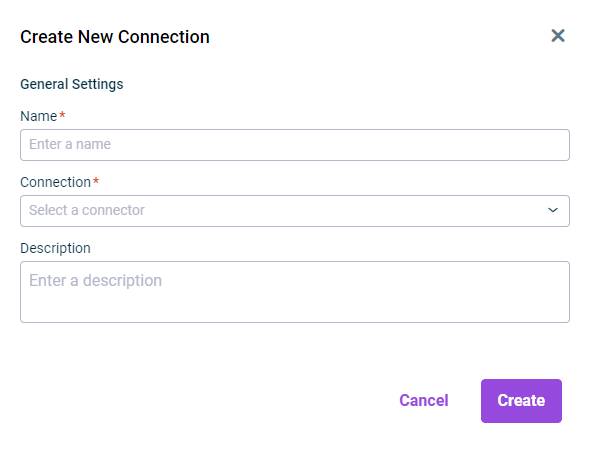 General settings for a data source connection
General settings for a data source connection
Description
Name
Name of the connection
Connection
Select the connection type:
- Import from file: Used to import data from an Excel and/or CSV file.
- Import from Lucanet database: Used to import data from a Lucanet database.
No connection type is available for Import from Lucanet ESG Reporting. A default connection has already been created for the connection to this Lucanet solution, which cannot be configured separately, and which can be used by all users who have licensed Lucanet ESG Reporting.
Description
Optional description for the connection
Connection Settings
Import From an CSV File
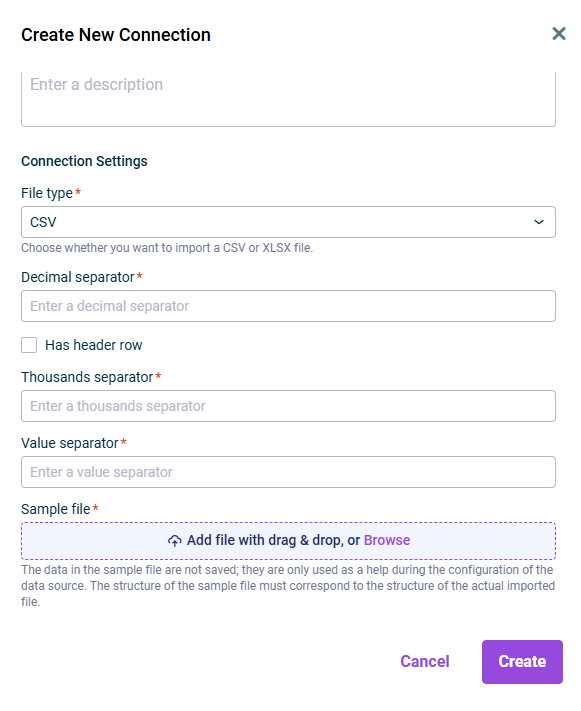 Specific settings for a CSV file connection
Specific settings for a CSV file connection
Description
File type
The file type to be imported Select CSV and configure the displayed fields.
Decimal separator
Separator used in the CSV file to indicate decimal values.
Has header row
Activate this check box if the first row of the CSV file is a header row.
Thousands separator
Separator used in the CSV file to indicate thousand values
Separator for values
Separator used in the CSV file to separate values
Sample file
Used to upload a sample file. The data in the sample file is not saved; it is only used as an aid when configuring the data source. The structure of the sample file must match the structure of the file actually imported.
Import From an XLSX File
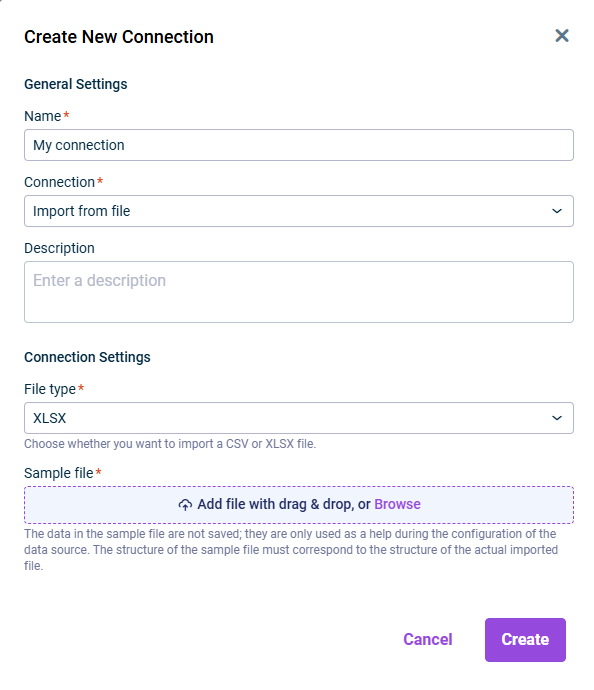 Specific settings for an XLSX file connection
Specific settings for an XLSX file connection
Description
File type
The file type to be imported Choose XLS.
Sample file
Used to upload a sample file. The data in the sample file is not saved – the file is only used as an aid when configuring the data source. The structure of the sample file must match the structure of the file actually imported.
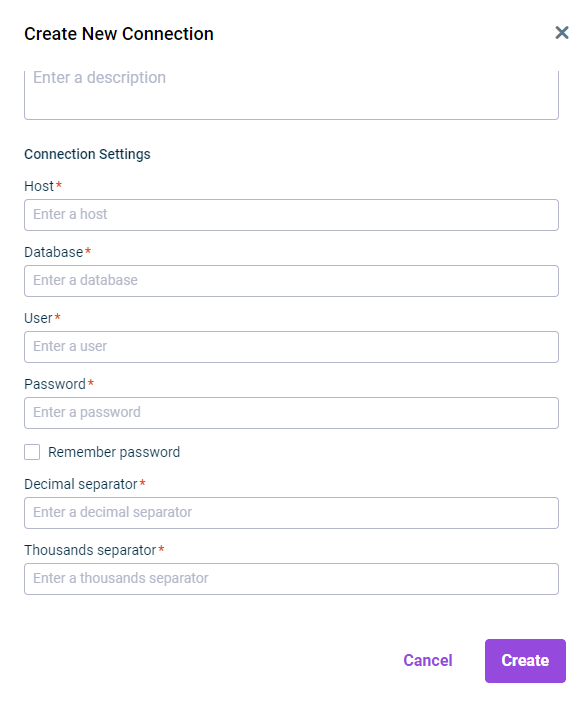 Specific settings for a Lucanet database connection
Specific settings for a Lucanet database connection
Description
Host
Host of the Lucanet database to which the connection is to be established.
Database
Name of the Lucanet database to which the connection is to be established.
User and password
Access data of the user for accessing the Lucanet database.
Remember password
Activate this check box if you want the system to save the entered access data.
Decimal separator
Separator used in the Lucanet database to indicate decimal values.
Thousands separator
Separator used in the Lucanet database file to indicate thousand values.
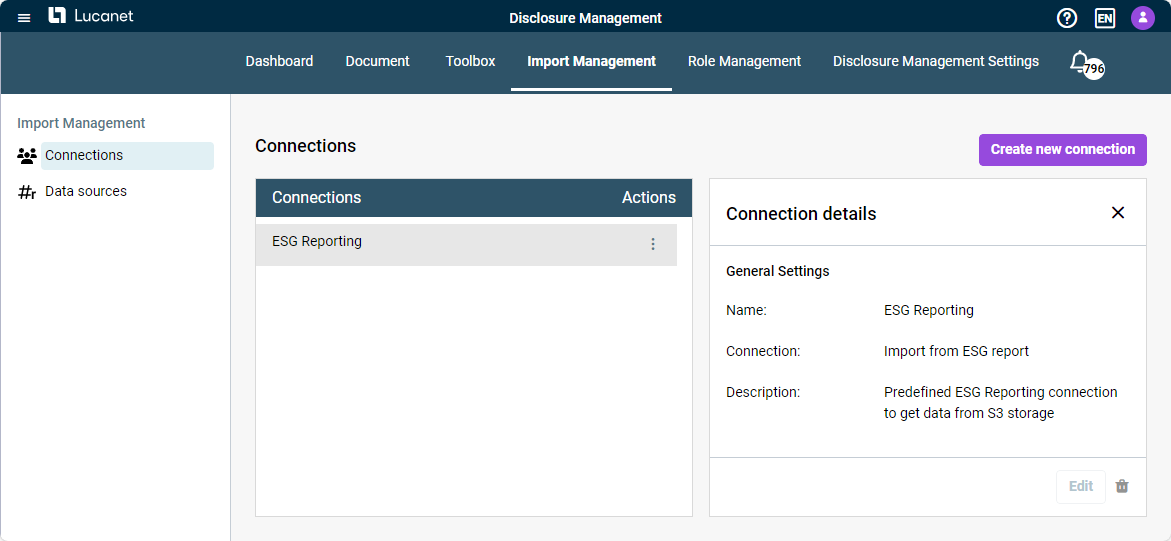 Default connection 'ESG-Reporting'
Default connection 'ESG-Reporting'
Description
No connection type is available for import from Lucanet ESG Reporting. A default connection ESG Reporting has already been created for the connection to this Lucanet solution, which cannot be configured separately, and which can be used by all users who have licensed Lucanet ESG Reporting.