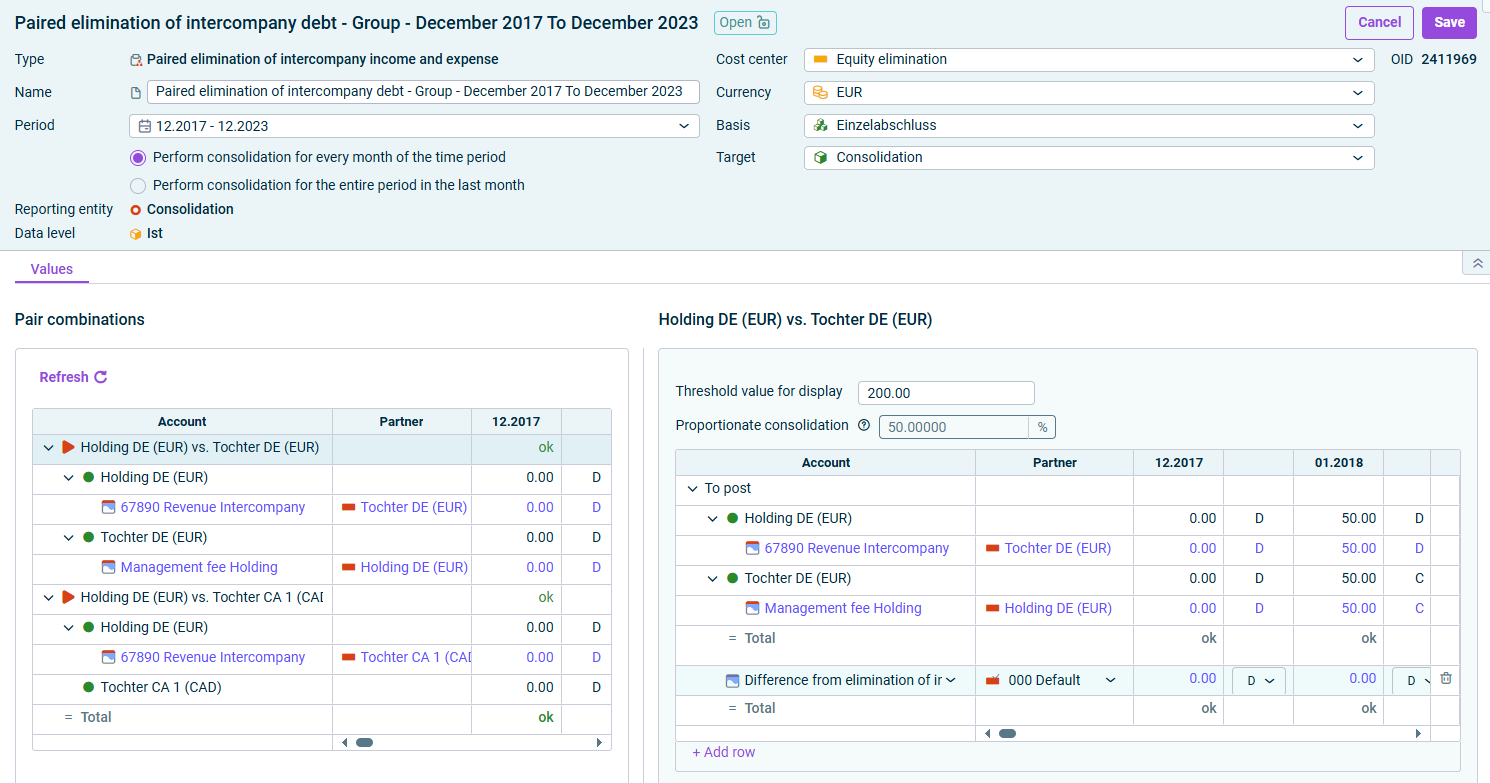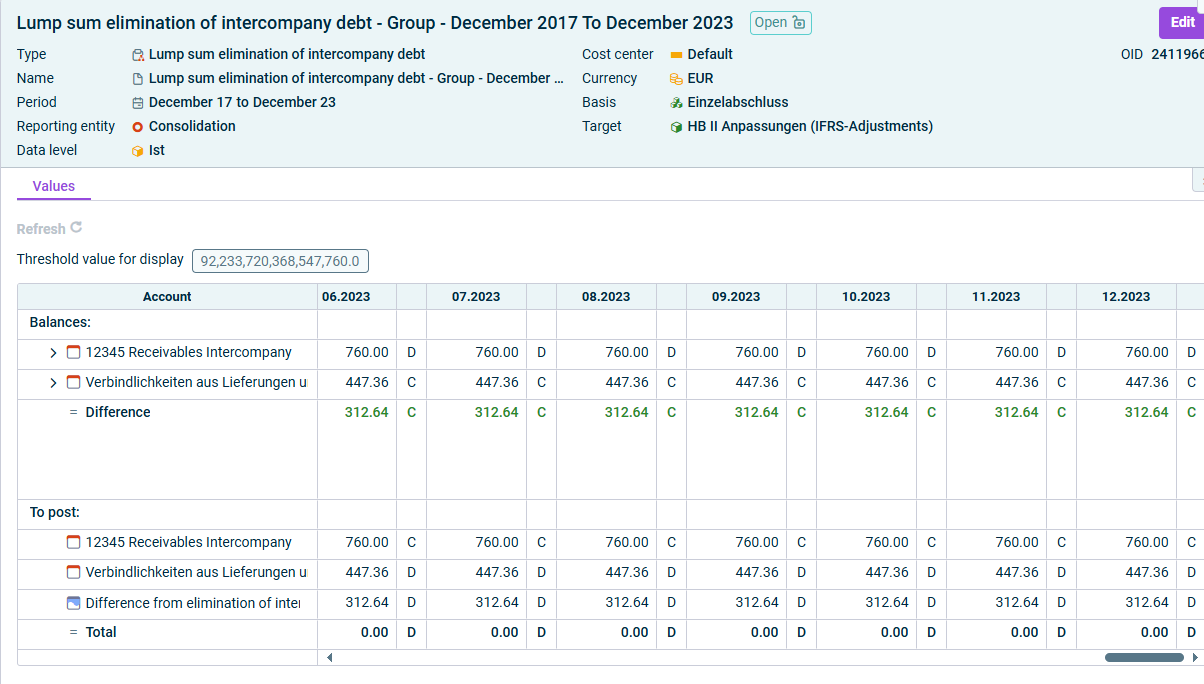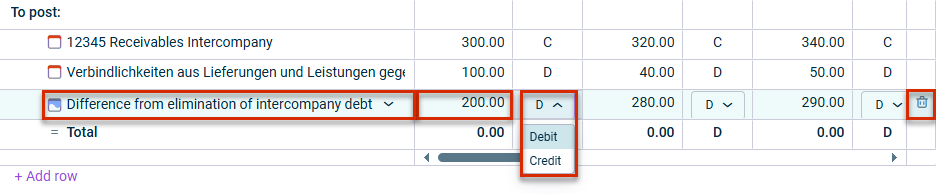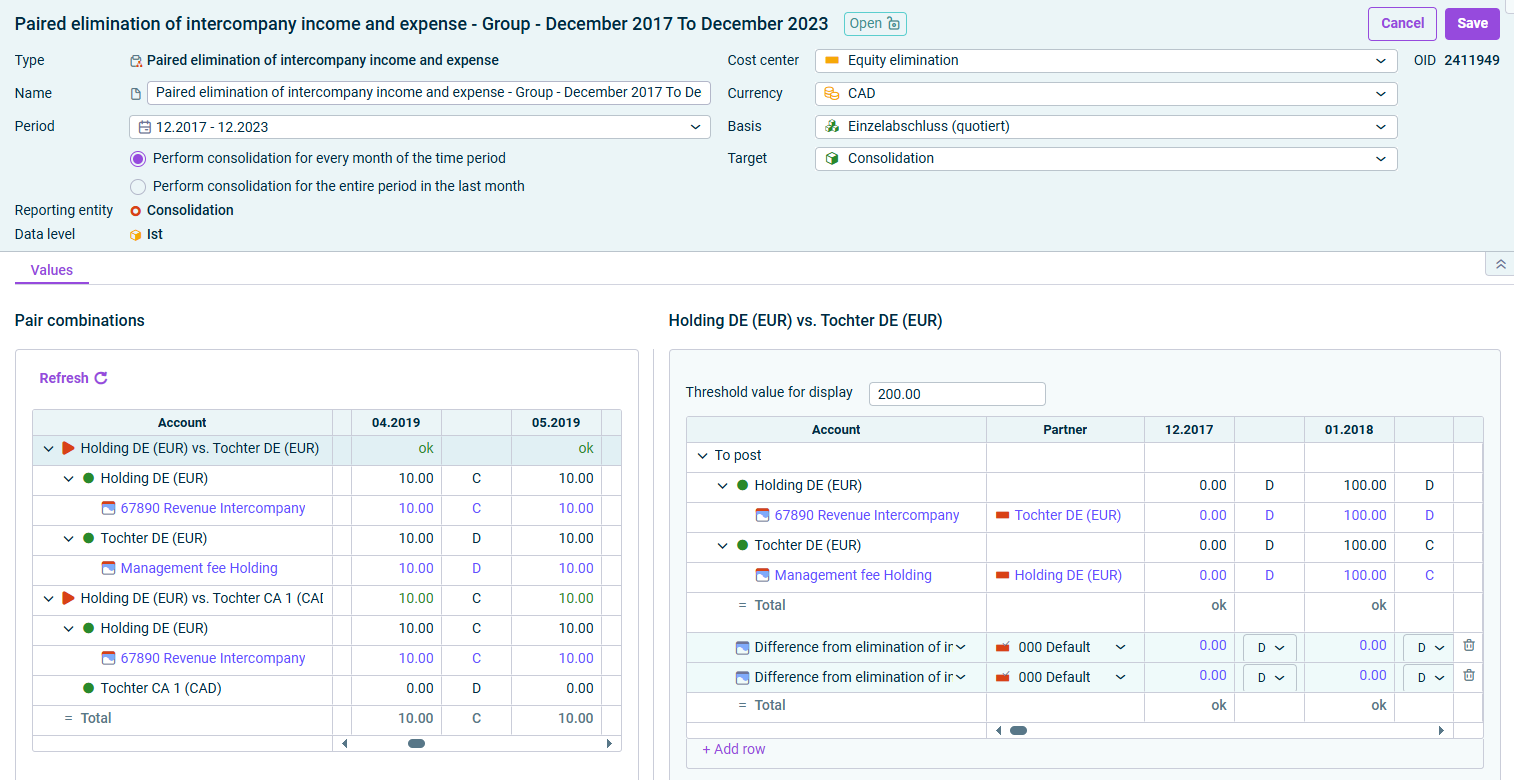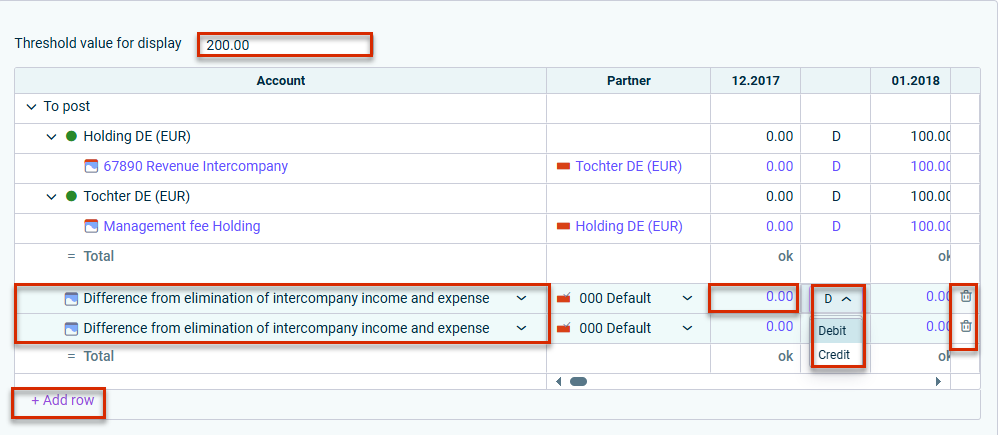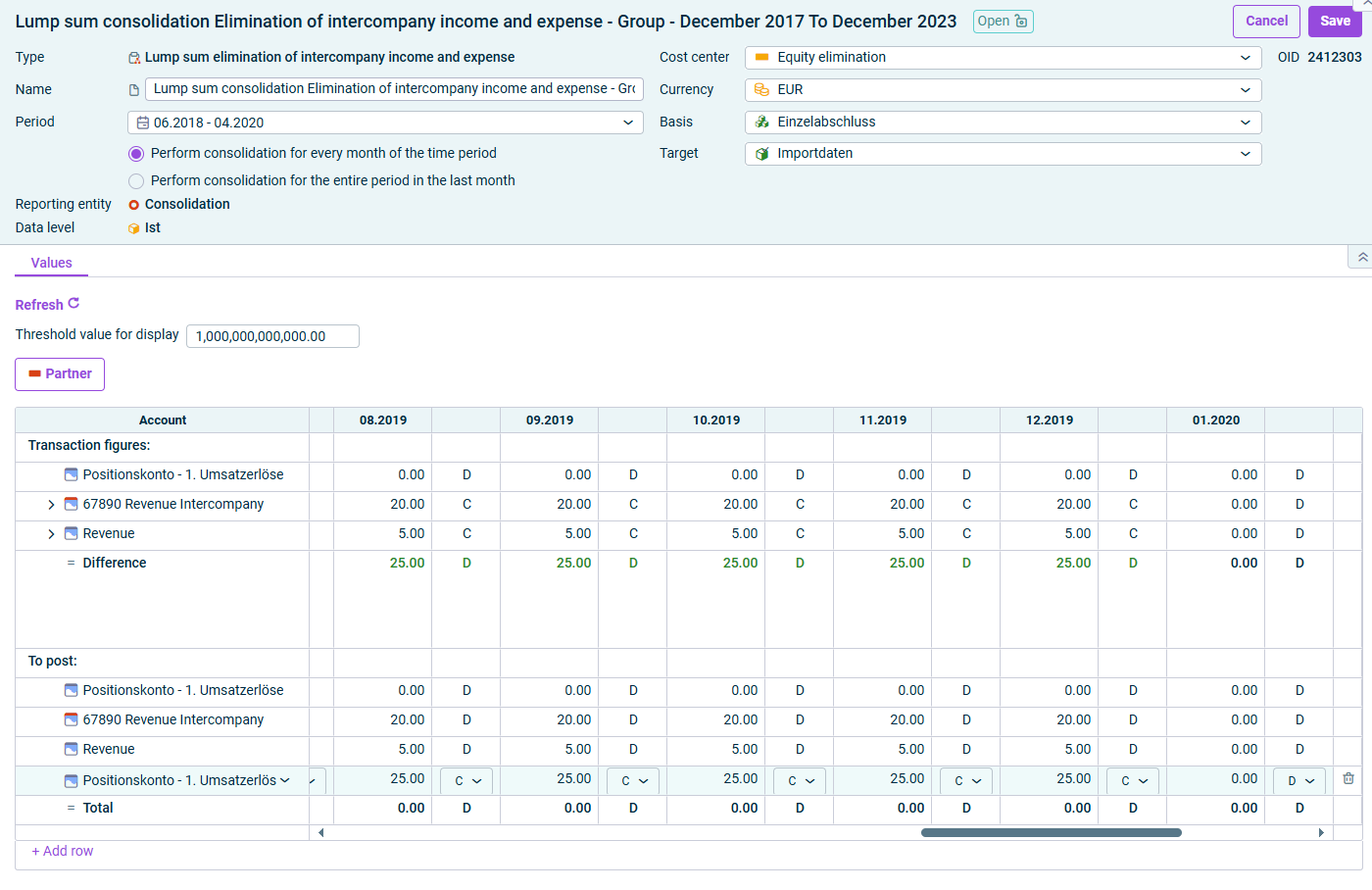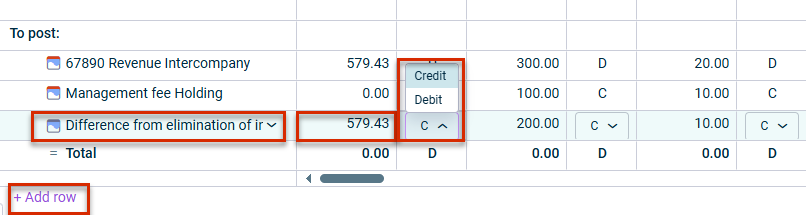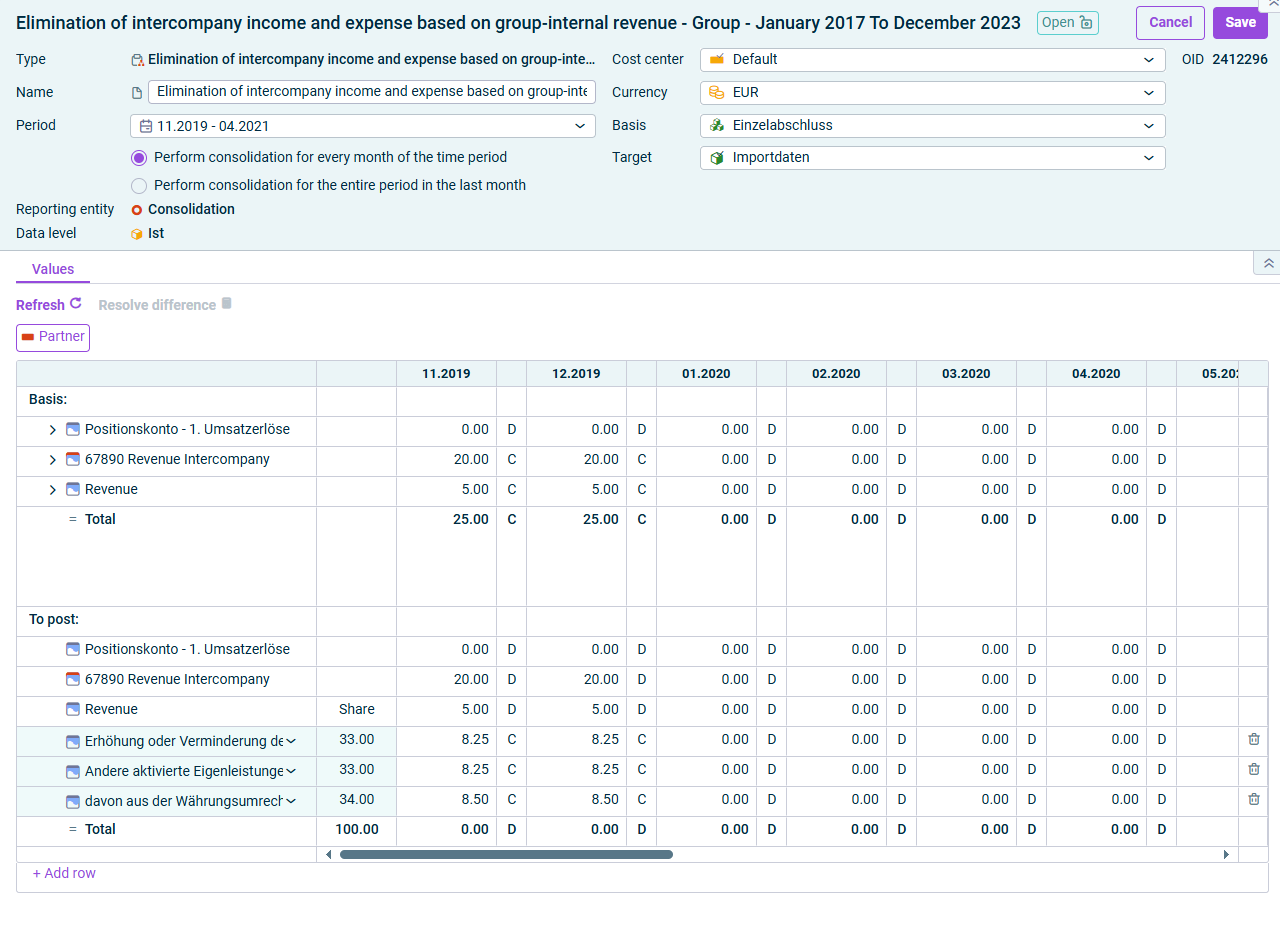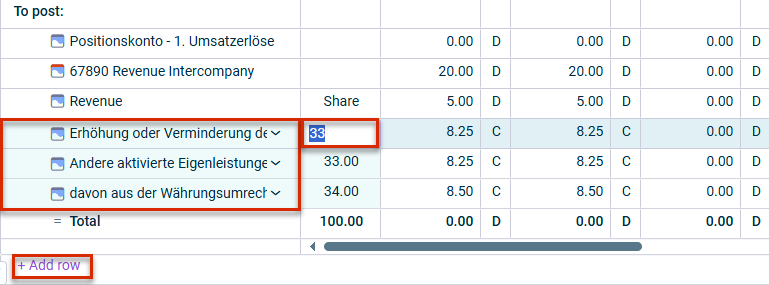Creating and Configuring Consolidation Wizards
Last updated on 2025-09-01
Overview
In Lucanet, it is possible to perform the elimination of intercompany debt, elimination of intercompany income and expense, and inventory consolidation in connection with the elimination of intercompany profit or loss by means of consolidation wizards. The wizards are executed on the basis of the configurations created in the Consolidation areas workspace (see Creating and Editing Configurations).
This article contains the following sections:
Create Consolidation Wizard
To create a consolidation wizard:
- Open the Journals workspace.
- From the drop-down lists of the tree view, choose the desired data level and a consolidation reporting entity.
- Select a folder and choose the desired consolidation wizard from the Create menu:
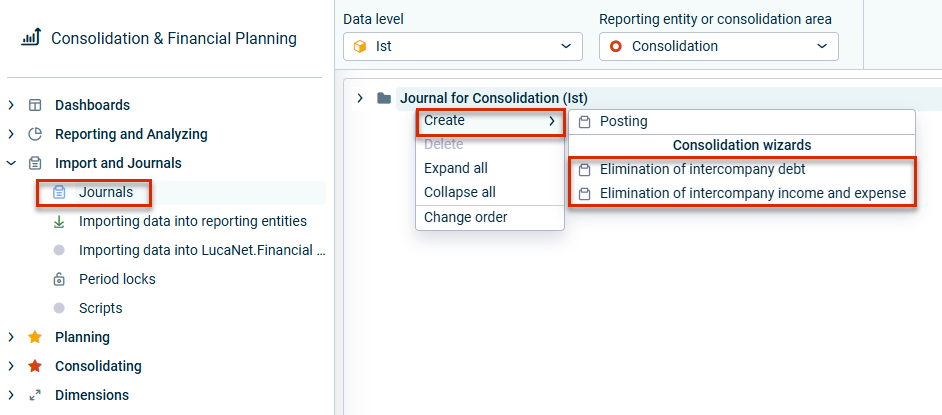
Create consolidation wizard - The Create Consolidation Wizard dialog is displayed:
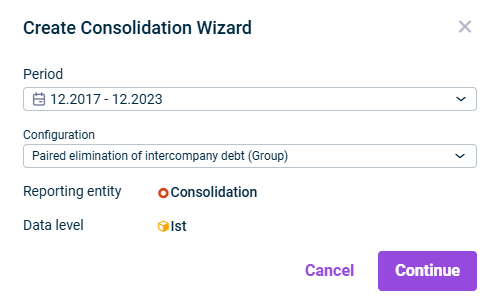
'Create Consolidation Wizard' dialog - In the Period drop-down list, specify the period to be taken into account for the consolidation.
- Choose the desired configuration in the Configuration drop-down list.
- Click Continue.
- Configure the selected wizard (see section Configuring Consolidation Wizards) and then save the wizard.
Available Consolidation Wizards
The following consolidation wizards are available:
Element
Description
Paired elimination of intercompany debt
The Paired elimination of intercompany debt wizard enables the wizard-assisted elimination of debts and receivables between affiliated companies. Pair combinations of accounts are formed between reporting entities or cost centers based on settings previously made (see section Paired elimination of intercompany debt).
Lump sum elimination of intercompany debt
The Lump sum elimination of intercompany debt wizard allows you to perform a wizard-assisted elimination of debts and receivables between affiliated companies. This involves offsetting accounts previously defined in the Consolidation areas workspace against one another on a lump sum basis (see section Lump sum elimination of intercompany debt).
Paired elimination of intercompany income and expense
The Paired elimination of intercompany income and expense wizard enables the wizard-assisted elimination of expenses and income between affiliated companies. Pair combinations of accounts between reporting entities or cost centers are formed based on settings previously made (see section Paired elimination of intercompany income and expense).
Lump elimination of intercompany income and expense
The Lum sum elimination of intercompany income and expense wizard enables the wizard-assisted elimination of expenses and income between affiliated companies. This involves offsetting accounts previously defined in the Consolidation areas workspace against one another on a lump sum basis (see section Lump sum elimination of intercompany income and expense).
Elimination of intercompany income and expense based on group-internal revenue
The Elimination of intercompany income and expense based on intra-group revenue wizard enables the wizard-assisted elimination of expenses and income between affiliated companies. In this case, (revenue) accounts previously defined in the Consolidation areas workspace are offset with one or more expense accounts with allocation of a percentage (see section Elimination of intercompany income and expense based on intra-group revenue).
Configuring Consolidation Wizards
The following options must be configured in the Paired elimination of intercompany debt consolidation wizard:
Area/Tab
Description
General
Edit the general properties of the wizard for paired elimination of intercompany debt in the top area of the detail view:
- Name: Name of the wizard.
- Period: Time period for which the elimination is to be performed
After the period has been changed, it is necessary to update the wizard (see subheading Updating Wizard).
- Cost center: Cost center for the postings
- Currency: Currency, in which the consolidation postings are to be made. By default, the transaction currency of the consolidation area is used.
- Basis: Adjustment level with the data for the generation of the consolidation postings
- Target: Adjustment level on which postings are to be made
Values
All pair combinations of reporting entities between which debt relationships exist are listed on the Values tab:
- If the receivables correspond to the liabilities within the combined pair, the value is displayed in green.
- If there is a difference, it is displayed in red or green – according to the definition of the threshold value.
- To obtain detailed information, click the arrow in front of the desired pair combination or item.
Area 'Pair combinations'
- Refresh: Refreshes the values in the wizard.
- Resolve differences: Automatically resolves any differences that may have occurred within a posting. Click on a row that contains differences and then click the Resolve differences command.
- Select the pair combination in the table whose details you want to view or edit.
The following options are available in the table on the right:
- Threshold for Display: Differences above the entered value are highlighted in red in the Pair combinations area.
- Deferred taxes: Displays the percentage for deferred taxes.
You can currently only take deferred taxes into account and enter a tax rate in Lucanet.Financial Client.
- Transaction Types: Shows or hides the Transaction Types column.
Updating Wizard
- Click Update wizard in the Pair combinations area. The Update wizard dialog is displayed:
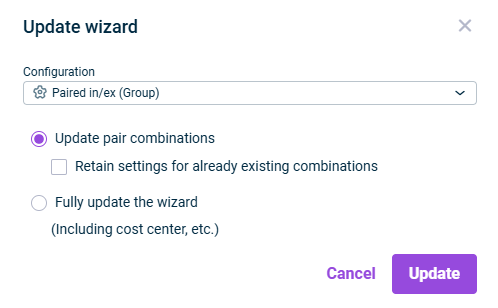
'Update wizard' dialog - Choose the desired configuration for the paired elimination of intercompany debt.
- Define which elements should be updated. Do one of the following:
- Update pair combinations, if only the pair combinations are to be updated.
Note: If the Retain settings for already existing combinations check box is deactivated, any settings already created might be overwritten by the configuration settings of the wizard. - Fully update the wizard, to update all settings in the wizard.
- Update pair combinations, if only the pair combinations are to be updated.
- Click Update.
The following options must be configured in the Lump sum elimination of intercompany debt consolidation wizard:
Area/Tab
Description
General
Edit the general properties of the wizard for lump sum elimination of intercompany debt in the top area of the detail view:
- Name: Name of the wizard
- Period: Time period for which the elimination is to be performed
- Cost center: Cost center for the postings
- Currency: Currency, in which the consolidation postings are to be made. By default, the transaction currency of the consolidation area is used.
- Basis: Adjustment level with the data for the generation of the consolidation postings
- Target: Adjustment level on which postings are to be made
Values
The accounts and values for the lump sum elimination of intercompany debt are displayed on the Values tab:
- Refresh: Refreshes the values in the wizard.
- Resolve differences: Automatically resolves any differences that may have occurred within a posting. Click on a row that contains differences and then click the Resolve differences command.
- Show only reporting entities containing values: Hides all reporting entities that do not contain any values.
- Threshold for Display: Differences above the entered value are highlighted in red in the Pair combinations area.
- Transaction types/Partner: Shows or hides the Transaction types column or the Partner column.
'Balances' area: The Balances area shows the accounts to be offset against each other according to the configuration of the wizard.
- If the receivables correspond to the liabilities within the combined pair, the value is displayed in green.
- If there is a difference, it is displayed in red or green – according to the definition of the threshold value.
- To obtain detailed information, click the arrow in front of the desired pair combination or item.
'To post’ area: The To post area displays the postings that the wizard carries out after saving.
The following options are available in the To post area:
- Click a displayed difference account to change it.
- Click + Add Row to insert a row and select an additional difference account.
- Change the amounts to be posted to the difference account by clicking the respective amount.
- Select Debit or Credit from the displayed drop-down list.
- If necessary, click the trash can icon if you want to delete a difference account.
The following options must be configured in the Paired elimination of intercompany income and expense consolidation wizard:
Area/Tab
Description
General
Edit the general properties of the wizard for paired elimination of intercompany income and expense in the top area of the detail view:
- Name: Name of the wizard
- Period: Time period for which the elimination is to be performed
After the period has been changed, it is necessary to update the wizard (see subheading Updating Wizard).
- Choose whether you want to perform consolidation for every month of the time period or for the entire period in the last month.
- Cost center: Cost center for the postings
- Currency: Currency, in which the consolidation postings are to be made. By default, the transaction currency of the consolidation area is used.
- Basis: Adjustment level with the data for the generation of the consolidation postings
- Target: Adjustment level on which postings are to be made
Values
All pair combinations of reporting entities between which income and expense relationships exist are listed on the Values tab:
- If the receivables correspond to the liabilities within the combined pair, the value is displayed in green.
- If there is a difference, it is displayed in red or green – according to the definition of the threshold value.
- To obtain detailed information, click the arrow in front of the desired pair combination or item.
Area 'Pair combinations'
- Refresh: Refreshes the values in the wizard.
- Resolve differences: Automatically resolves any differences that may have occurred within a posting. Click on a row that contains differences and then click the Resolve differences command.
- Select the pair combination in the table whose details you want to view or edit.
The following options are available in the table on the right:
- Refresh: Refreshes the values in the wizard.
- Threshold for Display: Differences above the entered value are highlighted in red in the Pair combinations area.
- Click the displayed difference account to change it.
- Click + Add Row to insert a row and select an additional difference account.
- Change the amounts to be posted to the difference account by clicking the respective amount.
- Select Debit or Credit in the displayed drop-down list.
- If necessary, click the trash can icon if you want to delete a difference account.
Updating Wizard
- Click Update wizard in the Pair combinations area. The Update wizard dialog is displayed:
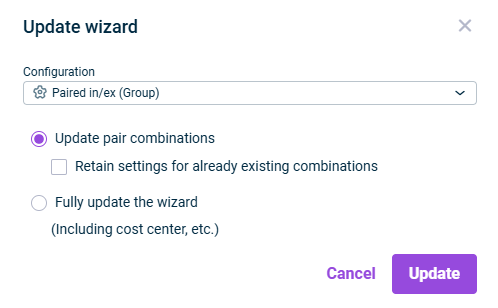
'Update wizard' dialog - Choose the desired configuration for the paired elimination of intercompany debt.
- Define which elements should be updated. Do one of the following:
- Update pair combinations, if only the pair combinations are to be updated.
Note: If the Retain settings for already existing combinations check box is deactivated, any settings already created might be overwritten by the configuration settings of the wizard. - Fully update the wizard, to update all settings in the wizard.
- Update pair combinations, if only the pair combinations are to be updated.
- Click Update.
The following options must be configured in the Lump sum elimination of intercompany income and expense consolidation wizard:
Area/Tab
Description
General
Edit the general properties of the wizard for lump sum elimination of intercompany income and expense in the top area of the detail view:
- Name: Name of the wizard
- Period: Time period for which the elimination is to be performed
- Choose whether you want to perform consolidation for every month of the time period or for the entire period in the last month.
- Cost center: Cost center for the postings
- Currency: Currency, in which the consolidation postings are to be made. By default, the transaction currency of the consolidation area is used.
- Basis: Adjustment level with the data for the generation of the consolidation postings
- Target: Adjustment level on which postings are to be made
Values
The accounts for the lump sum elimination of intercompany income and expense are displayed on the Values tab:
- Refresh: Refreshes the values in the wizard.
- Resolve differences: Automatically resolves any differences that may have occurred within a posting. Click on a row that contains differences and then click the Resolve differences command.
- Show only reporting entities containing values: Hides all reporting entities that do not contain any values.
- Threshold for Display: Differences above the entered value are highlighted in red in the Pair combinations area.
- Partner: Shows or hides the Partner column.
'Balances' area: The Balances area shows the accounts to be offset against each other according to the configuration of the wizard.
- If the receivables correspond to the liabilities within the combined pair, the value is displayed in green.
- If there is a difference, it is displayed in red or green – according to the definition of the threshold value.
- To obtain detailed information, click the arrow in front of the desired pair combination or item.
The Transaction figures area shows the accounts to be offset against each another according to the configuration of the wizard.
The To post area displays the postings that the wizard carries out after saving.
The following options are available in the To post area:
- Click a displayed difference account to change it if necessary.
- Click + Add Row to insert a row and select an additional difference account.
- If necessary, change the amounts to be posted to the difference account by clicking the respective amount.
- If necessary, choose Debit or Credit in the displayed drop-down list.
- If necessary, click the trash can icon if you want to delete a difference account.
The following options must be configured in the Elimination of intercompany income and expense based on intra-group revenue consolidation wizard:
Area/Tab
Description
General
Edit the general properties of the wizard for elimination of intercompany income and expense based on group-internal revenue in the top area of the detail view:
- Name: Name of the wizard
- Period: Time period for which the elimination is to be performed
After the period has been changed, it is necessary to update the wizard (see subheading Updating Wizard).
- Choose whether you want to perform consolidation for every month of the time period or for the entire period in the last month.
- Cost center: Cost center for the postings
- Currency: Currency, in which the consolidation postings are to be made. By default, the transaction currency of the consolidation area is used.
- Adjustment level: Adjustment level in which the consolidation postings are to be made
- Basis: Adjustment level with the data for the generation of the consolidation postings
- Target: Adjustment level on which postings are to be made
Values
The accounts for the elimination of intercompany income and expense based on the group-internal revenue are displayed on the Values tab:
The following options are available:
- Refresh: Refreshes the values in the wizard.
- Resolve differences: Automatically resolves any differences that may have occurred within a posting. Click on a row that contains differences and then click the Resolve differences command.
- Show only reporting entities containing values: Hides all reporting entities that do not contain any values.
- Partner: Shows or hides the Partner column
'Basis’ area: Accounts for related products according to the configuration of the wizard.
'To post' area: Displays the postings that the wizard carries out after saving.
The following options are available in the To post area:
- Click a displayed difference account to change it if necessary.
- Click + Add Row to insert a row and select an additional difference account.
- If necessary, change the amounts to be posted to the difference account by clicking the respective amount.
- If necessary, click the trash can icon if you want to delete a difference account.
If you change the configuration of a wizard in the Consolidation areas workspace and the change should take effect in the posting, the posting must be deleted in the journal and then created again because the Update wizard function only updates the values, but not the structure of the wizard-assisted posting.