Creating and Configuring Data Transformations
Last updated on 2025-10-15
Overview
Transformation rules determine how the data from the source system are to be transformed before they are written to Lucanet.Financial Warehouse.
Transformation rules are assigned in the Data Transformations workspace in Lucanet. Any number of data transformations can be created and configured.
If further transformation rules are also required, these must also be implemented, if necessary, by Lucanet.Consulting using corresponding wizards (scripts).
This article contains the following sections:
Available Data Transformations
The following transformation rules can be used in data transformations:
Transformation rules
Description
Adjusting posting entries and opening balance sheet values
Using this rule, posting entries and opening balance sheet values are adjusted by filling a target dimension with values based on a dimension. Information is only added if the target dimension is empty.
With this transformation rule, it is possible to derive the partner code from a subledger account, for example.
Drill down by contra account
With this rule, a posting is used to check whether the specified dimension has been uniquely filled. If this is the case, the information is added to all further posting entries of the posting.
If the specified dimension is not unique, a dummy code is used. This transformation rule makes it possible to copy the partner code to all posting entries of a posting, for example.
Adjusting posting headers
Using this rule, certain information is changed in the posting header (e.g. the adjustment levels or data levels to which the posting belongs).
Creating a Data Transformation
To create a data transformation:
- Click the workspace Importing data into Lucanet.Financial Warehouse in the Import and Journals folder in the overview.
- In the tree view of the workspace, right-click Data transformations and select the following from the context menu: Create | Data transformation:
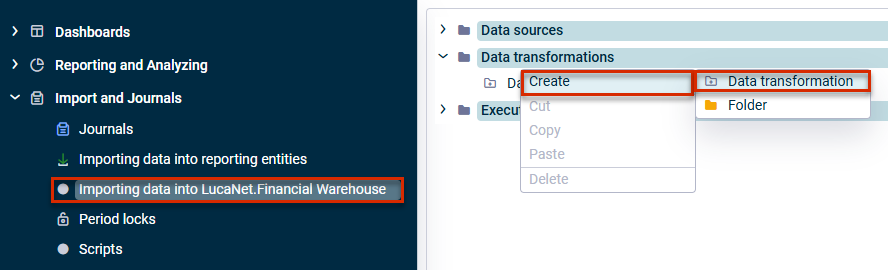
Create a data transformation - The Create Data Transformation dialog is displayed:
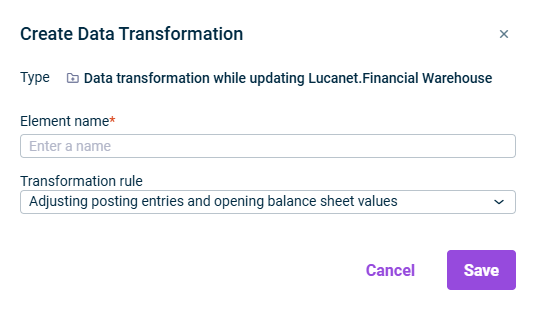
'Create Data Transformation' dialog - Specify the name of the data transformation in the Element name field.
- Choose the desired transformation in the Transformation rule drop-down list.
- Click Save or press Enter to create the data transformation.
- Click Edit in the detail view of the data transformation and configure the chosen transformation rule (see Configuring Transformation Rules).
Configuring Transformation Rules
To configure the transformation rules:
Area
Description
Application range
Dimension: dimension to which the data transformation is to apply
Data type: data type (numeric or alphanumeric)
From/To: area for which the data are to be transformed
Base and target dimension
Basis: dimension to be used to fill the target dimension This dimension contains the values to be checked.
Data type: data type of the base dimension
Target: dimension to be filled. The values are written in this dimension.
Assignments
Basis Column:
From/To: value range that the base dimension must contain so that the target dimension is filled.
Target column:
- Code: value (maximum of 20 characters) to be written into the target dimension
- Name: (optional) descriptive name for the code
Filter
Dimension: dimension to be filtered by
Data type: data type to be filtered by
From/To: value range to be filtered by
Area
Description
Application range
Dimension: dimension to which the data transformation is to apply
Data type: data type (numeric or alphanumeric)
From/To: area for which the transformation is to be performed
Dimension
Dimension to be filled
Dummy code
Code: Description to be set if the dimension is not filled with unique values.
Name: (optional) descriptive name for the code
Filter
Dimension: dimension to be filtered by
Data type: data type to be filtered by
From/To: value range to be filtered by
Area
Description
Application range
Dimension: dimension to which the data transformation is to apply
Data type: data type (numeric or alphanumeric)
From/To: area for which the transformation is to be performed
Adjustments to the posting header
Dimension: dimension to be changed. Available for selection are AdjustmentLevel and DataLevel.
Code: code to be written into the dimension (maximum of 20 characters)
Name: (optional): descriptive name for the code
Filter
Dimension: dimension to be filtered by
Data type: data type to be filtered by
From/To: value range to be filtered by
'Uses' Tab
By which elements the data transformation is used is displayed on the Uses tab.
You can open the respective element by clicking the link in the Name column: