Postings in Journals
Last modified on 2024-07-10
Overview
The Journals workspace contains all postings. In addition to postings and data imports, the workspace also contains elements for (wizard-supported) planning and consolidation.
This article contains the following sections:
Postings in Journals
The following postings are displayed in the Journals workspace:
| Element | Description |
|---|---|
| Posting | In the Lucanet CFO Solution Platform, you can display all postings for reporting entities and consolidation areas for each journal. |
| Posting via MS Excel | As soon as Excel plannings or postings are imported into Lucanet.Financial OLAP Server using Lucanet.Excel-Add-In, the automatically generated postings are displayed in the Journals workspace. |
| Data imports | All data that is imported into reporting entities is transferred to the current Lucanet database using data imports. Data imports are displayed in the Lucanet CFO Solution Platform as a posting in the journal. |
| Translation with historical exchange rates | The Lucanet CFO Solution Platform displays postings of type Translation with historical exchange rates. In the Translation with historical exchange rates posting, the translation is defined for accounts with historical exchange rates. If translation with historical exchange rates is defined for an account, the value which has been calculated originally using the current exchange rate is cleared and then the value which has been calculated using the historical exchange rate is posted. |
| Apps from the Consolidation 2 and Consolidation 2 Next Generation | As soon as Consolidation 2 or Consolidation 2 Next Generation apps are executed, the automatically generated consolidation postings are displayed in the Journals workspace. |
Show Postings
In journals, you can view postings with the associated posting details at any time. Mark the desired posting in the tree view of a journal.
This is what the detail view of a posting looks like as an example:
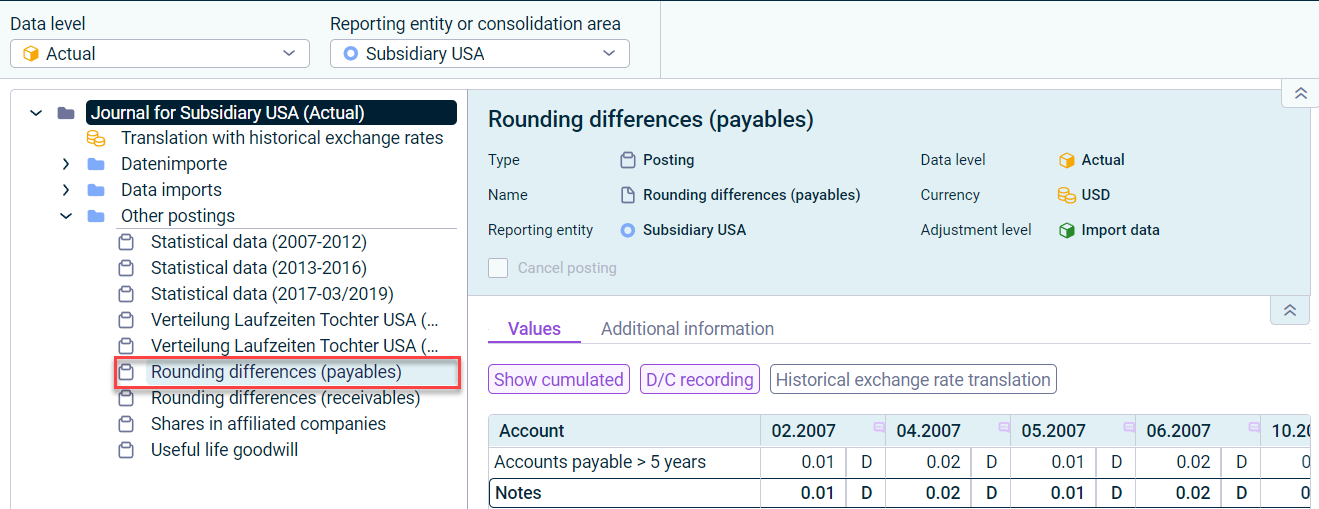 Details of a posting
Details of a posting
Detail View of Postings
The following properties are displayed in the detail view of postings:
| Property | Description |
|---|---|
| Status | When you open a posting for the actual data level, the posting number is displayed next to the name of the reporting entity. As long as you do not finalize the posting in Lucanet.Financial Client, the text Open is displayed rather than a posting number. When you finalize the posting, a (chronologically assigned) posting number is displayed. |
| Type | Type of the posting |
| Name | Posting name |
| Reporting entity | Reporting entity in which the posting was created |
| Data level | Data level in which the posting was created |
| Currency | Currency in which the posting values are displayed |
| Adjustment level | Adjustment level in which the posting was created |
| Data import | Name of the data import (only for the Data imports posting type) |
| Cancel posting | You can only cancel manual postings or postings via MS Excel in Lucanet.Financial Client. When you have canceled a posting, the check box appears as activated in the Lucanet CFO Solution Platform: |
The properties Currency, Adjustment level, Data import, and Cancel posting are not displayed in postings of type Translation with historical exchange rates.
Configuring the Posting Mask
On the Values tab, you can configure the value display using the posting mask.
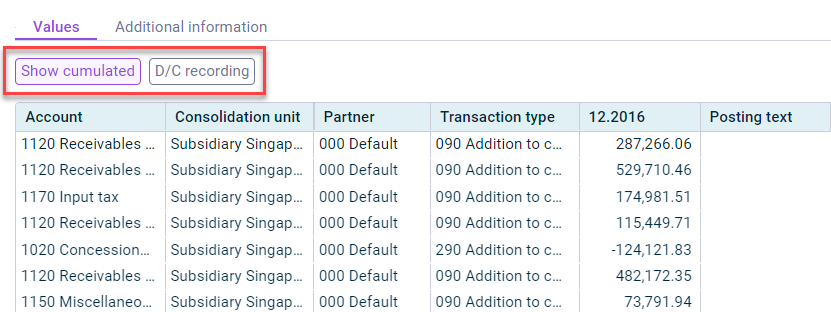 Options in a posting mask
Options in a posting mask
The following functions are available in the posting mask:
| Function | Description |
|---|---|
| Show cumulated | Activating the Show cumulated button displays cumulated values in the posting columns. This displays the total for all posting times. If this button is not activated, all values of the posting entries for a posting or the times for a data import are listed separately. |
| D/C recording | The D/C recording button can be used to switch the view from plus and minus recording to the entry of accounting values in debit and credit. |
| Historical exchange rate translation | If a translation with historical exchange rates is defined for a posting value, the value calculated originally using the current exchange rate is balanced and the value calculated using the historical exchange rate is posted. The Historical exchange rate translation button can be used to display the historical exchange rate translation for values. |
The Historical exchange rate translation button is only displayed if at least one currency translation has been configured in a reporting entity or consolidation area.
