Views in Ledgers and Schedules
Last updated on 2025-07-08
Overview
The Lucanet CFO Solution Platform enables you to use templates to simplify and speed up your reporting (e.g. to report on all planning and business development issues that are important to the company). Recurring reports can be configured as views.
Activating views for the Lucanet CFO Solution Platform
Views from Lucanet.Financial Client can be activated for use in the Lucanet CFO Solution Platform (see Creating and Configuring Views).
This article contains the following sections:
Views in Ledgers and Schedules as a Video
The video provides you with the most important information on the topic of views available in ledgers and schedules:
Choosing Views
Choosing a view in the tree view of a ledger or schedule displays the associated dimension bar. The configuration of the view defines which dimensions can be configured in the dimension bar.
- If necessary, navigate to the desired ledger or schedule and open the View drop-down list in the dimension bar:

Dimension bar in the Lucanet CFO Solution Platform - The drop-down list is displayed as follows:
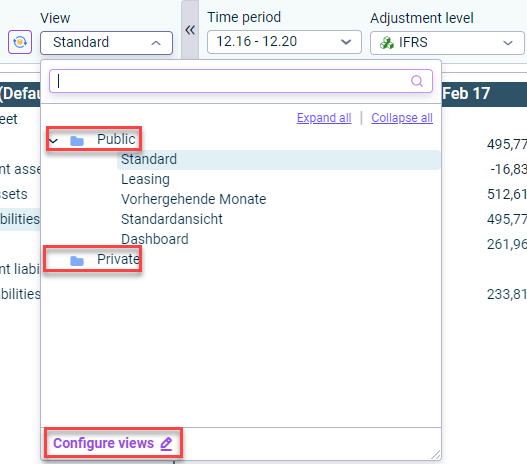
'View' drop-down list - Choose the desired view.
Note: Views in the Public folder are visible and selectable for all users of the database. Views in the Private folder are only visible and selectable for the currently logged-in user.
The dimension bar and associated account hierarchy are displayed as follows, for example: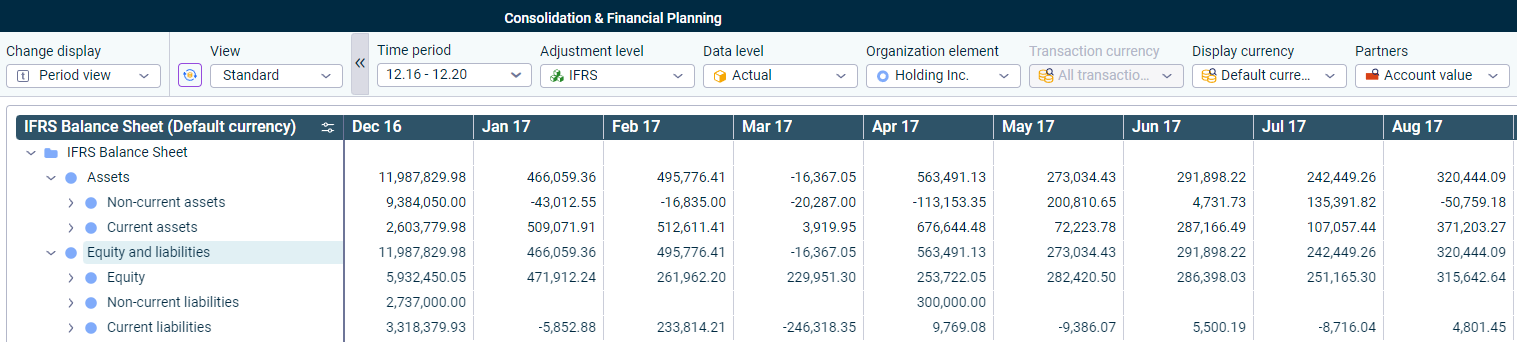
View with associated account hierarchy
Organizing Views
Views can be renamed, copied, moved, or deleted, and the order of views can be changed. To do so, proceed as follows:
- Click in the dimension bar in the Reporting and analyzing workspace the View drop-down list and click Configure views.
- Select the desired view in the tree view and choose
 .
. - Choose the desired menu command from the context menu:
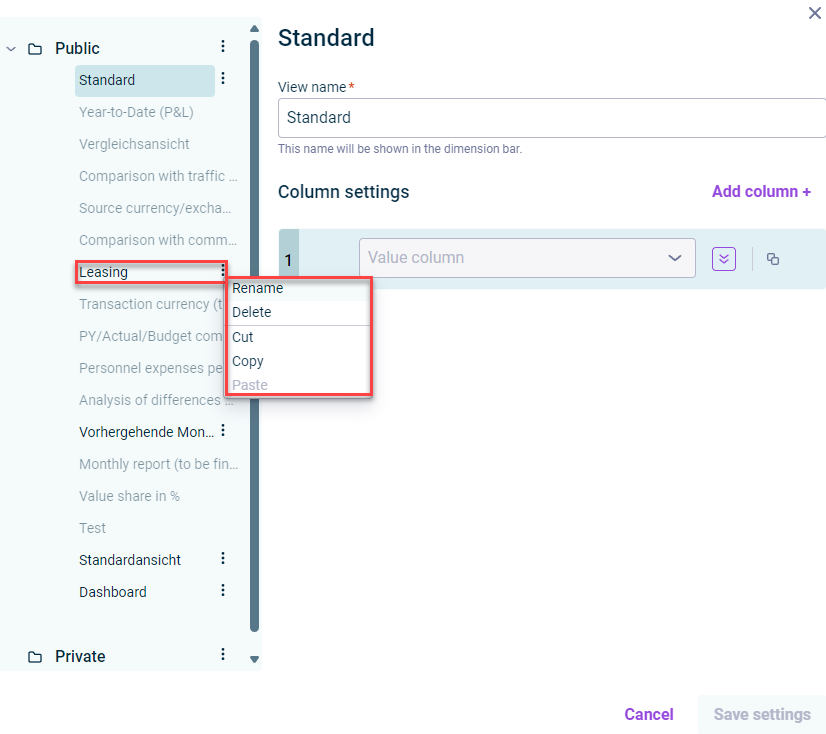 Context menu of a view
Context menu of a view
Note: Views that are grayed out cannot be edited because they are not activated for use in the Lucanet CFO Solution Platform. If necessary, activate additional views in Lucanet.Financial Client for use in the Lucanet CFO Solution Platform (see Creating and Configuring Views). - If necessary, change the order of the views using drag and drop.