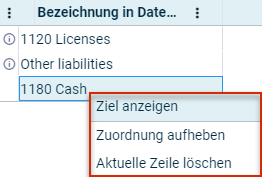Assigning Data
Last updated on 2025-10-20
Overview
If, during a data import, new elements have been read in for the first time from the dimensions Accounts, Reporting entities, Cost centers, Partners, Transaction currencies, Data levels, Adjustment levels, or Transaction types, these must be assigned (only once).
This article contains the following sections:
Missing Assignments
The data cannot be imported until all missing assignments have been rectified. If there are any assignment errors, these assignment errors will be displayed in the detail view of a data import, for example as follows:
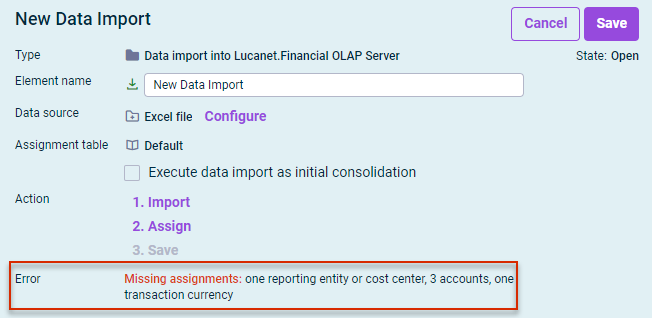 Display of missing assignments in a data import
Display of missing assignments in a data import
Assigning Data
To edit missing assignments:
- Click 2. Assign in the detail view of the import.
The assignments are displayed, for example as follows: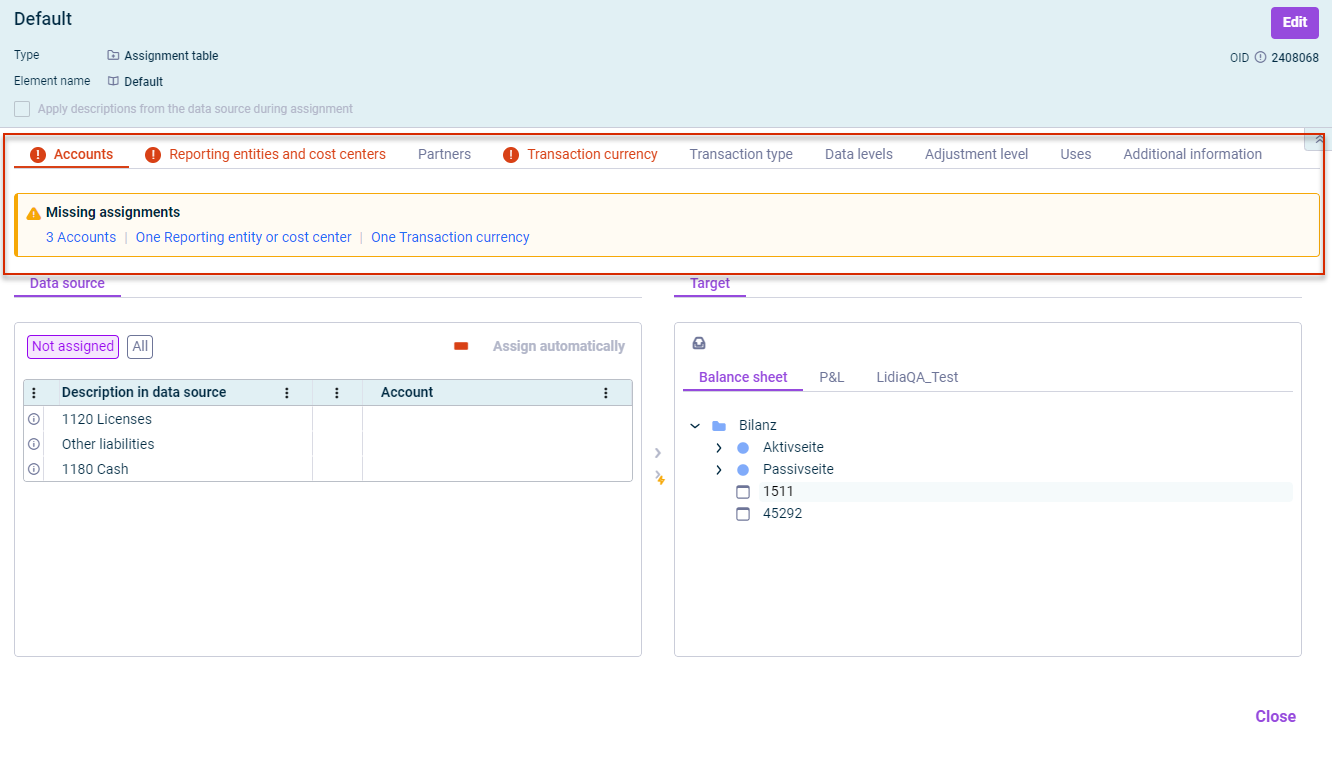 Assignment table with missing assignments
Assignment table with missing assignments - A summary of the missing assignments of the import process is displayed in the Missing assignments area. In each case, the system displays the number and dimension (of the assignment area) of the elements from the data source that could not be assigned to any element in the Lucanet database.
Missing assignments must be edited on the tabs with the name displayed in red. - Click Edit.
- If necessary, activate the check box Apply descriptions from the data source during assignment if the descriptions are to be copied from the data source during assignment. By default, the description of the element is used in the Lucanet database.
- If necessary, in the Target area, click
 to show further ledgers. All subledgers and all statistical ledgers released as a target for data imports can be selected.
to show further ledgers. All subledgers and all statistical ledgers released as a target for data imports can be selected. - Assign all elements of the data source to elements of the Lucanet database. The assignment is made using the same principle. The following options are available:
- If necessary, click Assign automatically in order to create the missing assignments automatically (see section Assigning Elements Automatically).
- Assign every element in the Data source area manually to an element in the Target area (see section Assigning Elements Manually).
- Click Save to save the assignments. The assignments are performed automatically when the data import is updated.
Assigning Elements Automatically
- Click Assign automatically.
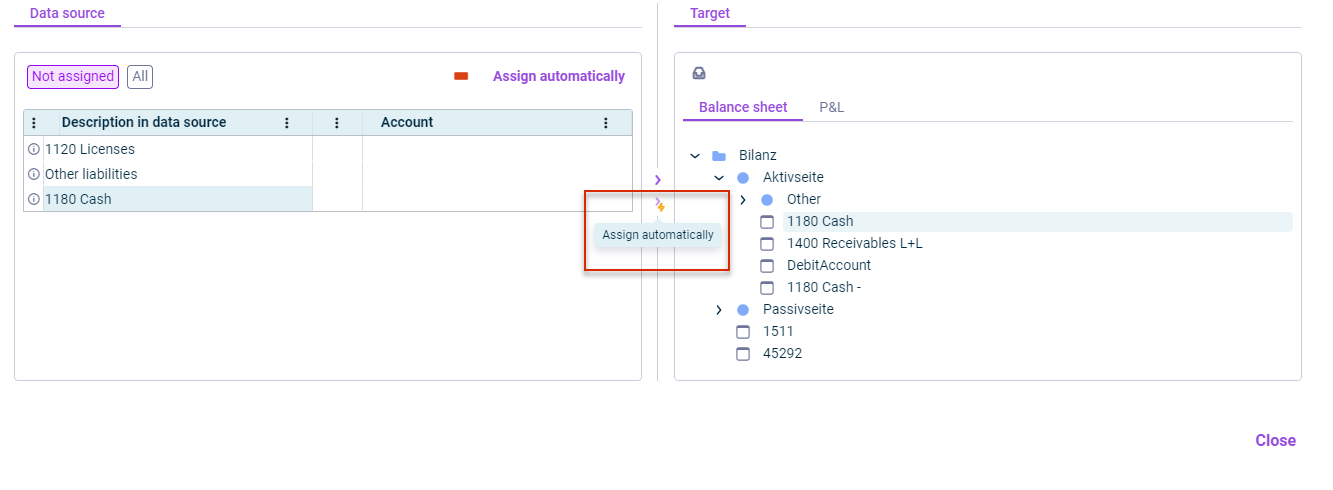
Assigning elements automatically
The Maintain assignment table dialog is displayed: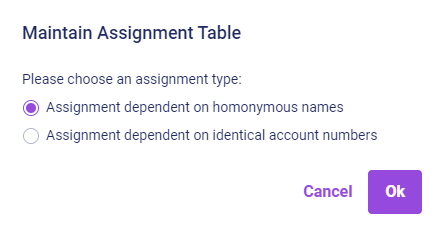
'Maintain assignment table' dialog - Choose one of the following options:
Option
Description
Assignment dependent on homonymous names
For this assignment type, the system searches the Lucanet database for elements with the same name. Leading spaces and zeroes are removed during the search. When elements with the same name are found, a corresponding dialog is opened.
Click Assign to copy the proposed assignments.
- If several matches are found, then the object cannot be assigned automatically from the data source.
- If no match is found, the comparison is repeated without differentiation between upper and lower case. If the system still cannot find a match, a search is then performed without special characters. If this comparison still provides no result, then the element cannot be assigned automatically.
Assignment dependent on identical account numbers
For this assignment type, the system searches the Lucanet database for elements with the same account numbers. Only the part of a name up to the first blank is checked. All characters other than figures are deleted from this part. Leading zeros are then removed. These extracted numbers are compared directly.
If matching numbers are found, a dialog will be displayed, in which you can specify the suggestions you want to accept.
If several matches are found (e.g. identical account numbers for the representation of cost centers and cost carriers), the element cannot be assigned automatically from the data source.
Assigning Elements Manually
- In the Data source area, click the desired element(s).
- Do one of the following:
- If a new element is to be created for the element in the Lucanet database, in the Target area, select the item or the folder under which the element is to be created and click Assign and create (
 ).
). - To assign the element to an element in the Lucanet database, select the desired element in the Target area and click Assign (
 ).
). 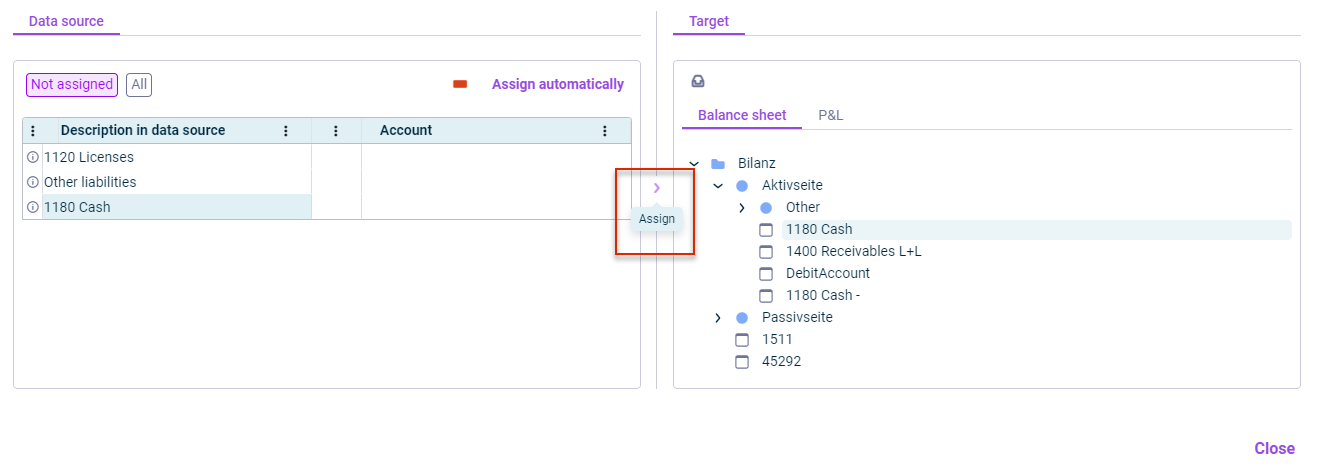
Assign elements
- If a new element is to be created for the element in the Lucanet database, in the Target area, select the item or the folder under which the element is to be created and click Assign and create (
- Repeat steps one and two for each element or the elements to be assigned together.
Additional Icons and Functions in Assignment Tables
The following additional icons and functions are available in assignment tables:
Icon/function
Description
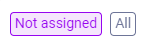
Switch between the display of unassigned elements and all elements.
![]()
Displays the Partner column in the data source area. An existing partner can then be chosen from a drop-down list in the column.
The partner column can be displayed only on the Accounts tab.
![]()
Indicates that the name of the elements are not identical, i. e. the element in the Lucanet database has a different name than in the source system.
![]()
The element has not been assigned.
The following commands are available in the context menu of an element:
Show target: shows the element assigned to an element from the data source in the Lucanet database in the Target area.
Remove assignment: revokes an existing assignment.
Delete current row: deletes the current row from the assignment table. The deleted element will not be imported.
'Uses' Tab
By which elements the assignment table is used is displayed on the Uses tab.
You can open the respective element by clicking the link in the Name column.