Defining the Group Structure
Last updated on 2025-08-06
Overview
A group includes the totality of all units to be consolidated.
The group structure is defined using the following consolidation components:
Consolidation dimension and consolidation dimension elements
- The consolidation dimension acts as an important link: It connects your existing organization elements with the consolidation areas. Organization elements represent, e.g., companies, business units, segments or cost centers.
- The consolidation dimension defines whether the consolidation is to take place by companies, by business units or according to another scheme.
- All similar consolidation dimension elements are summarized in a consolidation dimension.
- During configuration, consolidation dimension elements can be linked to the organization elements of the single-entity financial statements by a unique reference. For the consolidation, the consolidation dimension elements adopt the data from the organization elements.
Consolidation areas
- The consolidation area defines a group or sub-group. The default consolidation unit of this consolidation area prepares consolidated financial statements for all consolidation units included - regardless of whether this is prepared for internal reporting purposes or due to legal regulations.
- Consolidation is executed within these consolidation areas.
- A consolidation unit is defined as a consolidation dimension element within a specific consolidation area (values from the referenced organization elements are transferred to the consolidation areas with the app for Data transfer and proportioning.
- A single consolidation dimension element (e.g., a company) can be included in multiple consolidation areas.
In a legal consolidation, the consolidation dimension Legal consolidation contains all legal units (companies) as consolidation dimension elements.
During a consolidation of segments, the consolidation dimension Segments contains all business units as consolidation dimension elements.
This article contains the following sections:
Creating a Group
- Select the Groups root folder and choose Create | Group from the context menu.
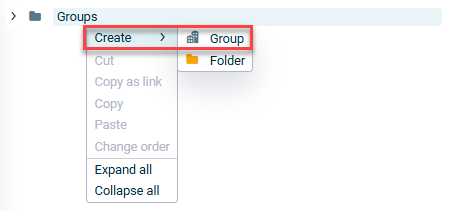
Creating a group via the context menu - Click Create group in the detail view of the workspace.
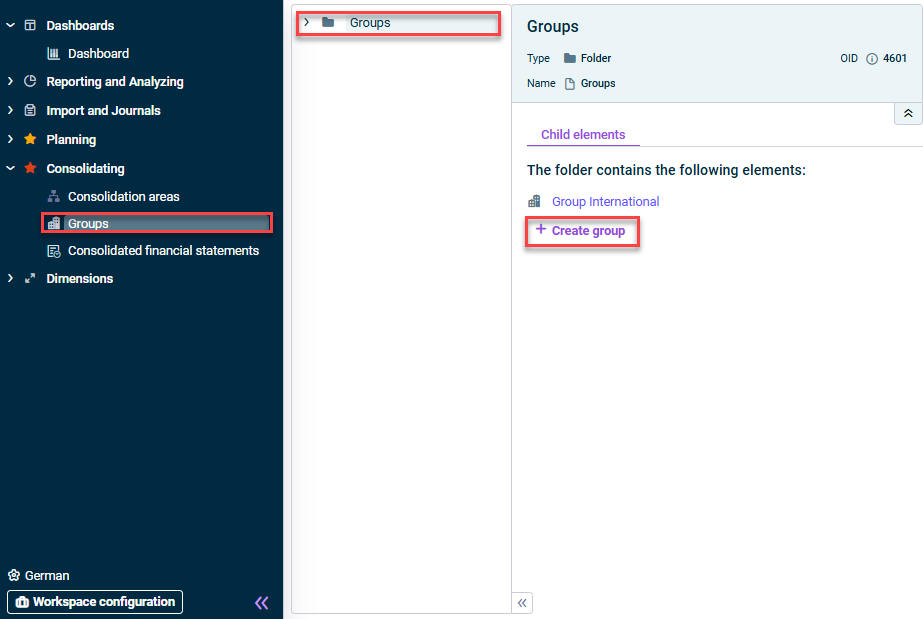
Creating a group from detail view
Enter a name for the element and click Save.
The group is created, and the following non-deletable subfolders are created automatically:
- Consolidation dimensions with the predefined consolidation dimension for Legal consolidation
- Consolidation areas
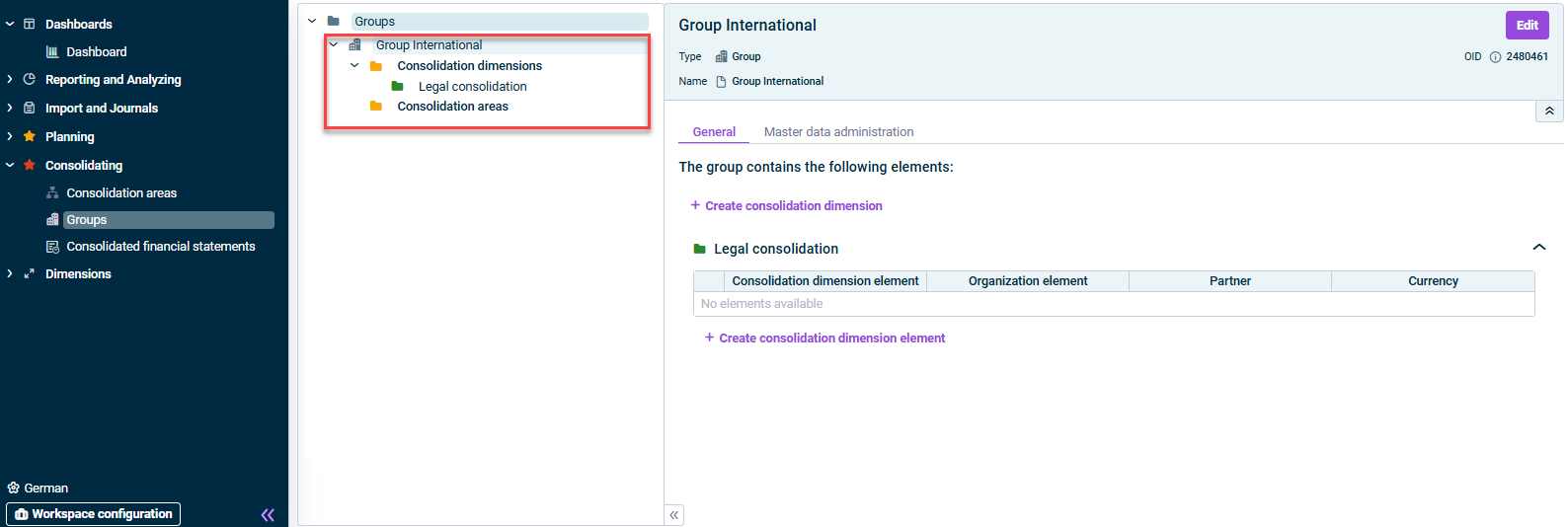 Group created
Group created
Deleting or Editing a Group
To delete a group, right-click the desired element and select Delete from the context menu.
If you want to edit the name of a group, click Edit in the detail view of the element.
 Edit group
Edit group