Click Log in with SSO.
Opening the Lucanet CFO Solution Platform
Last updated on 2025-12-15
Overview
The Lucanet CFO Solution Platform is displayed in your browser. You can open it by entering the corresponding URL. There are several different ways of opening the Lucanet CFO Solution Platform.
This article contains the following sections:
Getting the URL for the Lucanet CFO Solution Platform
From the Lucanet.Financial Client
Click the menu command Start Lucanet CFO Solution Platform in the menu bar of Lucanet.Financial Client.
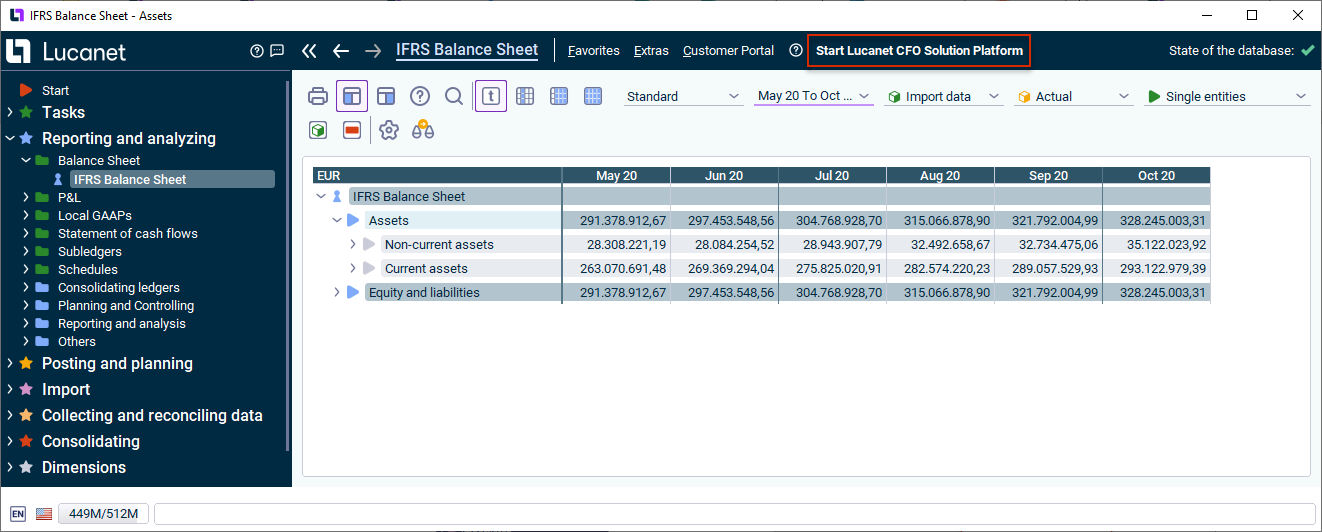 Menu command 'Start Lucanet CFO Solution Platform' in Lucanet.Financial Client
Menu command 'Start Lucanet CFO Solution Platform' in Lucanet.Financial Client
If you open the Lucanet CFO Solution Platform from Lucanet.Financial Client, you do not need to log in to the Lucanet CFO Solution Platform again.
With the Provided URL
To open the Lucanet CFO Solution Platform, you will initially receive an e-mail with a link to the Lucanet CFO Solution Platform. Click on the link and log in with your SSO or your Lucanet credentials.
Log in to the Lucanet CFO Solution Platform
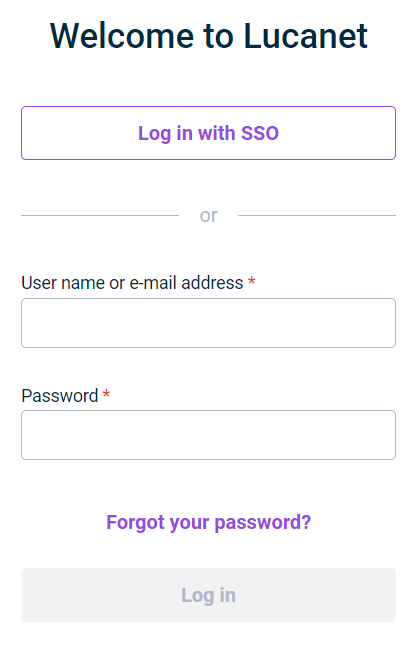 Login dialog of the Lucanet CFO Solution Platform
Login dialog of the Lucanet CFO Solution Platform
Depending on whether external authentication is activated for you or not, you have the following options for logging in to the Lucanet CFO Solution Platform:
If external authentication is activated for you:
Log in with the access data of your identity provider.
If no external authentication is activated for you:
Enter the following in the login dialog:
- Your User name or e-mail address
- Your Password
Click Log in.
Password Policy
To ensure the security of your account, passwords must meet the following requirements:
Complexity Requirements:
- Minimum of 14 characters in length
- Must contain characters from at least three (3) of the following four categories:
- English uppercase letters (A-Z)
- English lowercase letters (a-z)
- Numbers (0-9)
- Special characters (e.g., ! @ # $ % ^ & *)
Password Lifecycle and Security Policies:
- Password expiration: Passwords expire after 90 days for security reasons. You will be prompted to change your password when it expires.
- Password history: Your new password cannot be the same as any of your previous 5 passwords.
- Change frequency limit: You can change your password a maximum of twice per day.
Password Expiration Notifications:
To help you maintain uninterrupted access to your account, you will receive advance notifications to change your password:
- Email notifications will be sent 30, 14, 7, and 1 day(s) before your password expires.
- In-app notifications will appear in the platform at the same intervals.
We recommend changing your password before it expires to avoid any service interruption.
Account Security Controls:
Automated security measures protect your account from unauthorized access: after 5 consecutive incorrect login attempts, your account is automatically locked for 30 minutes.
Forgot Your Password
If you have forgotten your password, you can click Forgot your password in the login dialog. Enter your user name or e-mail address to have an e-mail sent to you to reset your password.
The Forgot your password function is not available if external authentication is used.