Connecting to a Data Source
Last updated on 2026-01-08
Overview
In order to integrate data from a source system into xP&A, you need to establish a connection to the respective data source.
xP&A offers integrations with various source systems. The procedures for setting up a connection and to define the data that is pulled in, differ depending on the source system in use. A list of the available source systems and a link to the detailed instructions to connect to them can be found below.
You can create various data sources for the same source system integration (e.g. to connect to multiple Google accounts).
Once a connection to the data source is established, you can:
- Link variables to integrated data
- Drill-down into the underlying details, from any variables connected directly to that data
- Link dimensions from a data source to dimensions in xP&A
- Share data sources with other xP&A users
How you work with integrated data in variables and formulas, e.g. how to set the currency of integrated data, is described in the sections Creating and Editing Variables and Creating and Editing Formulas.
This article contains the following sections:
Available Integrations
xP&A offers the following integrations:
Type of System
Integration Available for
- Excel
- CSV
- Excel Online
- Google Sheets
- Quickbooks
- Xero
- Salesforce
- Altera Payroll
- Bamboo HR
- Breathe
- Charlie
- ChartHop
- Deel
- Freshteam
- Gusto
- Hibob
- HR Cloud
- HR Partner
- Humaans
- IntelliHR
- Justworks
- Kallidus
- Kallidus (f.k.a. Sapling)
- Namely
- Nmbrs
- Officient
- Paychex
- Paylocity
- PeopleHR
- Personio
- Proliant
- Quickbooks Payroll
- SageHR
- Lucanet CFP Datasource
- Webhook
Displaying the Data Preview Within a Model
Unlinking or Deleting a Data Source
Data sources created by you exist on your xP&A user account. If you unlink a data source from a model, the data source still continues to exist on your account.
To unlink a data source from your model, you have the following options:
- In the spreadsheet view of a model, go to the Data section in the overview, open the three-dot menu of the data source you would like to remove, and click Remove from model.
- Go to the Data workspace, open the three-dot menu of the data source you would like to remove, and click Remove.
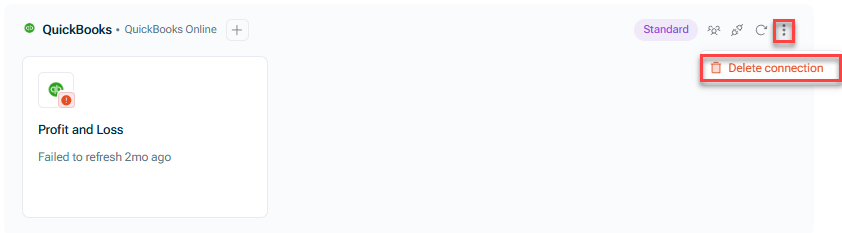 Deleting a data connection
Deleting a data connection

