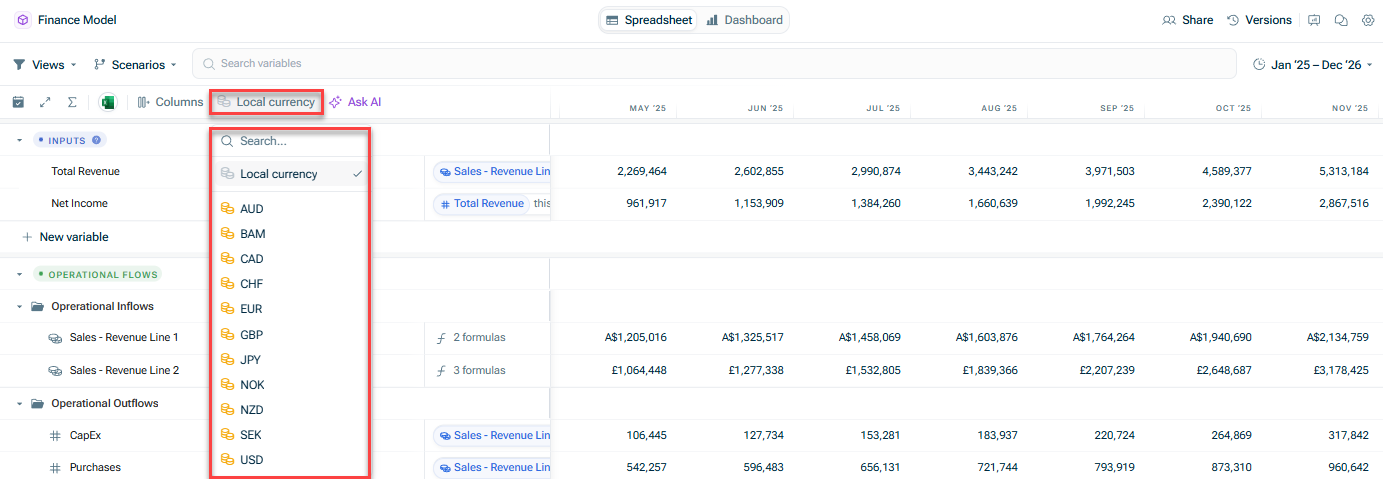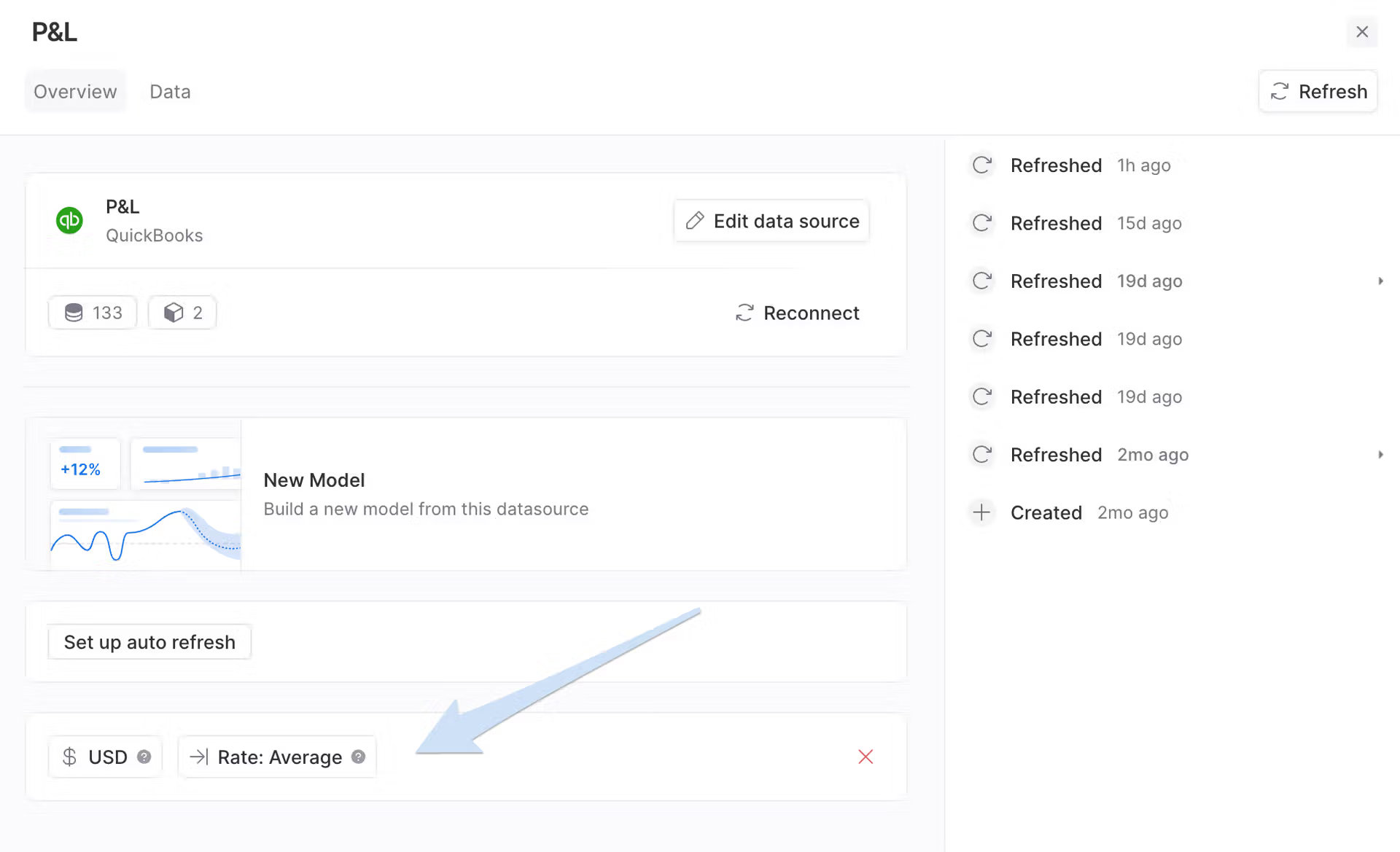Using Currency and Currency Translation
Last updated on 2025-11-19
Overview
Currency settings and currency translation allow you to flexibly set up your planning in multiple currencies.
Currencies can be set at model, variable, or dimension item-level:
- Currency settings at model level can be used to either display the data in the local currency or in the display currency.
- Currency settings at variable level can be used to edit the local currency and exchange rate for individual variables or dimensions.
- Currency settings at dimension item level will be automatically translated to the corresponding variable's currency in totals.
The translation of the different currencies is based on the configured exchange rates in the model settings, which can either be derived from the exchange rate tables defined in Lucanet Consolidation & Financial Planning or from the European Central Bank.
This article contains the following sections:
Configuring Exchange Rates for Currency Translation
In order to translate the currencies used in your models correctly, the respective exchange rates have to be defined. This is done in the model settings as follows:
- Click the gear icon to open the Model Settings:

Currency options in the model settings
- Under Exchange rates, assign for each exchange rate relation the exchanges rates from CFP to be used.
All exchange rates for which an exchange rate table has been defined in Consolidation & Financial Planning are available for selection.
If necessary, you can update the selection using the reload button or edit the available exchange rates in Consolidation & Financial Planning using the link Edit in CFP. - Select the Default currency for the model.
- Select the Default exchange aggregation type:
- Average exchange rate
- Closing exchange rate
- Click Apply changes.
Setting the Currency at Variable Level
The currency setting at variable level helps you displaying clearly the local currency of each variable (in the variable icon, and in each cell).
To set the currency of a variable:
- Click on the
 icon or the icon to the left of the variable name.
icon or the icon to the left of the variable name. - Click on the
 icon to set the Currency data type for the variable.
icon to set the Currency data type for the variable. - Choose the currency and the exchange rate aggregation type from the drop-down lists:

Currency settings for a variable
The variable is then displayed with the Currency data type icon and all values of the variable are displayed in the set currency and with the corresponding currency symbol:

Variables with a set currency
Only those currencies for which an exchange rate table has been defined in the model settings are available for selection.
Setting the Currency at Model Level
By default, a model displays all currencies in the display currency converting all the local currencies that may have been set for variables and dimensions based on the configured exchange rates.
You can change this setting so that the variables and dimensions are displayed and converted in the local currency that has been configured for them.
To do so, open the currency options in the top ribbon of a model and choose, if you want to display the local currency or any other currency for which an exchange rate has been defined:
Please note that the editing of values occurs in the local currency that is set on the variable or dimension.
Currency Translation of Connected Data
When data that has a currency set is connected to a variable in a different currency, xP&A will automatically convert all data-connected values to the variable-set-currency:
- e.g. if your variable is in AUD, but you connect data that is in USD, xP&A will convert the USD data values to AUD
- e.g. if your data is in USD but you want to see how that converts to EUR, set the variable to EUR and xP&A will convert USD to EUR
Data Source Currency Settings
- For common data sources (like QBO and Xero) currency settings are automatically detected and set by xP&A.
- For other data sources where xP&A can’t auto-detect the currency (e.g. Google Sheets), currency can be manually set (but currency settings are completely off by default).
- When you create new variables from a data source with currency set, xP&A will set the variable's format and currency appropriately.
Only the user that created the data source can update the currency settings.
FAQ on Currency Translation
You can see the exchange rates for each period used by drilling-down into the cells of the converted variable.
Payroll/HRIS data sources do not have currency set because often different employees are paid in different currencies. Our Headcount wizard show how you to translate all employees into one common currency using a Currency dimension, and a user-populated exchange rate variable. We do not recommend setting a data-source level currency for this data source, unless every employee is paid in the same currency.
For any periods where xP&A cannot access an historical exchange rate, xP&A will carry the latest historic rate forward, and convert "future" data values at that rate. For example, in a monthly model, if there are historical exchange rates until November 2023, but you have data available and connected for December 2023, xP&A will convert the December 2023 value using the latest rate from November 2023 (depending on whether data source is set to Average or Closing exchange rate).
If you use a currency that is not on our list (e.g. a certain cryptocurrency), you can select Custom (at the very bottom of the list) and set your own prefix/suffix to reflect the currency.
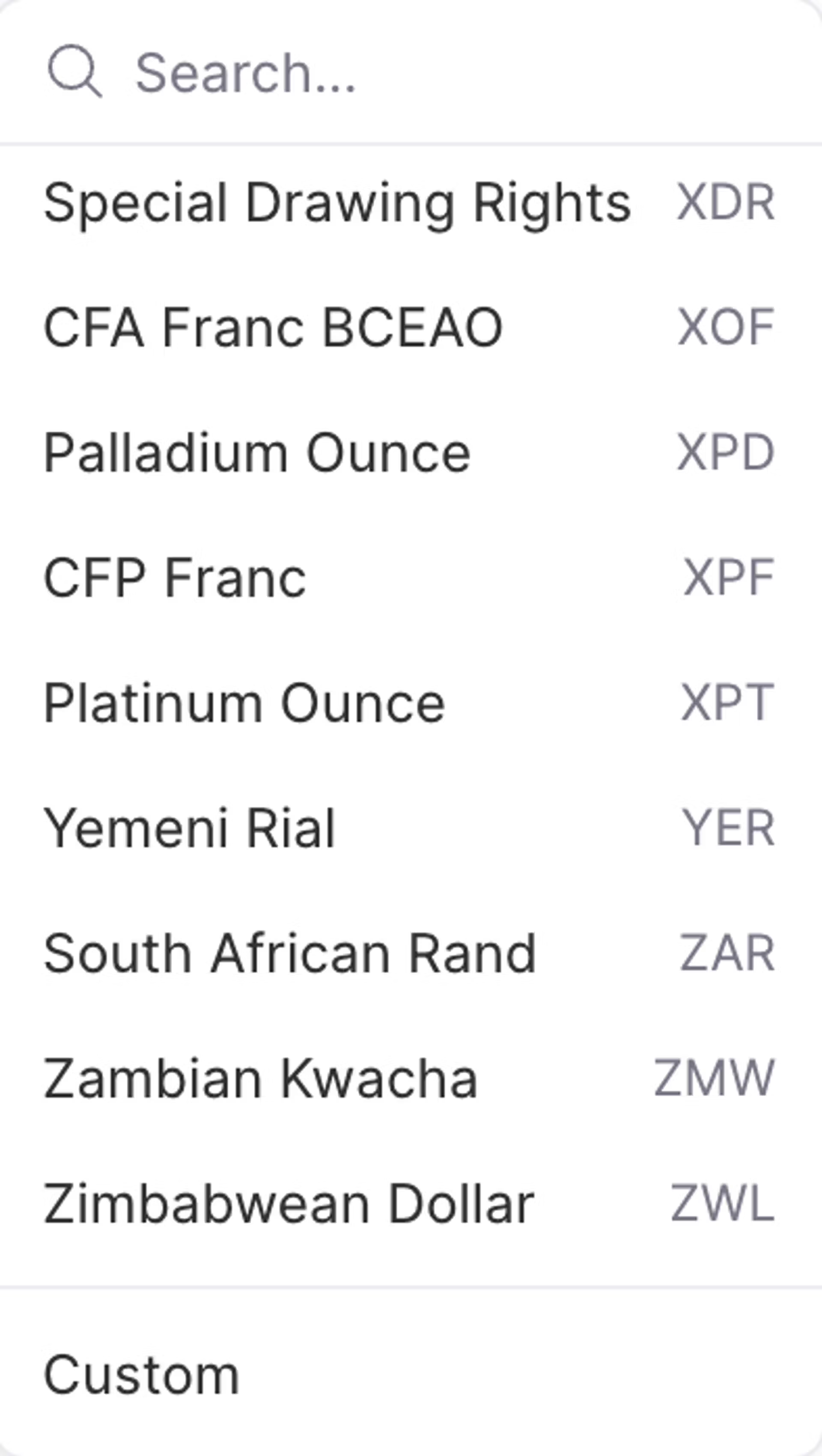 Working with custom currencies
Working with custom currencies
If you have a Custom currency set, xP&A will not be able to do any auto-translation.
xP&A will take the average or closing exchange rate of the elapsed time period to-date. e.g. if there is data present for January 2024, but we are only at 15th Jan 2024, xP&A will use the average or closing exchange rate for 1st-15th January 2024.
For any data items that are constant (i.e. non-time-varying), xP&A will convert these at the latest completed period's rate. For example, in a monthly model, if there are historic FX rates until November 2023, but the current date is 15th December 2023, xP&A will convert the constant value using the latest rate from November 2023 (depending on whether data source is set to Average or Closing exchnage rate).
Lucanet xP&A uses the same logic for data connected to models without a time dimension (i.e. granularity of None).
Different Ways to Set Up Your Consolidation Models
There are many ways you can set up your consolidation in xP&A.
You can either have no entity breakdown (in which case you would drill-down to see detail at the entity level), or you can use dimensions to breakdown by entity (see below) which means you can easily visualise historics by entity, and forecast by entity, too.
 'Marketing' is broken down by Entity (UK, US), and data is connected at the entity level
'Marketing' is broken down by Entity (UK, US), and data is connected at the entity level
- Create a dimension called 'Entity', and add a dimension item for each entity.
- Breakdown the variables by this 'Entity' dimension, and connect data items from each entity to the relevant entity row.
You can also have separate models for each entity, and then have a linked consolidation model that combines them together.
Note, however, that we do not recommend this, as (1) you will not be able to take advantage of our automatic currency translation(unless you also connect the consolidated model to data from each entity), (2) adding extra entities would be manual (building an extra model, vs. simply adding an extra dimension item in the Entity dimension as per above).