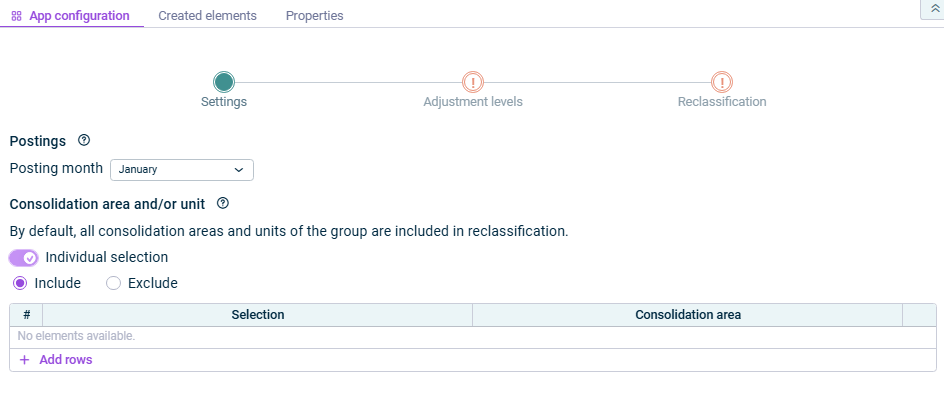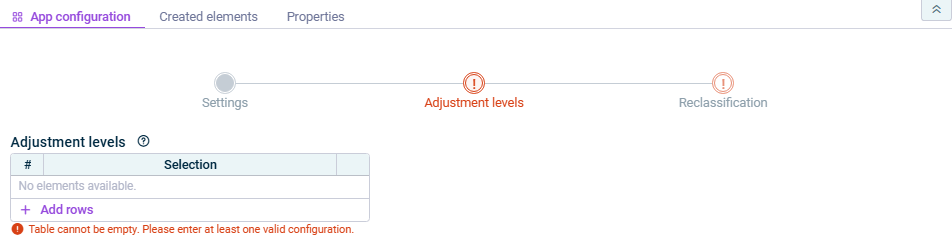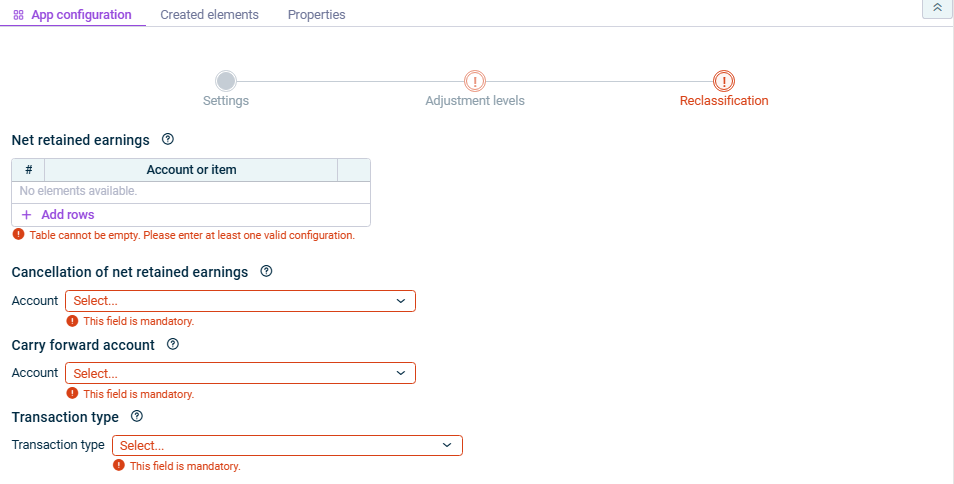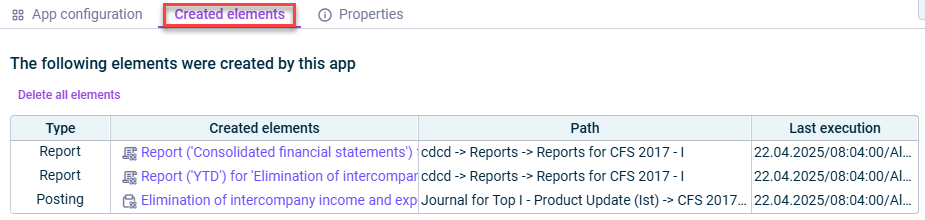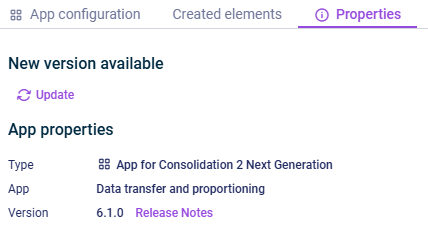Reclassification of Profit or Loss from Previous Year in Consolidation Areas
Last updated on 2025-10-01
Overview
You can use the Reclassification of profit or loss from previous year in consolidation areas app to automatically reclassify the period result from the previous year to carry it forward. The following functional topics are covered:
- Reclassification of the period result from the previous year to carry it forward in local currency
- Fixation of the historical exchange rate at foreign currency companies (in different display currencies)
Reclassification is performed for all consolidation units of the group:
- At the selected data level of the group
- For the selected adjustment level(s)
- With the configured transaction type
This article contains the following sections:
Configuring the Reclassification of Profit or Loss from Previous Year in Consolidation Areas
To configure the app for the reclassification of profit or loss from previous year in consolidation areas, click the app in the structure view and click Edit in the displayed dialog.
Configure the steps as described below.
In the Settings step, specify the general settings for the configuration:
Option
Description
Postings
- The posting month for the reclassification.
- The period of the superordinate Consolidated financial statements element is used for the posting.
- The app reclassifies the profit or loss for the 12 months before the selected posting month.
Consolidation area and/or unit
The consolidation units that the reclassification is to be performed for.
By default all consolidation units of the group are included.
If you only want to include certain consolidation units in the consolidation, activate the Individual selection check box and select one of the following options:
- Individual
In the table, select individual consolidation units to be considered. - Exclude
In the table, select the consolidation units that are to be excluded.
In the Reclassification step, specify the accounts that are to be taken into account when reclassifying the period result from the previous year.
Option
Description
Net retained earnings
Account and/or item(s) containing the corresponding transfer accounts of the period result
Only the transaction figures from transfer accounts are read out, even if you choose a superordinate item.
Cancellation of net retained earnings
Account for the cancellation of the net retained profits or net accumulated losses
With the exception of transfer accounts, all elements of type User-defined account with the period type Balance with carry forward from previous period can be selected.
Carry forward account
Carry forward account to which the period result from the previous year is to be reclassified
With the exception of transfer accounts and the cancellation account, all elements of type User-defined account with the period type Balance with carry forward from previous period can be selected.
Transaction type
Transaction type that the reclassification is to be performed in
- As long as a step has not been fully configured and/or configuration errors exist, it is displayed with a red exclamation mark
 .
. - Once a step is configured completely and without any errors, it is displayed with a green check mark
 .
. - You can close the configuration dialog by clicking the arrow icon
 at the top left.
at the top left. - To change the name of the app, select the app in the tree view and choose Properties from the context menu.
Executing the Reclassification of Profit or Loss from Previous Year in Consolidation Areas
You can execute the app for the reclassification of profit or loss from previous year in consolidation areas either separately, together with other apps in an executable folder or as part of consolidated financial statements.
How to proceed in each case is described under Execute consolidation.
Displaying and Deleting Created Elements
On the Created elements tab, the postings that were created during the app execution are shown.
The table provides the following information:
- Type of the element
- Path under which the element was created When you click on the link, you are taken directly to the posting in the relevant journal or to the report.
- Date of the last execution that created the element
Note: Once all elements have been deleted, the state of the wizard is Not executed again.
Displaying the App Properties
The App properties are displayed on the tab of the same name :
- Type of the element
- Function of the App
- Version of the element.
New available version
As soon as a new version of the app is available that contains changes to the app configuration and/or the calculation logic of the app, the Refresh command is displayed, allowing you to update the app to the latest version.
Information about the changes to each version can be found in the Release Notes, which can be accessed via the link of the same name.
We strongly recommend to update all apps to the new version as soon as possible because it cannot be guaranteed how long an app with an obsolete version can be executed.