Click Save.
Importing Postings into Consolidation & Financial Planning
Last updated on 2025-11-25
Overview
Postings created in Lease Accounting can be imported directly into Consolidation & Financial Planning using a script. This integration is available for users with a Consolidation & Financial Planning license.
This article contains the following sections:
Setting up the Import
Before you can import the postings into Consolidation & Financial Planning, you need to perform a one-time setup process, which is described in the following subsections.
Creating the Import Script
To create the import script:
Go to Import | Scripts.
Right-click your Lease Accounting folder (or create a new folder) and select Create | Script. The Create Script dialog is displayed as follows:
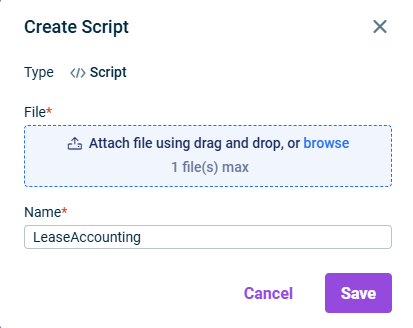 Create script
Create script
In the Create Script dialog, attach the script file provided by:
- Professional Services team during implementation, or
- Customer Support
Click Edit in the top right and configure the script with the following information:
- Name: Enter a descriptive name for the script.
- CFO Solution Platform URL: Enter your platform URL.
- Reporting entity: Select the reporting entity (or entities) for which you want to import postings.
- First month of fiscal year: Enter the number of the first month (e.g., 1 for January).
Save the changes.
Creating the data source
To create the data source:
Go to Import | Importing data into reporting entities.
Right-click your Lease Accounting folder (or create a new folder) and select Create | Data source. The Create data source dialog is displayed as follows:
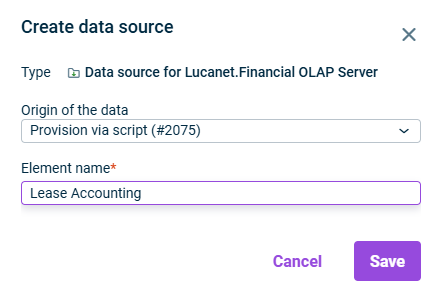 Create data source
Create data source
Select Provision via script as the origin of the data and enter a descriptive name for the data source.
Click Save.
Click Edit in the top right and configure the data source:
- Drill down to posting level: Select the script you created in the previous step.
- Import type: Select Transaction figures.
- Data level: Select the data level where the postings should be imported (e.g., Actual).
- Adjustment level: Select the adjustment level for the imported postings. We recommend using a separate adjustment level such as IFRS 16 to distinguish lease accounting postings from other postings.
- Dimensions: Select all dimensions you want to include in your postings.
- Cost centers: If you are using specific cost centers in your reporting entity, enable Use specified cost centers.
Reporting entity: Add the reporting entity for which you want to import postings.
Save the changes.
Creating the Assignment Table
To create the assignment table:
Go to Import | Importing data into reporting entities.
Right-click your Lease Accounting folder (or create a new folder) and select Create | Assignment table. The Create Element dialog is displayed as follows:
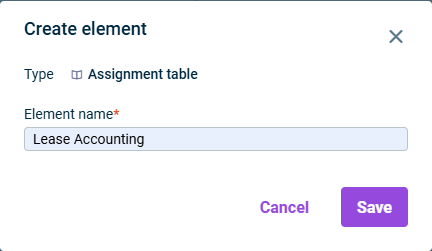 Create assignment table
Create assignment table
Enter a descriptive name and click Save.
Importing the Postings
After completing the setup, we recommend that you import the postings every month in the following way:
Go to the Import | Importing data into reporting entities workspace.
Select your Lease Accounting data import (the data source you created during setup) and click Edit in the top right.
Click 1.Import and configure the import with the following information:
- Reporting entity: Select the reporting entity (or select multiple if needed).
- Accounting period: Select the month for which you created postings (e.g., June 2025).
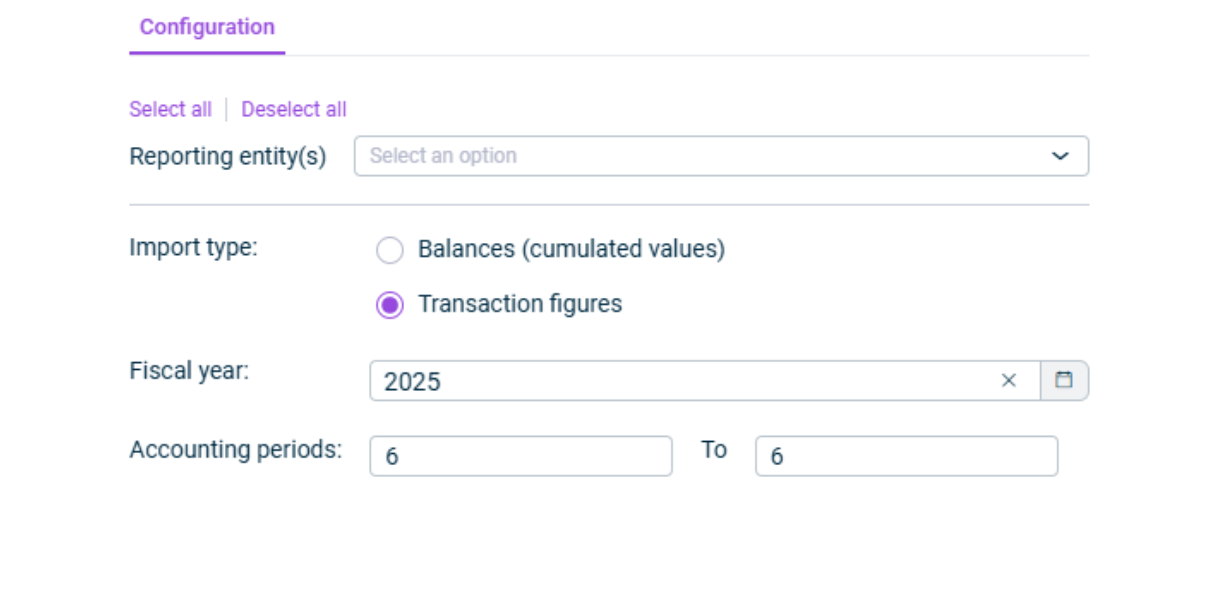 Configure import
Configure import
Click Save. The import typically takes 1-2 minutes to complete.