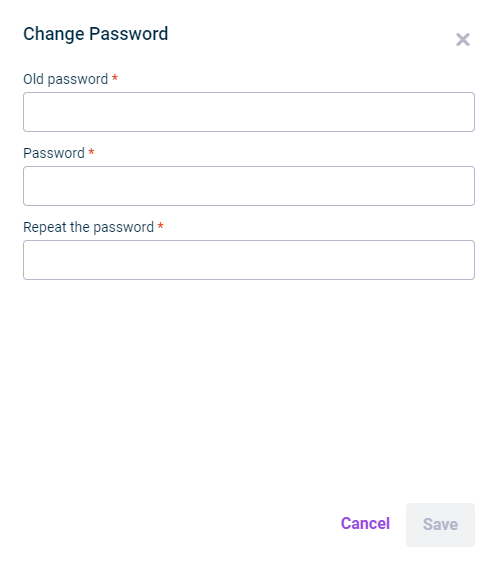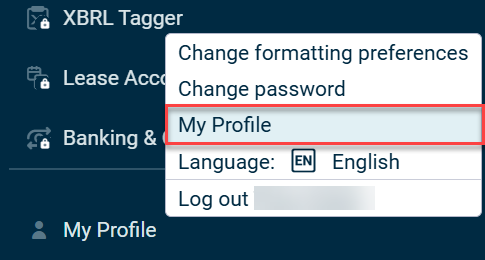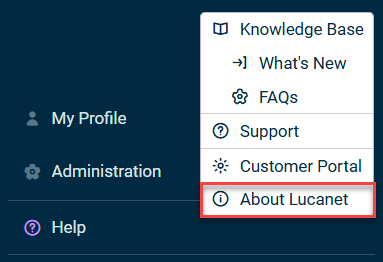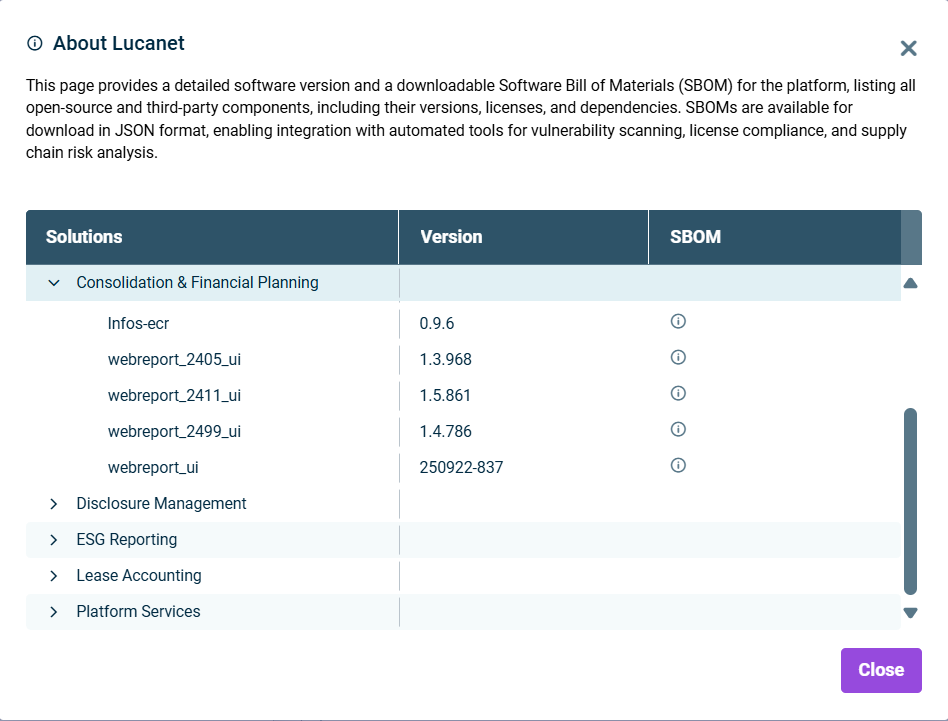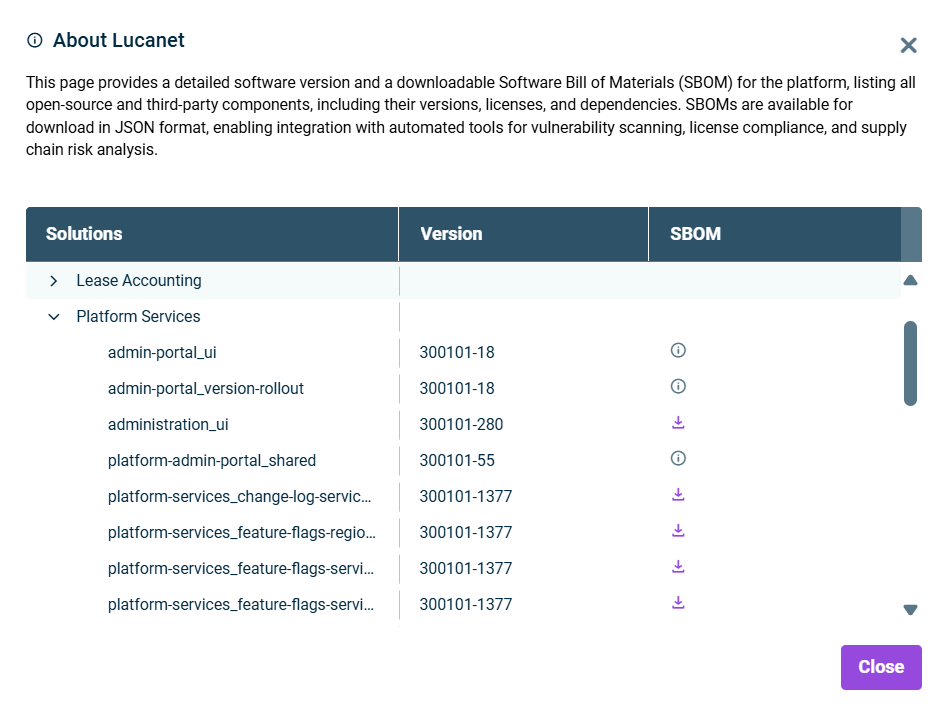Click My Profile or the ![]() icon in the main menu.
icon in the main menu.
Basic Configuration for the Lucanet CFO Solution Platform
Last updated on 2025-12-12
Overview
On this page, you will find an overview of basic settings and key system information in the Lucanet CFO Solution Platform. You can change the language of the user interface, configure date and number formats, change your password, view your user profile, see the current Lucanet version, and, as an administrator, download SBOM files in JSON format.
This article contains the following sections:
The following functions are available to you:
- Click My Profile or the
 icon in the main menu. The option for changing the user interface language is displayed as follows:
icon in the main menu. The option for changing the user interface language is displayed as follows: 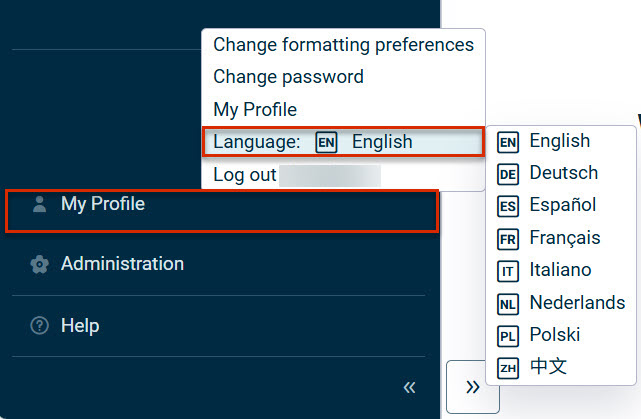 Option for changing the user interface language
Option for changing the user interface language - Choose the desired language in the displayed context menu.
- Click My Profile or the
 icon in the main menu.
icon in the main menu. - Choose Change formatting preferences from the context menu.
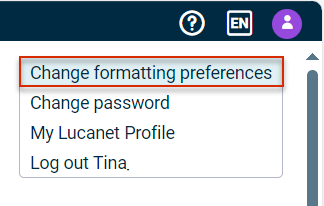
'Change formatting preferences' option in the main menu - The Change Formatting Preferences dialog is displayed as follows:
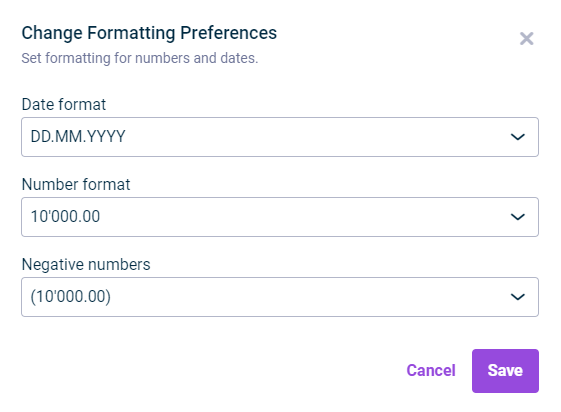
Dialog 'Change Formatting Preferences'
Changing Your Password Voluntarily
Important Notes:
- You can only change your password twice per day for security reasons.
- Your new password cannot be the same as any of your previous 5 passwords.
For detailed password requirements, see our Password Policy.
What Happens When Your Password Expires
Passwords expire after 90 days for security reasons. To help you prepare, you will receive notifications 30, 14, 7, and 1 day(s) before your password expires.
When your password expires and you attempt to log in:
- You will be automatically redirected to the password reset page.
- A verification code will be automatically sent to your registered e-mail address.
Please enter the verification code and set your new password following the on-screen instructions.
Tip
We recommend changing your password before it expires to avoid any interruption to your access. You can change your password at any time using the steps in Changing Your Password Voluntarily above.
The About Lucanet dialog will be displayed as follows, for example:
You can expand each solution and Platform Services to view the version of the subcomponents. The information is read-only and can be copied for reference.
The SBOM column is only available for administratiors. See Accessing and Downloading SBOMs for more information.
The Lucanet CFO Solution Platform provides comprehensive Software Bill of Materials (SBOM) documentation to enhance security, transparency and compliance. This information is exclusively available to administrators via the About Lucanet option in the main menu.
The About Lucanet dialog will be displayed as follows, for example:
For releases where an SBOM is available for download, you will see a ![]() icon in the SBOM column. Releases without downloadable SBOMs display an
icon in the SBOM column. Releases without downloadable SBOMs display an ![]() icon instead.
icon instead.
Click the ![]() icon next to the desired component to download the SBOM file in JSON format.
icon next to the desired component to download the SBOM file in JSON format.