Creating and Configuring Exchange Rate Tables
Last updated on 2025-08-04
Overview
The exchange rates between currencies are defined in exchange rate tables. Lucanet offers the option of storing year-to-date exchange rates for currency translation for all exchange rate relationships (transaction currencies and display currencies) in addition to average exchange rates, closing exchange rates, and historical exchange rates. You can create any number of exchange rate tables in order to model variants of the same exchange rate connections with different exchange rates in Lucanet, for example.
This article contains the following sections:
Creating Exchange Rate Tables
To create one or more exchange rate table(s):
- Right-click the Exchange rate tables root folder.
- Choose Create | Exchange rate table from the context menu. The Create Exchange Rate Table dialog is displayed:
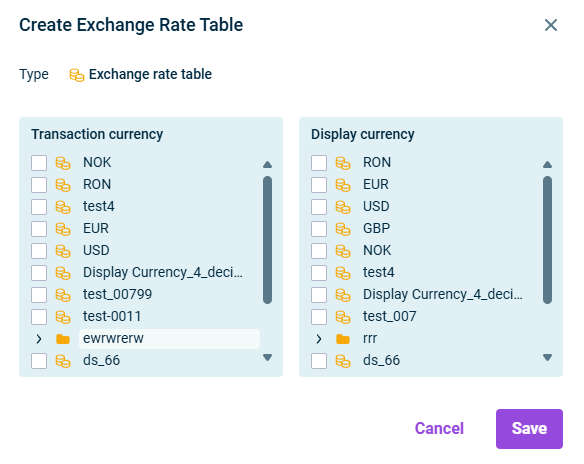
Creating an exchange rate table - Specify at least one transaction currency and one display currency.
- Click Save.
An exchange rate table is created automatically for each combination of different transaction currencies and display currencies. If you have, for example, selected both EUR and USD as both transaction currency and display currency, then two exchange rate tables will be created: EUR -> USD and USD -> EUR.
Configuring Exchange Rate Tables
To configure an exchange rate table:
- Click the name of the exchange rate table in the tree view and then click Edit at the top right.
- On the Exchange rates tab, choose the data level for which exchange rates are to be defined from the drop-down list Data level.
- Define the currency detail:
Retain the preselection if the exchange rate display is to take place from the view of the transaction currency (= one currency unit of the transaction currency corresponds to x currency units of the display currency).
Choose the other option if the exchange rate display is to take place from the view of the display currency (= one currency unit of the display currency corresponds to x currency units of the transaction currency). - Deactivate the check box Show max. 5 decimal places if all decimal places are to be displayed for each exchange rate.
Usually, the Lucanet software rounds the complete exchange rates in accordance with commercial principles. - Enter the exchange rate settings for each period (see Defining Exchange Rate Settings for the Actual Data Level/Defining Exchange Rate Settings for Planning Data Levels).
Option
Description
Closing exchange rate
Closing exchange rate can be imported from the European Central Bank or from MS Excel (see Importing Exchange Rates).
Average exchange rate
Average exchange rate can be imported from the European Central Bank or from MS Excel (see Importing Exchange Rates).
The value is automatically determined by clicking Calculate.
Year-to-date exchange rate
Used to enter the year-to-date exchange rate.
The value is automatically determined by clicking Calculate.
Year-to-date start
Used to configure the beginning of the fiscal year and the determination of the year-to-date exchange rate to this period.
The Year-to-date start cell is active only if the On account level with year-to-date exchange rate value is selected as the default conversion type for transaction types.
The month for which the switch-over to the conversion with the Year-to-date exchange rate was selected is at the same time the beginning of the fiscal year for the aggregation of the year-to-date values to be converted.
Default translation type for transactions
The following options are available:
- On document level with average or historical exchange rate: The average exchange rate or the historical exchange rate is used for the conversion.
- On account level with year-to-date exchange rate: The exchange rate stored in the Year-to-date exchange rates column or the historical exchange rate is applied for the conversion.
If you change the translation type for transactions and if postings already exist for reporting entities that use this exchange rate table, then the message The changes shown in red will take effect only after a reorganization of the database is displayed. This means that this change will have no effect until the current database is exported and then imported again.
Option
Description
Closing exchange rate
The closing exchange rate can be imported from the European Central Bank or from MS Excel (see Importing Exchange Rates).
Average exchange rate
The average exchange rate can be imported from the European Central Bank or from MS Excel (see Importing Exchange Rates).
The value is automatically determined by clicking Calculate .
