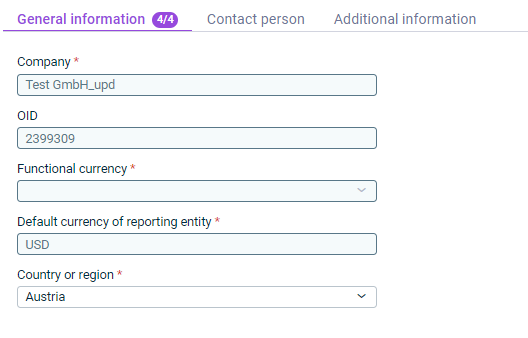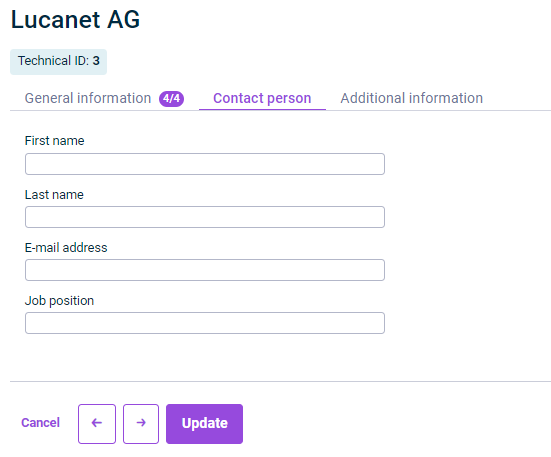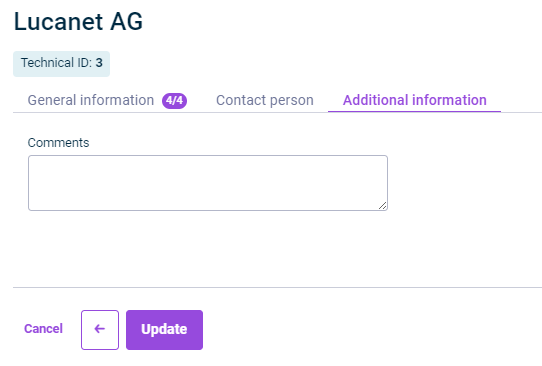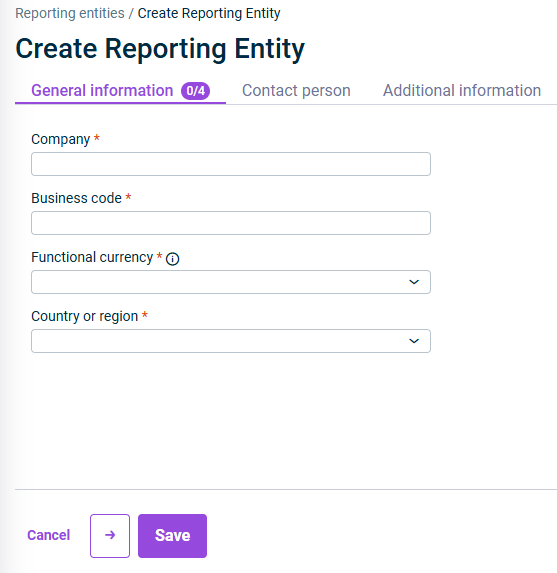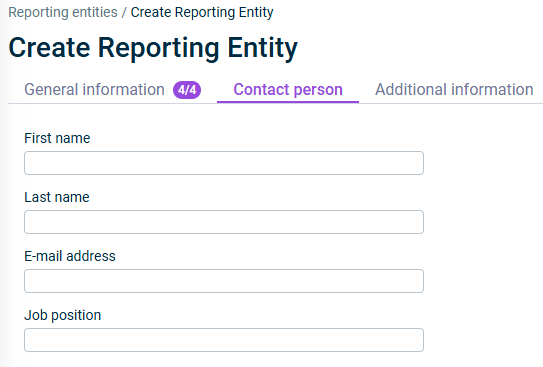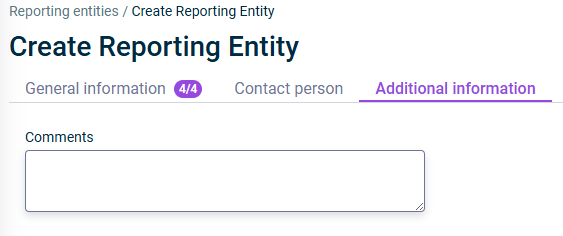Importing and Configuring Reporting Entities
Last updated on 2025-07-14
Overview
A lessee is the party who receives the right to use an asset under the conditions of a lease contract. In Lucanet Lease Accounting, leases are recorded separately for each lessee.
In your role as lessee, you can select the companies you want to be configured as reporting entities in Consolidation & Financial Planning. To ensure that the reporting entities are available in Lease Accounting, the existing reporting entities in Lucanet Consolidation & Financial Planning first need to be imported into Lease Accounting.
Importing and the management of reporting entities takes place in the Reporting entities workspace.
Users with a standalone license for Lucanet Lease Accounting can create reporting entities directly within Lease Accounting, rather than importing them. This process is described in the last section of this article.
This article contains the following sections:
The ‘Reporting Entities’ Workspace
The Reporting entities workspace shows all the reporting entities that have already been imported from Consolidation & Financial Planning:
Importing Reporting Entities
To import reporting entities from Consolidation & Financial Planning:
- Click Import reporting entities.
The following notice will appear:
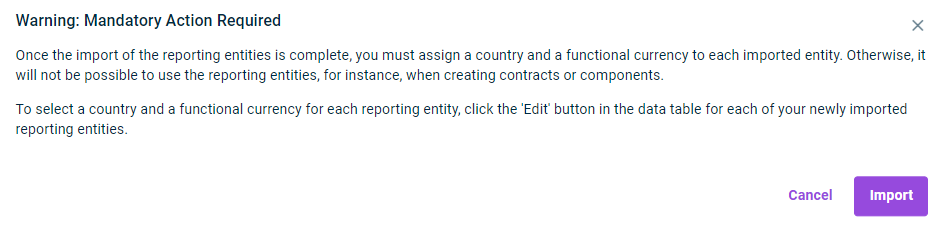
Reporting entity import notice
- Click Import to confirm the message and carry out the import.
Once they have been imported from Consolidation & Financial Planning, the reporting entities will be displayed in the overview table. - Assign a Country or region and a Functional currency for Lease Accounting to each of the new reporting entities you have imported. To do this, click the
 icon, go to the General information tab and select the required entry from the drop-down list.
icon, go to the General information tab and select the required entry from the drop-down list. - If necessary, configure any additional details required to use the reporting entity in Lease Accounting (see Editing Reporting Entities)
- Click Update.
To ensure that reporting entities created at a later date in Consolidation & Financial Planning can be used in Lease Accounting, carry out a new import and add the necessary details as described above.
When another import run is executed, only those reporting entities that have been created since the last import will be added. Any details that have already been edited in existing reporting entities will remain unchanged; they will not be overwritten when you perform a new import.
Editing Reporting Entities
- Fields marked with a * are mandatory fields. The number of mandatory fields in each tab and how many have already been filled in is displayed next to the name of the tab:

- Fields that have been grayed out cannot be edited. They are filled in automatically based on the information in Lucanet.Financial Client.
Option
Description
Technical ID
Shows the technical ID assigned to the company in Lease Accounting
Company
Shows the name of the reporting entity
OID
Shows the OID of the reporting entity in Lucanet.Financial Client
Functional currency
Designated functional currency for the company in Lease Accounting
You can select the required entry in the drop-down list or search for it using the search box.
Default currency of reporting entity
Shows the default currency configured for the company in Lucanet.Financial Client
Country or region
Country or region of the reporting entity
You can select the required entry in the drop-down list or search for it using the search box.
Creating Reporting Entities
Users with a standalone license for Lucanet Lease Accounting can create reporting entities directly within Lease Accounting, rather than importing them.
To create a reporting entity in Lease Accounting, navigate to the Reporting Entities workspace under Settings and click + Add reporting entity.
Fill out the following information:
Option
Description
Company
The name of the reporting entity
Business code
Business code of the reporting entity
Functional currency
Designated functional currency for the company in Lease Accounting
You can select the required entry in the drop-down list or search for it using the search box.
Country or region
Country or region of the reporting entity
You can select the required entry in the drop-down list or search for it using the search box.
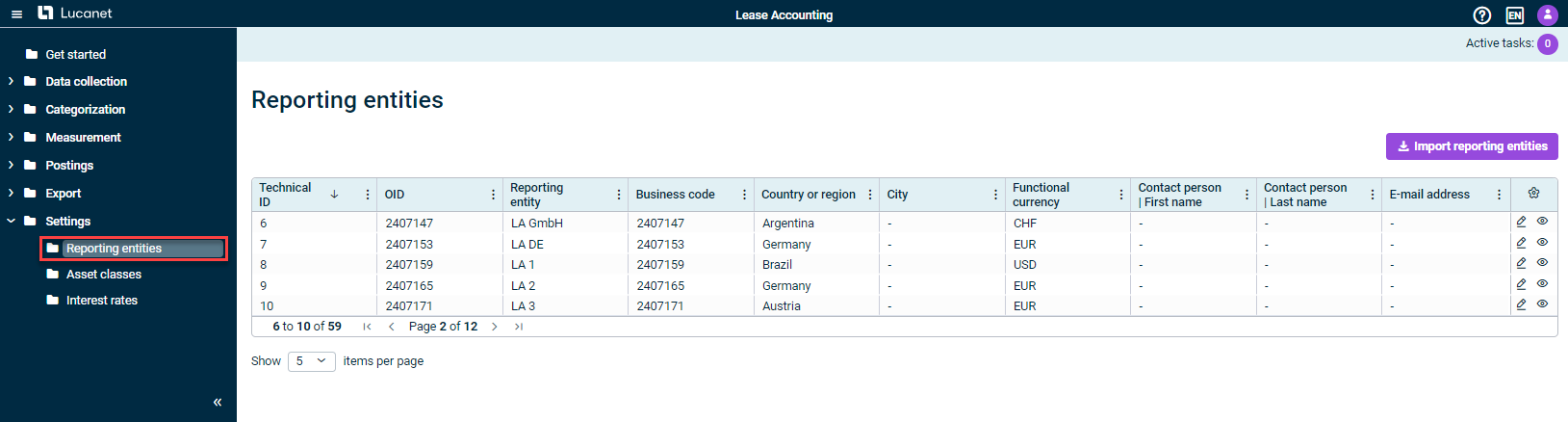
 symbol in the corresponding row.
symbol in the corresponding row.