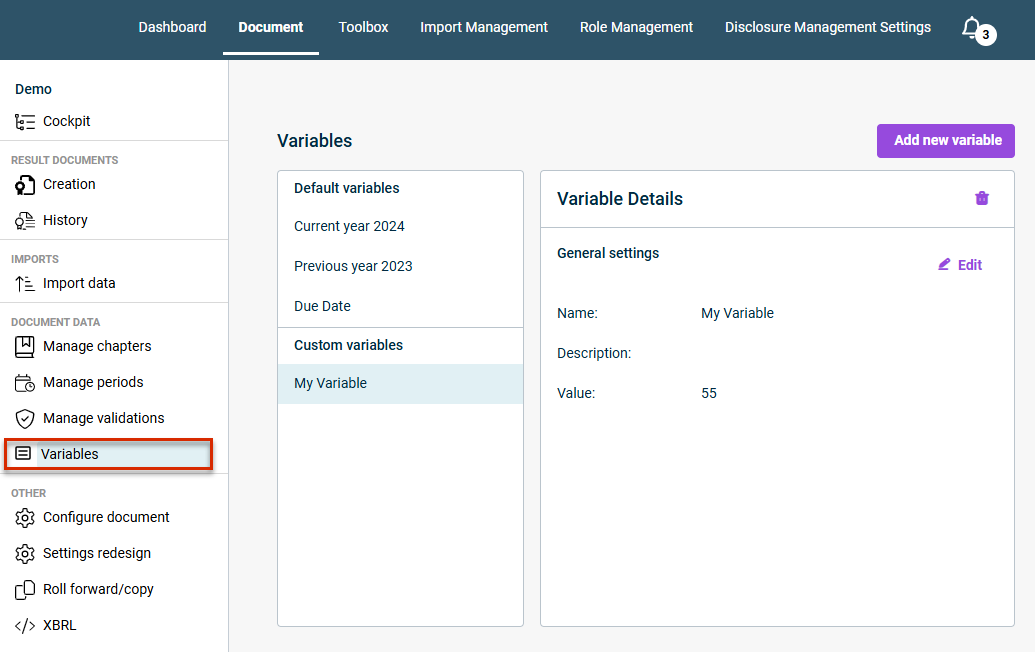Creating and Inserting Document Variables
Last updated on 2025-10-27
Overview
For frequently used texts or formulations in Disclosure Management documents, document variables can be used, which can be retrieved and inserted in every Excel or Word file via the Word or Excel ribbon.
In Disclosure Management, predefined document variables are available for the year, previous year, and reporting date. Additional custom variables can be created in the Variables workspace.
This article contains the following sections:
Creating Document Variables
Document variables are created in the Variables workspace. The Variables workspace is displayed as follows, for example:
To create a new variable:
- Click Add new variable.
- Enter the Name, Description (optional), and Value of the variable.
- Click Create.
The new variable is created and can be inserted into a Word document (see following section).
Inserting Document Variable
To insert a document variable in Excel or Word documents:
- Select a cell in an Excel file or place the cursor at the desired position in a Word file.
- Click Insert Document Variable in the Excel or Word ribbon.
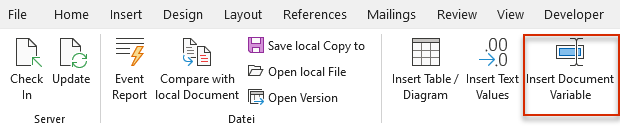
Inserting a document variable via the Word ribbon
The Insert Document Variable dialog will be displayed. The dialog lists all the document variables that have already been created, along with their Name, Value, and Description. Initially, this will contain document variables for the current year, previous year, and reporting date:
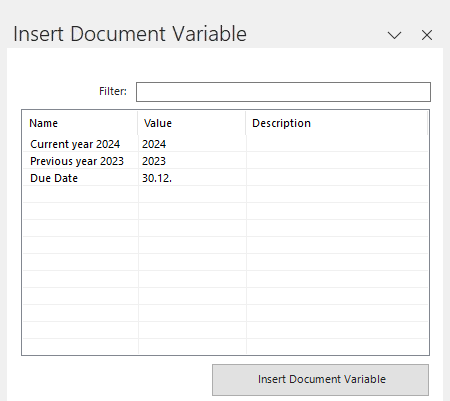
'Insert Document Variable' in MS Word
- Select the desired document variable.
- Click Insert document variable.
When you insert document variables in MS Excel, corresponding names are created automatically for the relevant cells (see Names and Name Extensions in MS Excel).