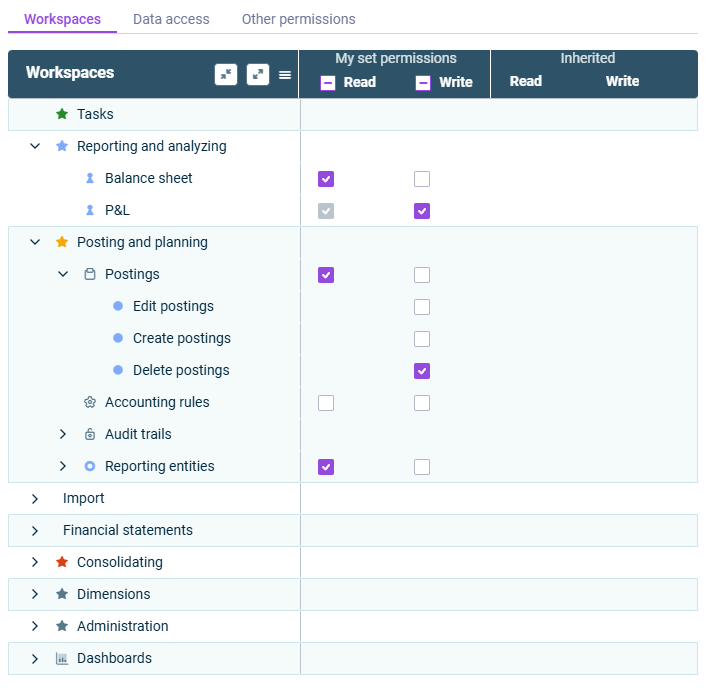Defining User Permissions for Data Model Roles
Last updated on 2025-10-27
Overview
In the User management workspace of the CFO Solution Platform, you can define read and/or write permissions for data model roles when editing Consolidation & Financial Planning users.
All settings made in the user management of the CFO Solution Platform are automatically synchronized with the user management in Lucanet.Financial Client, provided that the platform administrator is also assigned the role of Master in Lucanet.Financial Client.
This article contains the following sections:
Defining Permissions for Data Model Roles
To define permissions for data model roles:
- In the User management workspace, select the user whose permissions you want to define.
- Select Consolidation & Financial Planning, then use the toggle button to enable Data model roles.
- Select a user role. The Permissions link will be displayed at the top right:
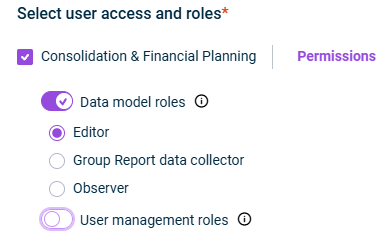
User roles for Consolidation & Financial Planning - Click Permissions to open the dialog for assigning the permissions:
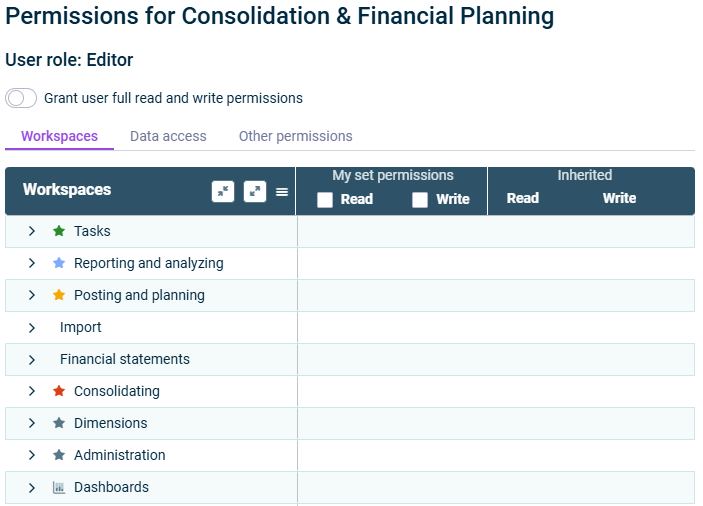
'Permissions' dialog - (Optional) Activate the Grant user full read and write permissions option, if you want to grant the user full read and write permissions. Note that only Editor user roles can be granted full read and write permissions.
- Define specific permissions in the My set permissions column:
- Activate the Read check box for the areas where the user is to receive read permission.
- Activate the Write check box for the areas where the user is to receive write permission.
For more information on the available categories and permissions, see Categories and Permissions.
Notes on User Permissions:
- All subordinate and dependent permissions are activated automatically.
- If a Write permission is activated, the Read permission will be automatically activated and locked for editing.
- Users with Editor role can be assigned both Read and Write permissions. Users with Observer and Group report data collector can only be assiged Read permissions.
- If you set a permission for a section on the Workspaces tab that also exists on the Data Access tab, the permission will be automatically set for that section too, and vice versa.
Categories and Permissions
Category
Permission
Workspaces
Defines which workspaces and elements are visible to the user and which elements in a workspace the user is permitted to create, change, or delete.
Data access
Defines which values are displayed and which values the user can enter, change, or delete.
Other permissions
Defines which administrative activities the user can perform and what additional information they can access.
Permissions Symbols
The following table describes what each symbol in the Permissions table represents:
Symbol
Description
![]()
The permission was activated manually and applies only to the selected element.
![]()
The permission was activated automatically. It is part of a superordinate permission.
![]()
The permission was activated automatically. The permission applies to the element and all subordinate elements.
![]()
Expands all levels in the permissions list.
![]()
Collapses all levels to the top level in the permissions list.
![]()
Allows selecting which permissions will be displayed. The following options are available:
- All - displays all permissions.
- Not set - displays an overview of all areas that permissions can be assigned for
- My set permissions - displays only those permissions that have already been assigned to the user.
- Inherited - displays the permissions inherited from user groups.
![]()
Shows that at least one read or write permission has been selected in the permissions list.