Installing and Updating Lucanet.Script Execution Application (SEA)
Last updated on 2025-12-03
Overview
Lucanet Script Execution Application (SEA for short) is a Lucanet application that you need if you operate ERP/financial source systems on-premises and want to import data from these systems into the Lucanet CFO Solution Platform using an ETL script.
SEA must be installed as a system service in your local environment via Lucanet.Software Manager to enable communication with the source system. That means SEA must be installed in the same network as the source system or the source file. The application executes the required scripts locally to extract, transform, and load data from local ERP/financial systems. Subsequently, the data is securely transferred to Lucanet.Financial OLAP Server or Lucanet.Financial Warehouse in the AWS cloud.
Lucanet.Software Manager 11 is required for the installation and use of Lucanet SEA.
The installation and configuration of SEA is carried out in the following steps:
Creating SEA Instance in the Lucanet CFO Solution Platform
To create an SEA instance in the Lucanet CFO Solution Platform, proceed as follows:
- If necessary, click Administration in the main menu.
- Click Platform management | Certificates. The Certificates workspace is displayed as follows, for example:
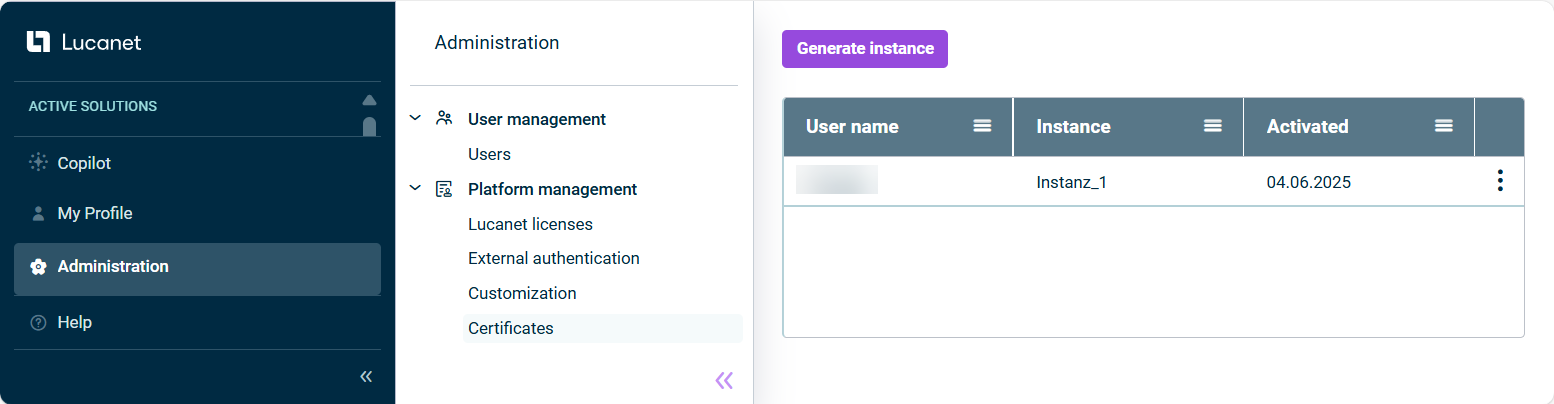
'Certificates' workspace - Click Generate instance.
- Enter the name of the instance in the displayed Generate instance dialog.
- Click Generate. The instance is created and displayed in the overview.
- Click the three-dot icon
 of the corresponding instance to open the context menu.
of the corresponding instance to open the context menu. - Click Download sender to save the sender certificate locally as a ZIP file.
- Click Download receiver to save the receiver certificate locally as a ZIP file.
More Information about the Certificates workspace in the Lucanet CFO Solution Platform can be found under Generating and Downloading SEA Certificates.
Installing Lucanet.Script Execution App in Lucanet.Software Manager
To install Lucanet.Script Execution Application as a system service in Lucanet.Software Manager:
- If necessary, update Lucanet.Software Manager to version 11.
- Start Lucanet.Software Manager.
- Click the Install application tab.
- Retain the Retrieve application from Lucanet.Youniverse presetting and click Next.
- Choose Lucanet.Script Execution Application and click Continue. Lucanet.Software Manager displays the Settings:
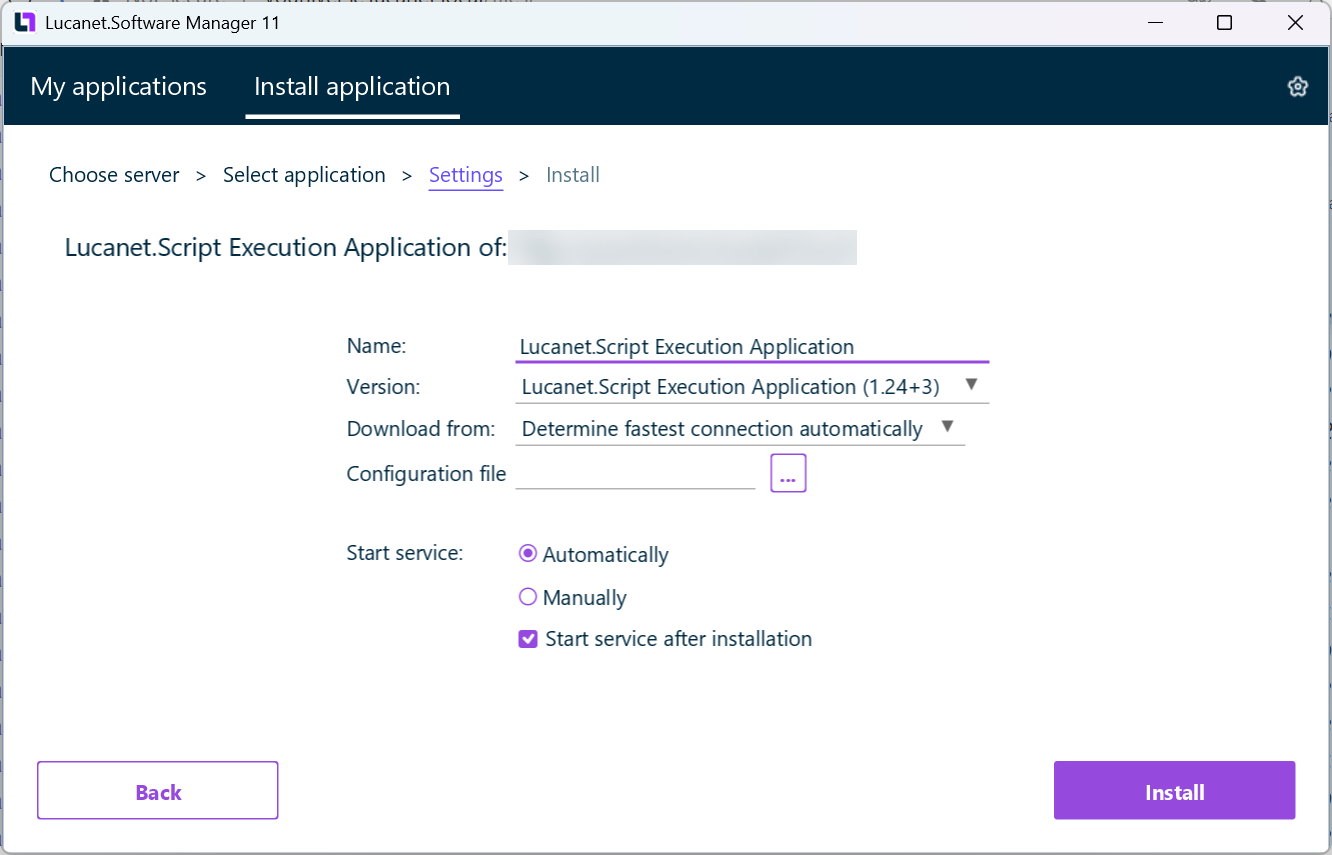 Installing SEA in Lucanet.Software Manager
Installing SEA in Lucanet.Software Manager - If necessary, change the name in the Name input field.
- Choose the latest version from the Version drop-down list.
- From the drop-down list Download from, choose from which download server SEA should be installed. The following options are available:
- Choose Determine fastest connection automatically if Lucanet.Software Manager shall determine the download server automatically.
- Choose the desired download server from the drop-down list.
- After Configuration file, upload the ZIP file for the Receiver certificate that you downloaded from the CFO Solution Platform in step 1.
- Define how the service is to be started. Do one of the following:
- Choose Automatic if the service is to be started automatically when starting the computer.
- Choose Manually if the service is to be started manually.
- Activate the Start service after installation check box if the service is to be started after installation.
- Click Install.
The Lucanet.Script Execution Application is installed on your computer as a system service. - Click Finished when the message Installation completed is displayed.
Creating SEA Applications in the CFO Solution Platform
- Click Consolidation & Financial Planning in the main menu to open the solution.
- Navigate to the Imports and Journals | Scripts workspace.
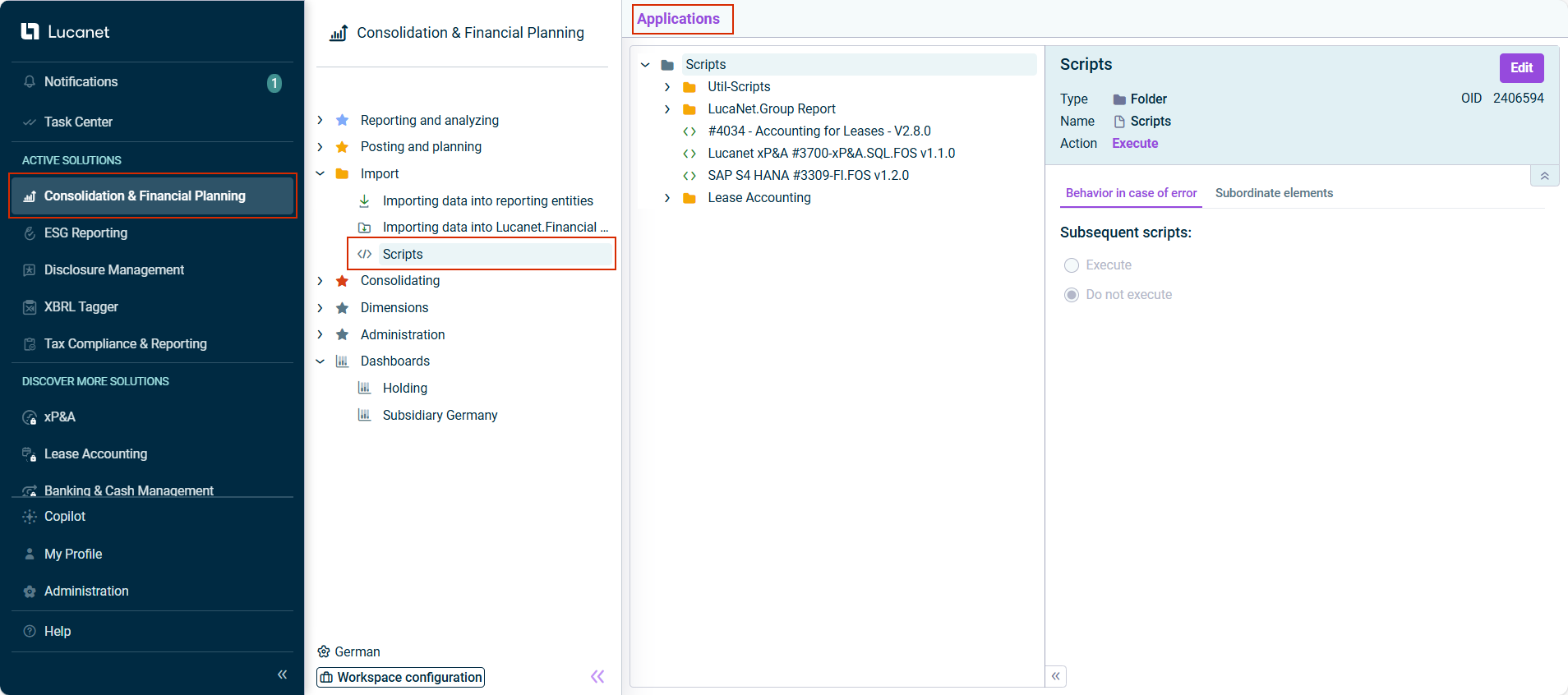
'Scripts' workspace and 'Applications' button - Click Applications. The Create new application dialog is displayed as follows, for example:
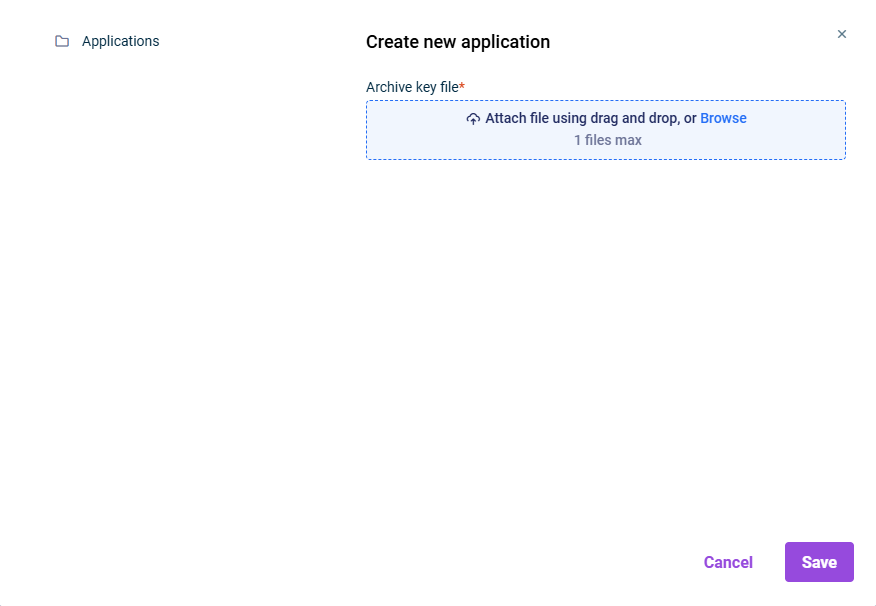
'Create New Application' dialog - Click Browse or use the drag-and-drop function in the Archive key file area to upload the ZIP file for the Sender certificate that you downloaded from the CFO Solution Platform in step 1.
- Click Save. The SEA application is created and displayed in the Applications list.
If the ETL script used for data import from the source system into Lucanet.Financial OLAP Server or Lucanet.Financial Warehouse is to be executed via an SEA application, you must assign the SEA application to the script in the configuration of the data sources.
For more information, see Defining a Data Source.
Updating Lucanet.Script Excecution Application
The update of the Lucanet.Script Execution Application is carried out in Lucanet.Software Manager. To do so, proceed as follows:
- If necessary, open Lucanet.Software Manager.
- Select the SEA instance for which you want to check for an update on the My Applications tab.
- Click Check for updates. The Check for updates dialog is displayed, for example, as follows when a new version is available:
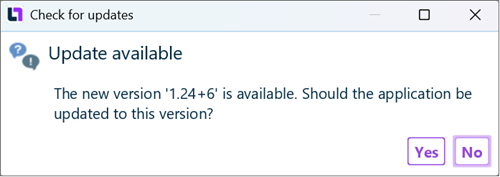 Check for available SEA updates
Check for available SEA updates - Click Yes. The SEA instance is being updated.