Notifications
Last updated on 2025-08-18
Overview
The Disclosure Management notification window issues messages as soon as you perform certain actions. These messages include:
- Whether it was possible to execute an action
- When and by whom an action was executed
- That a triggered action is in the queue (i.e. It could not be executed yet because other actions must be completed first)
- A button for downloading an extract
- A button for opening a result document
This article contains the following sections:
Opening the Notification Window
To open a notification window:
- Click the bell icon in the function bar at the top right of the application window to open the notification window.

Opening the notification window - The notification window is displayed as follows, for example:
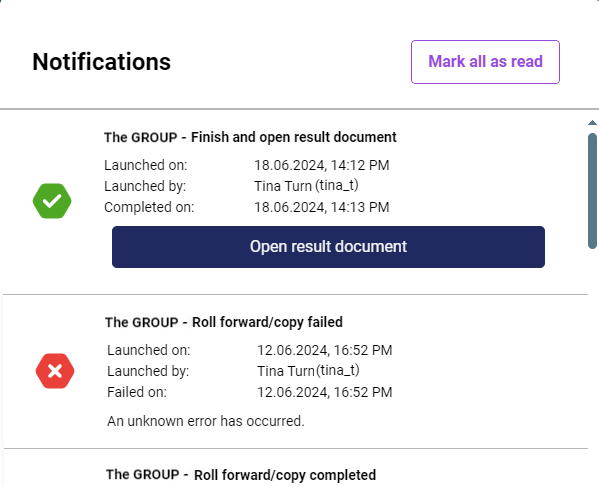
Notification window in Disclosure Management
Options in Notification Window
The notification window includes the following options:
Type
Description
Mark all as read
Marks all messages in the notification window as read
Mark as read
Marks the corresponding message as read.
Cancel
Cancels the current process. After clicking Cancel, a confirmation prompt appears. You can then confirm or cancel the process cancellation.
The following processes can be canceled:
- Create extract
- Import extract
- Create copy
- Create update
Notification Types
There are five notification types:
Type
Description
Successful
The action was completed successfully.
Example:
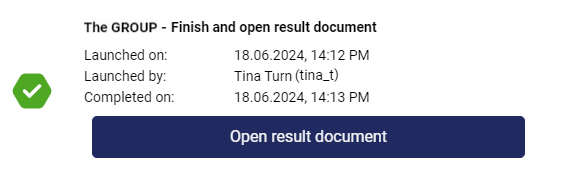 The result document has been created successfully
The result document has been created successfully
Failed
The action has failed.
Example:
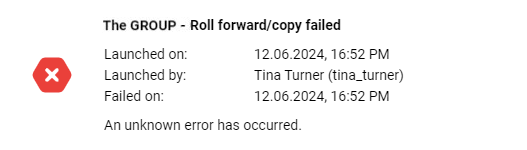 The action has failed
The action has failed
In process
The action is being processed.
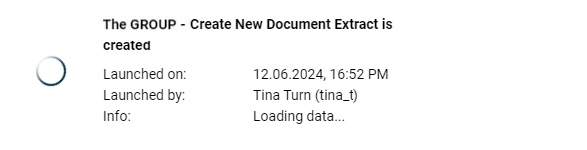 Action that is currently being executed
Action that is currently being executed
Wait for other processes
Indicates the place in the queue.
Example:
'Document name' - Data import is waiting for other processes
Position in the queue: 3
Your position in the queue has been reserved.
The data import will automatically start as soon as the previous processes have been completed.
Warning
The action was completed with warnings.
Example:
'Document name' - Data import completed with warnings
Started on:: 'Date' | 'Time'
Started by: 'User name'
Data source: 'Name of data source'
Completed on: 'Date' | 'Time'
The following warnings appeared during the data import:
- Warning 1
- Warning 2
- ...