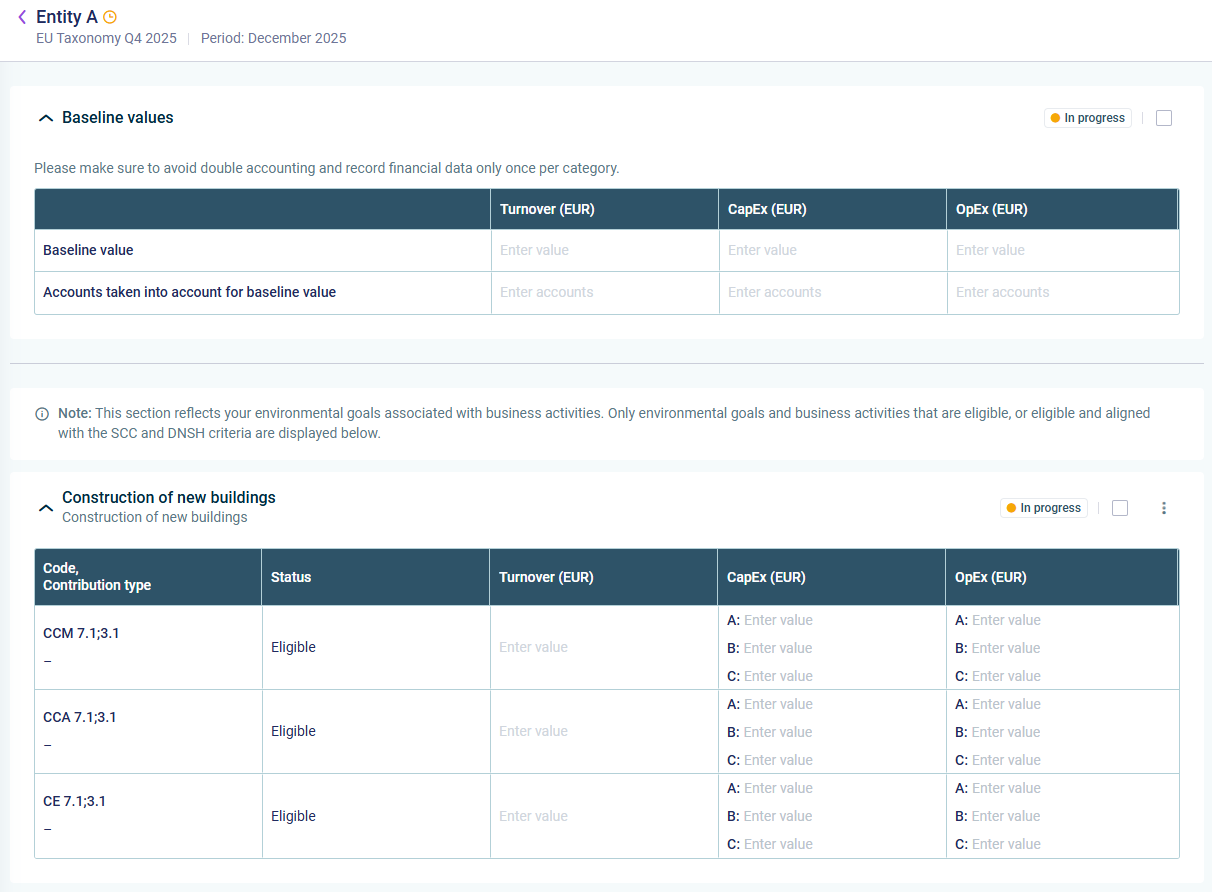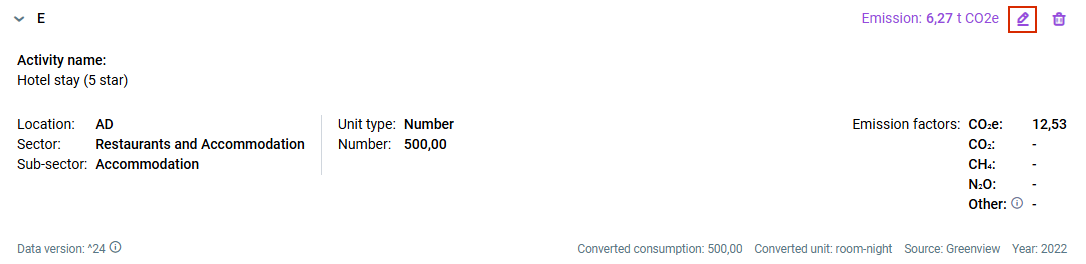What's New in Lucanet ESG Reporting?
Come and explore the exciting new features of our solution ESG Reporting! We update our CFO Solution Platform on a regular basis to offer you the latest features and improvements.
The versions of all solutions that you are currently using and those of the CFO Solution Platform are displayed when you select About Lucanet from the Help section in the CFO Solution Platform.
Recently Released Features
Enhanced Report Duplication
Lucanet ESG Reporting now offers improved duplication capabilities for ESG reports. When duplicating an ESG report, the user assignments to the roles reviewers and editors as well as the answers saved in the original questionnaire and the emissions module are automatically copied to the duplicated report.
This enhancement significantly reduces manual setup time and ensures consistency across multiple reporting periods or organizational units. This enables you to replicate complex reporting structures with all associated permissions and assessments in a single operation, streamlining the preparation process for recurring ESG reports.
For more information, see Working with Duplicated ESG Reports.
Collecting KPIs on EU Taxonomy
You can now efficiently manage your EU Taxonomy KPI reporting with the new workspace Financial Data. This workspace provides centralized access to baseline values and detailed financial information on business activities. If you are assigned to the EU Taxonomy as a data collector, you can enter and manage:
- The baseline values for your reporting entity, i.e. turnover, CapEx, and OpEx data as well as the accounts that form the basis for the baseline values.
- For each environmental goal and business activity that is eligible, or eligible and aligned with the SCC and DNSH criteria you can enter turnover, CapEx, and OpEx data.
For enhanced oversight, you can access the eligibility assessment or alignment assessment from each business activity.
ESG Administrators can use the new workspace for read-only oversight.
For more information, refer to Collecting Financial Data.
New Option to Duplicate DMA Reports
As an ESG Administrator, you can now duplicate ESG reports with full control over Double Materiality Assessment (DMA) settings. When duplicating ESG reports, you can choose to activate or deactivate DMA in the master data regardless of the source report's configuration. If the DMA is activated:
- The results of the double materiality assessments of all assigned reporting entities are copied into the duplicated ESG report, saving significant setup time. Assigned users can then review, adjust, and submit DMA results seamlessly in the duplicated ESG report.
- The system automatically updates the structure of the ESRS questionnaire based on adjusted DMA results, eliminating manual configuration tasks and ensuring reporting consistency across duplicated reports.
For more information, refer to Mapping Double Materiality Assessment Results.
New Option to Edit Footprints
As an ESG Data Collector, you can now edit existing GHG footprints, i.e. modify emission calculations, activity types, locations, sectors, and unit types. The changes are transferred to the corresponding tables in the ESRS or VSME questionnaire.
For more information, refer to Editing Data.
More Precision for Entering Custom Emission Factors
Custom emission factors now support up to 4 decimal places for kgCO2e values, providing greater precision in ESG calculations. You can enter and display more accurate emission factor data both when creating factors and in the custom emission factors overview.
Introducing VSME Standard as New ESG Reporting Option
You can now create ESG reports using the Voluntary Small Medium Enterprises (VSME) standard. The VSME is an EFRAG framework for SMEs excluded from the CSRD, enabling these companies to report on ESG issues without using ESRS, which have a broader scope, to fulfill business partner data requests and secure green financing. When setting up your master data, you can now select either ESRS or VSME as your report guideline.
Choosing VSME will automatically disable the Double Materiality Assessments (DMA) option. The EU Taxonomy remains available regardless of your selection. Note: Only one standard may be chosen per report.
The Questionnaire Builder adapts its structure to your chosen standard accordingly. For VSME, you can decide whether to report on the basic module only, or both the basic and comprehensive modules. Each module covers general, environmental, social, and governance metrics.
In the ESRS Data Collection workspace, which has been renamed to ESG Data Collection, the layout updates automatically based on your selected standard and modules, i.e. either tabs for VSME and the emissions module, or ESRS and the emissions module. The emissions calculated in the emissions module are automatically transferred to the respective table in the VSME/ESRS standard.
As with ESRS, you can create aggregated reports and export your ESG data in CSV format.
For more information, refer to Configuring the ESRS or VSME Questionnaire.
Older Versions
Performing the Alignment Assessment for an EU Taxonomy Report
As of ESG 250602, the functionalities for creating an EU Taxonomy report have been expanded. In addition to performing the taxonomy eligibility for a business activity, you can now also assess your business activities for taxonomy alignment:
- For each reporting entity, you can fill out the minimum safeguards questionnaire in the new Minimum Safeguards workspace. For any business activity to be aligned with the EU Taxonomy, all minimum safeguards criteria must be met (see also subheading Filling out the Minimum Safeguards Questionnaire).
- You can perform the rest of the EU Taxonomy alignment assessment, i.e. covering the questionnaires on SCC and DNSH for each business activity, in the Reports and Activities workspace (see subheading Covering SCC and DNSH Questionnaires).
The recommended step sequence is as follows:
- Create a business activity and perform the eligibility assessment.
- Fill out the Minimum safeguards questionnaire.
- Perform the alignment assessment for the business activity.
Filling out the Minimum Safeguards Questionnaire
To ensure that a business activity created by a reporting entity aligns with the EU Taxonomy, you can fill out the Minimum Safeguards questionnaire in the Minimum Safeguards workspace. This step ensures your organization meets essential international guidelines before any business activity can be considered aligned with the EU Taxonomy.
The Minimum Safeguards questionnaire focuses on four core standards:
- OECD Guidelines for Multinational Enterprises
- UN Guiding Principles on Business and Human Rights
- ILO Fundamental Conventions
- The International Bill of Human Rights.
To proceed with the taxonomy alignment, all four questions must be confirmed by answering yes.
Covering SCC and DNSH Questionnaires
After having performed the taxonomy eligibility for a business activity, you can proceed to the Alignment assessment page. The alignment assessment covers two main questionnaires per business activity:
- Substantial Contribution Criteria (SCC)
- Do No Significant Harm (DNSH)
The SCC and DNSH questionnaires are displayed on two separate tabs. On the SCC tab, you can select which environmental goals to align your activity with. The DNSH questionnaire will be aligned accordingly. The status of the alignment assessment for your business activity will be updated based on your responses.
The business activity is considered aligned with the EU Taxonomy if the SCC and all relevant DNSH criteria are marked as Qualified and the Minimum Safeguards are compliant.
For more information, see Assessing Minimum Safeguards and Assessing for Taxonomy Alignment.
Introducing Custom Emission Factors
In addition to standard emission factors from our database, you can now use custom emission factors. This allows you to include missing or organization-specific factors, ensuring that your results better reflect your organization's activities or specific supplier data.
With the new dedicated Custom Emission Factors workspace, ESG Administrators can easily create and manage organization-specific emission factors. When creating a footprint, these custom emission factors will appear in the Activity Type drop-down list and and are identified by the ![]() icon.
icon.
The Custom Emission Factors workspace is displayed as follows, for example:
For more information, see Creating Custom Emission Factors and the Creating a Footprint section in Editing Data.
Change to Disclosure Management Integration Availability
As of ESG Reporting 250602, the integration with Disclosure Management is only available for customers with Advanced and Professional license packages. Basic package users will continue to benefit from the core ESG Reporting functionality and can upgrade their license package to access the Disclosure Management integration.
ESRS Questionnaire Now Available in German
The ESRS Questionnaire is now also available in German! We are working on localizing the user interface into additional languages to better support our diverse user base. Stay tuned for more updates.
First Steps to Perform the EU Taxonomy Reporting
The EU Taxonomy is a classification system designed to identify which economic activities are environmentally sustainable, aiming to prevent greenwashing, provide clarity for investors, and help companies become more environmentally friendly. With ESG 250407, ESG users can perform the first steps to create their EU Taxonomy reports in the new functional area EU taxonomy:
- In the Reports and activities workspace, ESG users can create, update, and delete business activities.
- To assess the business activities for taxonomy eligibility, the ESG solution provides the fitting EU Taxonomy description for the selected activity and delivers the information on the corresponding environment goals.
- The ESG user then determines if they meet the criteria for at least one of the environment goals. If yes, the business activity is considered eligible for the EU Taxonomy.
For more information, see Collecting EU Taxonomy Data.
Editing Questionnaire Structure After Start of Data Collection
Adjusting the selection of questions at a late stage is now possible. An ESG Master user can now edit questionnaire structures at any time before the ESG report is aggregated, i.e. even after one or more reporting entities have submitted their ESG data. By doing so, the status of already submitted or even approved ESG data by reporting entities will be set back to in progress. Good to know: When excluding a question that was already filled out and then including it again, the respective content will also show up again, i.e. the content is not lost.
For more information, see Using the Questionnaire Builder.
Enhancements in the GHG Module
The GHG module has been enhanced as follows:
- Accessing ecoinvent data for calculations: ESG users with the Professional license package can now access and use ecoinvent factors for their GHG calculations. ESG Data collectors can select ecoinvent emission factors in addition to other source emission factors and select those emission factors when calculating emissions for the creation of a footprint.
- Introduction of market-based calculations for Scope 2 of the GHG module: Up until now, Scope 2 of the Emissions module could only be calculated location-based, i.e. emissions are calculated based on the average emissions intensity of the grids where energy consumption occurs. As of ESG 250407, the market-based calculation is available as well, i.e. ESG users can now create, view, and delete market-based footprints in Scope 2, with aggregated emissions values saved in the corresponding market-based GHG table within the ESRS questionnaire.
- Display of activity name in footprints: A footprint created in the GHG module now also displays the name of the activity it is based on.
For more information, see Editing Data.
Renaming of User Role in ESG Reporting
The user role ESG Master in ESG Reporting has been renamed to ESG Administrator.
For more information, see User Roles and User Interface in ESG Reporting.
The new version provides bug fixes as well as stability and performance improvements.
Attached Files Can Be Deleted
In the ESRS questionnaire, you can attach files to certain questions to provide further information or evidence for your data input. As of now, it is also possible to delete attached files, if necessary.
For more information, see Editing Data.
Activating the Double Materiality Assessment When Building the Questionnaire
In case you have deactivated the Double Materiality Assessments option in the master data page and have moved to the questionnaire builder, you can still return to the master data page and activate this option if the double materiality assessment becomes necessary. By doing so, the status of your ESG report will automatically set to Double Materiality Assessments and all the changes that you have made to the ESRS questionnaire will be discarded.
For more information, see Using the Questionnaire Builder.
Canceled ESG Reports with Double Materiality Assessment in Progress
As of now, you can access the list of canceled ESG reports that had a double materiality assessment (in progress or finalized). To access the list, navigate to the Double Materiality Assessment workspace and click the Canceled reports tab:
Introduction of Double Materiality Assessment
Lucanet ESG Reporting now includes the option to include the double materiality assessment as an essential first step in determining the scope of the ESRS questionnaire. If the Double Materiality Assessments option is activated, all reporting entities defined in the master data administration have access to the list of sustainability topics that are relevant to determine the double materiality assessment. The reporting entities are then required to determine whether the sustainability topics have an impact materiality, a financial materiality, or both. This evaluation will automatically be applied to the configuration of the ESRS questionnaire, thereby helping to create a more focused and customized ESRS questionnaire.
For more information, see Performing Double Materiality Assessment.
Review Process for Data Collection
To ensure that accurate answers are provided, ESG Masters can now assign different users to act as reviewers of the answers provided by the editors. Reviewers usually are subject matter experts and confirm the accuracy of the data provided by the editors, or challenge the accuracy of the provided data. Reviewers can be assigned to any level of the ESRS questionnaire during data collection. An ESG report can only be submitted when all answers to which a reviewer has been assigned are marked as Reviewed.
For more information, see Reviewing Data.
Import of ESG Report Data into Lucanet.Financial OLAP Server
Data from an ESG report can now be imported into Lucanet.Financial OLAP Server using the ETL script Lucanet ESG #3679-ESG-STR.CSV.FOS. The ESG report can be in any status. After the data import, the data can be viewed in Lucanet.Financial Client in a statistical ledger in a hierarchy structure. The ESG data can then be used for consolidation and planning purposes and integrated in Lucanet Disclosure Management. If you would like to use this ETL script, contact your Lucanet contact person or contact Lucanet at Contact.
To access the documentation, please start Lucanet.Financial Client and open the online help by clicking the ? menu. The documentation can be found under Lucanet apps | Apps for data transfer (ETL) | _L | Lucanet ESG #3679-ESG-STR.CSV.FOS.
Assigning Reporting Entities to Specific ESRS Questionnaire Sections
When configuring the ESRS questionnaire, an ESG Master can now assign specific reporting entities to particular sections within the questionnaire hierarchy for editing, such as a category or a question, or unassign these reporting entities accordingly. This feature allows the ESG Master to have more granular control and also allows for a more flexible data collection process, e.g.
- To ensure that data that only needs to be collected for one reporting entity or on group level can only be assigned to these specific reporting entities.
- To enable data collection on location level.
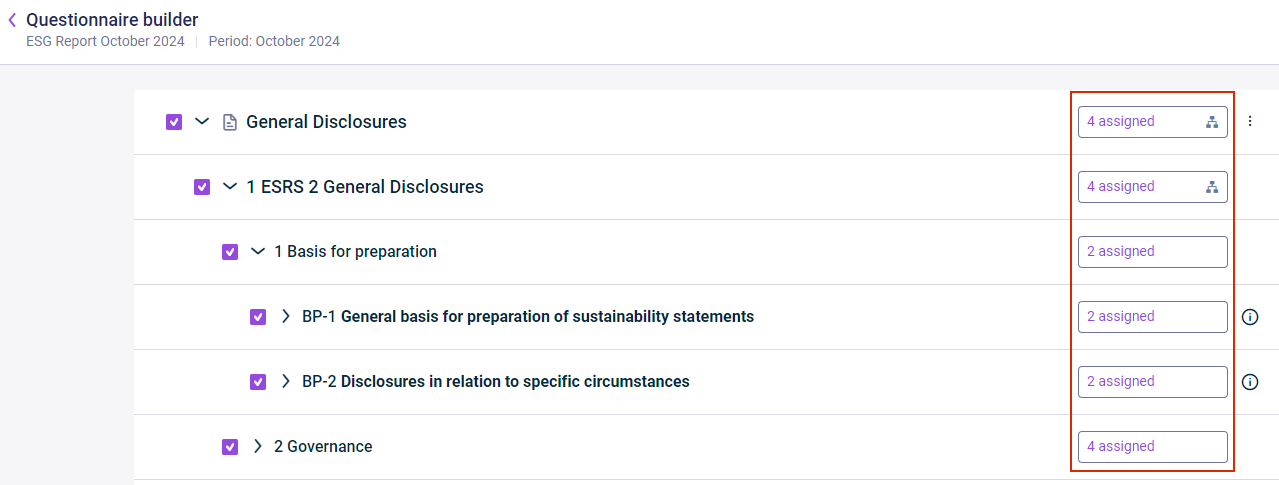 Questionnaire builder with assignment state per element
Questionnaire builder with assignment state per element
For more information, see Configuring the ESRS Questionnaire.
Assigning Users to Specific ESRS Questionnaire Sections
In addition to the possibility to assign reporting entities to particular sections when configuring the questionnaire, an ESG Master can also assign individual users with the user role ESG Data Collector to certain parts of the ESRS questionnaire in the data collection step. This possibility to assign ESG Data Collectors to e.g. categories or guidelines allows for a more focused data collection process and a better alignment with individual enterprise structures. For example, the main responsible person for a reporting entity, i.e. the user assigned to a reporting entity in the master data, can delegate specific questions of the ESRS questionnaire to subject matter experts within their enterprise.
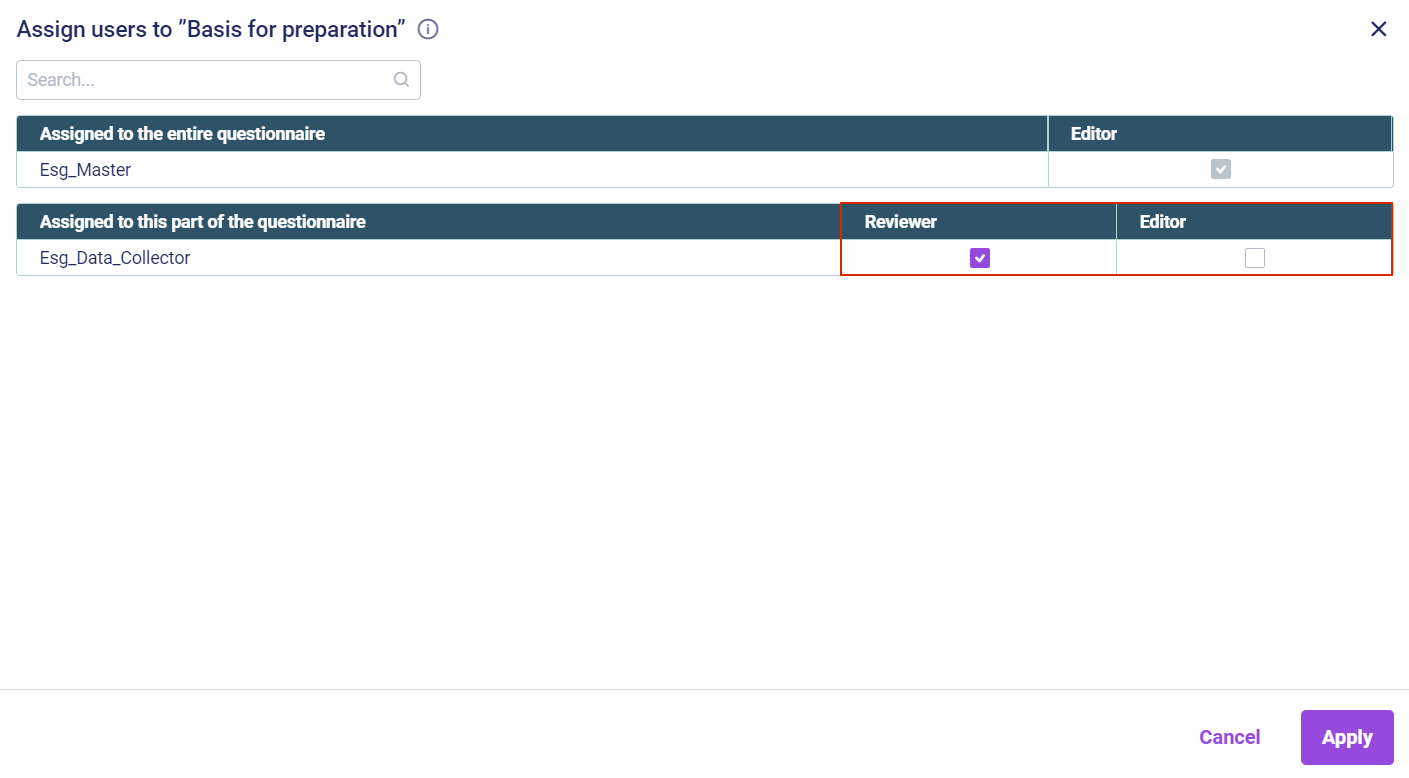 Assigning users to 'Basis for preparation'
Assigning users to 'Basis for preparation'
For more information, see Defining Individual Access for Users.
Duplicating ESG Reports
An ESG Master can duplicate ESG reports by cloning an existing ESG report without the collected data. This way, the ESG Master does not have to create all the reporting entities and users again. The ESG Master can then adjust the report name, date, reporting entity selections, users, locations, and group currencies. This will enable comparisons and highlight changes.
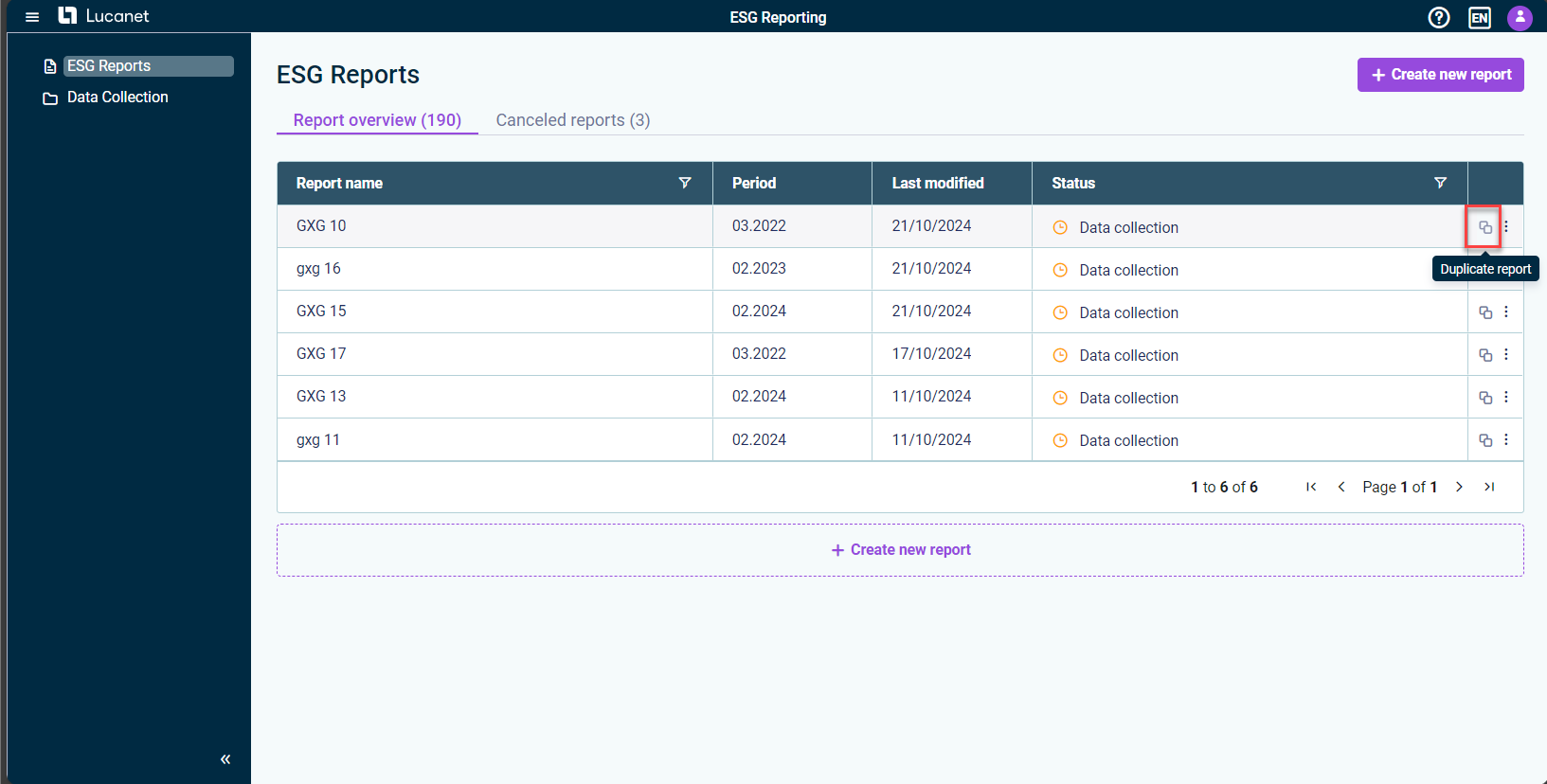 Duplicating an ESG Report
Duplicating an ESG Report
For more information, see General Functions in ESG Reporting.
Attaching Files in ESRS
Users can now attach files within the ESRS questionnaire. This feature will enable all users to upload supporting documents, such as details about their electricity provider. By providing additional information, users will enhance the evidence for the input data.
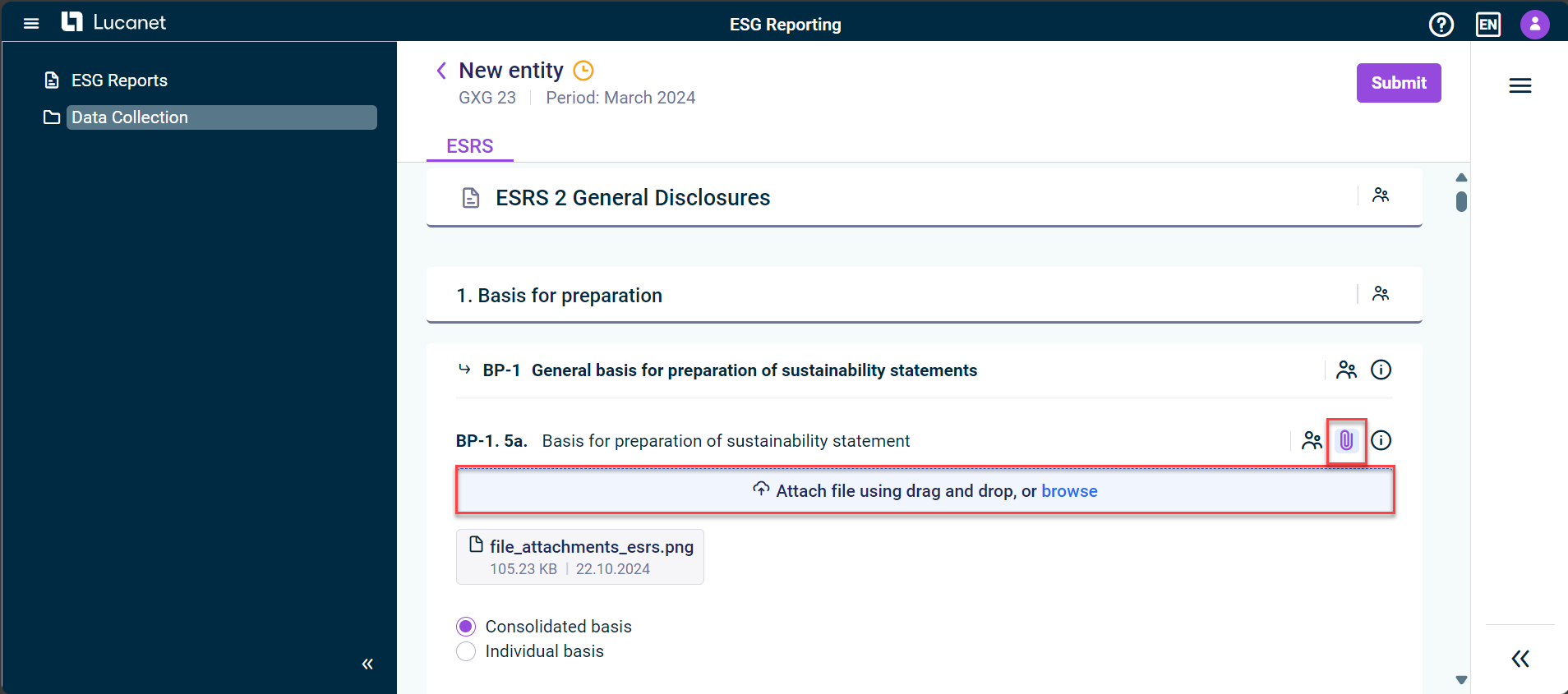 Attaching files in ESRS
Attaching files in ESRS
For more information, see Collecting Data.
Displaying Aggregated Responses During Data Collection
An ESG Master can display the aggregated data of all reporting entities during data collection. This will allow for real-time aggregation of data without delays.
With this functionality, the ESG Master will be able to see details on individual questions, including how many reporting entities have answered or have not answered yet.
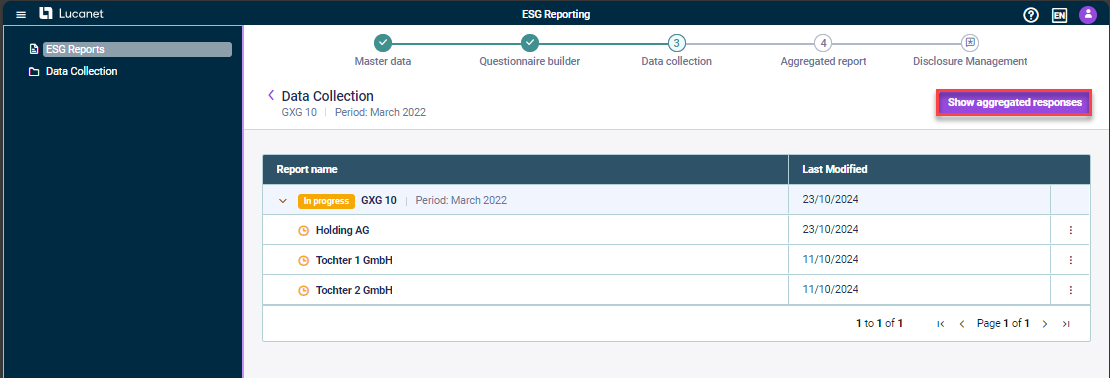 Showing aggregated data in the data collection phase
Showing aggregated data in the data collection phase
For more information, see Displaying Aggregated Responses During Data Collection.
Enhancements to the Data Collection Step
The data collection has been enhanced as follows to comply with the ESRS XBRL taxonomy:
- Many of the previously existing free-text input fields have been replaced by drop-down lists in the ESRS questionnaire. The values in the drop-down lists are based on predefined values from the ESRS XBRL taxonomy to make data entry more consistent and more standardized.
- Questions that are to be answered with a radiobutton (YES/NO) now have a description field where ESG Data Collectors can provide explanations for the answers they have given.
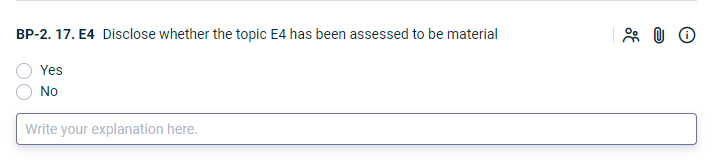 Text field for YES/NO answers
Text field for YES/NO answers
Filter Options in the ESG Reports Workspace
New filter options have been implemented for the tabs Report overview and Canceled reports in the columns Report name and Status. The filter option facilitates the search for specific reports or for all reports in a specific status, e.g. reports in the data collection step.
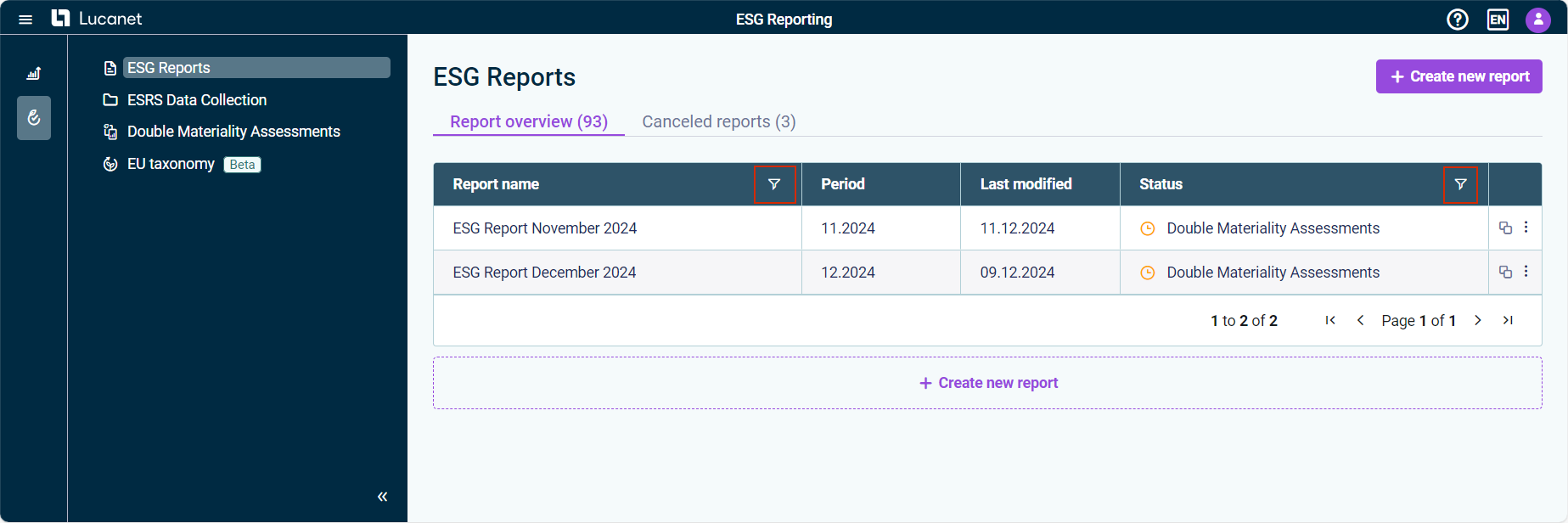 Filter options in the 'ESG Reports' workspace
Filter options in the 'ESG Reports' workspace
For more information, see General Functions in ESG Reporting.
Apart from bug fixes and performance enhancements, the release contains the following new features:
Restoring Canceled ESG Reports
A master user can now restore ESG reports that were canceled previously. If a canceled ESG report is restored, the status of the ESG report is automatically set to the one the ESG report had before it was canceled.
All reporting entities that were assigned before cancellation will be assigned to the ESG report again.
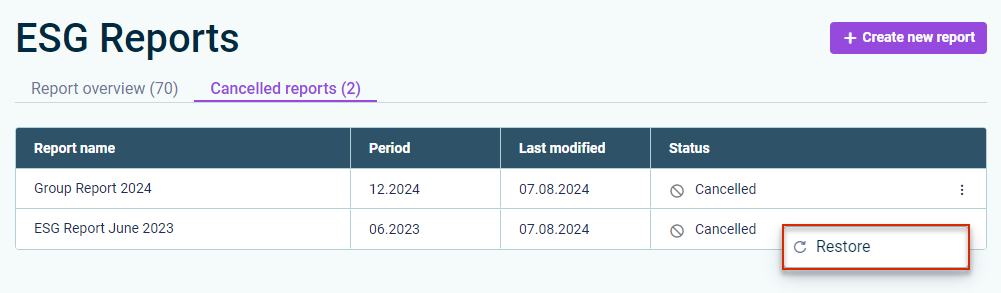 Restoring an ESG Report
Restoring an ESG Report
For more information, see Functions for ESG Masters in General Functions in ESG Reporting.
Opening Canceled ESG Reports
ESG Masters and ESG Data Collectors can now open canceled ESG reports at the last status of the report. Canceled reports can be opened in the ESG Reports workspace on the Cancelled reports tab:
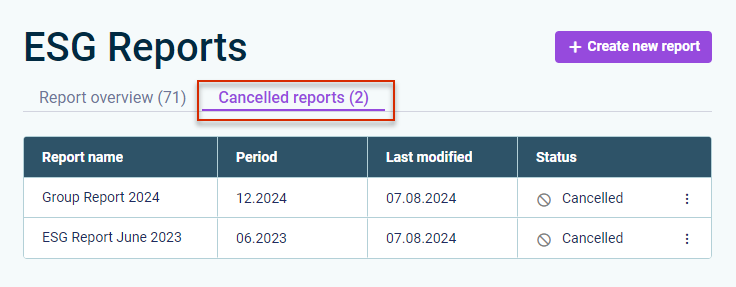 Open cancelled reports
Open cancelled reports
A canceled report is displayed in the step that it was in when it was canceled. If the report was canceled e.g. in the step Questionnaire builder, it will also be opened in the step Questionnaire builder. If a canceled report is opened, it is displayed in read-only mode. For more information, see General Functions in ESG Reporting.
Reopening Aggregated ESG Reports
Once the Data aggregation step has been finalized, an ESG master can reopen the aggregated ESG report to collect updated values from the assigned reporting entities.
An aggregated report can be reopened from:
- The Data aggregation page
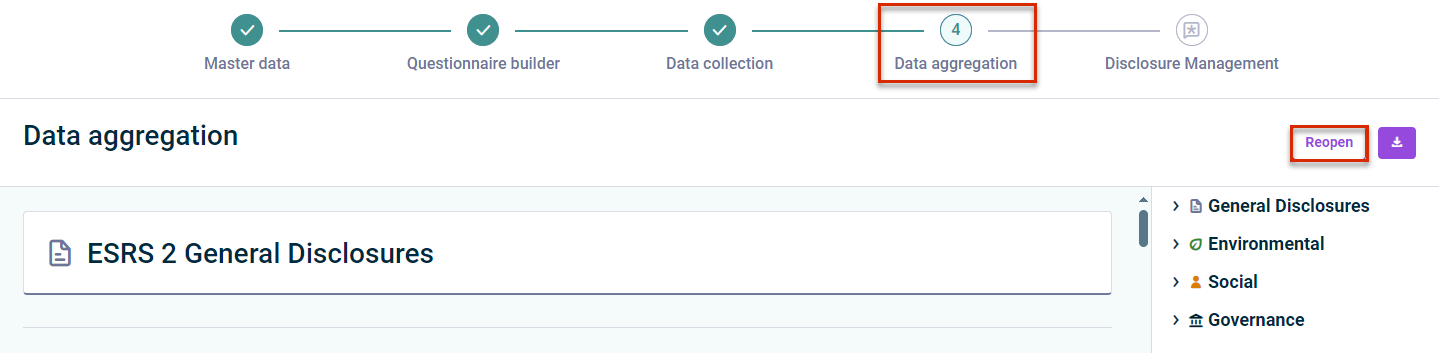
Reopening an aggregated report from the 'Data aggregation' page - The report overview in the ESG Reports workspace

Reopening an aggregated report from the 'ESG Reports' workspace
When an aggregated ESG report is reopened, its status as well as the report statuses of the individual reporting entities will be set to In Progress and ESG data collectors can edit the values on the ESRS questionnaire and submit the ESG report again. For more information, see Reopening an Aggregated ESG Report.
Enhancements in the Master Data Administration
When creating an ESG report, the ESG master assigns reporting entities that are part of the data collection. As of now:
- It is possible to search for reporting entities in the list of assigned reporting entities.
- Users who do not have a license for Lucanet.Financial OLAP Server can now manage their reporting entities, i.e. they can delete or rename their reporting entities.
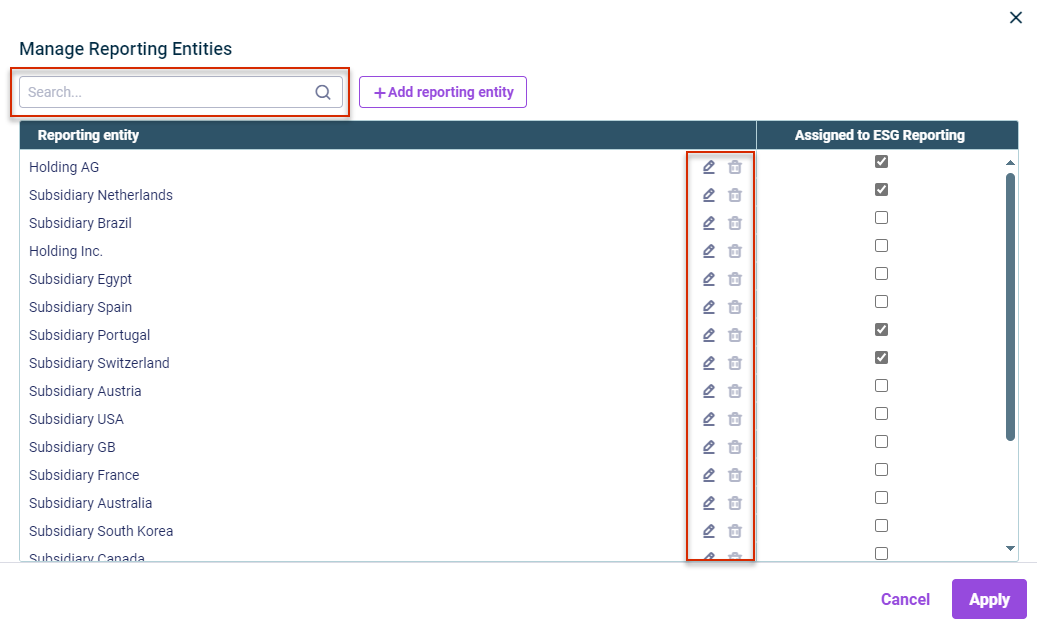 New functionalities for users who do not use Lucanet.Financial OLAP Server
New functionalities for users who do not use Lucanet.Financial OLAP Server
For more information, see Creating an ESG Report.
Enhancements for the Configuration of the ESRS Questionnaire
The configuration of the ESRS questionnaire has been revised. As of now, the questionnaire is displayed in a tree structure to make it easier to recognize which elements (e.g. guidelines, topics, or questions) belong to which superordinate element and the current position of the user in the hierarchy. The various levels can be shown or collapsed individually or completely.
The ESG master can include or exclude various levels of the hierarchy structure from the ESRS questionnaire via a checkbox to show or hide an element in the ESRS questionnaire, i.e. a category, a guideline, a topic, a sub-topic, or a question.
 Questionnaire Builder
Questionnaire Builder
An ESG master can also display all questions in the new preview mode to get an impression how the question type and the format for the answers are displayed for the ESG data collectors. For more information, see Configuring the ESRS Questionnaire.
Enhancements for the Data Collection
There have been several user interface improvements to enhance clarity as well as the navigation. You can now benefit from the following:
All actions that are available to you depending on your user role and on the data collection step are now available in an additional column in the ESG Reports and Data collection workspaces, e.g. to show notes or the option to submit or approve an ESG report.
The data collection details of a specific reporting entity are now displayed on a single page instead of one page for ESRS and one page for the emissions module. For easier data collection and data review and a better navigation within the page, the ESRS questionnaire and emissions module are displayed as tabs.
In the ESRS questionnaire and emissions module, it is possible to collapse the panel on the right-hand side of the screen to gain more space for data collection or review.
As an ESG data collector, you can now submit your data or, as an ESG master, you can approve or reject data directly in the data collection page of a single reporting entity.
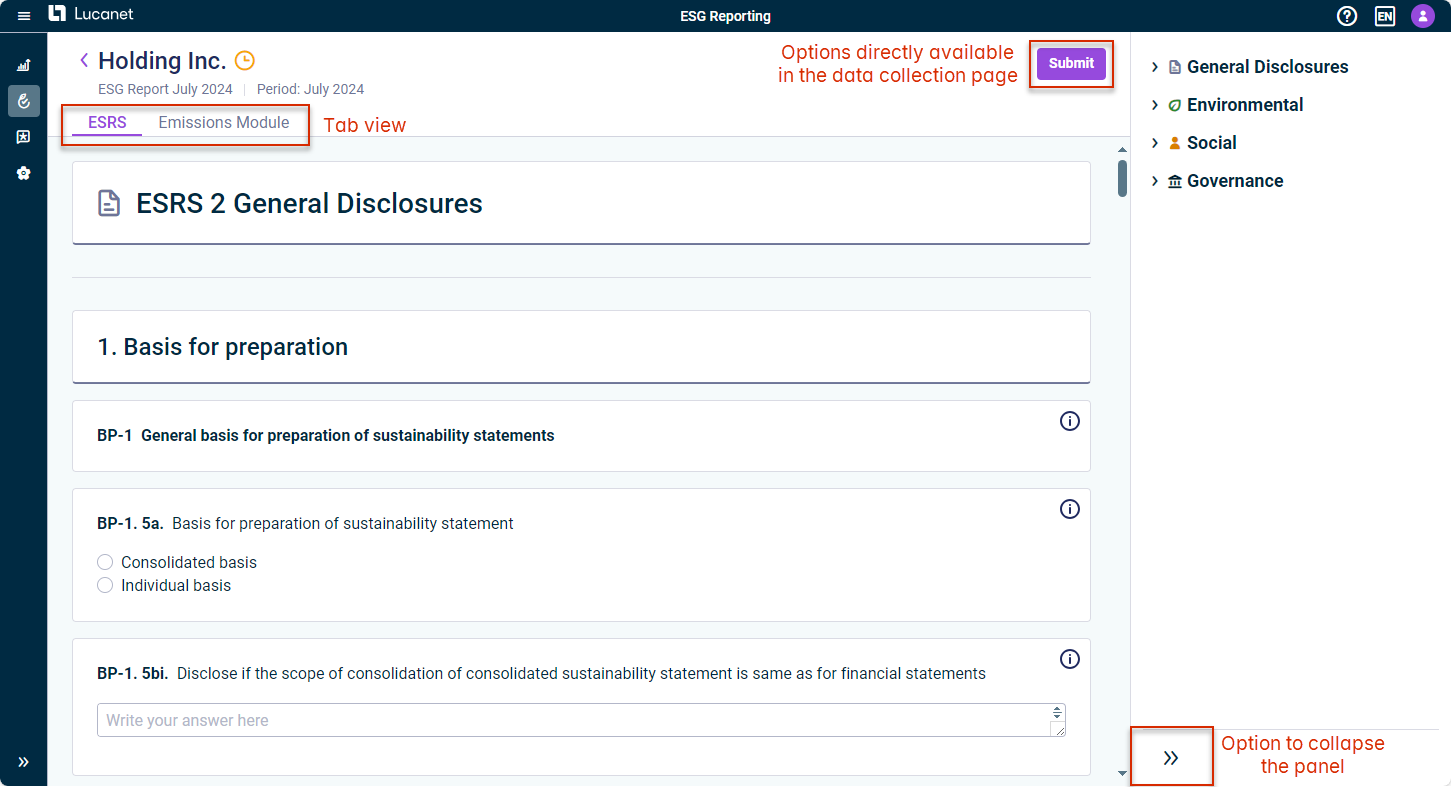 New functionalities for the data collection
New functionalities for the data collection
For more information, see
- General Functions in ESG Reporting for an overview of all available options depending on the user role
- Collecting Data for the available options for ESG Data Collectors
- Checking Data for the available options for ESG Masters
Enhancements Regarding the Data Version of the Emission Factor
When creating a footprint, the system now automatically uses the latest data version of the emission factor for GHG calculation. The data version used is stored and displayed for every footprint:
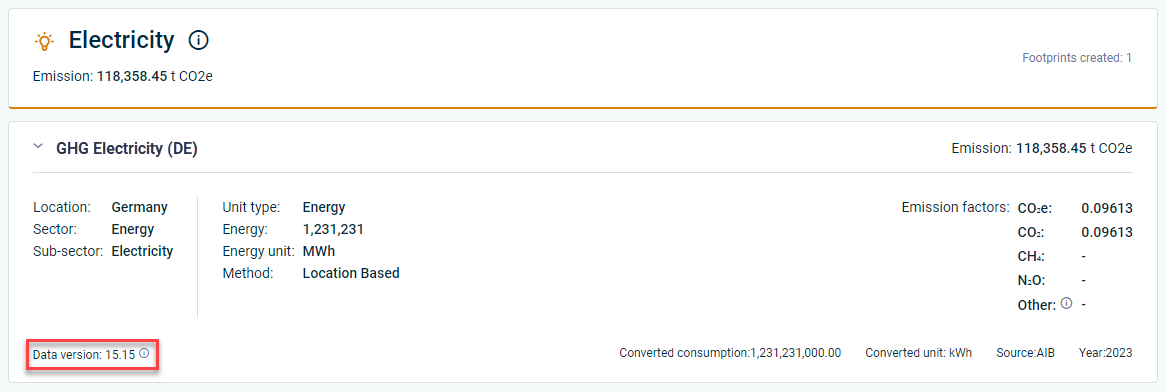 Data version displayed on a footprint
Data version displayed on a footprint
For more information, see Collecting Data.
Drill-down on Aggregated Data in Tables
An ESG master can drill down on aggregated data in the aggregated ESG report to display the underlying data that have been submitted by each reporting entity, such as text inputs, answers to multiple-choice questions, or currencies. As of now, it is also possible to drill down on aggregated data displayed in tables to view the data entries of individual reporting entities.
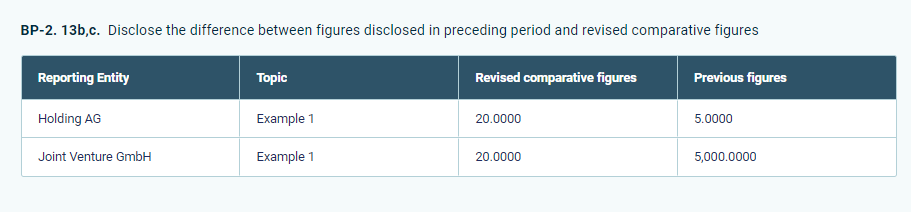 Drill-down to data entered by individual reporting entities
Drill-down to data entered by individual reporting entities
For more information, see Aggregating Data.
Creating and Displaying Notes
As of now, a note can be added in the confirmation dialog for certain actions:
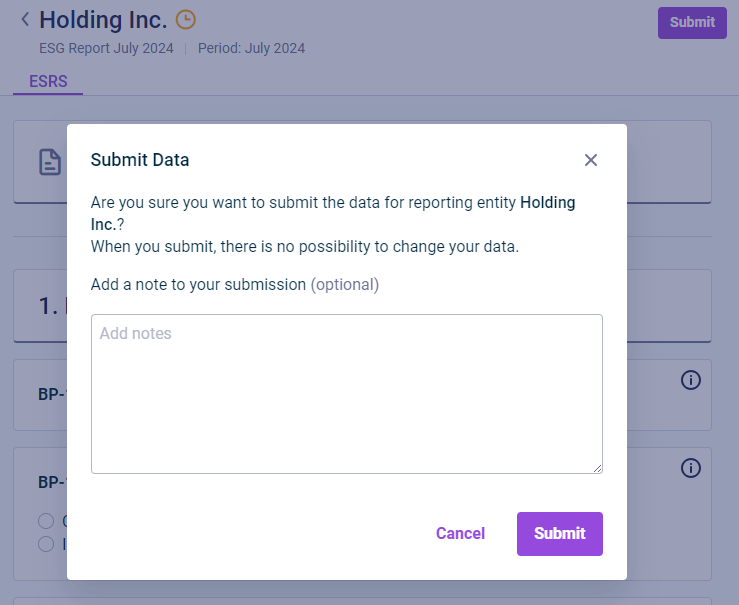 Creating a note
Creating a note
A note can be added to the following actions:
- The submission of a report by the ESG data collector
- The approval of a report by the ESG master
- The rejection of a report by the ESG master
As soon as a note has been created for an action, the note can be displayed on the data collection page by clicking the three-dot-icon and then Show notes:
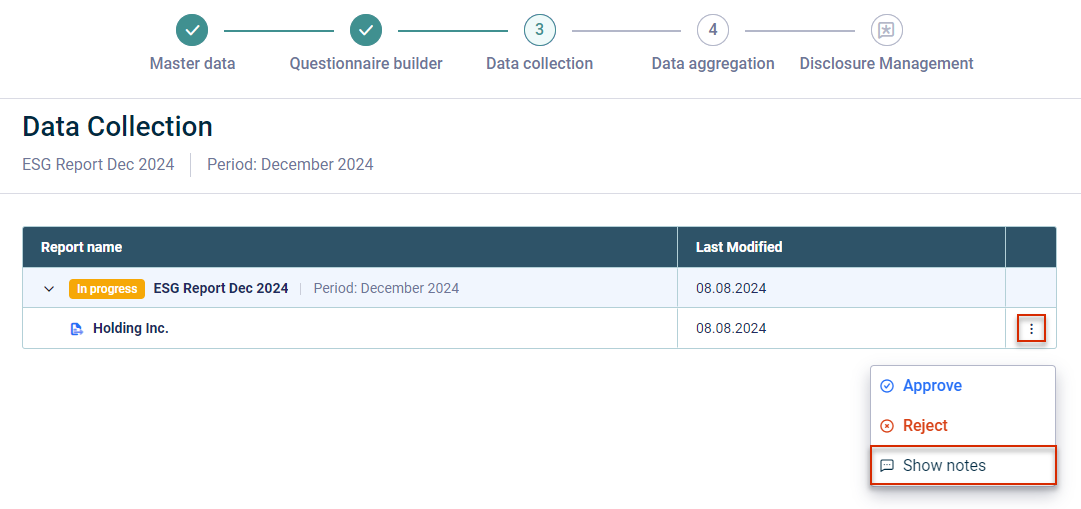 Opening a note
Opening a note
You can also display the notes on the data collection page of a specific reporting entity directly in the panel on the right-hand side. For more information, see General Functions in ESG Reporting.