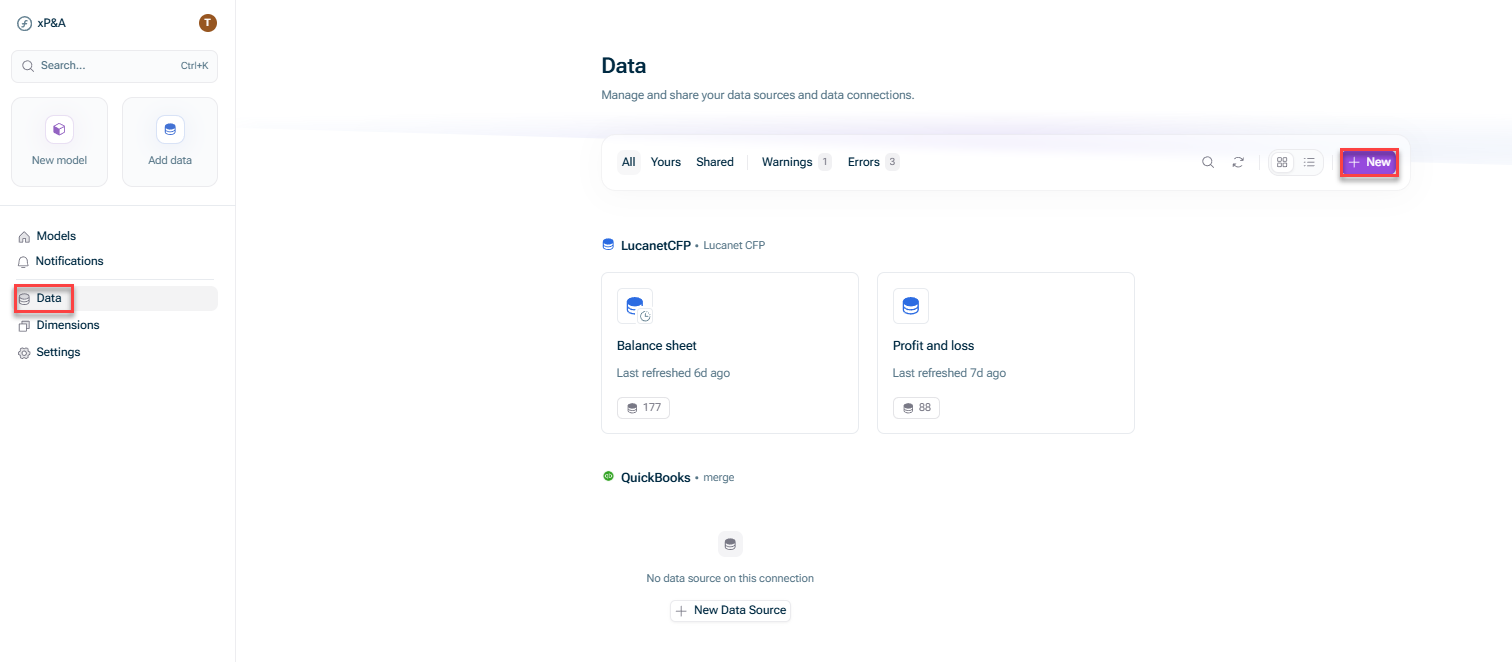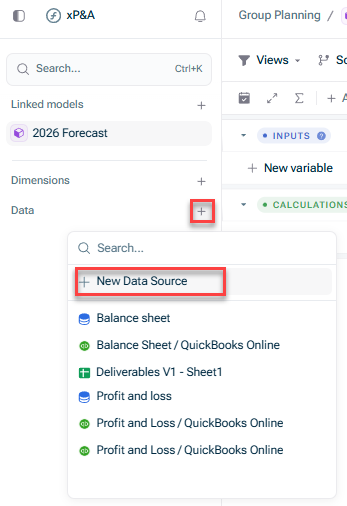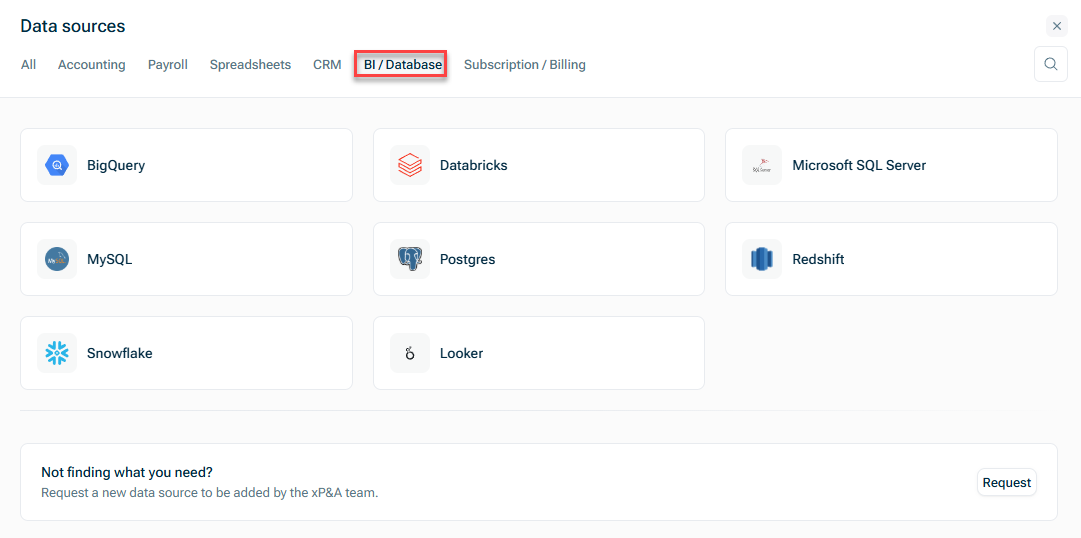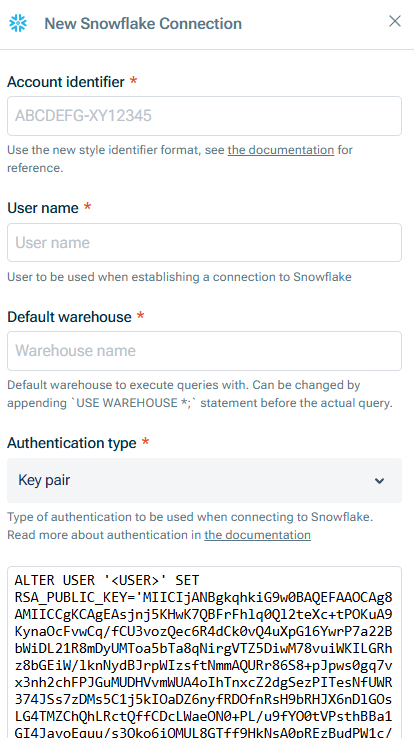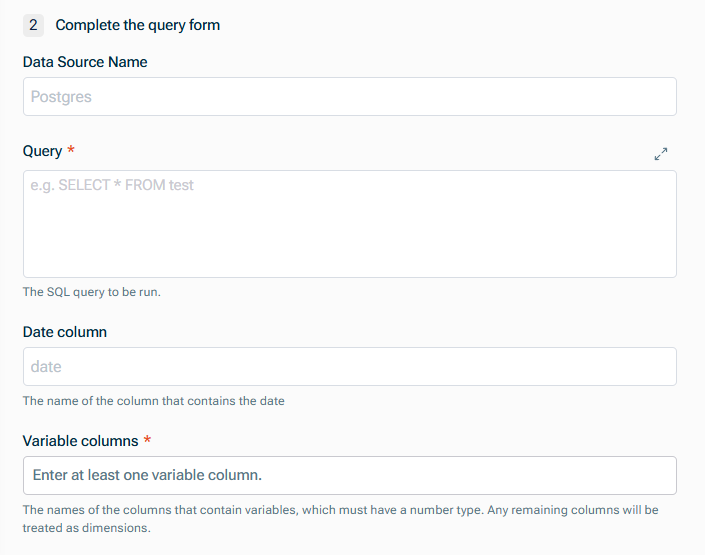Configure the steps as described in the following section.
Connecting to Snowflake
Last updated on 2025-11-07
Overview
You can establish a direct connection to Snowflake to pull in data into xP&A.
This article contains a description of the prerequisites and the individual steps of the set-up process.
The fields that are pulled in must be defined during the set-up process using a database query. For a detailed instruction on how to structure such a query, see Defining Database Queries.
This article contains the following sections:
Prerequisites for the Setup
Necessary Permissions
Make sure the account you are using has permission to access the tables you wish to query.
Whitelist IP Address in Snowflake
Snowflake has the option of implementing a Network Policy in order to restrict access based on IP addresses.
- If you are not using a Network Policy, then your database is publicly accessible and no further actions are necessary.
- If you have enabled a Network Policy, you need to enable xP&A to connect to your database by whitelisting the following static IP address:
- 52.59.129.235
Connecting to Snowflake
To connect to Snowflake:
Choose one of the following options:
- Open the Data workspace from the overview on the start page and click + New.
- Open the model into which you would like to integrate the data, click the + sign next to Data in the overview, and choose New data source:
The New Data Source dialog is displayed as follows:
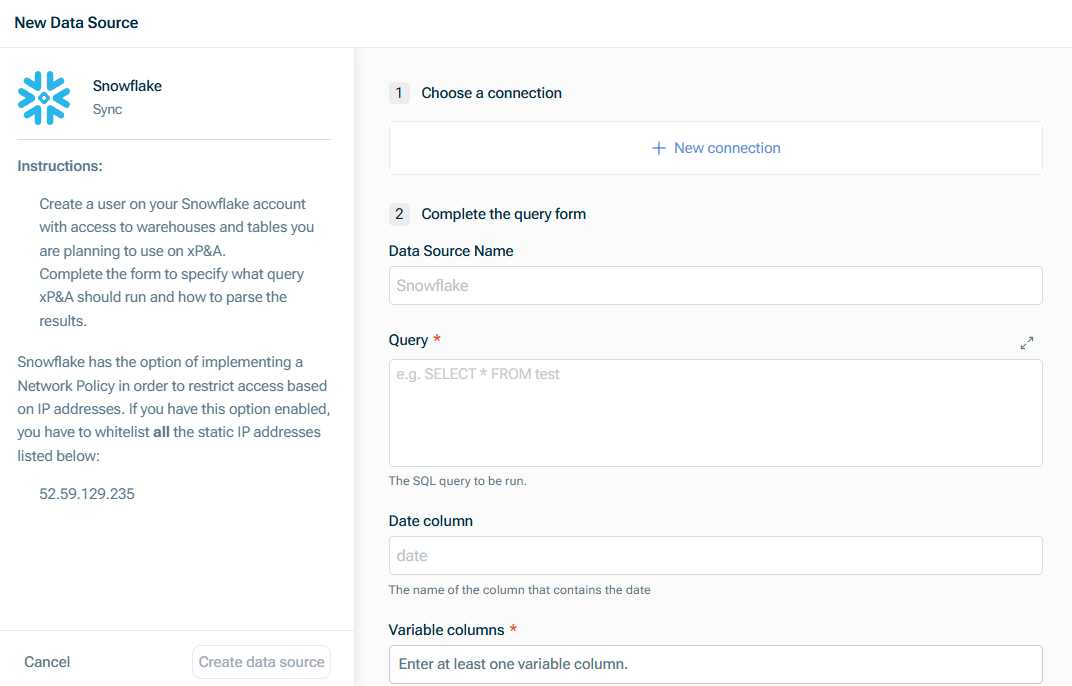 'New Data Source' dialog for Snowflake
'New Data Source' dialog for Snowflake
Click Create data source.
Set-up Steps
Step
Description
Choose a connection
Choose an existing connection, or, if you have not configured a connection yet, click New Connection and enter the following in the New Snowflake connection dialog:
- Snowflake account identifier in the format <org_name>-<account_name> .
Please do not use your account name. For more information on Snowflake account IDs, see Account identifiers. - Snowflake user name
- Name of the default warehouse you want to execute the queries with.
This can be changed by appending the `USE WAREHOUSE *;` statement before the actual query. - Authentication type to be used when connecting to Snowflake. Choose one of the following options:
- Key pair: If you choose this option, copy the displayed key into your clipboard and execute this statement in Snowflake to associate xP&A's public key with the user you have configured.
- Password: If you choose this option, enter the password of the user to be used when establishing a connection to Snowflake
Complete the query form
Enter the following:
- Data Source Name
- Query to define the fields which are to be pulled in. For more information, see Defining Database Queries.
- Name of the Date column, which must be one of Snowflake's date formats
- Names of the columns that contain variables (which must have a numeric data type)
Any remaining columns will be treated as dimensions, and must have a string data type.
An exception is the cohort dimension, which must be a date, with the column header explicitly labelled Cohort.