Programming References
Last updated on 2024-11-05
Overview
Some report values, for example the numbers in a key figures table, are repeated in multiple places in reports. So that these only have to be updated in one place and are rounded immediately if applicable, References can be set. The use of references is recommended in the following cases, for example:
- If a report value is also used elsewhere, only a reference to the Source value is set for this. The Target value of the reference then no longer needs to be updated separately because changes to the source value will be transferred automatically to the target value by means of the reference.
- References can also be set for report values of other documents managed by Disclosure Management. Among other things, this can be used for quarterly reporting to link comparative periods in the balance sheet with figures already published in annual financial statements.
Disclosure Management provides the Programming Assistant for inserting report values in Excel files.
This article contains the following sections:
Inserting References
References can be inserted in Excel files using the Excel ribbon. To create a reference, select a cell in the value column where you want the target value to be displayed. The reference can then be inserted using the Programming Assistant. Proceed as follows:
- Double-click a cell in a value column or programming column. The Programming Assistant will then be displayed in MS Excel.
- Open the Reference Programming tab:
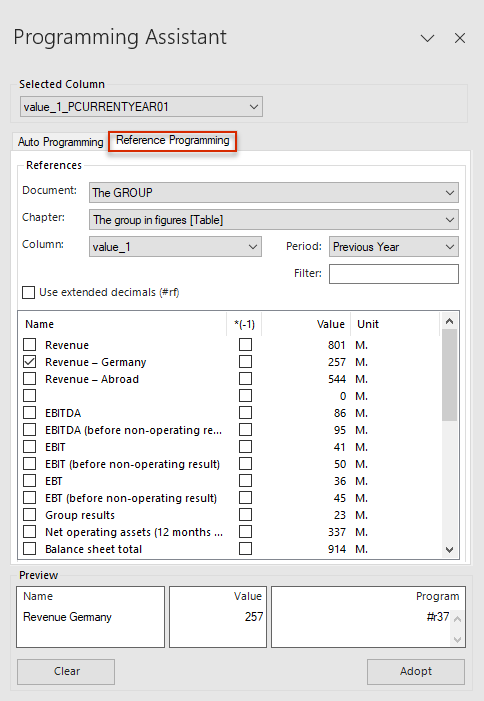
'References Programming' tab of the Programming Assistant in MS Excel - Configure the Document, Chapter, Column, and Period drop-down lists.
- If necessary, enter a character string in the Filter input field to filter the list of report values.
- In the Name column of the list of report values, activate the check box of the value that you want to carry over to the Excel file as a reference.
- Click Adopt.
- In the Excel ribbon, click Check In to apply the changes in Disclosure Management.
References must be programmed separately for each cell. Even with programming columns that are on top of each other, the #r[name] entry in the programming column only ever applies to the cell that was selected when the assistant was called up.
Configuring References
The Reference Programming tab contains the various possible settings for selecting a source value. Detailed information for a reference, such as the name of the source value, the value, and the programming, is displayed in the Preview in the bottom area of the assistant.
The following options are available in the Reference Programming tab of the Programming Assistant:
Function
Description
Document
Document where the report value (source value) for the reference is located
Chapter
Chapter in the source document where the report value for the reference is located
Column
Column in the source document where the report value for the reference is located
Period
Period in the source document where the report value for the reference is located
Filter
Use extended decimals #rf
The abbreviation DP stands for decimal places. Activate the check box if the decimal places of the report values are not to be truncated. In this case, the source format of the report values will be used as the reference instead of the target format of the table.
List of report values
Once all the settings have been configured, a list will be displayed with all the report values that can be used as reference values.
Name
The Name column displays the content of the name column linked to the displayed report value.
In the Name column, activate the check box of the value that you want to carry over to the Excel file as a reference.
*(-1)
If the inverse value of a report value (sign inversion) is to be used, the corresponding check box must be activated in the *(-1) column.
Name
Name of the account/item number.
Value
Value of the account/item number.
Unit
Unit used for the data in the data source.
Preview
The selected report values are displayed here as a preview along with
- their Name (account/item numbers from the alias column),
- their Value,
- and the Programming in the programming column.
Clear
Clears the preview and, after clicking Adopt, clears the value and programming from the Excel file.
Adopt
Saves the new reference. By adopting the reference, the reference programming in the form #r[row number] is inserted in the corresponding cell of the programming column.
To apply the changes in Disclosure Management, the Excel file must be subsequently checked in.