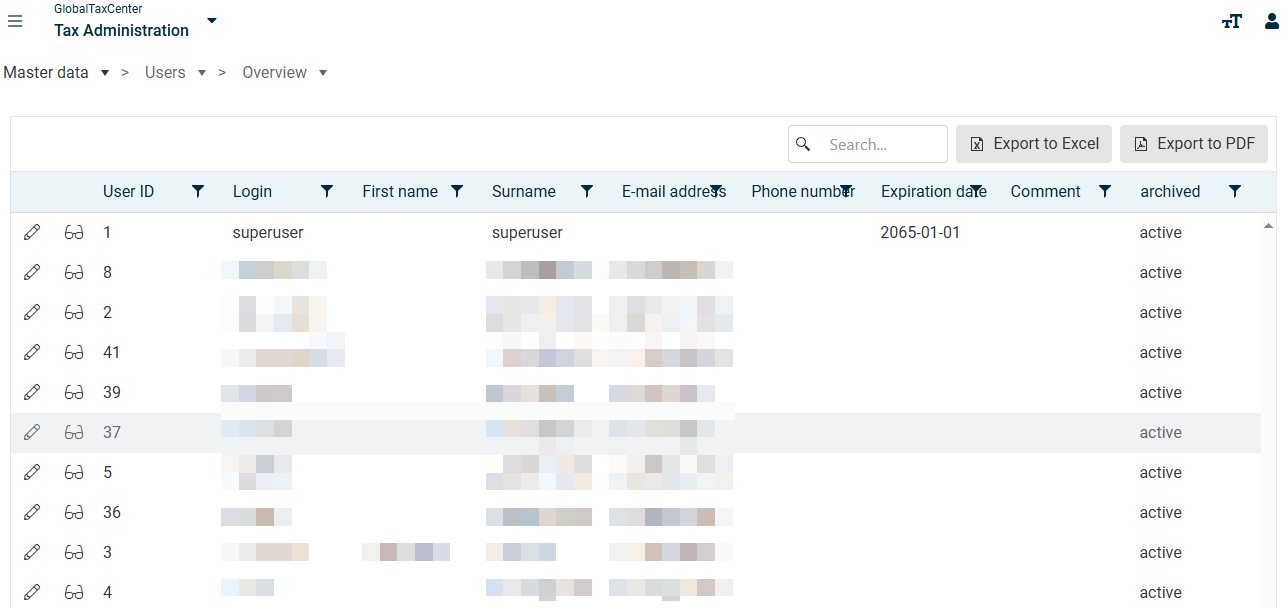Users
Last updated on 2025-07-07
Overview
The Users workspace allows you to grant users access to Tax Compliance & Reporting and the associated modules.
This article contains the following sections:
Creating and Editing Users
To create a user, proceed as follows:
- Click Create.
- In the User data area, enter the data for the user, along with a date from which the user should be locked in the Expiration date field (if necessary).
- Enter an initial password for the user in the Password area.
- Click Save.
Importing User Data
You can also import user data using an Excel file. Proceed as follows:
- If necessary, configure the Excel file (see the following subheading).
- Click Import.
- Then select the Excel file to be imported.
- Click import.
The import result will then be displayed in a table.
Valid records are displayed with a green circle icon, and erroneous records with a red circle icon. If an attribute of a record is invalid, the note Error is displayed. Errors are described in more detail in the Remark column.
If all records have been imported without errors, you can save the import. If at least one record has an error, you must first correct the error(s) in the import file and then perform the import again.
Configuring Import File
Before importing, please ensure that the data to be imported is located on the first worksheet in the file. The name of the worksheet is not relevant.
The information for the users to be imported is identified by the cell name in the first row. If, for example, firstName is entered in cell B1, the value in column B will be imported as the user's first name. The following cell names are available for corresponding user information:
Cell designation/user attribute
Permitted import values
login
Text
firstname
Empty, or text
surname
Text
Empty, or valid e-mail address
expirationDate
Empty, or date format YYYY-MM-DD
language
en or de
phoneNumber
Empty, or valid phone number
archived
1 for archived, otherwise active
comment
Text