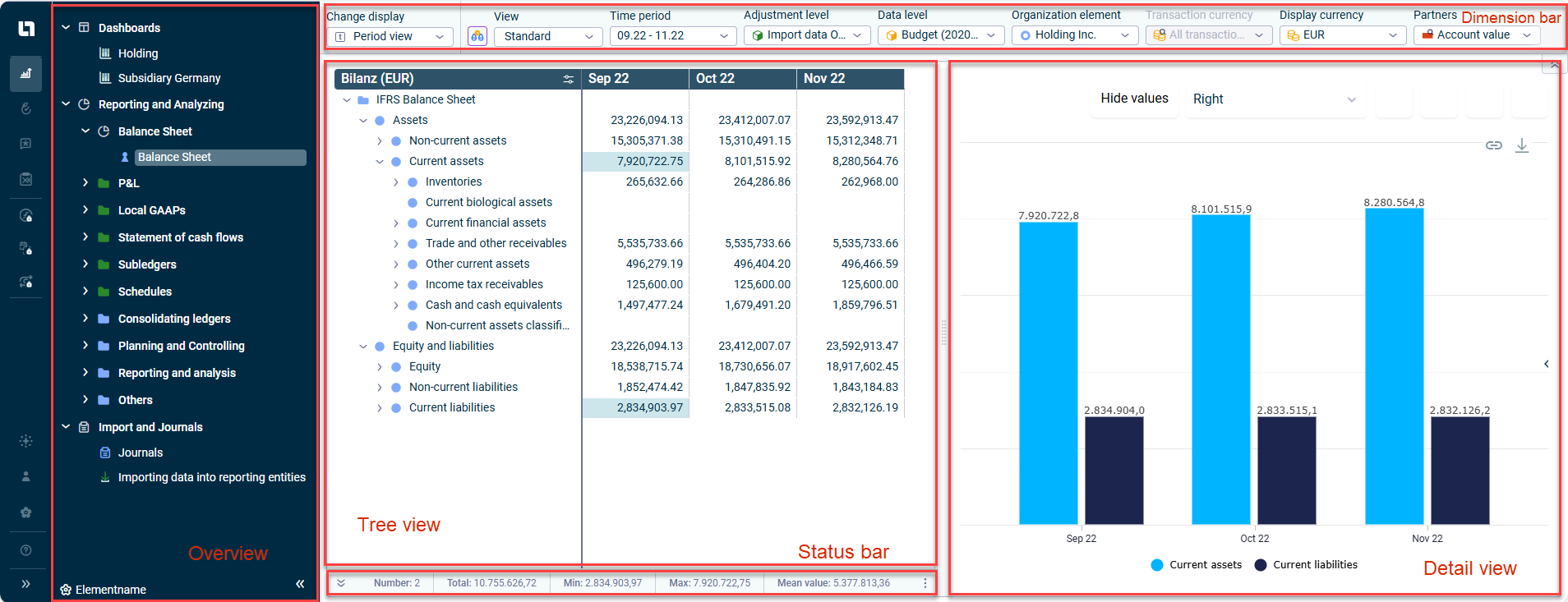User Interface of Lucanet Consolidation & Financial Planning
Last updated on 2025-06-11
Overview
This page contains information about the structure of the user interface and the most important elements in Lucanet Consolidation & Financial Planning. From this page, you can jump easily to the detailed descriptions of the individual areas and functions.
Structure of the User Interface
After opening the Consolidation & Financial Planning solution from the main menu, the application window of Lucanet Consolidation & Financial Planning is displayed. The application window is usually divided into the following sections: overview, tree view, dimension bar, status bar, and detail view. Which of these elements are displayed depends on the selected function area or workspace.
For example, the general ledger under Reporting and Analyzing is displayed as follows:
Depending on which function area or workspace is displayed, the following elements are available in the user interface:
Elements
Description
Overview
Contains the functional areas and their associated workspaces
Dimension bar
Used to configure the dimensions for displaying values, widgets, or journals in Consolidation & Financial Planning. The settings made and the chosen dimensions determine the display in the tree view. The dimension bar contains different dimensions, depending on the workspace, see:
- Dashboards workspace: Configuring the Dashboard
- Reporting and analyzing workspace: Configuring the Dimension Bar
- Journals workspace: Using Journals
Tree view
Shows all elements of the respective workspace , e. g. the items and accounts of the balance sheet according to the IFRS.
The functions available in the tree view are described under General Functions.
Status bar
Shows the total of the values in marked cells, the number of marked cells, and additional values
Detail view
Displays the properties of an element or the values of items or accounts from ledgers in a chart. What is displayed in the detail view depends on which workspace has been chosen.
The detail view is only available for the functional areas Reporting and Analyzing and Import and Journals.
For more information on showing and hiding the different components, see General Functions.