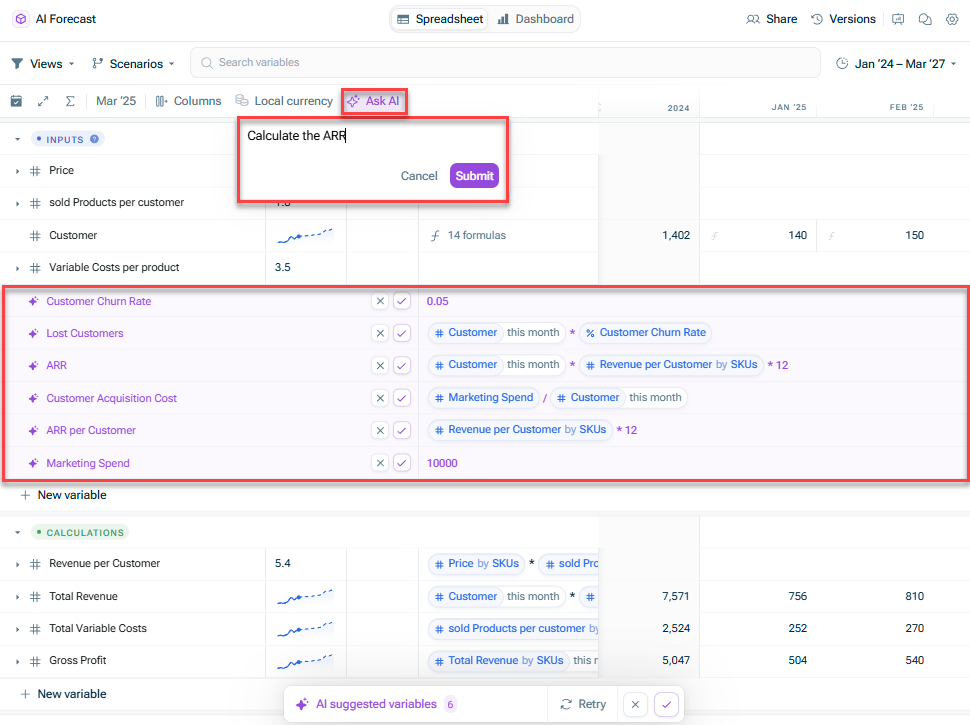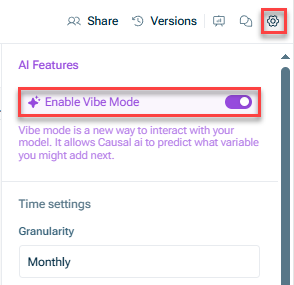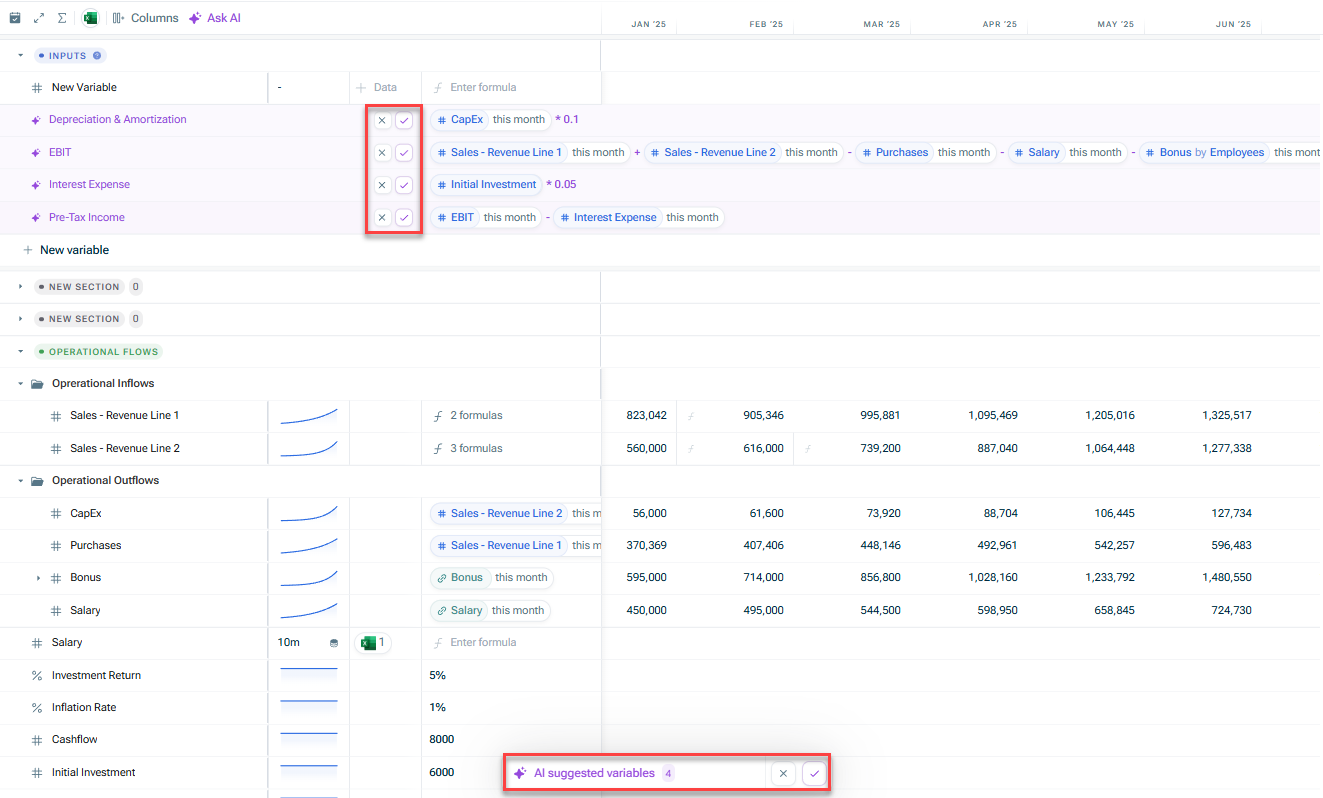Creating Variables Using AI
Last updated on 2025-09-04
Overview
xP&A offers different options for AI assistance when creating new variables. AI can be used to suggest new variables to be added to your model. It comes up with up to 5 suggestions for names and formulas completely on its own, including adding new hardcoded assumptions to then be used in its own calculations.
You can enable the AI assistance at model level or when creating new variables.
How it works
Based on the variables that you have in your model, AI makes suggestions for your next variable. The suggestions are based on names of the variables and on the formulas you are already using.
This article contains the following sections
Available AI Options
The following options to use AI assistance for creating new variables are available:
Ask AI
With the Ask AI menu, you can benefit from two different AI functionalities:
Suggest variables
With this option, you can ask AI to generate one-off suggestions for new variables based on your model.
To use it, click on the Ask AI button at the top of the spreadsheet and select Suggest variables. The AI-suggested variables will appear in the Inputs section:
Prompt AI
With this option, you can directly interact with the AI, asking for help with setting up certain calculations and analysis. The AI then suggests the variables typically used for these calculations.
To use it, click on the Ask AI button at the top of the spreadsheet and select Prompt AI. Enter your prompt in the text field and click Submit. The AI-suggested variables will appear in the Inputs section:
Vibe Mode
With this option, you can automatically generate suggestions for new variables as you work on a model.
To use it, open the model settings and activate the option Enable Vibe Mode:
Accepting or Rejecting AI Suggestions
Once AI has suggested new variables for your model, you can accept or reject these suggestions.
You can choose to accept or reject them:
- Individually right behind the suggested variable name
- In bulk at the bottom of the spreadsheet
In addition, you can click Retry to have AI suggest other variables.