Creating and Configuring Subledgers
Last updated on 2025-10-01
Overview
Subledgers serve to supplement and explain the general ledger. A subledger is used, for example, to store the structure of the P&L based on your main structure.
In subledgers, original accounts from the financial accounting source systems are created, assigned and managed, and manually created accounts and items are administrated.
In the Overview, each subledger is displayed in the folder as a workspace in which it was created.
This article contains the following sections:
Creating Subledgers
To create a subledger:
- Right-click the desired folder in the Workspace configuration and select Create | Subledger from the context menu. The Create subledger dialog is displayed:
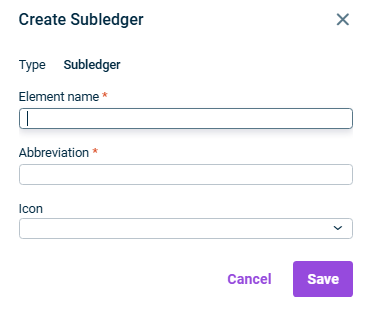
Creating a subledger - Specify the name of the subledger.
- Enter an abbreviation for the subledger.
- From the Icon drop-down list, choose the icon to be displayed in front of the subledger name in the user interface.
- Click Save.
Configuring a Subledger
To configure a subledger, click the name of the subledger in the tree view and then at the top right click Edit to open the editing mode:
Options
The following options are available for subledgers:
The following general properties can be configured for subledgers:
Option
Description
Element name
Name of the subledger. If necessary, specify the country-specific language descriptions for the display languages available for the Lucanet user interface.
Abbreviation
Abbreviation of the subledger
General ledger
Shows the related general ledger. This field cannot be edited.
Formatting Options
If necessary, choose another icon from the drop-down list.
On the Elements tab, you can define which elements can be created in the ledger:
- To delete elements from the Elements list, click
 next to the element you want to delete.
next to the element you want to delete. - To add elements to the Elements list, click + Add row and choose the desired element in the displayed drop-down list. The following elements are available:
- If references are permitted as elements: If necessary, activate the Restrict the origin of references check box if you only want to enable references to certain workspaces. Then, click + Add and select the workspaces for which references can be created.
If an object type is removed from the ledger's configuration, no further elements of this type can be created in the ledger. Elements previously created in the ledger with the removed object type are retained and can be edited, copied, moved, or deleted.
On the Transfer tab you can define which transfer account and which transaction type are to be used as default values for the transfer when creating accounts in the subledger:
Option
Description
Transfer account
General ledger account for the transfer from the subledger.
Transaction type
Transaction type for the transfer
You can only select transaction types that belong to the transaction type category of the transfer account. The specified transaction type can be changed for each account at a later time.
Subledger accounts with the same transaction type category as the transfer account use the transaction type of the posting instead of the default transaction type
Activate the check box if the transaction type of the postings of the subledger account is to be defined as transaction type for the transfer.
This specification applies only to subledger accounts with the same transaction type category as the transfer account.
Include 'Partner' dimension in the transfer
Activate the check box if the partner information of the subledger accounts is to be transferred to the transfer account in the general ledger

