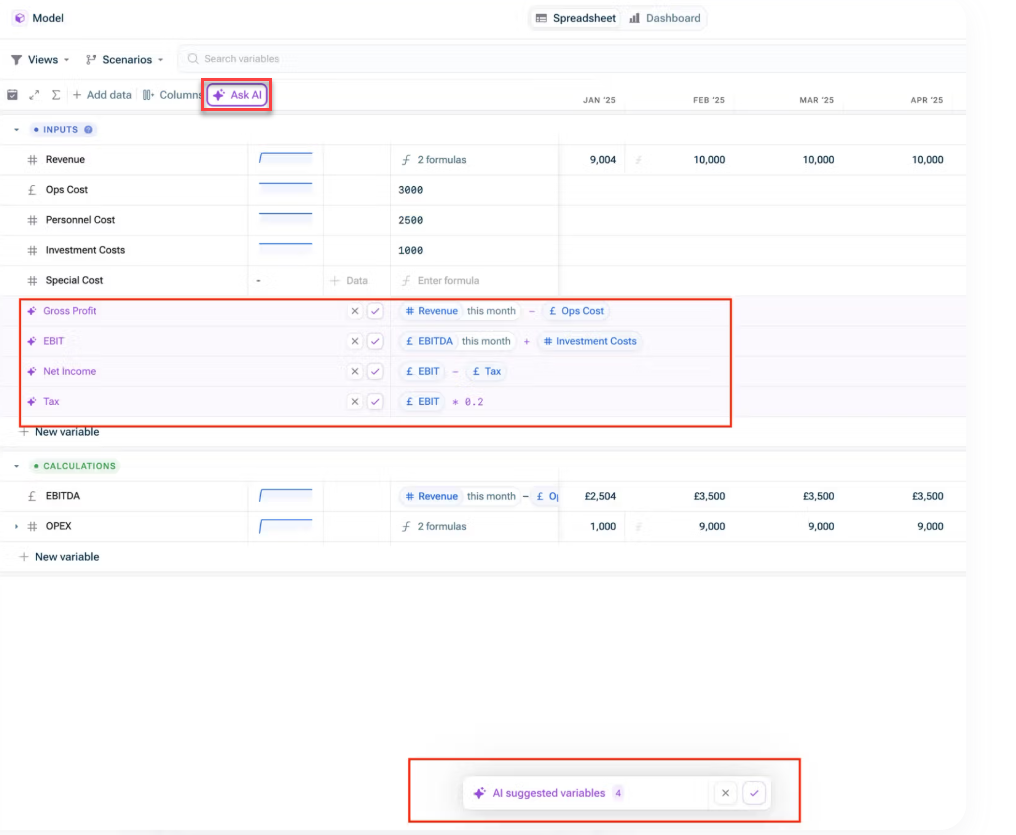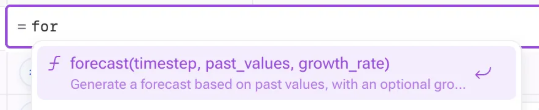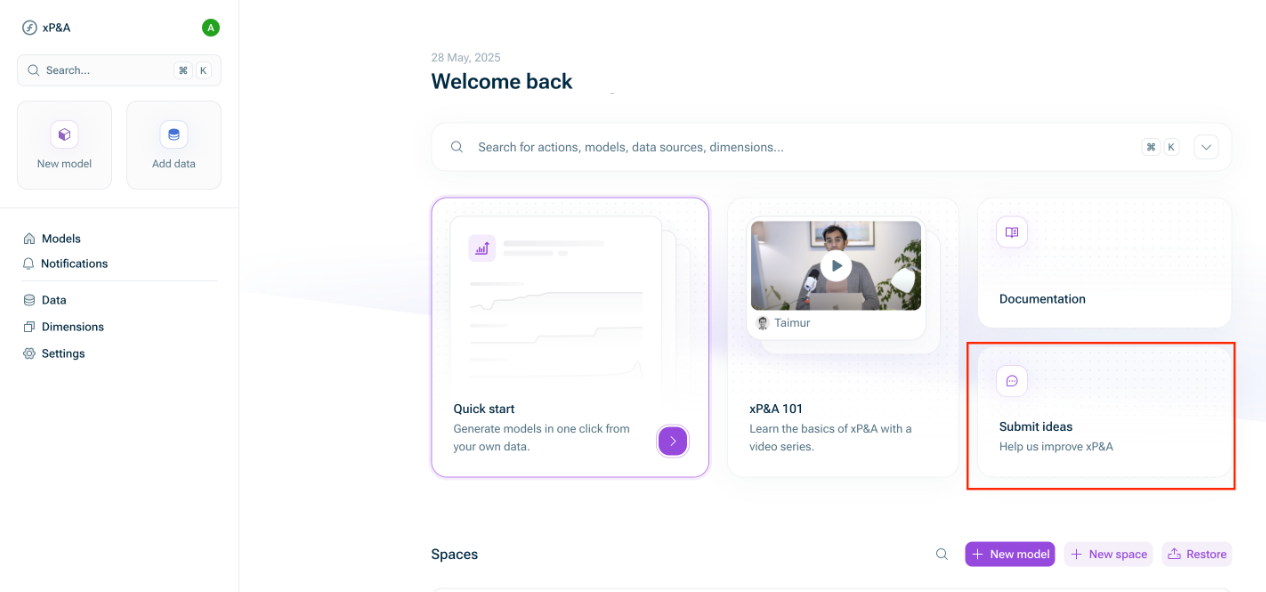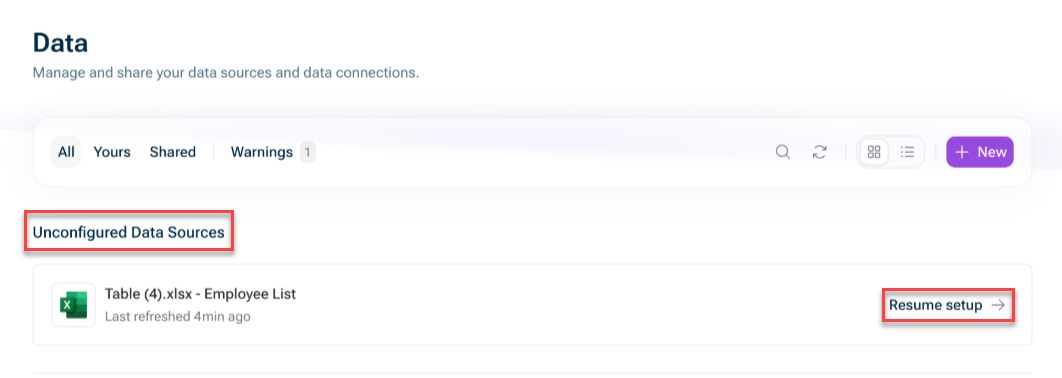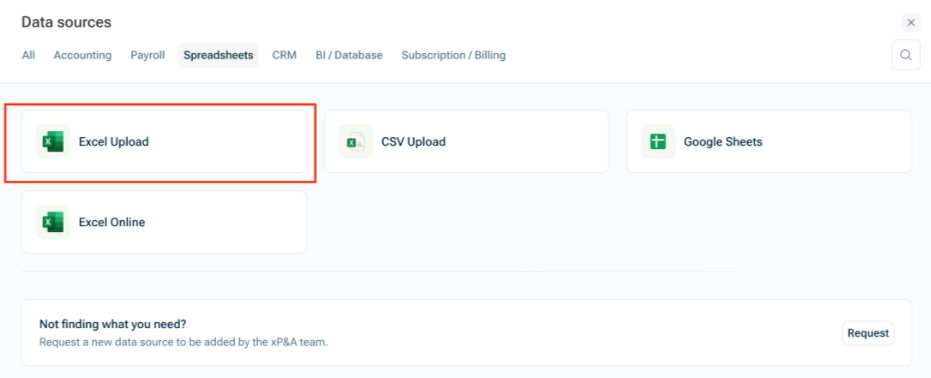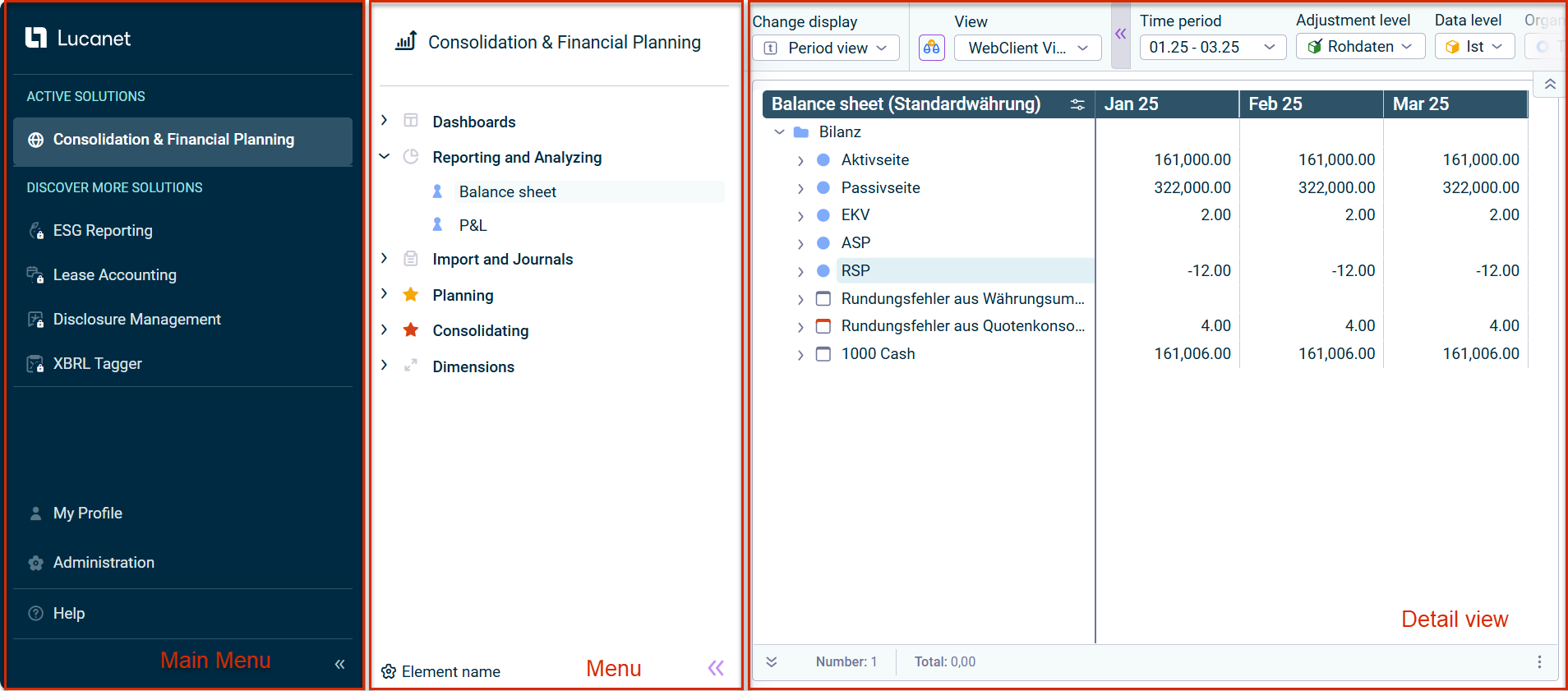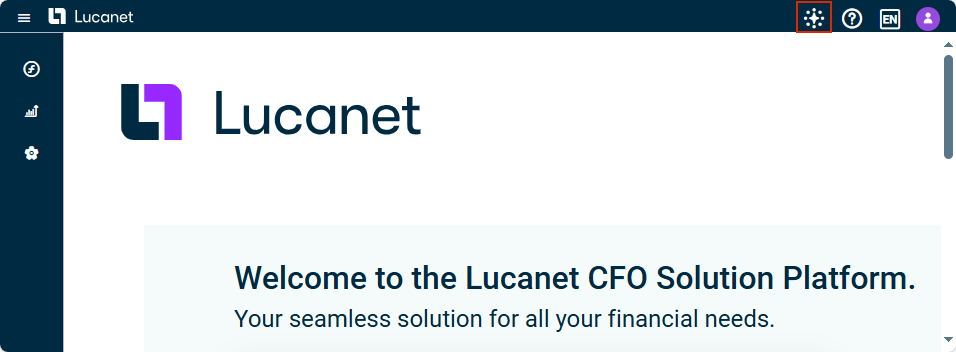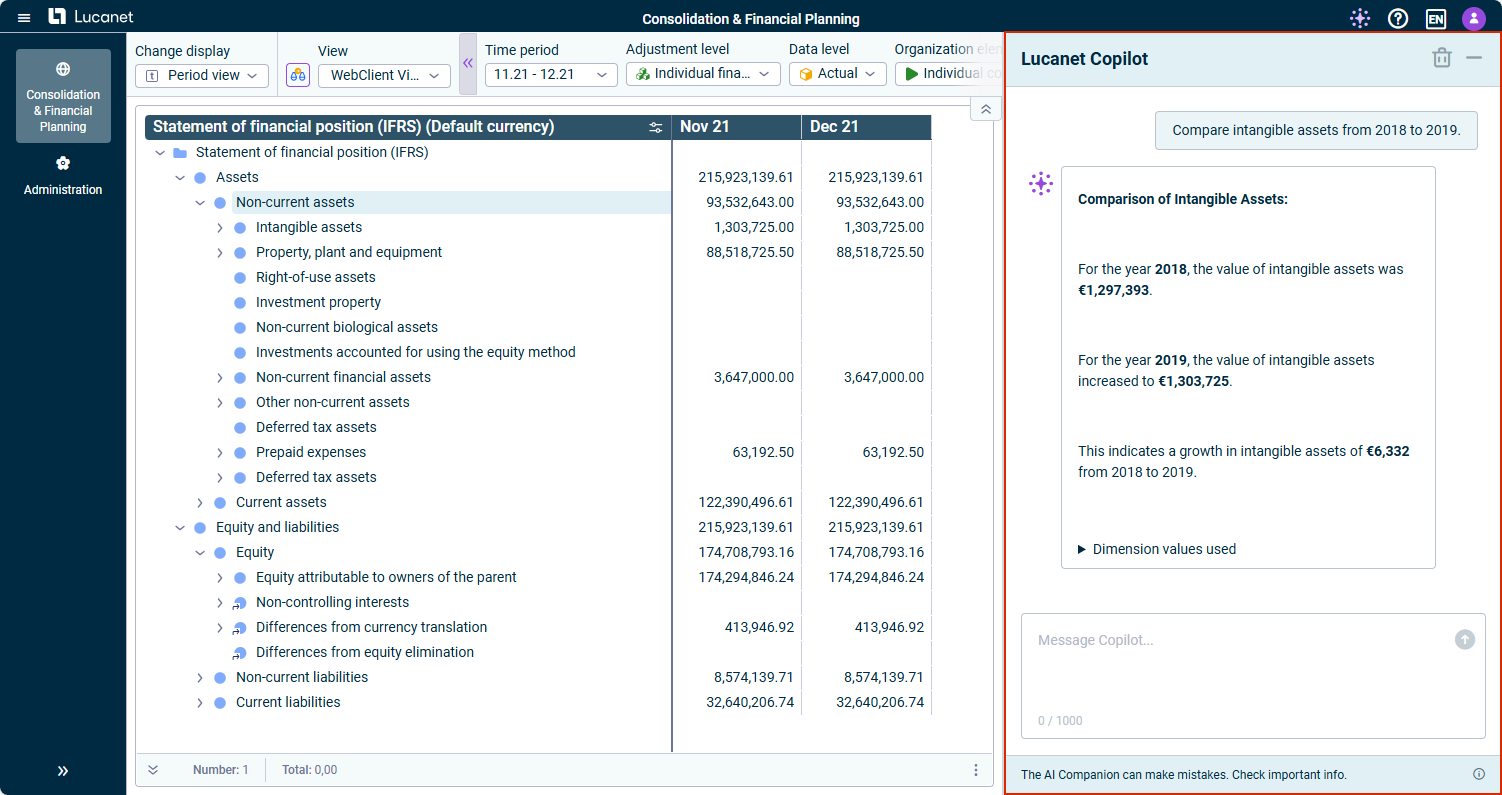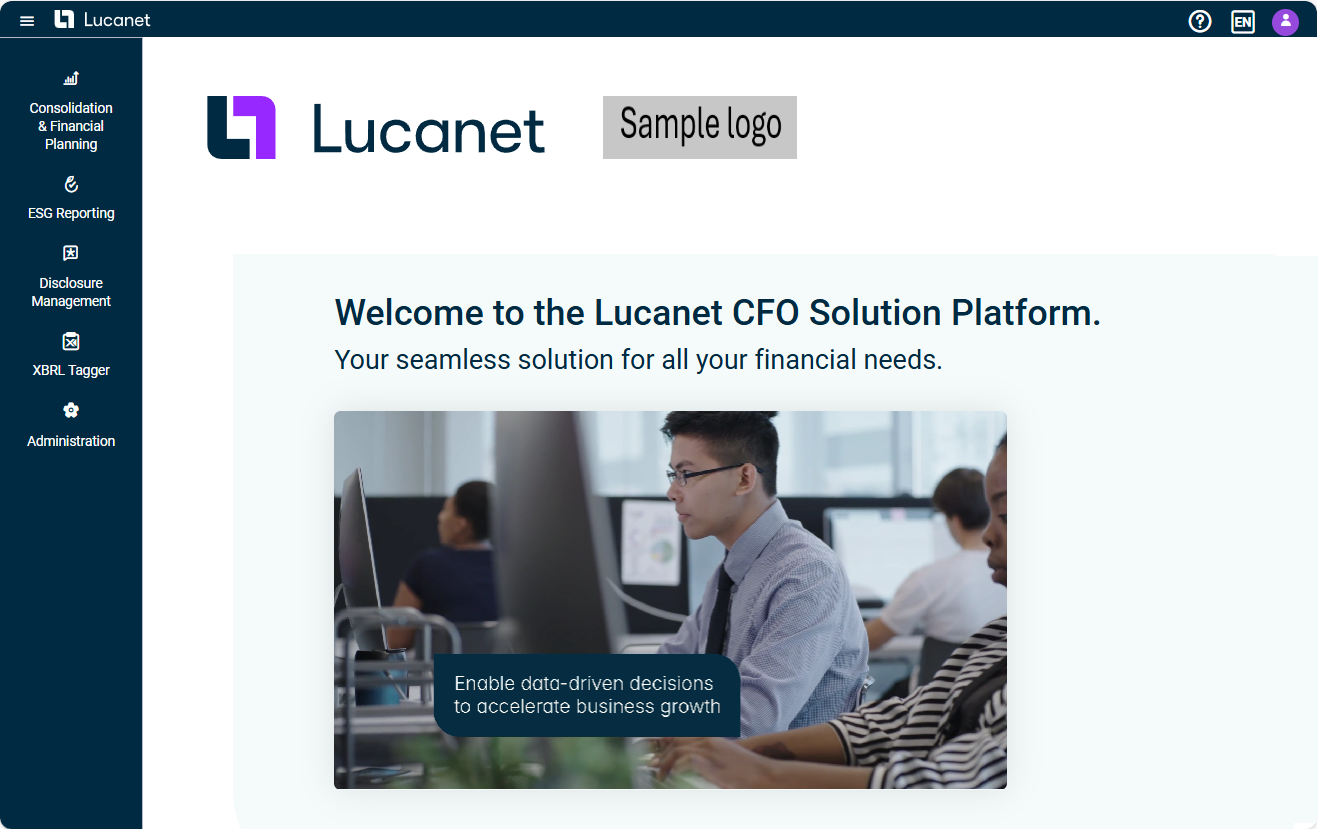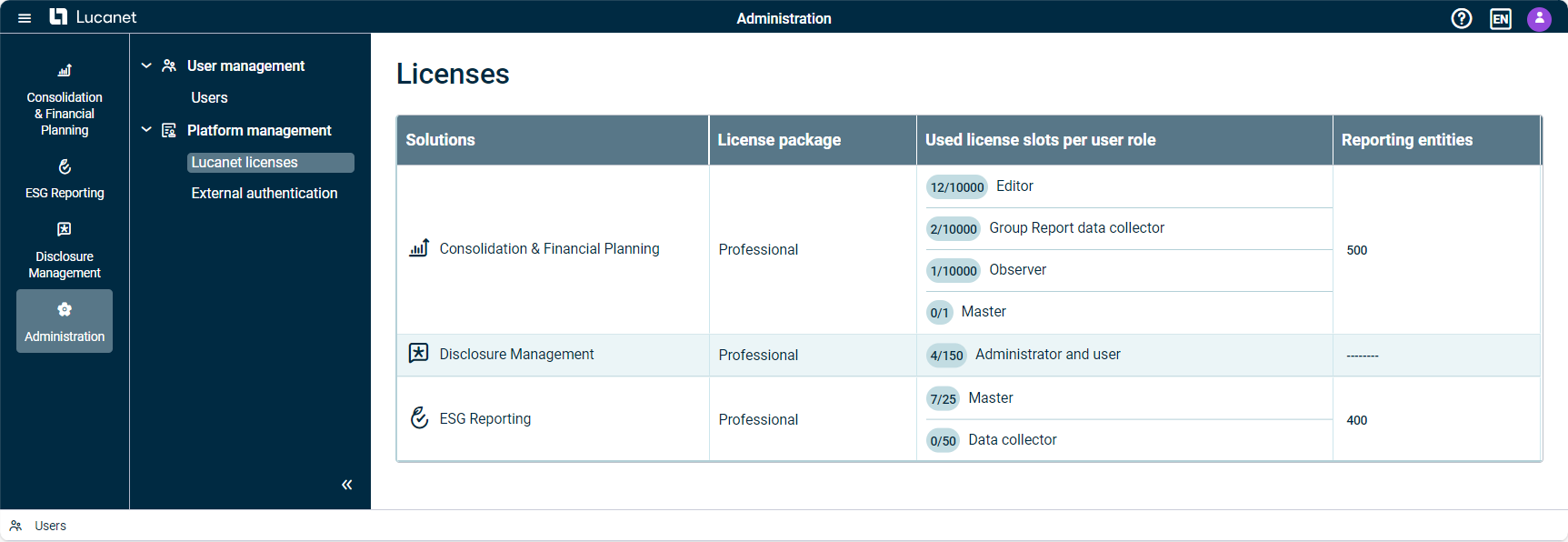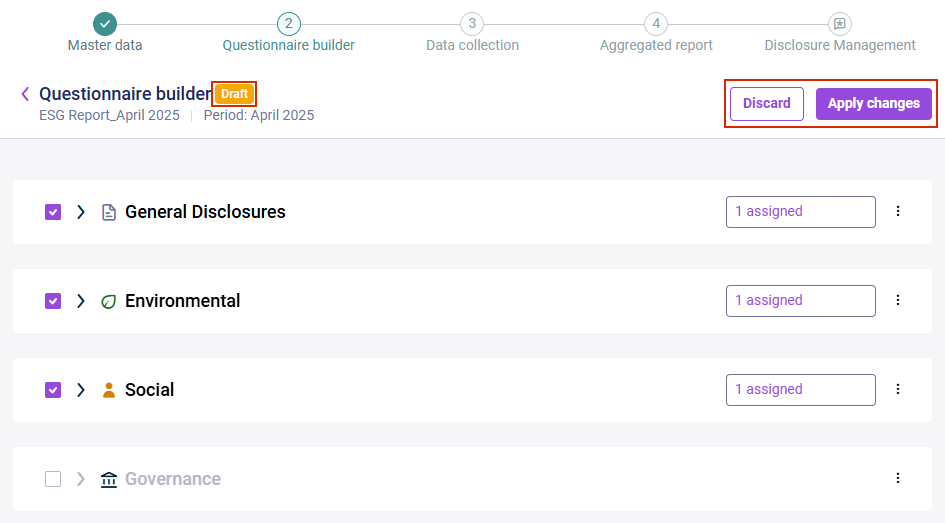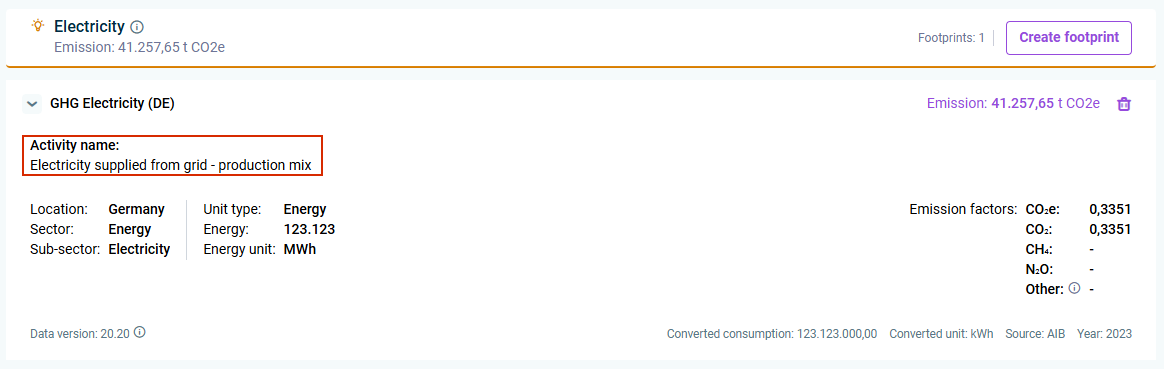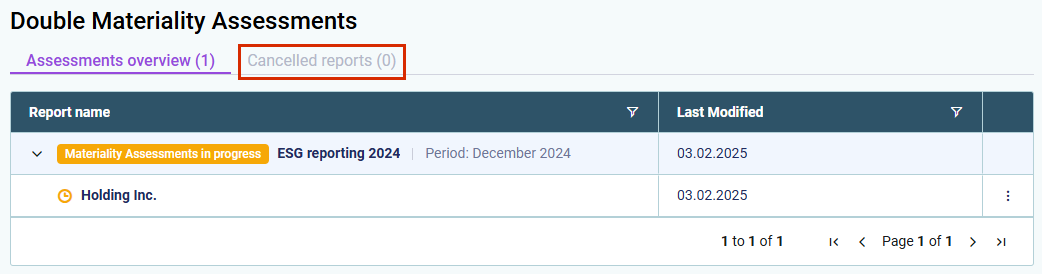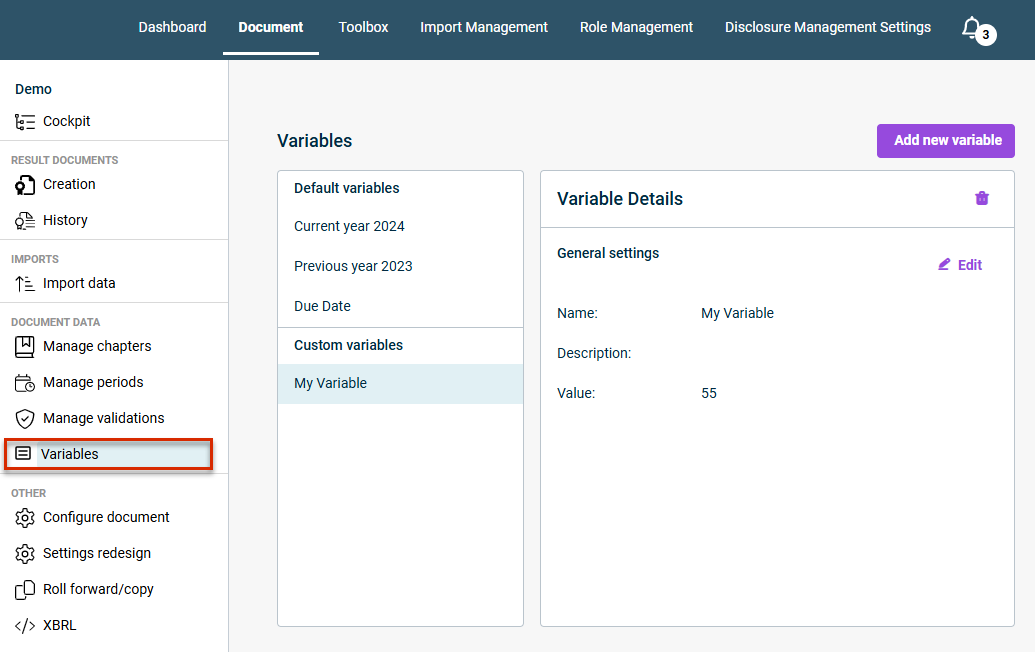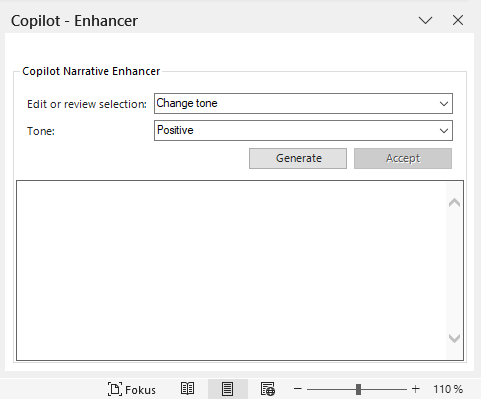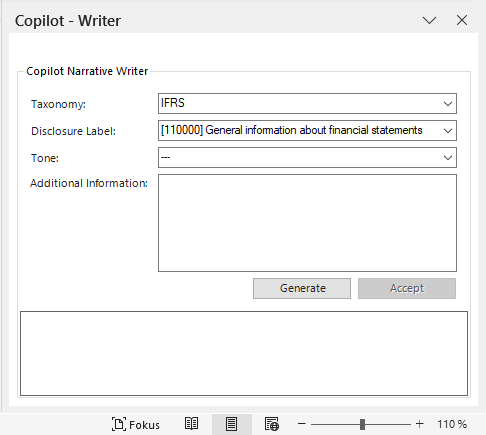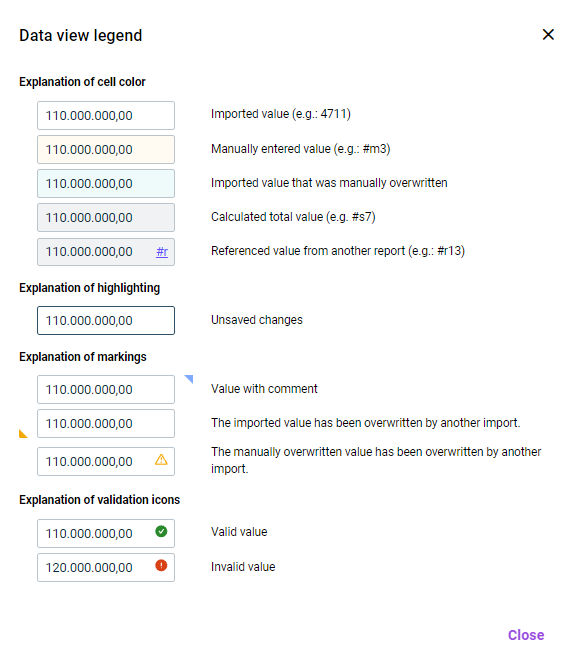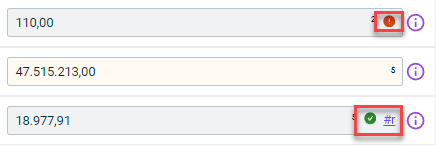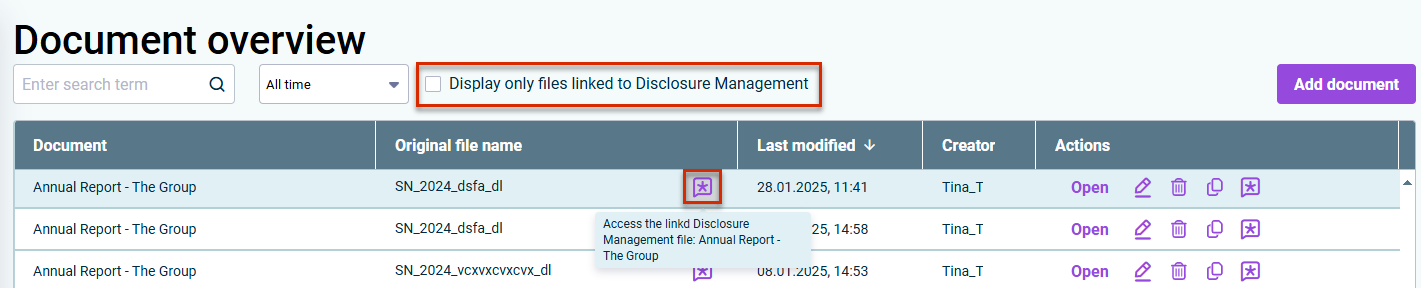What's New in Lucanet 25?
Come and explore the exciting new features of our latest release! The following new features for the Lucanet CFO Solution Platform have been released since Lucanet 24.1:
Our Highlights
- Extended Planning & Analysis
- CFO Solution Platform
- Lease Accounting
- ESG Reporting
- Consolidation & Financial Planning
- Disclosure Management
- XBRL Tagger
- Banking & Cash Management
New in Version 250528 (Release Date: 2025-05-28)
New AI Functionalities
With this release, we are introducing new AI functionalities within xP&A which will help you to set up your variables and build your model more quickly and efficiently. The following AI features are available:
AI-generated suggestions for variables
You can choose between three different options for AI support when creating a new variable. Based on the variables and formulas you already have in your model, you will get suggestions for your next variable. AI comes up with the names and formulas completely on its own, including adding new hardcoded assumptions to then use in its own calculations. You can then accept or reject individual or all of the suggested variables.
AI-assisted forecasts
With the new forecast formula function, you can add a forecast for your variables based on your historical data using AI. It will analyze your past performance and add the most likely forecast based on your own data, that you can use or compare against in your analysis.
Form to Submit Your Ideas for xP&A
Do you have a suggestion for improvement or are you missing a feature in xP&A? Then you can sumbit your idea to our team now directly! Simply go to your xP&A home page and submit a form:
New Data Source Type
You are now able to set up a connection to a Microsoft SQL Server data source in xP&A.
New in Version 250417 (Release Date: 2025-04-17)
Apart from bug fixes, the release contains the following new feature:
Option to Resume Configuration of Spreadsheet Data Sources
With this release, a new option for Spreadsheet data sources is available: In case you did not finalize the dimension mapping when setting up a connection to a Spreadsheet, the data source will be displayed in the section Unconfigured data sources in the Data workspace. You can open the unconfigured data source from this section and resume the set up whenever you are ready.
New in Version 250407 (Release Date: 2025-04-11)
Apart from bug fixes and performance optimizations, the release contains the following new feature:
New Data Source Type to Upload an Excel File
With this release, we are introducing a new option to integrate data into xP&A. It is now possible to upload an Excel file as a data source. It can be set up in the Data workspace using the option Excel Upload:
Release of Lucanet xP&A (Release Date: 2025-03-03)
The new Lucanet xP&A solution is now available on our Lucanet CFO Solution Platform!
Drive strategic decisions with unified real-time insights across financial and operational planning, while eliminating traditional silos that hinder performance.
The Lucanet xP&A solution offers you:
- Single source of truth: A single, real-time view of financial and operational data keeps everyone aligned and accountable.
- Smarter planning: Intuitive modeling and insights help teams move faster, optimize performance, and spot new opportunities.
- Better collaboration: Shared access to reliable data improves teamwork, forecasting, and risk management.
New in Version 250529 (Release Date 2025-06-03)
Apart from bug fixes and performance enhancements, the release contains the following new features:
Referencing Dimensions in Copilot Prompts
To enhance clarity when working with the Lucanet Copilot in Consolidation & Financial Planning, you can now precisely reference dimensions in your Copilot prompts using a simple forward slash ("/") notation. When typing a forward slash, a drop-down list of available dimensions such as account, data level, or organization element appears. You can select any dimension to narrow your request. After selecting a dimension, another drop--down list is displayed, showing only elements that are relevant to that dimension. This makes it easier to filter and choose the right data.
Modernized User Interface and Centralized Navigation
We are excited to introduce a redesigned user interface for the Lucanet CFO Solution Platform. With an improved main menu that centralizes all essential functionalities, this update makes it easier for you to navigate through the platform and manage your tasks efficiently.
The new user interface is displayed as follows, for example:
Key changes of this feature include:
- Unified Navigation
The quick access bar and top bar have been removed. You will now find key functions such as Lucanet Copilot, My Profile, and Help — previously located in the top bar — integrated into the main menu. Additionally, the option to change the user interface language can now be found under My Profile. - Reorganized and Expanded Main Menu
In addition to the centralized functionalities outlined above, the main menu has been restructured for improved usability. In the Active Solutions section, you can quickly access your licensed Lucanet solutions. The newly added Discover More Solutions section allows you to explore additional Lucanet solutions on a dedicated demo page, with options to access documentation, connect with experts, explore learning resources, and visit the Customer Portal. - Solution Menu Updates
Solution-specific menus, such as those for Consolidation & Financial Planning and ESG Reporting, you will now see both licensed and unlicensed modules, making navigation and discovery easier.
New Fields in User Management
With this release, two new mandatory fields First name and Last name have been introduced in the Create user and Edit user panels. Platform administrators can now accurately maintain personal name information for each user. This enhancement ensures more complete and reliable user data across the system.
Existing users are not affected until their accounts are updated, at which point first name and last name must be entered before saving.
User Management Limited to Licensed Solutions
Administrators of the Lucanet CFO Solution Platform now see only licensed solutions when creating, updating, or managing multiple users. Options for unlicensed solutions are hidden, providing a cleaner and more efficient user management interface.
New in Version 250407 (Release Date 2025-04-10)
Apart from bug fixes and performance enhancements, the release contains the following new features:
Lucanet Copilot Available
The new Lucanet AI functionality Lucanet Copilot is now available and is here to help you with everyday questions as well as gaining quick insights on Consolidation & Financial Planning data.
Lucanet Copilot can help you with the following:
- Ask and get answers anywhere in the CFO Solution Platform
Now you can ask questions about Lucanet in simple language from anywhere in the Lucanet CFO Solution Platform. Lucanet Copilot uses our online documentation Lucanet Knowledge Base and delivers clear, user-friendly answers to you. Quick Insights for Consolidation & Financial Planning Reports
Get fast and helpful insights about your Consolidation & Financial Planning reports. To do so, simply navigate to the ledger on which you want to have more information, and ask your question, such as:
More User Interface Languages
Italian and Polish have been added to the user interface languages. The CFO Solution Platform and the ESG Reporting solution are now available in both languages, with the xP&A solution additionally available in Italian. In the near future, further solutions will be localized in these two languages.
This enhancement allows users to use the software in their preferred language, which increases user-friendliness and efficiency.
For more information about setting the language of the user interface, see Basic Confituration for the Lucanet CFO Solution Platform.
For more information about configuring the language for a user, see Creating and Editing Users for the Lucanet CFO Solution Platform.
Renaming of User Role in ESG Reporting
The user role ESG Master in ESG Reporting has been renamed to ESG Administrator.
For more information, see User Roles and User Interface in ESG Reporting.
New in Version 1.7 (Release Date 2025-02-26)
Apart from bug fixes and performance enhancements, the release contains the following new features:
Customization in the Platform Management
A new workspace Customization has been added in the Administration under Platform management. As an administrator, you can customize certain elements of the Lucanet CFO Solution Platform to match your corporate design. Currently, you can upload your company logo and configure it for use on the start page, in the top bar, and in e-mail templates.
The start page with a customer logo is displayed as follows, for example:
Managing User Roles for Disclosure Management in Administration
All global user roles for Disclosure Management can now be assigned and edited in the user management of the Lucanet CFO Solution Platform, making user management more effective and easier. The following roles are available:
- Administrator: Automatically receives the role of Global Administrator within the Disclosure Management solution, along with all solution-wide and cross-document administrative permissions.
- Editor: Automatically receives the role of Global Editor within the Disclosure Management solution.
- Reviewer: Automatically receives the role of Global Reviewer within the Disclosure Management solution.
- Reader: Automatically receives the role of Global Reader within the Disclosure Management solution.
- No specific role: Theses users initially receive no specific role within the Disclosure Management solution. Only when a user role is assigned by a Global Administrator can different permissions be assigned.
For more information on the specific permissions of each role, see Creating and Editing User Roles for Disclosure Management.
New in Version 1.6 (Release Date 2025-01-27)
Apart from bug fixes and performance enhancements, the release contains the following new features:
Simultaneous User Account Management
User management has been enhanced to enable simultaneous management of multiple users, making administrative tasks easier and more efficient. In the list of users, you can now select multiple users and perform the following actions:
- Edit users with the following options:
- Change user access and user roles
- Enable or disable external authentication
- Lock or unlock users
- Change language and formatting settings, if these settings have not been changed by the user
- Resend invitation e-mail
- Delete users
Extended Version Information in the 'About Lucanet' Menu
Our new solutions, Lucanet XBRL Tagger and Lucanet Lease Accounting, are now available in the Lucanet CFO Solution Platform. In the About Lucanet menu you can also view the current versions of XBRL Tagger, XBRL Engine, and Lease Accounting. This gives you a complete overview and makes it easier to track updates.
New in Version 1.5 (Release Date 2024-11-28)
Apart from bug fixes and performance enhancements, the release contains the following new features:
Change Log in User Management
The new change log in the user management allows you to efficiently monitor and manage all changes made to your users. You can display a user's change log or an overview of all user changes.
In the change log table, you will find detailed information about the changes made. This includes the date of the change, who performed the change, the action, the impacted user (in the general change log only), the exact change, and the old and new values of the changed settings. The general change log is displayed as follows, for example:
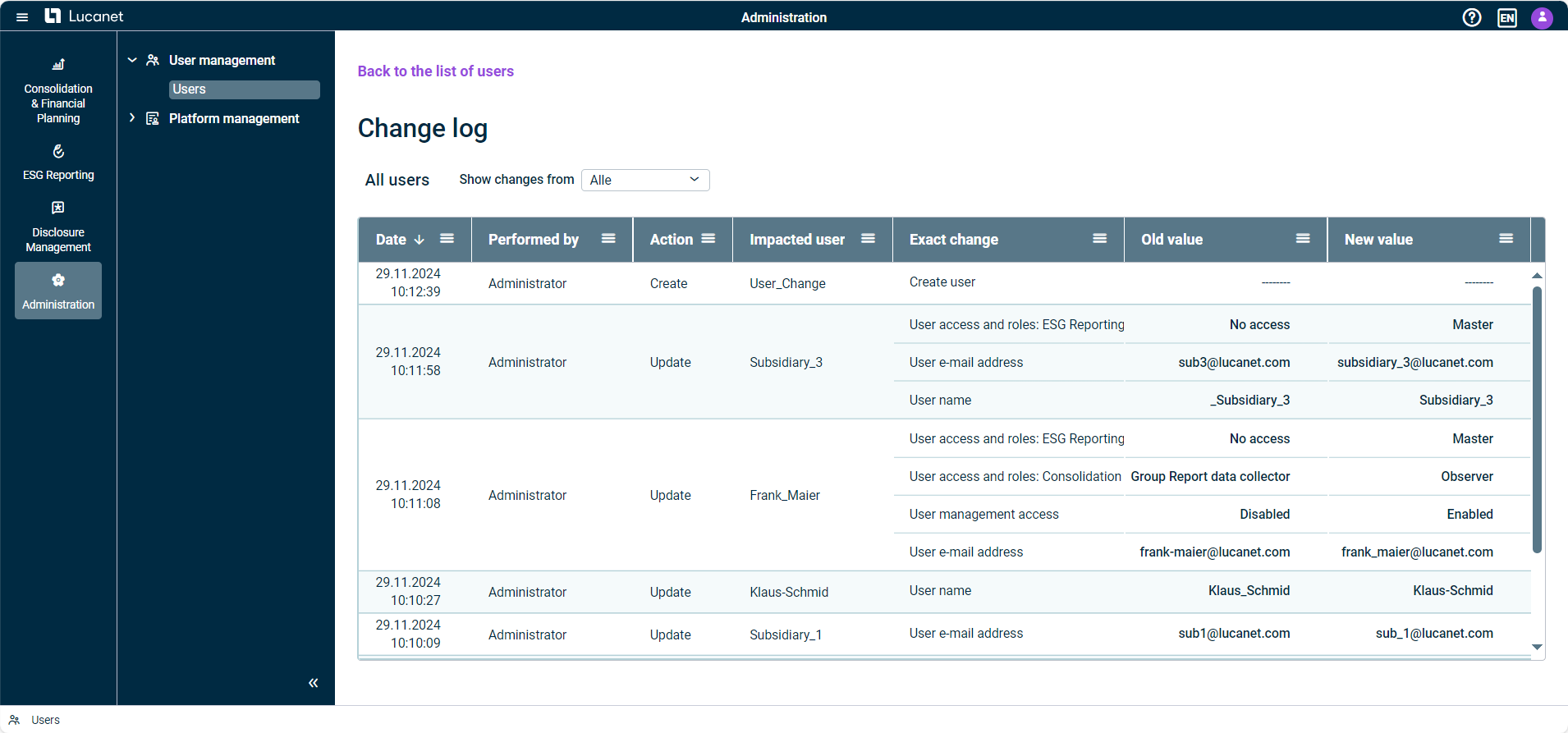 General change log in user management
General change log in user management
You can set the desired time period for the display of changes and sort the data by date of change or filter the data according to specific criteria in order to find the desired information more quickly.
New in Version 1.4 (Release Date 2024-10-31)
Unified Login Page for Lucanet.Financial Client
As a user of the Lucanet CFO Solution Platform, if you have access to Lucanet.Financial Client, you can now log in to Lucanet.Financial Client using the same login page as for the Lucanet CFO Solution Platform. You can either log in with your Lucanet credentials or via SSO, if external authentication is enabled for your Lucanet CFO Solution Platform account. This new feature provides a seamless user experience when logging in and streamlines access to your Lucanet services.
UX and Usability Improvements in Administration
In Lucanet 25, we have introduced a number of updates to the Administration section that are designed to improve the user experience and increase user-friendliness. Some of the main improvements are:
- Navigation improvements in the list of users: By using infinite scrolling, administrators can now better navigate the list of users by first displaying 20 users and then loading more by scrolling as needed. By default, the most recently updated users appear at the top of the list.
- Moving user configuration to the right side panel: Administrators of the Lucanet CFO Solution Platform can now use the right side panel to create or update users. The side panel replaces the previous dialog and offers the same fields, input requirements, and validation checks. This allows an intuitive and efficient configuration of all necessary user settings.
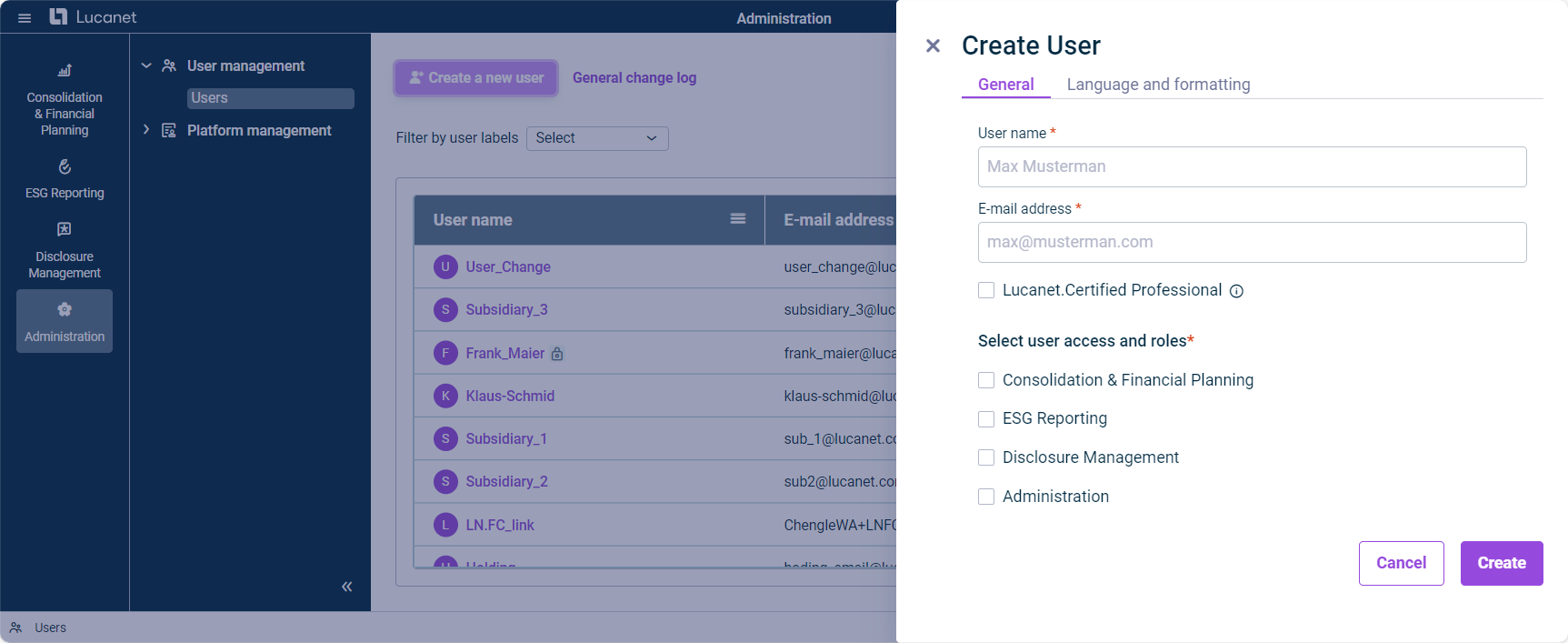 Side panel for creating users
Side panel for creating users
- Optimization of the license display: Lucanet 25 offers you as administrator an improved overview of your license information. The table in the Licenses workspace shows the used and available license slots per user role for each solution, whereby user roles with 100,000 or more license slots are marked with the infinity symbol (∞). In addition, the user roles are listed on separate lines for a better overview. The workspace Licenses, is displayed as follows, for example:
New in Version 1.3 (Release Date 2024-09-24)
Apart from bug fixes and performance enhancements, the release contains the following new features:
Enhancement of the Login Options: New Workspace 'External Authentication'
From now on, administrators of the Lucanet CFO Solution Platform can configure and enable an External Identity Provider in the External Authentication workspace. The following authentication protocols are available: OIDC and SAML.
The External authentication workspace is displayed as follows, for example:
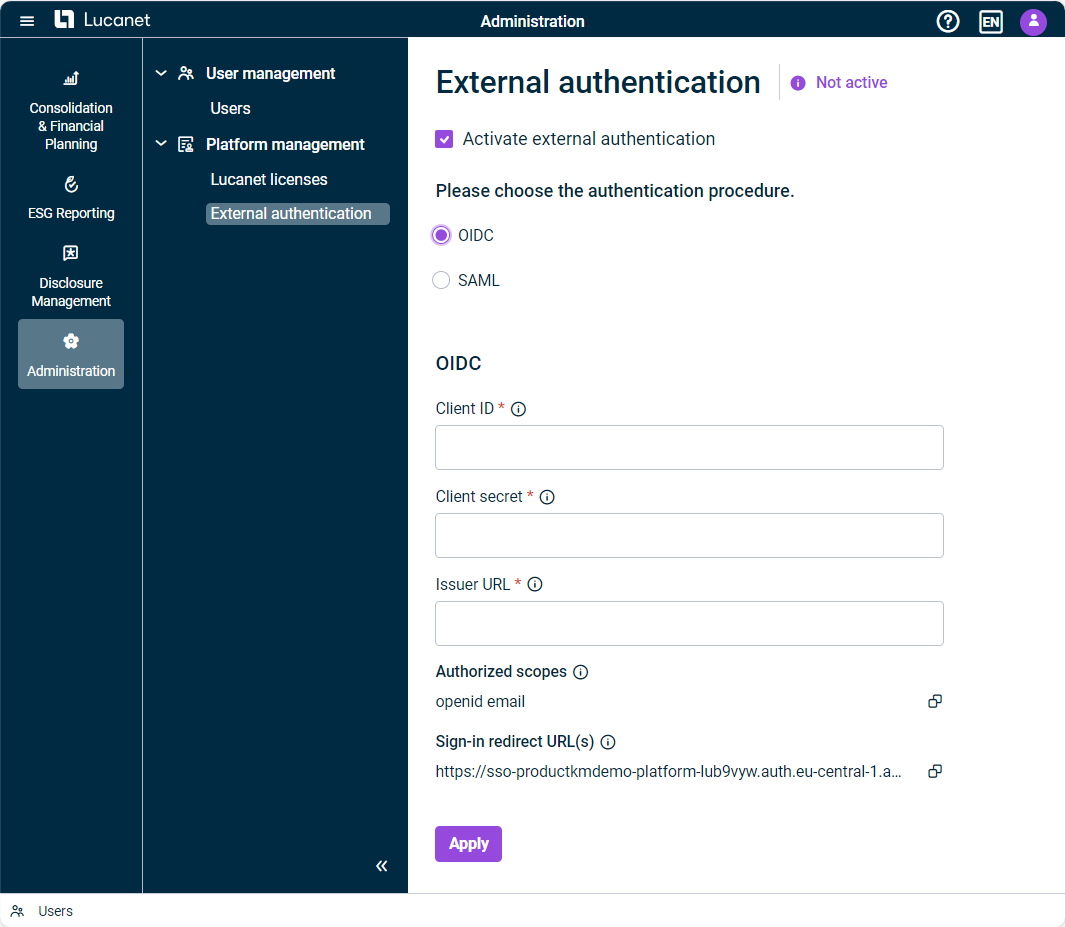 The ‘External authentication’ workspace
The ‘External authentication’ workspace
If external authentication is activated, the Enable external authentication option is available when creating or editing a user. If external authentication is not activated within the External Authentication workspace, the option to Enable external authentication will not be visible for the administrator when creating or editing a user. Thus, the users will continue to log in with their Lucanet credentials.
This enhancement allows for more flexibility and security when logging in, improves the user experience, and enables seamless integration into our customers' existing IT infrastructure.
Improved User Management Efficiency: New Labels And Filter Options for Special User Groups
In version 1.3, we have further optimized the user management. Administrators of the Lucanet CFO Solution Platform can now identify and manage users more quickly using the following labels:
| Label | Users |
|---|---|
| Lucanet.Certified Professional users | |
| Permanently locked users | |
| Users for whom external authentication is activated |
As soon as one of these options is configured for a new or existing user, the label appears after the user name in the list of users. If you hover over the label, a tooltip displays the corresponding information.
In addition, a new filter above the list of users enables a targeted search and quick display of the three user groups.
No More Licenses Needed for Lucanet.Certified Professional Users
With the new release, Lucanet.Certified Professional users no longer require license slots. This allows Lucanet.Certified Professional users to be assigned roles in a licensed solution even when there are no more license slots available.
New in Version 250624 (Release date 2025-06-24)
Import of Cost Centers from Lucanet Consolidation & Financial Planning
It is now possible to import cost centers that have been created for reporting entities in the Consolidation & Financial Planning directly into Lucanet Lease Accounting. This feature ensures that your financial and lease data are interconnected, allowing for more comprehensive reporting and analysis. The import is performed in the Cost Centers area in the Settings workspace.
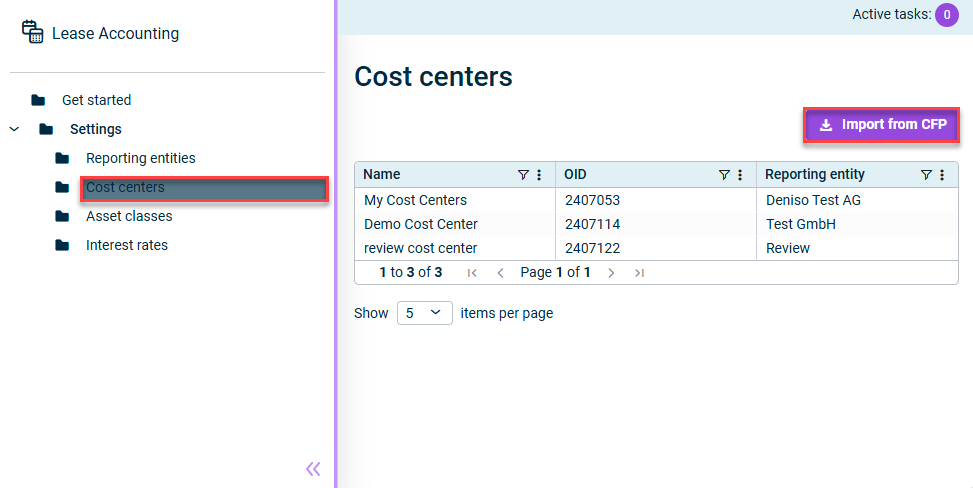 Import of cost centers
Import of cost centers
Manual Entry of Reporting Entities
As of now, users who solely operate our Lease Accounting solution can manually enter reporting entities as lessees. The feature is designed to effortlessly create and manage reporting entities, offering a streamlined experience even without the integration with Lucanet Consolidation & Financial Planning.
Import of Postings into Lucanet Consolidation & Financial Planning
We are introducing a new feature that enables direct import of postings created in Lease Accounting into Lucanet Consolidation & Financial Planning. Designed to enhance integration within the CFO Solution Platform, this tool ensures a smooth connection between your lease data and Consolidation & Financial Planning.
The import is performed via a script in the Importing data into reporting entities workspace. For more information, please contact our support or your Professional Service contact.
New Reports Available
As of now, the following reports can be created and downloaded in the Export workspace:
- Asset register report summarizing all the assets and asset-related information that have been created in Lease Accounting.
- Account balances report showing the balances for each account, aggregated by transaction type, cost center and/or assets class. This report allows a reconciliation of the balance in the Lease Accounting database with the balance of the accounts in the balance sheet to make sure that both are in line and postings are complete.
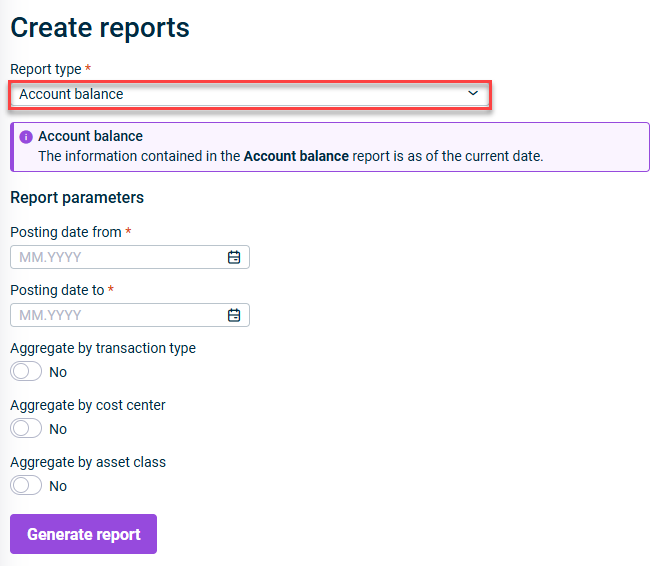 Account Balances report
Account Balances report
New in Version 250325 (Release date 2025-03-25)
Apart from bug fixes and usability enhancements, the release contains the following new features:
Manual Entry of Interest Rates
We are introducing a new feature that provides greater flexibility and control by allowing users to manually enter interest rates during the creation or modification of contract components. This manual entry will override any pre-configured interest rates, if any were set.
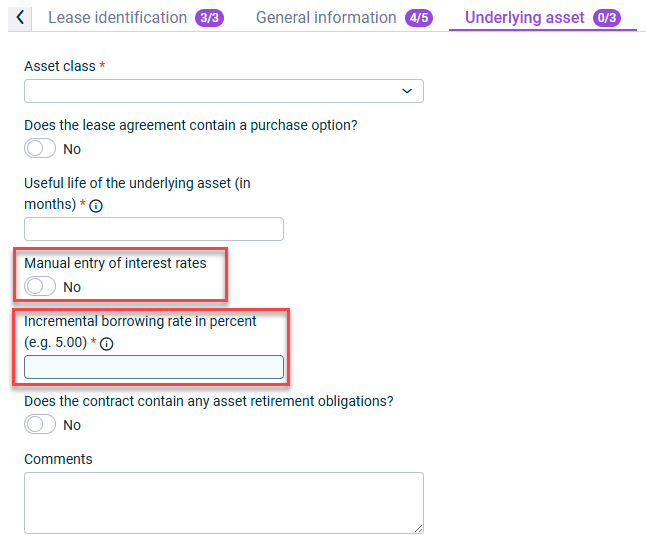 Manual entry of interest rates
Manual entry of interest rates
Disclosures Report
The Disclosures report is designed to help users meet IFRS 16 requirements efficiently. It offers a detailed breakdown of lease liabilities and assets for individual reporting entities, enhancing transparency and compliance.
 Creating a Disclosures report
Creating a Disclosures report
Release of Lucanet Lease Accounting (Release Date: 2024-12-18)
The new Lucanet Lease Accounting solution is now available on our Lucanet CFO Solution Platform!
Use this secure and efficient solution to enter, calculate and post Lease Contracts in accordance with IFRS 16 to ensure that your accounts are correct and comply with all the necessary regulations.
Lease Accounting offers you:
- Simple and intuitive operation: When you enter a lease contract, the software will actively guide you through the relevant contract dialogs.
- Contract simulation: Generate previews of the calculations for your most important lease contracts and check your data.
- Fast exports: With just a few clicks, you can export the postings you have created in Lease Accounting to MS Excel, or generate reports for all the contracts or balances you have created for a set reporting date.
Neu in Version 250703 (Release Date 2025-07-07)
The range of functions of Consolidation & Financial Planning has been significantly expanded. As of now, you will find both new features as well as extensive functionalities from Lucanet.Financial Client on the Lucanet CFO Solution Platform:
Lucanet Copilot
Our new AI feature Lucanet Copilot is now available to assist with everyday questions and provide quick insights into consolidation and financial planning data:
- You can ask questions about Lucanet in simple language to Lucanet Copilot from any area of the Lucanet CFO Solution Platform. Lucanet Copilot uses our knowledge databases to provide clear answers.
- For quick insights into consolidation and financial planning reports, navigate to the desired ledger in Consolidation & Financial Planning and ask your question. You can enrich your prompts with references to dimensions or ask Copilot to create charts.
Note: This functionality is only available with the Professional license for Consolidation & Financial Planning.
Creating Postings Manually
It is now possible to manually create postings in the Journals workspace. Postings can be created for both reporting entities and consolidation areas.
You can now also define individual historical exchange rate translations for each posting value. All currency translations configured for the respective reporting entity or consolidation area are taken into account.
Administrating Dimensions
From now on, dimensions can be created and edited in the Lucanet CFO Solution Platform. The following dimensions are available:
- Reporting entities
- Organization elements
- Currency translation
- Partner
- Data levels
- Adjustment levels
- Transaction types
- Fiscal years
Configuring Workspaces
Statistic ledgers can now be created and configured in the Workspace configuration. Statistical ledgers can be used to create account hierarchies that need not be subject to the rules of double-entry accounting (e.g. derived general ledger and subledger structures, indirect cash flow statement and direct liquidity planning).
Importing Data Into Lucanet.Financial Warehouse
Data from MS Excel can now be imported into Lucanet.Financial Warehouse using the new workspace Importing data into Lucanet.Financial Warehouse via the Lucanet CFO Solution Platform. This new feature saves time and effort, as previously data could only be imported into Lucanet.Financial Warehouse in Lucanet.Financial Client.
Planning
With the new release, the following planning functionalities are now also available in the Consolidation & Financial Planning solution of the Lucanet CFO Solution Platform:
- Accounting Rules: Using accounting rules, automatic contra entries can be defined for integrated balance sheet and cash flow planning. The following accounting rules are available:
- Payments - for all accounts and items that relate to business transactions with cash flow impact
- Investments - for the planning of new investments and their amortization
- Accruals and deferrals - for the period-based recording of business transactions in Lucanet
- Contra entry - used for recording postings within P&L or between the P&L and the balance sheet.
- VAT/input tax configurations: VAT/input tax configurations can be considered as part of the configuration of accounting rules for accounts and items in the general ledger and subledgers.
- Planning wizards: Using planning wizards, postings can be made automatically by applying advanced business logic and complex calculations. The following planning wizards are available:
- Loan
- Current account interest
- Transfer actual balance to plan (known as Reconciliation of the general ledger in Lucanet.Financial Client)
In addition, the new Sheets function was introduced, replacing the previously used forms in Lucanet.Financial Client. While sheets retain the core functionalities of forms, they offer enhanced capabilities for financial planning calculations — including the ability to create formulas in natural language. In the Lucanet CFO Solution Platform, sheets can be created in the Import and Journals functional area.
Consolidation with Lucanet Financial Consolidation
The Lucanet Financial Consolidation 1 enables wizard-assisted elimination of intercompany debt as well as elimination of intercompany income and expense.
Lucanet Financial Consolidation 2
Lucanet Financial Consolidation 2 enables seamless and efficient financial consolidation.
With Financial Consolidation 2, the entire consolidation process can be automated and supported through apps. Users benefit from maximum transparency, accuracy, and user-friendliness.
The following functions are available:
- Mapping group structures over time
- Master data administration
- Proportional transfer of consolidation data to consolidation areas according to the investment relationships within the group
- Automating financial consolidation including:
- Elimination of intercompany income and expense (including report on consolidation differences)
- Elimination of intercompany debt (including report on consolidation differences)
- Equity elimination
Note: Currently, the app for equity elimination in the Lucanet CFO Solution Platform supports the Full consolidation and Proportionate consolidation consolidation methods with limited functionality. The scope of functions will be expanded step by step. The equity method will only be available in a later version of the app.
Detailed information about the currently supported and planned future range of functions for equity elimination in the CFO Solution Platform can be found under Equity elimination.
Querying or Transferring Data Using MS Excel
Our CFP Add-In for Excel 365 offers similar functionalities to Lucanet.Excel Add-In but can be used in combination with our Lucanet CFO Solution Platform. Furthermore, the add-in can not only be used in the MS Excel 365 application, but also in MS Excel 365 for the Web. The CFP Add-In for Excel 365 enables you to:
- Access consolidation and financial planning data from MS Excel
- Transfer data from MS Excel to Lucanet.Financial OLAP Server, so that this data can be displayed in Consolidation & Financial Planning
New in Version 1.4 (Release Date 2024-11-05)
Import of MS Excel File Data into Reporting Entities
Data from MS Excel can now be imported via the Lucanet CFO Solution Platform using the new workspace Importing Data into Reporting Entities. This new feature reduces time and effort, since, previously, it was only possible to import data into reporting entities via Lucanet.Financial Client.
This Lucanet CFO Solution Platform feature provides the well-known functionality of importing data from MS Excel while also providing an enhanced UI.
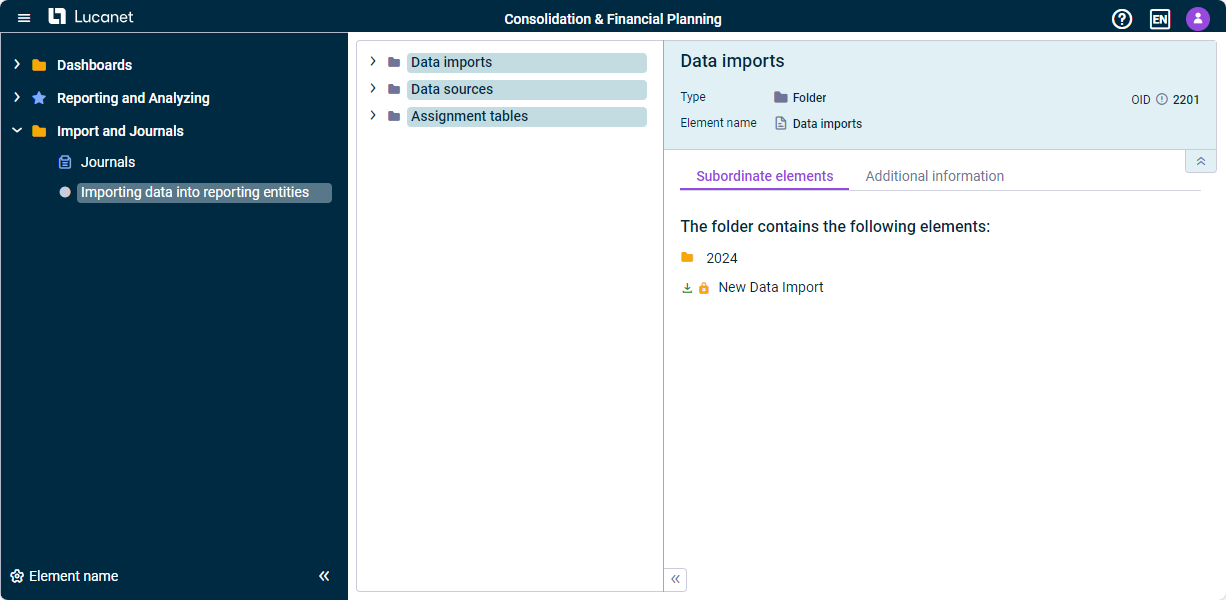 The 'Importing Data into Reporting Entities' workspace
The 'Importing Data into Reporting Entities' workspace
Changes to the Menu
Unified workspace for an improved overview: The functional area Journals is renamed to Import and Journals and will contain, additionally to the Journals workspace, the newly added workspace Importing Data into Reporting Entities.
UX and Usability Improvements
A number of improvements have been implemented for the overall user experience and usability. Some of the most prominent improvements are:
- Labeled tabs: The browser tabs in the Lucanet CFO Solution Platform are now labeled with a title naming the opened workspace, ledger, or solution, allowing for better navigation and management of the browser session.
- Enhanced view of long texts and elements: If the name of an element is too long to be shown, a tooltip with the complete name will be displayed when hovering over the element.
New in Version 250407 (Release Date 2025-04-10)
First Steps to Perform the EU Taxonomy Reporting
The EU Taxonomy is a classification system designed to identify which economic activities are environmentally sustainable, aiming to prevent greenwashing, provide clarity for investors, and help companies become more environmentally friendly. With ESG 250407, ESG users can perform the first steps to create their EU Taxonomy reports in the new functional area EU taxonomy:
- In the Reports and activities workspace, ESG users can create, update, and delete business activities.
- To assess the business activities for taxonomy eligibility, the ESG solution provides the fitting EU Taxonomy description for the selected activity and delivers the information on the corresponding environment goals.
- The ESG user then determines if they meet the criteria for at least one of the environment goals. If yes, the business activity is considered eligible for the EU Taxonomy.
For more information, see Collecting EU Taxonomy Data.
Editing Questionnaire Structure After Start of Data Collection
Adjusting the selection of questions at a late stage is now possible. An ESG Master user can now edit questionnaire structures at any time before the ESG report is aggregated, i.e. even after one or more reporting entities have submitted their ESG data. By doing so, the status of already submitted or even approved ESG data by reporting entities will be set back to in progress. Good to know: When excluding a question that was already filled out and then including it again, the respective content will also show up again, i.e. the content is not lost.
For more information, see Using the Questionnaire Builder.
Enhancements in the GHG Module
The GHG module has been enhanced as follows:
- Accessing ecoinvent data for calculations: ESG users with the Professional license package can now access and use ecoinvent factors for their GHG calculations. ESG Data collectors can select ecoinvent emission factors in addition to other source emission factors and select those emission factors when calculating emissions for the creation of a footprint.
- Introduction of market-based calculations for Scope 2 of the GHG module: Up until now, Scope 2 of the Emissions module could only be calculated location-based, i.e. emissions are calculated based on the average emissions intensity of the grids where energy consumption occurs. As of ESG 250407, the market-based calculation is available as well, i.e. ESG users can now create, view, and delete market-based footprints in Scope 2, with aggregated emissions values saved in the corresponding market-based GHG table within the ESRS questionnaire.
- Display of activity name in footprints: A footprint created in the GHG module now also displays the name of the activity it is based on.
For more information, see Editing Data.
Renaming of User Role in ESG Reporting
The user role ESG Master in ESG Reporting has been renamed to ESG Administrator.
For more information, see User Roles and User Interface in ESG Reporting.
New in Version 1.7 (Release Date 2025-03-10)
The new version provides bug fixes as well as stability and performance improvements.
New in Version 1.6 (Release Date 2025-02-03)
Attached Files Can Be Deleted
In the ESRS questionnaire, you can attach files to certain questions to provide further information or evidence for your data input. As of now, it is also possible to delete attached files, if necessary.
For more information, see Editing Data.
Activating the Double Materiality Assessment When Building the Questionnaire
In case you have deactivated the Double Materiality Assessments option in the master data page and have moved to the questionnaire builder, you can still return to the master data page and activate this option if the double materiality assessment becomes necessary. By doing so, the status of your ESG report will automatically set to Double Materiality Assessments and all the changes that you have made to the ESRS questionnaire will be discarded.
For more information, see Using the Questionnaire Builder.
Canceled ESG Reports with Double Materiality Assessment in Progress
As of now, you can access the list of canceled ESG reports that had a double materiality assessment (in progress or finalized). To access the list, navigate to the Double Materiality Assessment workspace and click the Canceled reports tab:
New in Version 1.5 (Release Date 2024-12-18)
Introduction of Double Materiality Assessment
Lucanet ESG Reporting now includes the option to include the double materiality assessment as an essential first step in determining the scope of the ESRS questionnaire. If the Double Materiality Assessments option is activated, all reporting entities defined in the master data administration have access to the list of sustainability topics that are relevant to determine the double materiality assessment. The reporting entities are then required to determine whether the sustainability topics have an impact materiality, a financial materiality, or both. This evaluation will automatically be applied to the configuration of the ESRS questionnaire, thereby helping to create a more focused and customized ESRS questionnaire.
For more information, see Performing Double Materiality Assessment.
Review Process for Data Collection
To ensure that accurate answers are provided, ESG Masters can now assign different users to act as reviewers of the answers provided by the editors. Reviewers usually are subject matter experts and confirm the accuracy of the data provided by the editors, or challenge the accuracy of the provided data. Reviewers can be assigned to any level of the ESRS questionnaire during data collection. An ESG report can only be submitted when all answers to which a reviewer has been assigned are marked as Reviewed.
For more information, see Reviewing Data.
Import of ESG Report Data into Lucanet.Financial OLAP Server
Data from an ESG report can now be imported into Lucanet.Financial OLAP Server using the ETL script Lucanet ESG #3679-ESG-STR.CSV.FOS. The ESG report can be in any status. After the data import, the data can be viewed in Lucanet.Financial Client in a statistical ledger in a hierarchy structure. The ESG data can then be used for consolidation and planning purposes and integrated in Lucanet Disclosure Management. If you would like to use this ETL script, contact your Lucanet contact person or contact Lucanet at Contact.
To access the documentation, please start Lucanet.Financial Client and open the online help by clicking the ? menu. The documentation can be found under Lucanet apps | Apps for data transfer (ETL) | _L | Lucanet ESG #3679-ESG-STR.CSV.FOS.
New in Version 1.4 (Release Date 2024-11-04)
Assigning Reporting Entities to Specific ESRS Questionnaire Sections
When configuring the ESRS questionnaire, an ESG Master can now assign specific reporting entities to particular sections within the questionnaire hierarchy for editing, such as a category or a question, or unassign these reporting entities accordingly. This feature allows the ESG Master to have more granular control and also allows for a more flexible data collection process, e.g.
- To ensure that data that only needs to be collected for one reporting entity or on group level can only be assigned to these specific reporting entities.
- To enable data collection on location level.
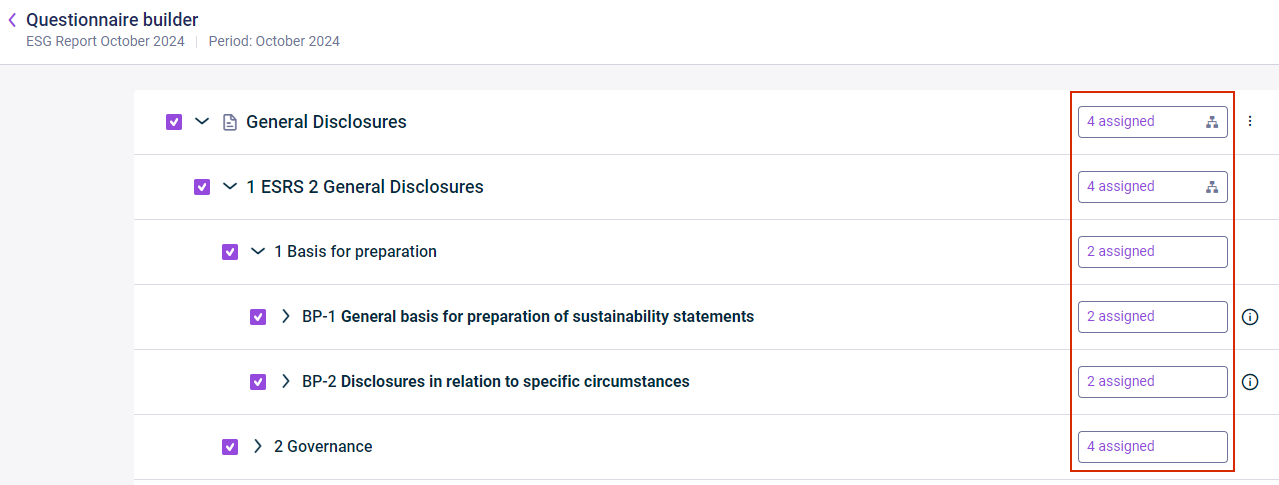 Questionnaire builder with assignment state per element
Questionnaire builder with assignment state per element
For more information, see Configuring the ESRS Questionnaire.
Assigning Users to Specific ESRS Questionnaire Sections
In addition to the possibility to assign reporting entities to particular sections when configuring the questionnaire, an ESG Master can also assign individual users with the user role ESG Data Collector to certain parts of the ESRS questionnaire in the data collection step. This possibility to assign ESG Data Collectors to e.g. categories or guidelines allows for a more focused data collection process and a better alignment with individual enterprise structures. For example, the main responsible person for a reporting entity, i.e. the user assigned to a reporting entity in the master data, can delegate specific questions of the ESRS questionnaire to subject matter experts within their enterprise.
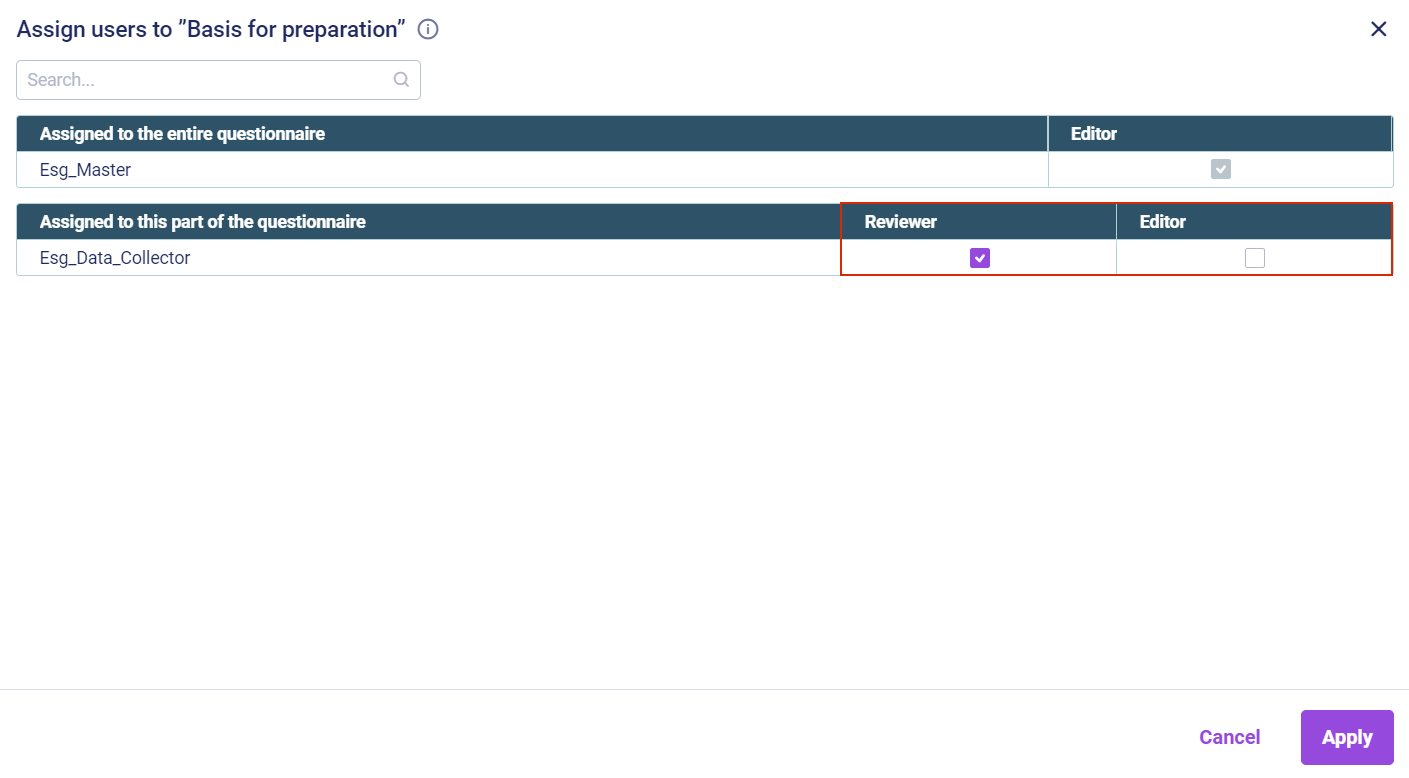 Assigning users to 'Basis for preparation'
Assigning users to 'Basis for preparation'
For more information, see Defining Individual Access for Users.
Duplicating ESG Reports
An ESG Master can duplicate ESG reports by cloning an existing ESG report without the collected data. This way, the ESG Master does not have to create all the reporting entities and users again. The ESG Master can then adjust the report name, date, reporting entity selections, users, locations, and group currencies. This will enable comparisons and highlight changes.
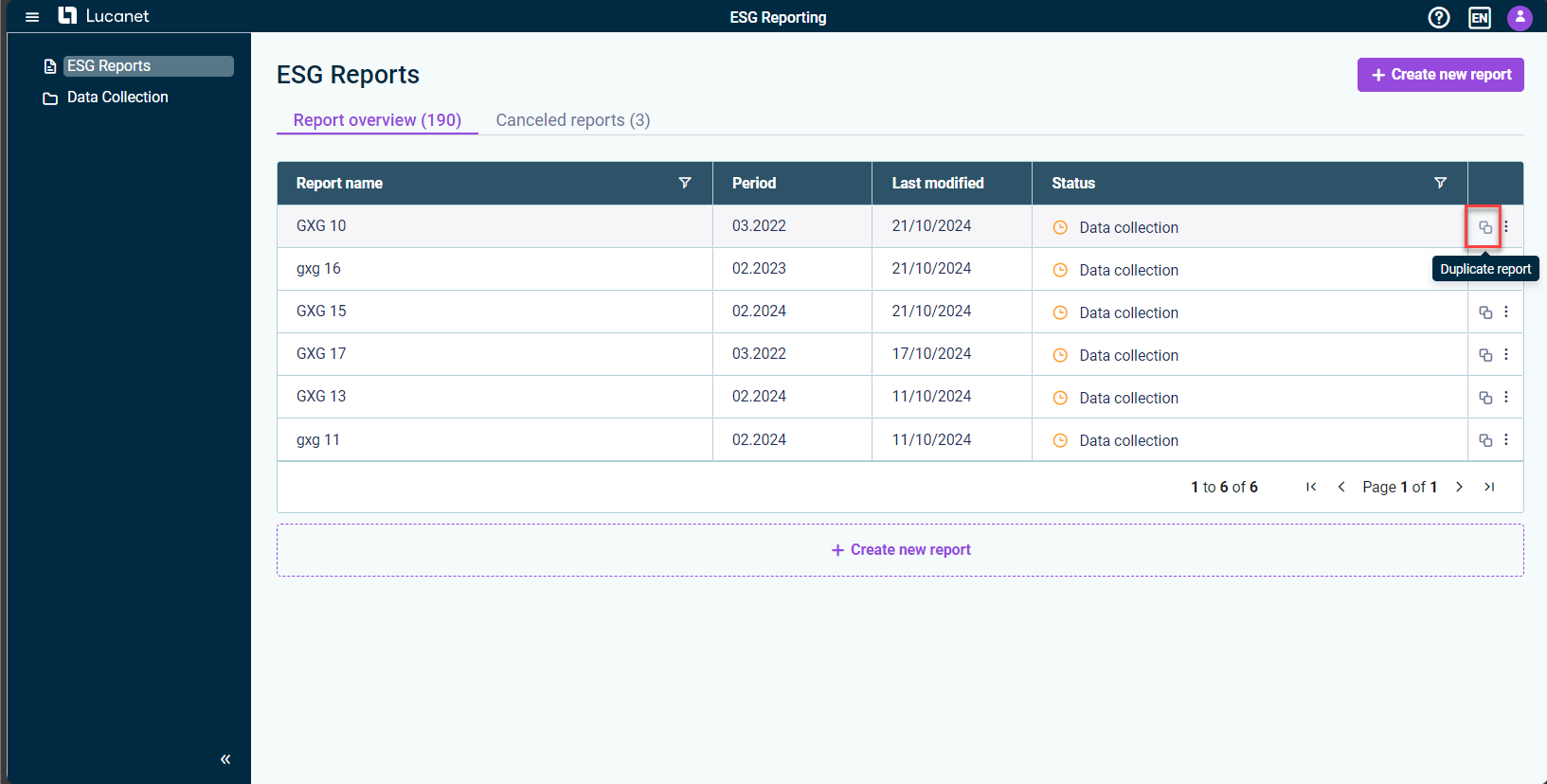 Duplicating an ESG Report
Duplicating an ESG Report
For more information, see General Functions in ESG Reporting.
Attaching Files in ESRS
Users can now attach files within the ESRS questionnaire. This feature will enable all users to upload supporting documents, such as details about their electricity provider. By providing additional information, users will enhance the evidence for the input data.
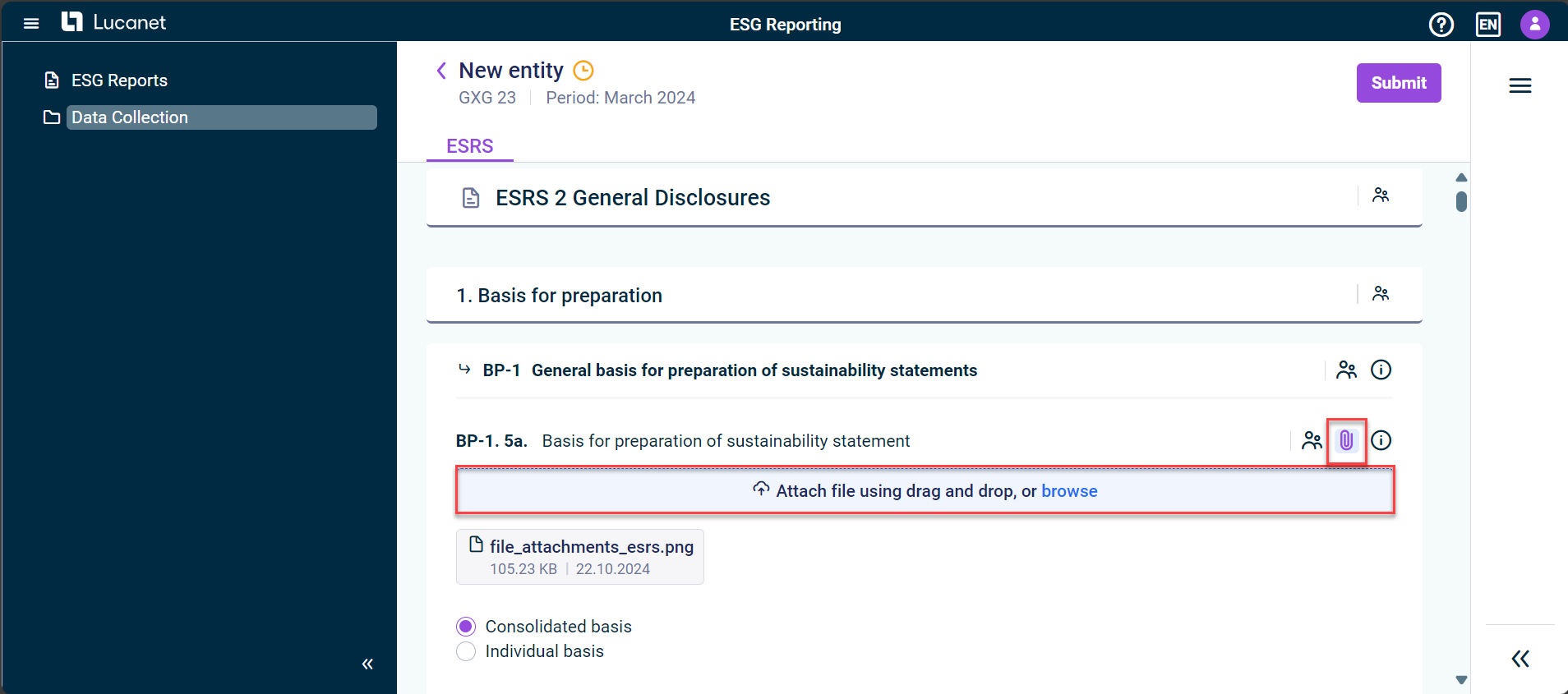 Attaching files in ESRS
Attaching files in ESRS
For more information, see Collecting Data.
Displaying Aggregated Responses During Data Collection
An ESG Master can display the aggregated data of all reporting entities during data collection. This will allow for real-time aggregation of data without delays.
With this functionality, the ESG Master will be able to see details on individual questions, including how many reporting entities have answered or have not answered yet.
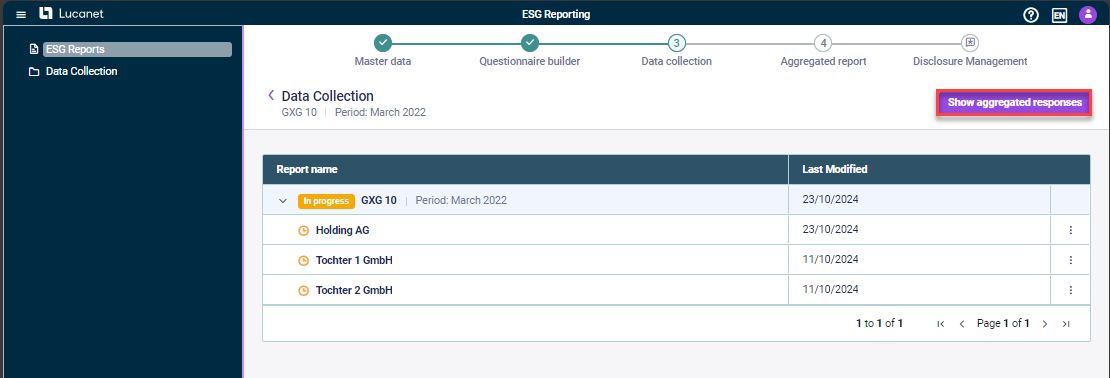 Showing aggregated data in the data collection phase
Showing aggregated data in the data collection phase
For more information, see Displaying Aggregated Responses During Data Collection.
Enhancements to the Data Collection Step
The data collection has been enhanced as follows to comply with the ESRS XBRL taxonomy:
- Many of the previously existing free-text input fields have been replaced by drop-down lists in the ESRS questionnaire. The values in the drop-down lists are based on predefined values from the ESRS XBRL taxonomy to make data entry more consistent and more standardized.
- Questions that are to be answered with a radiobutton (YES/NO) now have a description field where ESG Data Collectors can provide explanations for the answers they have given.
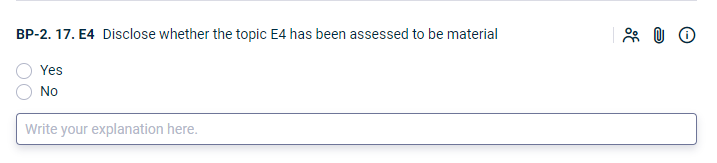 Text field for YES/NO answers
Text field for YES/NO answers
Filter Options in the ESG Reports Workspace
New filter options have been implemented for the tabs Report overview and Canceled reports in the columns Report name and Status. The filter option facilitates the search for specific reports or for all reports in a specific status, e.g. reports in the data collection step.
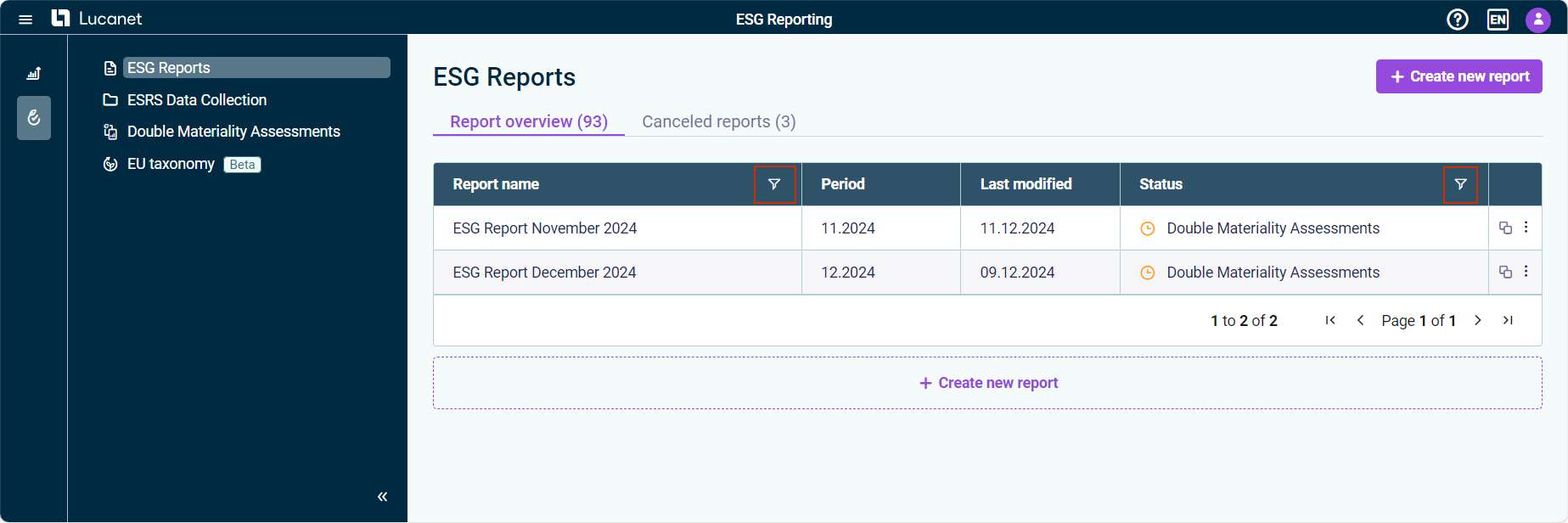 Filter options in the 'ESG Reports' workspace
Filter options in the 'ESG Reports' workspace
For more information, see General Functions in ESG Reporting.
New in Version 1.3 (Release Date 2024-08-19)
Apart from bug fixes and performance enhancements, the release contains the following new features:
Restoring Canceled ESG Reports
A master user can now restore ESG reports that were canceled previously. If a canceled ESG report is restored, the status of the ESG report is automatically set to the one the ESG report had before it was canceled.
All reporting entities that were assigned before cancellation will be assigned to the ESG report again.
 Restoring an ESG Report
Restoring an ESG Report
For more information, see Functions for ESG Masters in General Functions in ESG Reporting.
Opening Canceled ESG Reports
ESG Masters and ESG Data Collectors can now open canceled ESG reports at the last status of the report. Canceled reports can be opened in the ESG Reports workspace on the Cancelled reports tab:
 Open cancelled reports
Open cancelled reports
A canceled report is displayed in the step that it was in when it was canceled. If the report was canceled e.g. in the step Questionnaire builder, it will also be opened in the step Questionnaire builder. If a canceled report is opened, it is displayed in read-only mode. For more information, see General Functions in ESG Reporting.
Reopening Aggregated ESG Reports
Once the Data aggregation step has been finalized, an ESG master can reopen the aggregated ESG report to collect updated values from the assigned reporting entities.
An aggregated report can be reopened from:
- The Data aggregation page
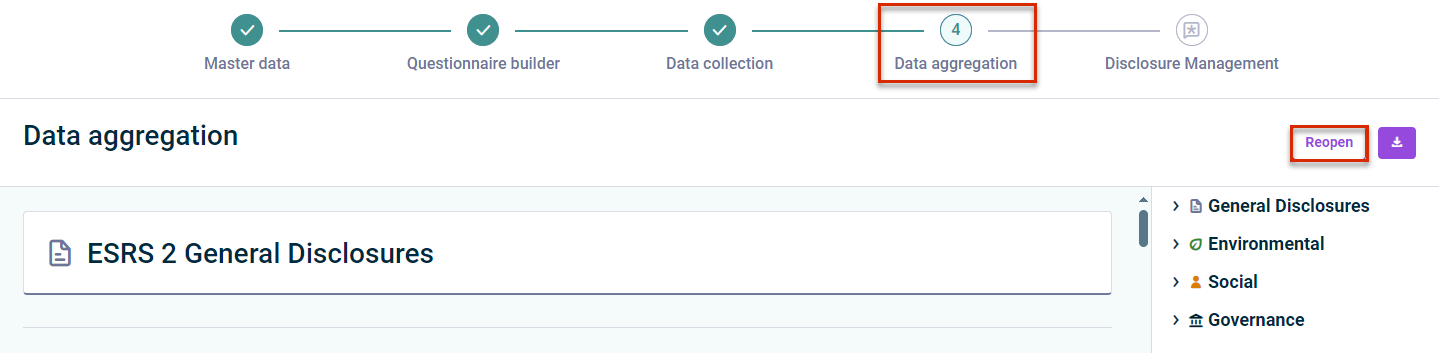
Reopening an aggregated report from the 'Data aggregation' page - The report overview in the ESG Reports workspace

Reopening an aggregated report from the 'ESG Reports' workspace
When an aggregated ESG report is reopened, its status as well as the report statuses of the individual reporting entities will be set to In Progress and ESG data collectors can edit the values on the ESRS questionnaire and submit the ESG report again. For more information, see Reopening an Aggregated ESG Report.
Enhancements in the Master Data Administration
When creating an ESG report, the ESG master assigns reporting entities that are part of the data collection. As of now:
- It is possible to search for reporting entities in the list of assigned reporting entities.
- Users who do not have a license for Lucanet.Financial OLAP Server can now manage their reporting entities, i.e. they can delete or rename their reporting entities.
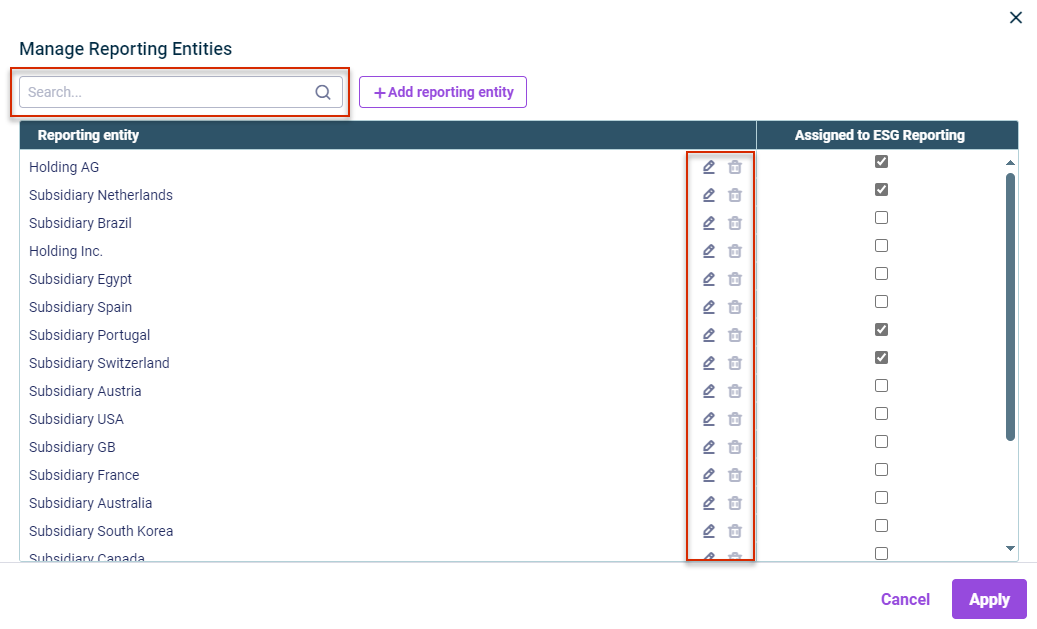 New functionalities for users who do not use Lucanet.Financial OLAP Server
New functionalities for users who do not use Lucanet.Financial OLAP Server
For more information, see Creating an ESG Report.
Enhancements for the Configuration of the ESRS Questionnaire
The configuration of the ESRS questionnaire has been revised. As of now, the questionnaire is displayed in a tree structure to make it easier to recognize which elements (e.g. guidelines, topics, or questions) belong to which superordinate element and the current position of the user in the hierarchy. The various levels can be shown or collapsed individually or completely.
The ESG master can include or exclude various levels of the hierarchy structure from the ESRS questionnaire via a checkbox to show or hide an element in the ESRS questionnaire, i.e. a category, a guideline, a topic, a sub-topic, or a question.
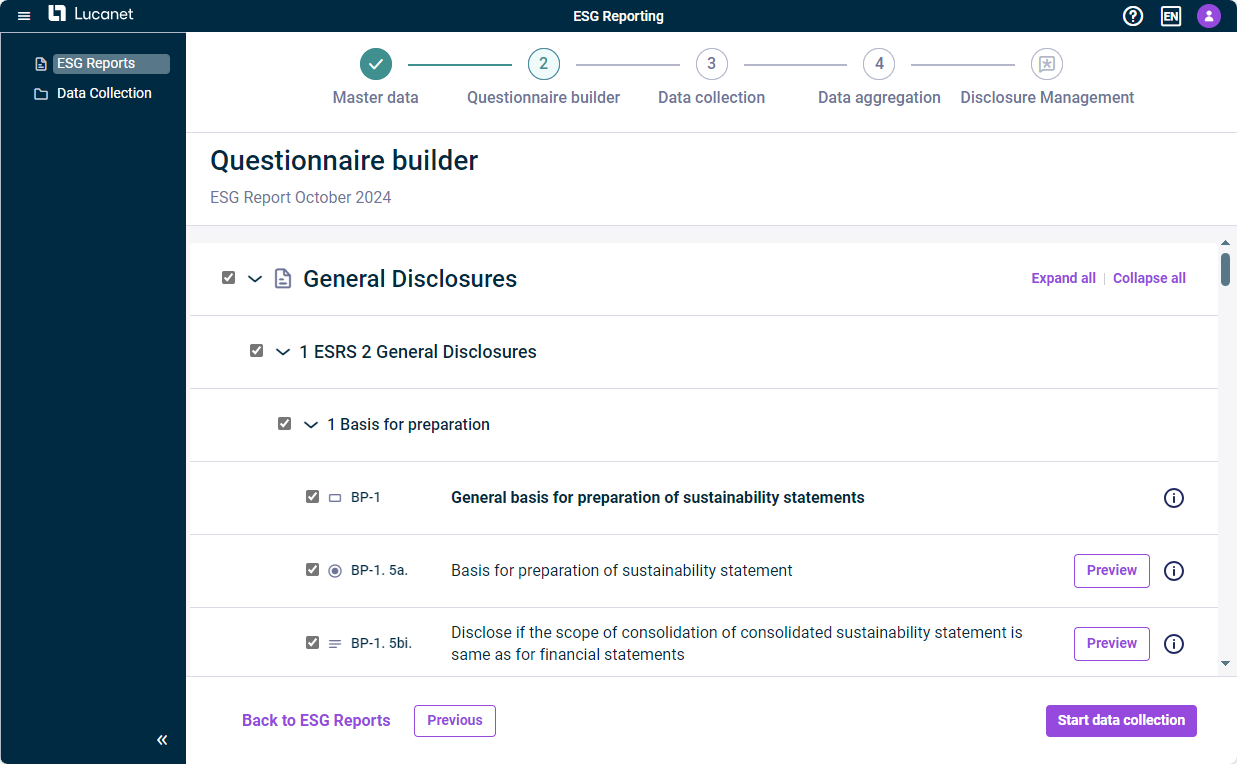 Questionnaire Builder
Questionnaire Builder
An ESG master can also display all questions in the new preview mode to get an impression how the question type and the format for the answers are displayed for the ESG data collectors. For more information, see Configuring the ESRS Questionnaire.
Enhancements for the Data Collection
There have been several user interface improvements to enhance clarity as well as the navigation. You can now benefit from the following:
All actions that are available to you depending on your user role and on the data collection step are now available in an additional column in the ESG Reports and Data collection workspaces, e.g. to show notes or the option to submit or approve an ESG report.
The data collection details of a specific reporting entity are now displayed on a single page instead of one page for ESRS and one page for the emissions module. For easier data collection and data review and a better navigation within the page, the ESRS questionnaire and emissions module are displayed as tabs.
In the ESRS questionnaire and emissions module, it is possible to collapse the panel on the right-hand side of the screen to gain more space for data collection or review.
As an ESG data collector, you can now submit your data or, as an ESG master, you can approve or reject data directly in the data collection page of a single reporting entity.
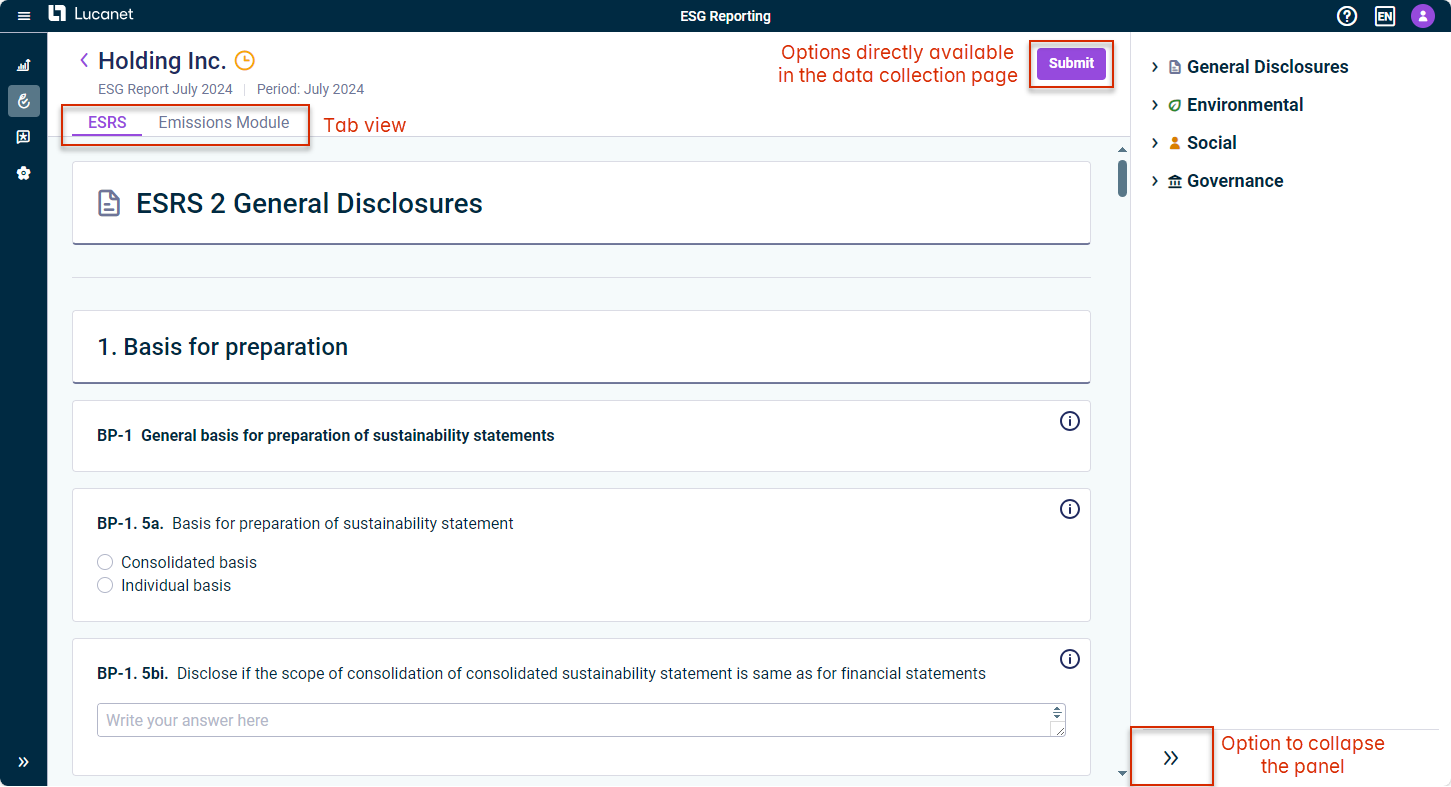 New functionalities for the data collection
New functionalities for the data collection
For more information, see
- General Functions in ESG Reporting for an overview of all available options depending on the user role
- Collecting Data for the available options for ESG Data Collectors
- Checking Data for the available options for ESG Masters
Enhancements Regarding the Data Version of the Emission Factor
When creating a footprint, the system now automatically uses the latest data version of the emission factor for GHG calculation. The data version used is stored and displayed for every footprint:
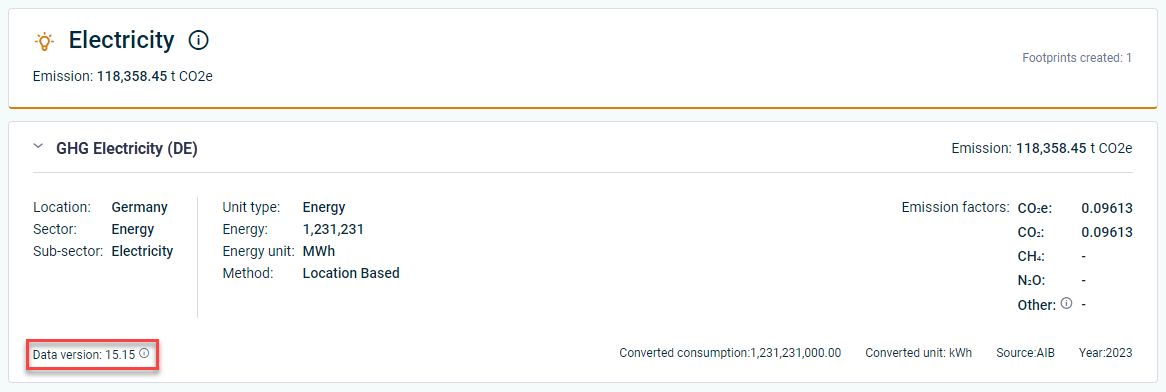 Data version displayed on a footprint
Data version displayed on a footprint
For more information, see Collecting Data.
Drill-down on Aggregated Data in Tables
An ESG master can drill down on aggregated data in the aggregated ESG report to display the underlying data that have been submitted by each reporting entity, such as text inputs, answers to multiple-choice questions, or currencies. As of now, it is also possible to drill down on aggregated data displayed in tables to view the data entries of individual reporting entities.
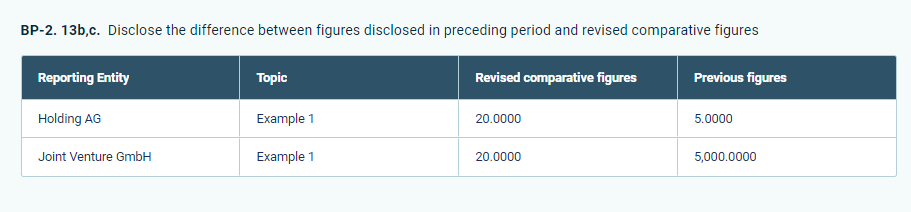 Drill-down to data entered by individual reporting entities
Drill-down to data entered by individual reporting entities
For more information, see Aggregating Data.
Creating and Displaying Notes
As of now, a note can be added in the confirmation dialog for certain actions:
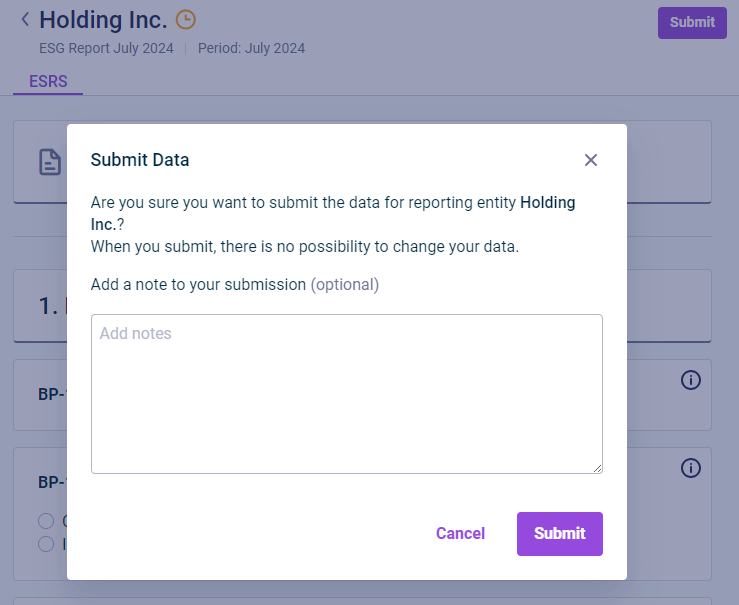 Creating a note
Creating a note
A note can be added to the following actions:
- The submission of a report by the ESG data collector
- The approval of a report by the ESG master
- The rejection of a report by the ESG master
As soon as a note has been created for an action, the note can be displayed on the data collection page by clicking the three-dot-icon and then Show notes:
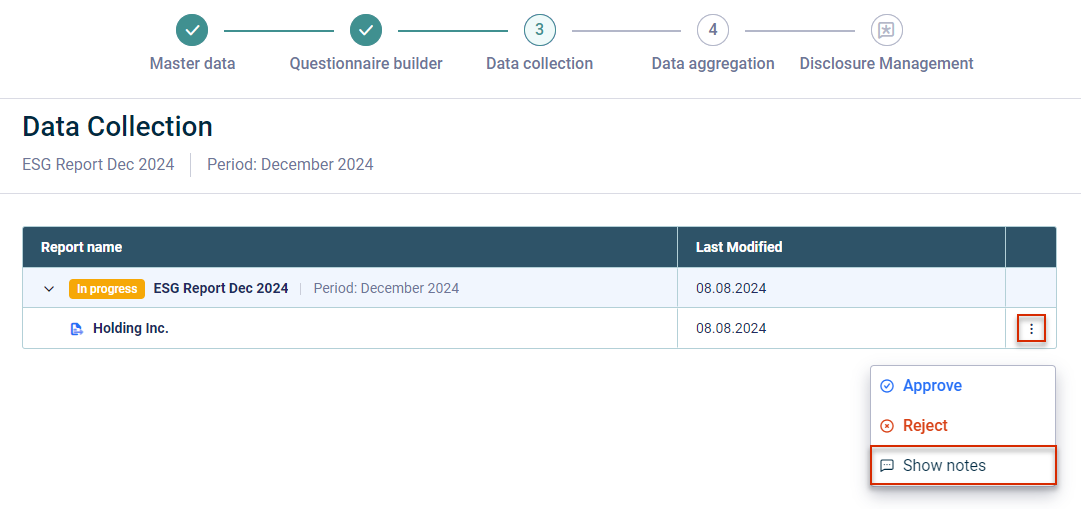 Opening a note
Opening a note
You can also display the notes on the data collection page of a specific reporting entity directly in the panel on the right-hand side. For more information, see General Functions in ESG Reporting.
New in Version 1.0.1311 (Release date 2025-06-03)
Improved Installation of the Dispatcher
We have improved the installation process of the Dispatcher. Among other things, the installation progress is now displayed graphically.
Creating and Editing Custom Document Variables
The new Variables workspace is now available, where you can create, edit, and delete custom variables. You can insert the value of a custom variable into any Word or Excel document using the Insert document variable button on the ribbon.
New in Version 1.0.1125 (Release date 2025-04-02)
Apart from bug fixes and improvements in usability and performance, the release contains the following new features:
Revision and Optimization of the Design for the Data Sources
The design of the Data sources workspace in Import Management has been revised and optimized.
Preparation of Group-Level Reports Using the Copilot
From now on, a group-level report can be created from the subsidiaries' disclosures with the help of the copilot. The function considerably simplifies and automates the process of creating group disclosures. This saves time and reduces errors, as the software consolidates the subsidiaries' responses and creates a compliant report. In addition, the function provides a better overview and control over the sustainability reports, as the user can select the relevant responses and add additional information. The new feature has the following properties:
- The software can automatically generate the final ESRS-compliant sustainability report at group level based on the subsidiaries' disclosures.
- As a user, you can select a question from the ESG questionnaire and see the various answers provided by the subsidiaries.
- You can add additional information.
- You can discard the result at any time and regenerate the report.
- If the result meets your requirements, you can add it to your document with a single click.
New in Version 1.0.1055 (Release Date 2025-02-26)
Sorting of Connections and Data Sources
Connections and data sources are now sorted alphabetically in the Import Management area. The predefined connection and data source for Lucanet ESG Reporting are at the top of the list.
Role Management Changes
The following changes have been made to the user and permission concept to make it clearer and more efficient:
- Creating global roles: Global roles assigned to a CFO Solution Platform user in Administration are now automatically transferred to the role management in Disclosure Management. This makes role management much easier and more effective.
- Document roles: We have optimized the document roles and permissions. The Document Data Importer role has been removed. All Document Data Importer permissions are now assigned to the Document Editor role.
New in Version 1.0.937 (Release Date 2025-01-08)
Copilot in Word Documents
A Copilot with two AI-supported functions is now available in the Word ribbon for Disclosure Management to assist you in creating reports. Both functions can significantly enhance the quality of your texts and considerably reduce the effort required for text creation.
- Optimizing texts in Word documents
With the following functions, you can optimize your texts in no time:- Change the tone of voice e.g. to positive, neutral, or formal and precise
- Shorten or expand the text
- Summarize content into bullet points
- Create concise headlines
- Enrich sections of the document with specific information
- Draft taxonomy-compliant texts
Another new AI-powered function helps to you efficiently and precisely create taxonomy-compliant reports by automatically generating texts for any disclosure label from the ESRS (European Sustainability Reporting Standards) or IFRS (International Financial Reporting Standards) standards.
For the selected disclosure label, you can provide additional company-specific information in a text field. The new function then automatically generates taxonomy-compliant text sections, incorporating the additional company-specific information into the generated text, if provided.
If you do not provide any additional information, template texts will be generated based on the requirements of the respective taxonomy. You then only need to add the company-specific facts to these template texts. During generation, the report language and document layout are automatically implemented.
The Copilot for Disclosure Management is also characterized by the following features:
- Disclosure Management automatically generates the required prompts - you don't have to worry about anything else.
- Discard unwanted results or try again until you are satisfied.
- If you accept the result, it will be seamlessly inserted into your document.
Inserting an ESG Table Easily and Conveniently
Disclosure Management now includes two new time-saving functions for inserting ESG tables into an Excel spreadsheet:
Automatic Column Assignments
When inserting an ESG table into an Excel table in Disclosure Management you now have the option to specify whether the programming columns and value columns should be assigned automatically or not. When using automatic assignment, you can also assign periods to the columns in the table before the insertion.
When you click Insert, the table is inserted in MS Excel. The inserted columns are also configured as follows:
- The first column is added as the name column.
- The columns in the table are used as value columns for the specified period.
- The programming columns are inserted into the table on the right.
Automatic Increase of Row Count
When a dynamic table is selected in the Insert table window, you now have the option of automatically extending the table by a certain number of rows. You can use this option, for example, to have placeholders for additional data in the Excel table so that you do not have to manually expand the table later.
Revision and Optimization of the Design of the Connections
The design of the connection details in Import Management has been revised and optimized.
Saving Office Templates and Layout Robots
You can now save the Office templates and layout robot locally. This allows you to easily upload and use the templates and the layout robot in another report at any time. The download function is available in the settings for a document under Configure document.
Exporting a Chapter Structure of a Document
You can now export the chapter structure of a document from the cockpit to an Excel file at the click of a mouse. You may choose to do this when you want to discuss the structure of the document with someone who does not have access to Lucanet Disclosure Management, for example.
New in Version 1.0.862 (Release Date 2024-11-07)
Transferring Tables and Texts from ESG Reports
From now on, tables and texts from the questionnaire of aggregated ESG reports created with the solution Lucanet ESG Reporting can be inserted directly into documents in Lucanet Disclosure Management. As a result, no new report tables have to be created or new report texts compiled. They can simply be transferred with a few clicks instead.
The new feature is configured using the Excel ribbon (for tables) and the Word ribbon (for text values):
Adding Footnotes
From now on, it is possible to add footnotes to the Oareas of Excel files. For this purpose, footnote columns can be defined using either the Excel ribbon or the context menu. The footnotes stored there are then displayed in the Word documents in the Outareas and can be edited in the data view by means of the detail view for a value.
Adding Column Names
A column name can now be assigned to cells in MS Excel to distinguish between different value columns within a period in the data view. The column names can be added in MS Excel using either the Excel ribbon or the context menu of a cell.
Import into Selected Periods of a Data Source
When configuring the execution of an import in the Import data area, periods previously defined in the data source can now be excluded from the import. For this purpose, the No import option must be chosen for the periods in which data is not to be imported only during the parameterization process.
With this option, data can be imported only in selected periods of a data source without having to define a new data source for this purpose.
New Features in the Data View
Improved User Interface
The user interface of the data view has been revised. A uniform design and new icons and identifiers make it easier to use the individual features.
Data View Legend
A legend is now available for the data view. It can be opened with a button on the user interface of the data view. The cell colors, highlighting, marking, and validation icons used in the data view are explained in the legend:
Detail View for Text Values
A detail view is now available in the data view also for cells that contain text values. This allows, for example, the history of a text value to be displayed and past text values restored.
Link to Referenced or Validated Values
If a value referenced from a different Excel document is displayed in the data view, the data view of the Excel document from which the value comes will now be able to be opened and the value edited directly there by clicking the reference icon.
If a value for which a validation has been configured is displayed in the data view, the data view of the Excel document to be used for the validation will now be able to be opened by clicking the validation icon. This allows faulty validations to be checked more quickly and the underlying values corrected if necessary.
New in Version 250516 (Release date 2025-03-05)
Opening Document in the Disclosure Management Cockpit
If a document from Disclosure Management has been imported into the XBRL Tagger, the linked document can be opened directly from the Document overview of the XBRL Tagger in the Cockpit of Disclosure Management.
In addition, the document overview can be filtered to display only those documents linked to Disclosure Management.
New in Version qa-1.10.13.155 (Release date 2025-05-05)
In addition to bug fixes and stability and performance improvements, the new release contains the following enhancement:
Loading and using KVK-Taxonomy
The KVK taxonomy can now be loaded into the XBRL tagger and used. Support for XBRL validation for the KVK taxonomy will follow in a future update.