Creating an ESG Report
Last updated on 2025-08-08
Overview
As an ESG Administrator, you do the first step of the ESG reporting process by creating an ESG report. When creating, you enter the master data, such as:
- The period, group currency, and the reporting entities to report
- The report guideline, i.e. ESRS or VSME
You also determine whether you want the report to be created based on the EU Taxonomy, and, in case of choosing ESRS as the report guideline, whether the reporting entities need to carry out a mapping of the double materiality assessment results.
This article contains the following sections:
Creating a Report and Entering Master Data
To create a report and enter the master data:
- Navigate to the ESG Reports workspace and click Create new report.
The Master Data step is displayed as follows:
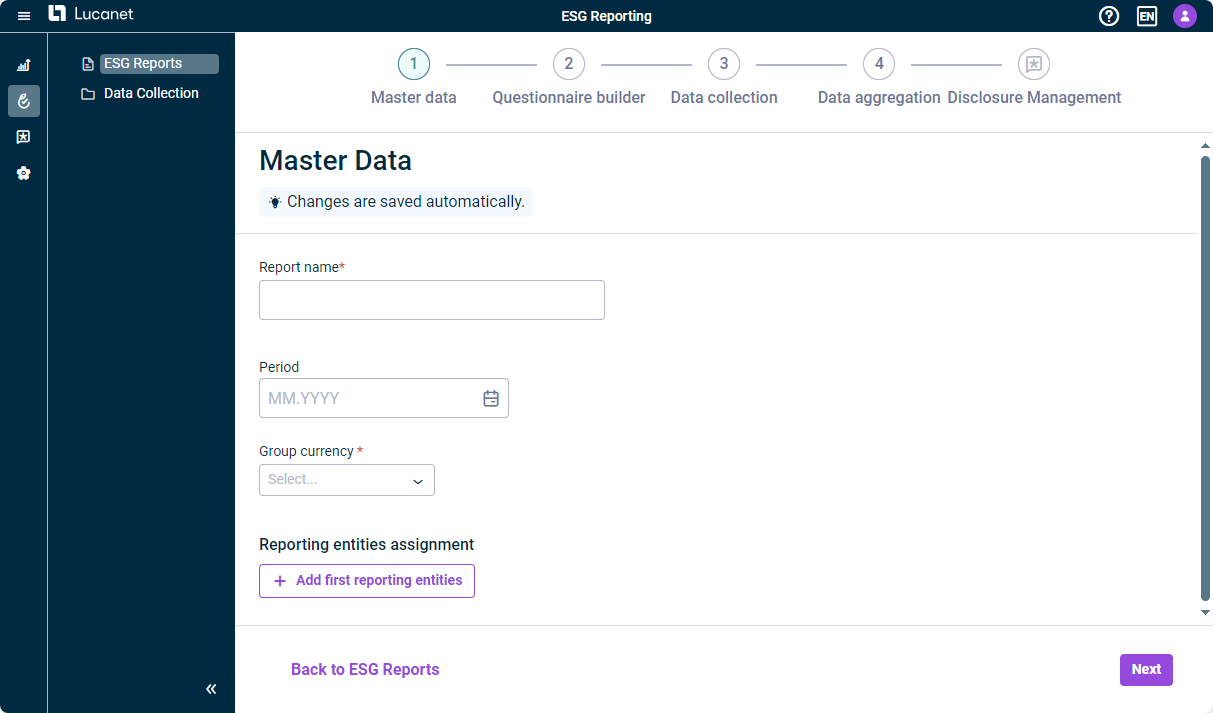
Master data user interface - Enter the following:
- Name of the ESG report
- Period to be taken into account when generating the report
- Group currency to use when entering numbers in the ESG report. - Choose whether you want your ESG report to be based on ESRS or VSME requirements.
- Activate the EU taxonomy (Beta) option if you want to assign users to create reports based on the EU taxonomy (see Managing Reporting entities).
- Define reporting entities that should be involved in the data collection process and assign users to provide data for the ESRS data collection and/or the EU taxonomy report (see Managing Reporting entities).
- If you want to perform a mapping of the double materiality assessment results before configuring the ESRS questionnaire: Retain the presetting for the Double Materiality Assessments option and click Start materiality assessments (see Mapping Double Materiality Assessment Results for subsequent steps). If you do not want to do a mapping of the double materiality assessment results, deactivate the option accordingly.
Notes:
- The Double Materiality Assessments option is only available if you choose ESRS as report guideline.
- You can only perform the mapping of the double materiality assessment results if you have purchased the Advanced or Professional license package.
- Once you start with the mapping of the double materiality assessment results, you can no longer change the report guideline.
- In case you have deactivated the Double Materiality Assessments option and have started building the questionnaire, you can still return to the master data page and activate this option (see Configuring the ESRS Questionnaire).
Managing Reporting Entities
In the Reporting entities assignment area, you manage the reporting entities that are involved in the data collection process and assign users per reporting entity to provide data for the ESRS data collection and/or the EU taxonomy. The procedure depends on whether you have licensed Lucanet.Financial OLAP Server or whether you do not work with Lucanet.Financial OLAP Server:
If you have licensed Lucanet.Financial OLAP Server, you can access the reporting entities that were created in Lucanet.Financial OLAP Server for the assignment. Proceed as follows:
- Click Add first reporting entities.
- In the Manage Reporting Entities dialog, activate the check boxes in the Assigned to ESG Reporting column for the reporting entities that need to submit data for the ESG report. You can also use the search box to quickly find and assign specific reporting entities.
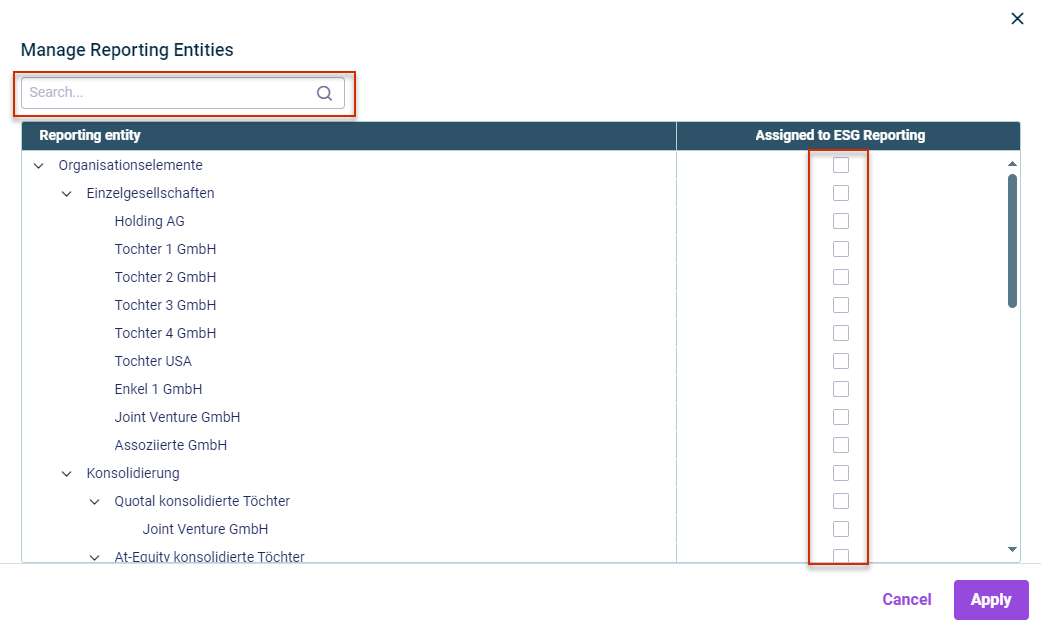
Options in the 'Manage Reporting Entities' dialog for user who use Lucanet.Financial OLAP Server
Click Apply. - In the Reporting entities assignment area, select the following for each reporting entity:
- One or more responsible users who will provide the data for the ESRS data collection and/or the EU taxonomy report.
- The location of the reporting entities. This information is required in order to collect data on GHG emissions.
Note: You can only enter the location if you have purchased the Advanced or Professional license package.
If you have not licensed Lucanet.Financial OLAP Server, create the reporting entities in the master data administration as follows:
- Click Add first reporting entities.
- In the Manage Reporting Entities dialog, you have the following options:
- Enter the desired reporting entities by clicking Add reporting entity and entering the name in the Reporting entity column.
- Search for specific reporting entities in the table.
- Activate the check boxes in the Assigned to ESG Reporting column for reporting entities that are used in other ESG reports and automatically appear in the table. You can also activate the check box in the column header to activate all reporting entities that are listed.
- Edit or delete reporting entities.
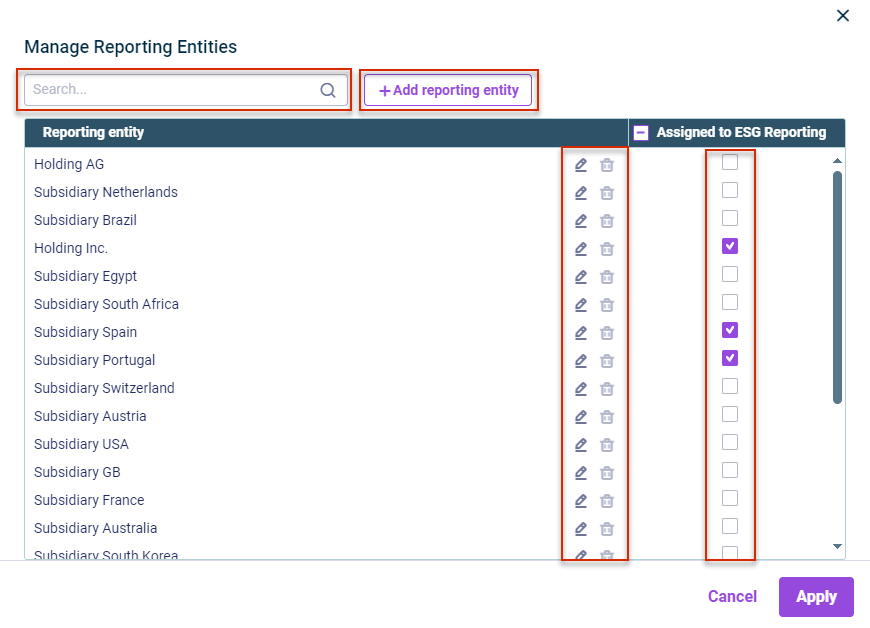
Options in the 'Manage Reporting Entities' dialog for users who do not use Lucanet.Financial OLAP Server
Click Apply.
- In the Reporting entities assignment area, select the following for each reporting entity:
- One or more responsible users who will provide the data for the ESRS data collection and/or the EU taxonomy report.
- The location of the reporting entities. This information is required to collect data on GHG emissions.
Note: You can only enter the location if you have purchased the Advanced or Professional license package.
Proceeding with the Next Step
After having entered all master data and managed the reporting entities, you can click Go to questionnaire builder to configure a customized ESRS or VSME questionnaire for your ESG Data Collectors (see Configuring the ESRS or VSME Questionnaire).
Note: If you have activated the Double Materiality Assessments option, you can only proceed after all assigned reporting entities have submitted their double materiality assessment report. Subsequently, the master data page will be displayed as follows: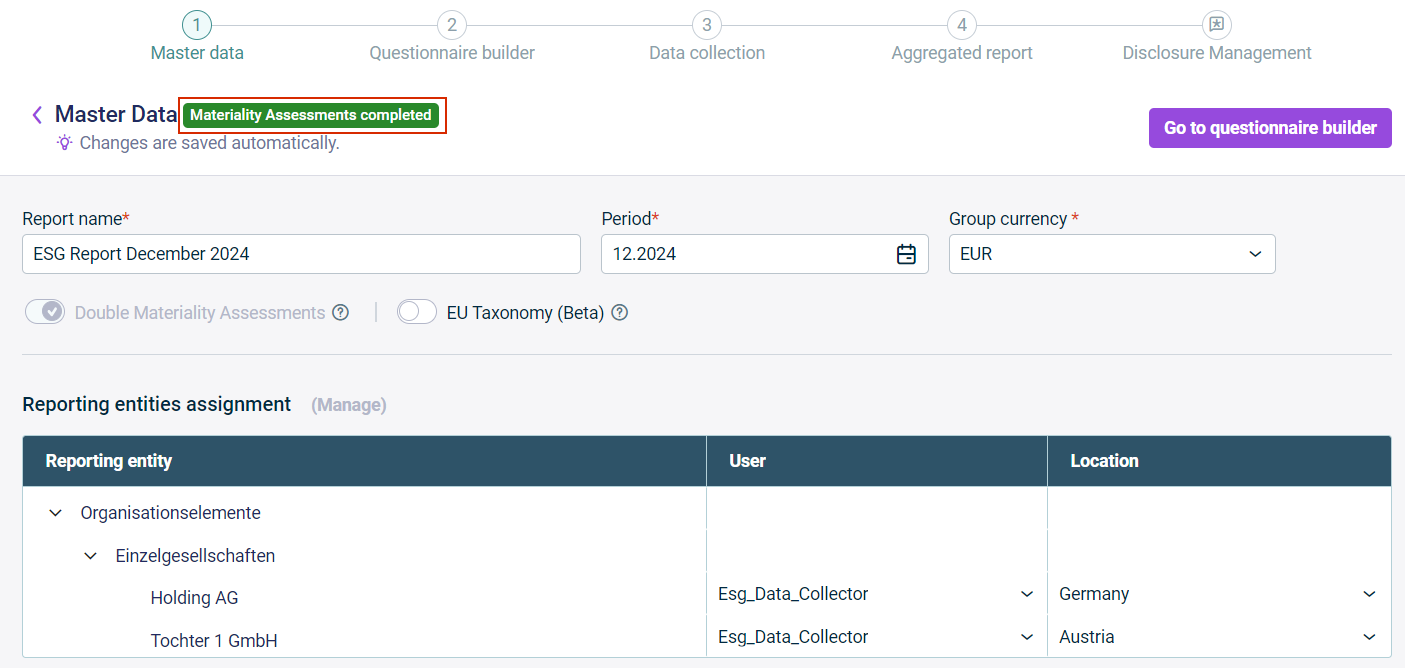
View of the master data page after DMA process has been completed