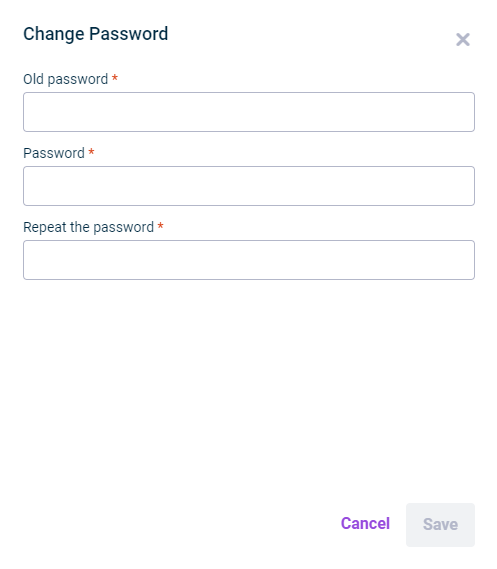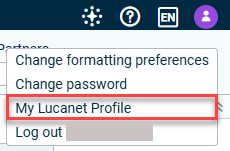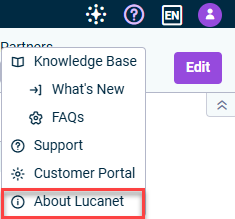Functions in the Lucanet CFO Solution Platform
Last modified on 2024-08-28
Overview
The Lucanet CFO Solution Platform offers a wide range of functions to make your day-to-day work easier. Our AI-based chat functionality Lucanet Copilot provides quick answers and insights regarding your data directly within the platform, enhancing your experience with immediate assistance. Additionally, you can change the language of the user interface and the data model, configure the date and number format, or change your password.
The following functions are available to you:
Lucanet Copilot
Lucanet Copilot is an AI-based chat functionality designed to provide quick answers and insights regarding your data within the CFO Solution Platform. Lucanet Copilot can help you with the following scenarios:
- General inquiries: You can ask questions from anywhere in the platform about the Lucanet product itself. The AI leverages our online documentation Lucanet Knowledge Base to deliver clear, user-friendly answers.
- Consolidation & Financial Planning insights: While accessing the Consolidation & Financial Planning workspace, you can quickly gain insights into related reports and data.
To use Lucanet Copilot:
Navigate to any section within the Lucanet CFO Solution Platform for general product inquiries, or go to the specific Ledger in the Consolidation & Financial Planning area for detailed insights.
Click the Lucanet Copilot icon
 in the top right corner to open the chat window.
in the top right corner to open the chat window.Type your question in simple language. For example, you can ask about specific data points or request insights on your Consolidation & Financial Planning reports.
If you're not sure where to start, the system provides context-aware prompt suggestions to help guide your queries.
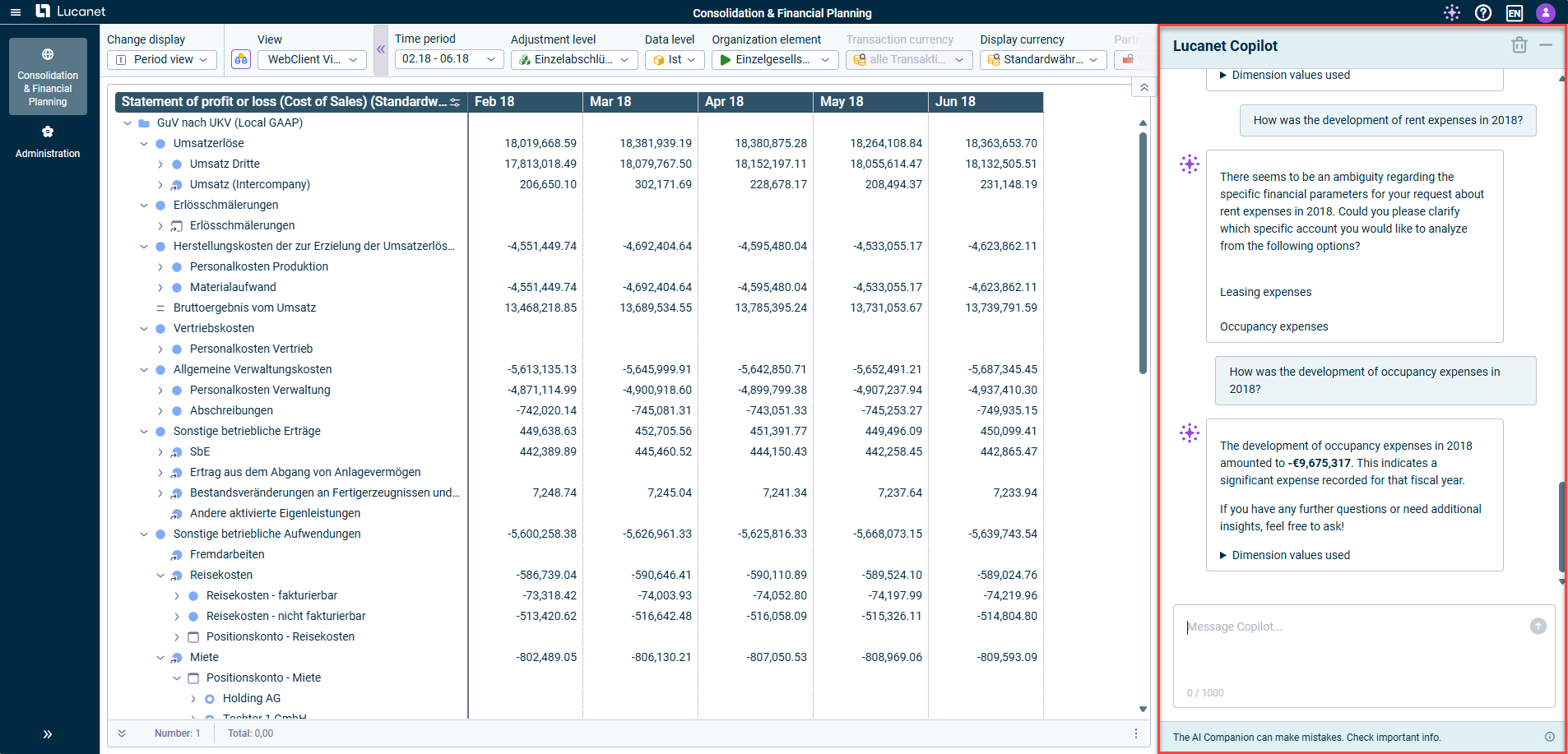
The chat history in Lucanet Copilot is automatically deleted after 24 hours. You can also delete the chat history manually by clicking the delete icon ![]() in the top right corner.
in the top right corner.
While Lucanet Copilot is designed to provide accurate and helpful answers, it may occasionally make mistakes. We recommend double-checking all answers and insights provided by the AI to ensure their accuracy.
- Go to the top bar and click the name of the language in which the user interface is currently being displayed.
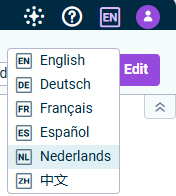 Option for changing the user interface language
Option for changing the user interface language
- Choose the desired language in the displayed menu.
- Open the Consolidation & Financial Planning menu and click on the name of the language in which the data model is currently being displayed.
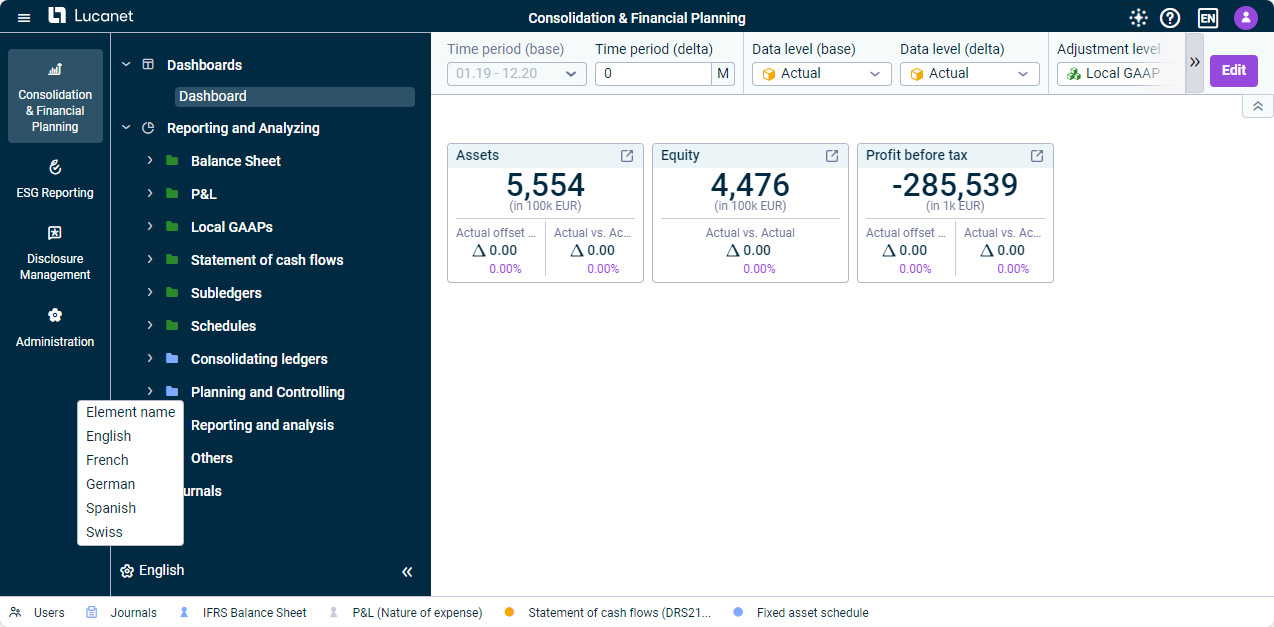 Option for changing the data model language
Option for changing the data model language
- Choose the desired language in the displayed menu.
- Go to the right of the top bar and click on your profile.
- Select Change formatting preferences from the menu.
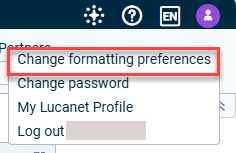
'Change formatting preferences' option in the top bar of the Lucanet Cloud Platform - The Change Formatting Preferences dialog is displayed as follows:
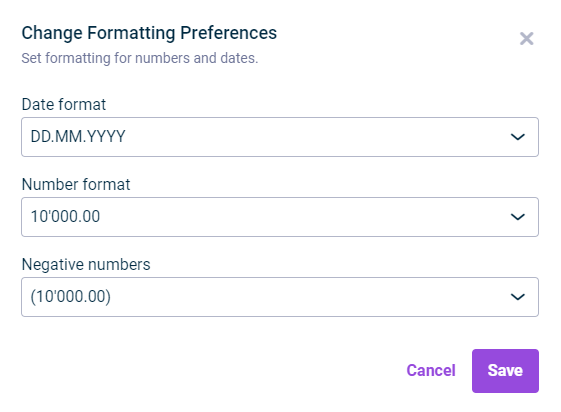
Dialog 'Change Formatting Preferences'
- In the menu or the tree view, select the element you want to create a quick access for.
- Choose Add to Quick Access Bar from the context menu.
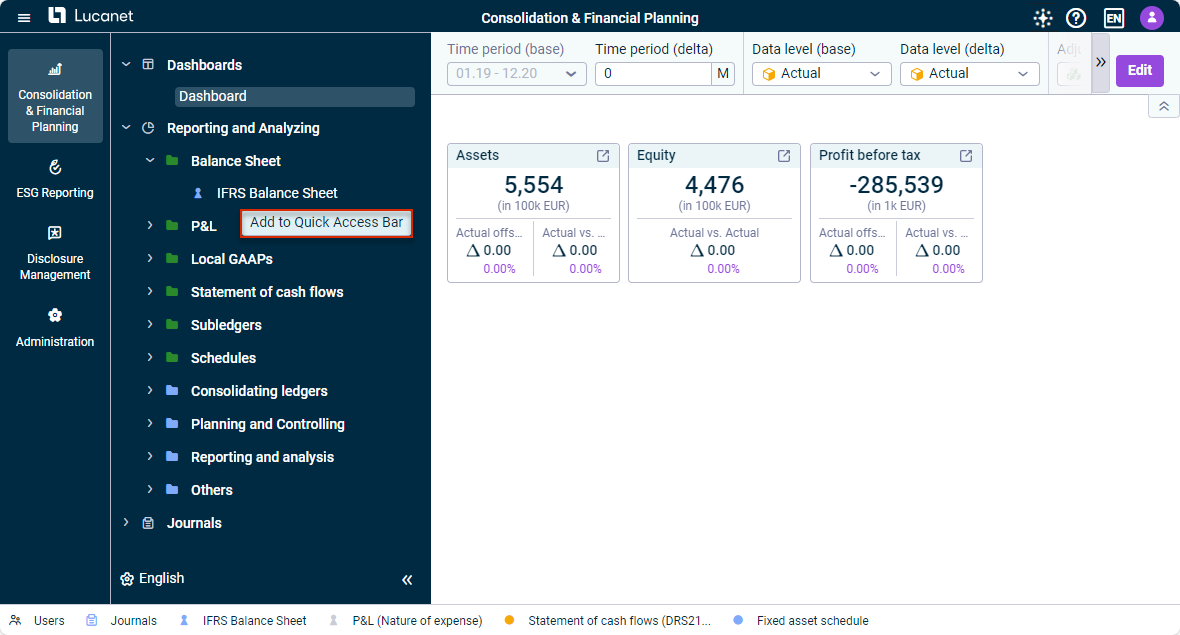 Option for creating a quick access
Option for creating a quick access
When the access permissions for a user are changed, the quick accesses will be shown or hidden accordingly. The quick accesses only work for the solutions and workspaces to which the user has access.