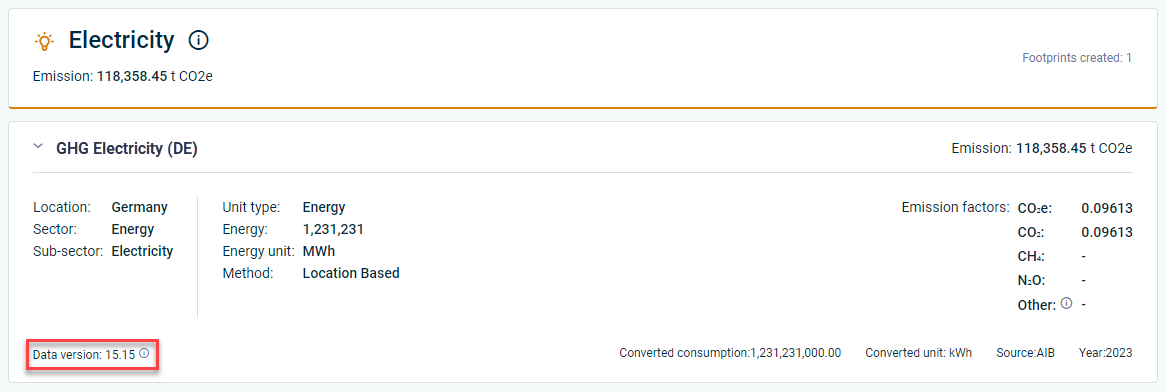Editing Data
Last updated on 2025-01-29
Overview
The users that have been assigned as editors fill out the ESRS questionnaire and the Emissions Module entirely or only the parts that have been assigned to them. The data from the Emissions Module will be automatically copied into the ESRS questionnaire.
This article contains the following sections:
Collecting Data in the ESRS Questionnaire
The ESRS questionnaire is split into four sections: General Disclosures, Environmental, Social, and Governance. It is displayed as follows, for example:
Note for editors with the user role 'ESG Data Collector':
The scope of the categories or questions visible to you as an ESG Data Collector depends on two aspects:
- The ESG Master can configure the ESRS questionnaire for the reporting entity to which you are assigned, i.e. assign this reporting entity to the whole ESRS questionnaire or to certain parts of it (see Using the Questionnaire Builder).
- During data collection, the ESG Master can assign you to certain parts of the ESRS questionnaire as editor or reviewer (see Assigning Users as Editors or Reviewers).
For those reasons, you may not see the whole questionnaire, but only parts of it.
Note for editors with the user role 'ESG Master':
If you are assigned to certain parts of the ESRS questionnaire for data collection, the status Partially editable appears at the top of the data collection page, indicating that you only have read access to the parts of the ESRS questionnaire to which you have not been assigned as editor.
In the ESRS questionnaire, enter the data required for your reporting entity. While doing this, please note the following information:
- All the data you enter will be saved automatically.
- You can use the panel on the right of the screen to navigate between the individual categories and the questions relating to them.
- No matter which user language you have selected, the questions in the ESRS questionnaire are always provided in English only.
- To get an overview about all users assigned to specific categories or other parts of the ESRS questionnaire as editors or reviewers, click the users icon
 .
. - If a reviewer has marked an element as Reviewed, you cannot provide answers for this element anymore.
- You can attach files or download attached files (see below).
After clicking the attachment icon, attach a chosen file by drag and drop or by selecting the browse option.
Note: To delete an attached file, click the delete icon ![]() .
.
After a file is uploaded, you are able to download and access the file on your local device at any time.
To download a file, click the download icon ![]() on the ESRS tab of your report.
on the ESRS tab of your report.
Note: As a reviewer, you can only access the files attached to questions that are assigned to you.
Filling Out the Emissions Module
The Emissions Module is only available with the Advanced or Professional license package.
Like the Greenhouse Gas Protocol (GHG Protocol), the Emissions Module is split into three scopes: 1, 2, and 3. The three scopes represent the following three categories:
- Scope 1: all direct GHG emissions, e.g. natural gas or gasoline
- Scope 2: all indirect GHG emissions resulting from the generation of power, e.g. electricity or district heating
- Scope 3: all indirect GHG emissions arising from consumption, e.g. waste disposal
The Emissions Module is displayed as follows, for example:
To enter emissions, you will need to create footprints for each emission (see next subheading).
Creating a Footprint
To create a footprint:
- If necessary, navigate to the Emissions Module tab.
- Select the category you require on the right-hand side of the screen.
- Click Create footprint.
- Enter a name for the footprint, then enter the necessary data.
- Click Create.
Once you have entered all the data for the Emissions Module, the data will be automatically copied into the Environmental section of the ESRS questionnaire, under Metrics and Targets.
When creating a footprint, the system automatically uses the latest data version of the emission factor for GHG calculation. The data version used is stored and displayed for every footprint, so you can track at all times on which emission factor the calculation of the footprint is based: