Creating and Configuring Views
Last modified on 2023-11-08
Overview
Choosing a view in the tree view of a ledger or schedule displays the associated dimension bar. The configuration of the view defines which dimensions can be configured in the dimension bar.
In LucaNet.Web Client you can create and configure your own views with any desired columns. In addition to the default view for displaying time series, organization elements and adjustment levels, any desired multi-column comparative views can also be displayed for all evaluations.
This article contains the following sections:
Alternatively, you can find the information in the following video:
Column Types
For columns in views, there are three different column types that can be assigned to a column (see Adding and Deleting Columns and Defining Column Types). The following figure shows a view with four columns. The first two columns are value columns. The third column is a column of type Absolute difference, the fourth column is of type Difference %.
 View with column types
View with column types
Steps for Creating and Configuring Views
The following steps must be carried out to create and configure a new view:
- Creating a view (see Creating Views)
- Creating the desired columns (see Adding or Deleting Columns)
- Defining the column type (see Defining Column Types)
- Configuring columns (see Configuring Columns)
- Saving view
The following video shows all the steps for creating and configuring views:
To create a new view:
- Click in the dimension bar in the Reporting and analyzing workspace the View drop-down list and click Configure views.
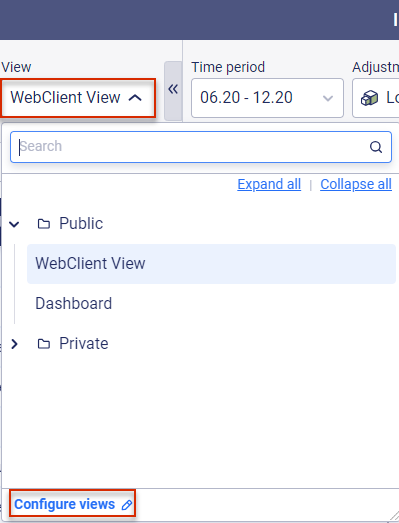
'Configure views' in the 'View' drop-down list - In the tree view, navigate to the public or private folder and choose
 .
. - Choose New | View to create a new view. The dialog is displayed as follows:

Dialog for creating a new view - Enter a name and use Column settings to configure which dimensions can be set in the dimension bar (see Configuring Columns).
- Click Save settings to create the view.
Click Add Column + to add the desired column. For each view, you can freely configure how many columns should be displayed in account hierarchies.
The following options are available for columns:
 Column settings for views
Column settings for views
| Icon | Description |
|---|---|
| Add column | Creates a new column |
 |
Changes the position of the column |
 |
Hides or shows the column |
 |
Duplicates the column |
 |
Deletes the column |
For each column, choose the desired column type from the column types drop-down list. The following column types are available:
 Column types for views
Column types for views
The column types Absolute difference and Difference in % are only available for selection if there are at least two columns.
| Column type | Description |
|---|---|
| Value column | Changes the position of the column |
| Absolute difference | Hides or shows the column |
| Difference in % | Duplicates the column |
For each column, click ![]() to configure the column. The configuration options differ depending on which column type is selected:
to configure the column. The configuration options differ depending on which column type is selected:
 Column settings for the column type 'Value column'
Column settings for the column type 'Value column'
| Dimension | Reference |
|---|---|
| Time | Defines the dimension bar row to which the period window should belong. If necessary, enter a time offset in the Time offset (in months) input field. With a time offset of twelve months, you can configure the display of values from the previous year, for example. Proceed as follows:
|
| Adjustment level, data level, organization element, transaction currency, display currency, partner |
Specifies to which dimension bar row the dimension should belong, or whether a fixed dimension element should be specified. |
 Column settings for the column type 'Absolute difference'
Column settings for the column type 'Absolute difference'
| Dimension | Reference |
|---|---|
| Comparison value | Column that contains the comparison value |
| Reference value | Column whose value is to be subtracted from the value of the Comparison value column |
| Heading | Customized column heading |
 Column settings for the column type 'Difference in %'
Column settings for the column type 'Difference in %'
| Dimension | Reference |
|---|---|
| Comparison value | Column that contains the comparison value |
| Reference value | Column whose value is to be subtracted from the value of the Comparison value column |
| Heading | Customized column heading |