Creating and Configuring Items
Last modified on 2023-11-07
This article contains the following sections:
Creating an Item
Items can be created in ledgers and schedules from the context menu of items and the context menu of the root folder in ledgers and schedules.
To create an item in the Reporting and analyzing workspace:
- Open the ledger (general ledger, subledger, or statistical ledger) and navigate to the item or root folder under which you want to create the item.
- Right-click the item or root folder and choose Create | Item from the context menu.
 Creating an item from an existing item Creating an item from an existing item |
 Creating an item from the root folder of a ledger Creating an item from the root folder of a ledger |
Configuring Items
The following options are available in the Create item dialog:

Description
Type
Element type
Located in
Displays the ledgers and/or schedules that contain the item.
OID
Object identifier of the element that is automatically generated when creating the element
Name
Name of the item
Bold format
Formats the title of the item in bold

Description
Data type
Regardless of the ledger in that it is created, one of the following data types is available for each item in LucaNet:
- Currency amount (all ledgers)
The value is displayed as currency amount. - Decimal number (statistical ledgers only)
The value is displayed as a decimal number. If necessary, change the number of decimal places in the displayed input field. - Percentage (statistical ledgers only)
The value is displayed as a percentage. If necessary, change the number of decimal places in the displayed input field.
Data types can be edited only for items created directly under the root element of a ledger. All other items inherit the data type of the superordinate item.
Debit/Credit
You can use the two options to switch between debit and credit.
- Debit (+ Debit, - Credit)
Positive values are considered as debit values, negative values as credit values - Credit (+ Credit, - Debit)
Positive values are considered as credit values, negative values as debit values
Period type
The following period types are available, depending on the ledger where it is created:
- Transaction figure (only subledgers and statistical ledgers)
Positive values are considered as debit values, negative values as credit values - Balance with carry forward from previous period (all ledgers)
Positive values are considered as credit values, negative values as debit values - Balance
The value is a balance, which should not be transferred to the next period.

Description
A transaction type category can be defined for each item. The transaction type category determines the transaction types to that the item can be posted. The following categories are available:
- Uncategorized
The account does not have any category. - Fixed assets
All transaction types defined for the fixed assets transaction type category are available for the account. The fixed asset schedule is created from items and accounts with this category. - Provisions
All transaction types defined for the provisions transaction type category are available for the account. The provision schedule is created from items and accounts with this category. - Loans
All transaction types defined for the loans transaction type category are available for the account. The loan schedule is created from items and accounts with this category. - Equity
All transaction types defined for the equity transaction type category are available for the account. The statement of changes in equity is created from items and accounts with this category.
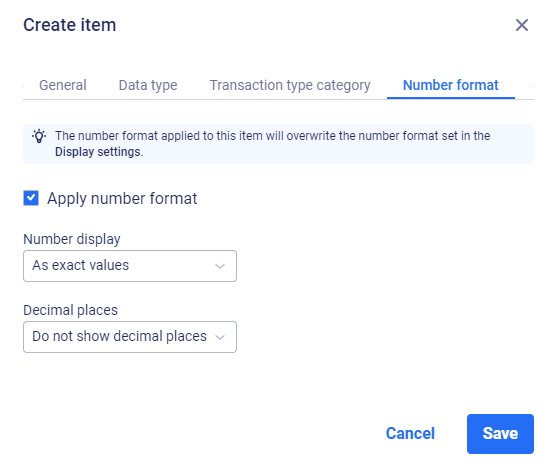 'Number format' tab in the 'Create item' dialog
'Number format' tab in the 'Create item' dialog
The Number format tab is only displayed for items in statistical ledgers.
Description
On the Number format tab, the way numbers are displayed can be configured differently from the display settings. The following options are available:
Apply number format
Applies the number format that is different from the display settings
Number display
Formatting of the displayed values
Decimal places
Number of displayed decimal places
Configurations on the Number format tab overwrite the number format defined in the display settings.
As soon as a deviating number format has been configured, the icon ![]() is displayed in the row of the item.
is displayed in the row of the item.