Creating and Configuring Accounts
Last modified on 2023-11-08
This article contains the following sections:
Accounts in LucaNet
Besides user-defined accounts in ledgers, there are also accounts in LucaNet that are automatically created and have special tasks. The following accounts are available in LucaNet:
| Account | Description |
|---|---|
| Item account | Because it is not possible to post to items, an item account is created automatically if the item is affected by a data import, for example. |
| Transfer account | Each subledger is assigned a transfer account to the general ledger. All postings to subledger accounts are automatically made to the respective transfer account also in the general ledger. |
| Debit/credit shift account | A debit/credit shift can be set up for each general ledger account in LucaNet. When a debit/credit shift is performed, the respective account is disclosed either on the assets side or the equity and liabilities side of a balance sheet structure, depending on the balance (credit or debit). |
| Account for rounding errors | These accounts disclose rounding errors resulting from currency translations or proportionate consolidations. |
| Account for differences from currency translation | Differences from the currency translation are incurred whenever different exchange rates are used for the translation of financial statements of foreign subsidiaries into a single group currency. For example, in accordance with the temporal method, some accounts are translated at closing exchange rates and other ones at historical exchange rates. The resulting differences are automatically entered on the respective accounts for differences from the currency translation by LucaNet if the respective option has been chosen for the account. |
Creating an Account
You can create an account from the context menu of an item or from the context menu of the root folder in ledgers and schedules.
To create an account:
- Open the ledger (general ledger, subledger, or statistical ledger) and navigate to the item or root folder under that you want to create the account.
Right-click the item or root folder and choose Create | Account from the context menu.
 Creating an account at an item
Creating an account at an item Creating an account in the root folder
Creating an account in the root folder
Configuring an Account
Different options are available in the Create account dialog, depending on the ledger (general ledger, subledger, or statistical ledger) in which you create the account:

Description
Type
Element type
Located in
Shows where the account is located
Name
Account name

Description
Data type
Regardless of the ledger in which it was created, every account in LucaNet can have one of the following data types:
- Currency amount: The value is displayed as currency amount. Accounts of type Currency amount are used to display business transactions in ledgers.
- Percentage: The value is displayed as a percentage. Accounts of type Percentage are used to display percentages of amounts, such as utilization rates.
- Decimal number: The value is displayed as a decimal number. Accounts of type Decimal number are used to display statistical values, such as the number of employees.
Accounts created under an item take on the data type properties of the directly superordinate item.
Debit/Credit
Choose whether it is a debit or credit account:
- Debit: Positive values are considered as debit values, negative values as credit values
- Credit: Positive values are considered as credit values, negative values as debit values
Accounts created under an item adopt the debit/credit setting of the directly superordinate item.
Period type
Choose the period type of the account:
- Transaction figure: The value of the account is a transaction figure.
- Balance: The value of the account is a balance.
- Balance with carry forward from previous period: The value of the account is a balance with carry forward from the previous period.
In general ledgers, the period type is, by default, a Balance with carry forward from the previous period and cannot be changed.
Accounts created under an item take on the period type of the directly superordinate item.
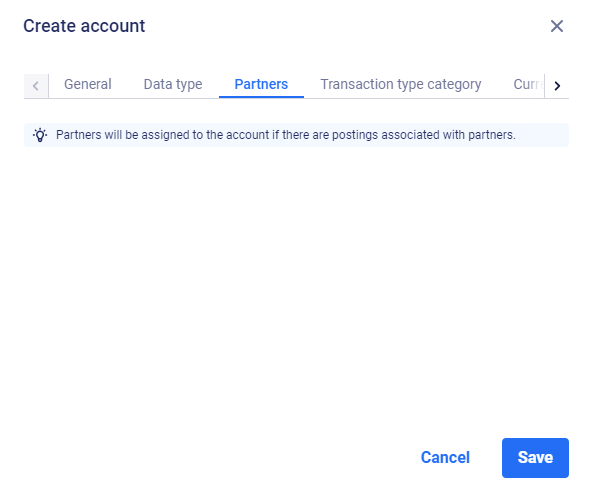 Dialog 'Create Account' - 'Partners' tab
Dialog 'Create Account' - 'Partners' tab
Description
Partners
Shows the partner assignment of the account.

Description
Transfer account
Choose a general ledger account to that the transfer of the subledger account is to be posted.
Transaction type
Transaction types provide information on the reason for changes to an account. Choose a transaction type for the transfer. The choice of transaction type depends on the transaction type category of the subledger account.

Description
Displays the transaction type categories:
- Uncategorized: The account does not have any category.
- Fixed assets: All transaction types defined for the Fixed assets transaction type category are available for the account. The fixed assets are created from items and accounts with this category.
- Provisions: All transaction types defined for the Provisions transaction type category are available for the account. The provisions are created from items and accounts with this category.
- Loans: All transaction types defined for the Loans transaction type category are available for the account. The loans are created from items and accounts with this category.
- Equity: All transaction types defined for the Equity transaction type category are available for the account. The statement of changes in equity is created from items and accounts with this category.
The transaction type category is taken from the superordinate item.

Description
The currency translation is available only for accounts with the data type Currency amount and the period type Balance or Balance with carry forward from previous period.
Display adjustment to closing exchange rate on a separate account
- The exchange difference in equity (adjustment to the closing exchange rate) can be disclosed on a separate account for each account with the data type Currency amount and the period type Balance or Balance with carry forward from previous period.
- If you activate the check box, an account will be automatically created under the item of the account that the differential is posted to. You can change the account name if necessary.
As soon as you have saved your configuration, the account name is displayed as a link on the Currency translation tab in the Account Properties dialog. You can navigate to the account by clicking on the link.
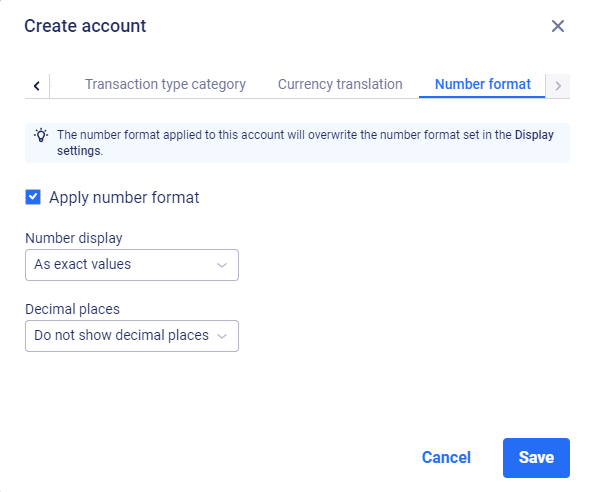 Dialog 'Create account' - 'Number format' tab
Dialog 'Create account' - 'Number format' tab
The Number format tab is only displayed for formulas in statistical ledgers.
Description
On the Number format tab, the way numbers are displayed for a formula can be configured. The following options are available:
Apply number format
Applies the number format that is different from the display settings
Number display
Formatting of the displayed values
Decimal places
Number of displayed decimal places
Configurations on the Number format tab overwrite the number format defined in the display settings.
As soon as a deviating number format has been configured, the icon ![]() is displayed in the row of the account.
is displayed in the row of the account.